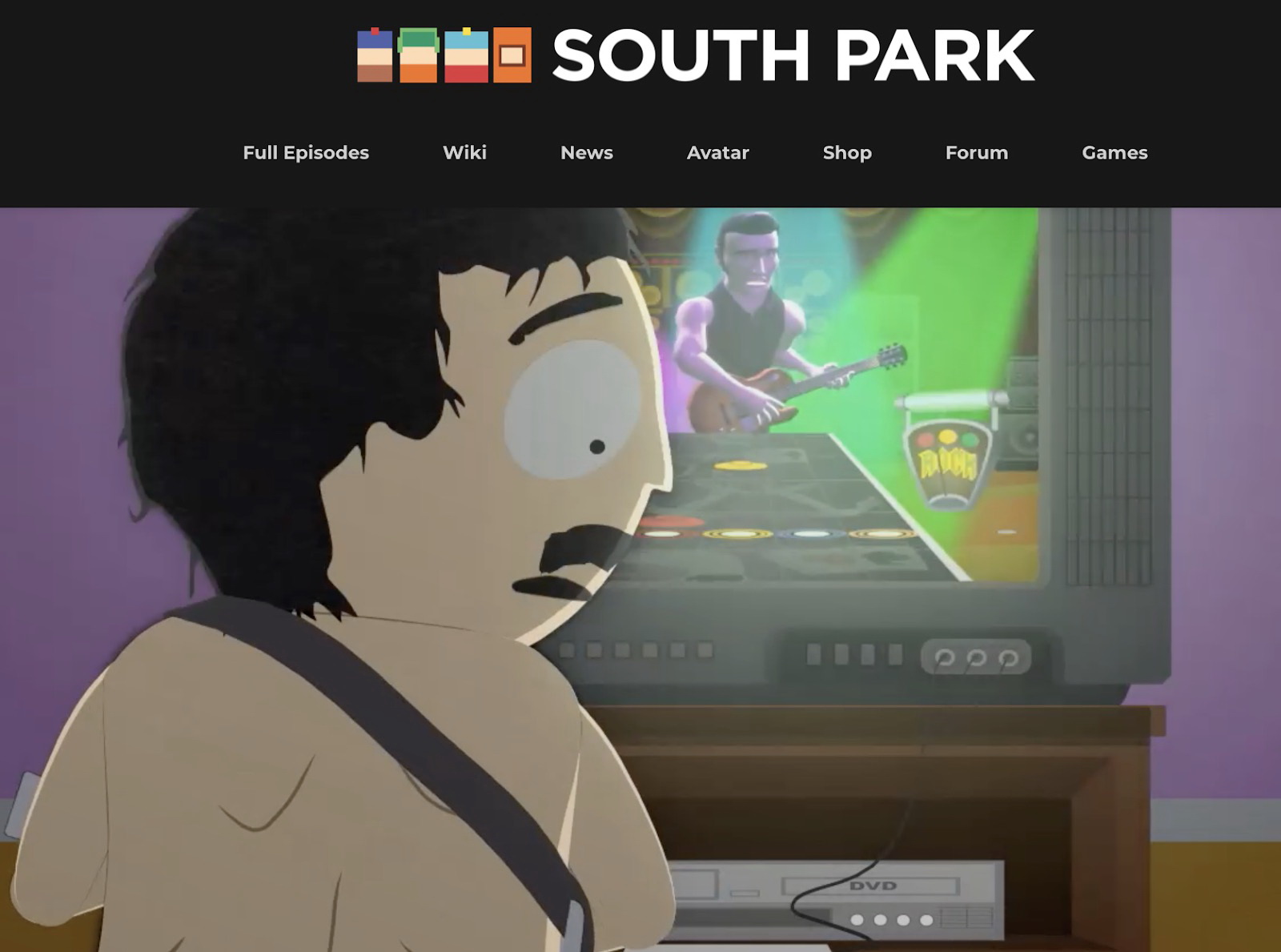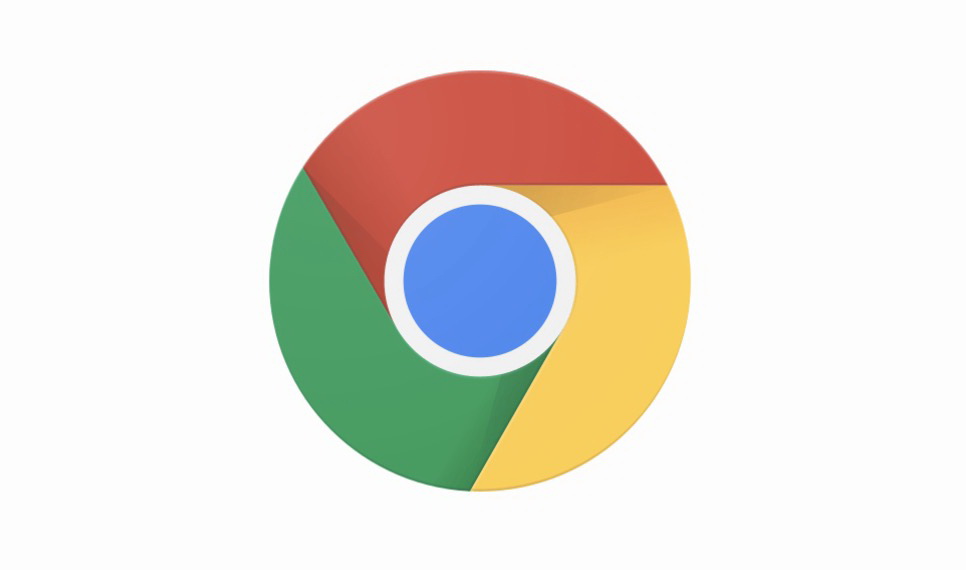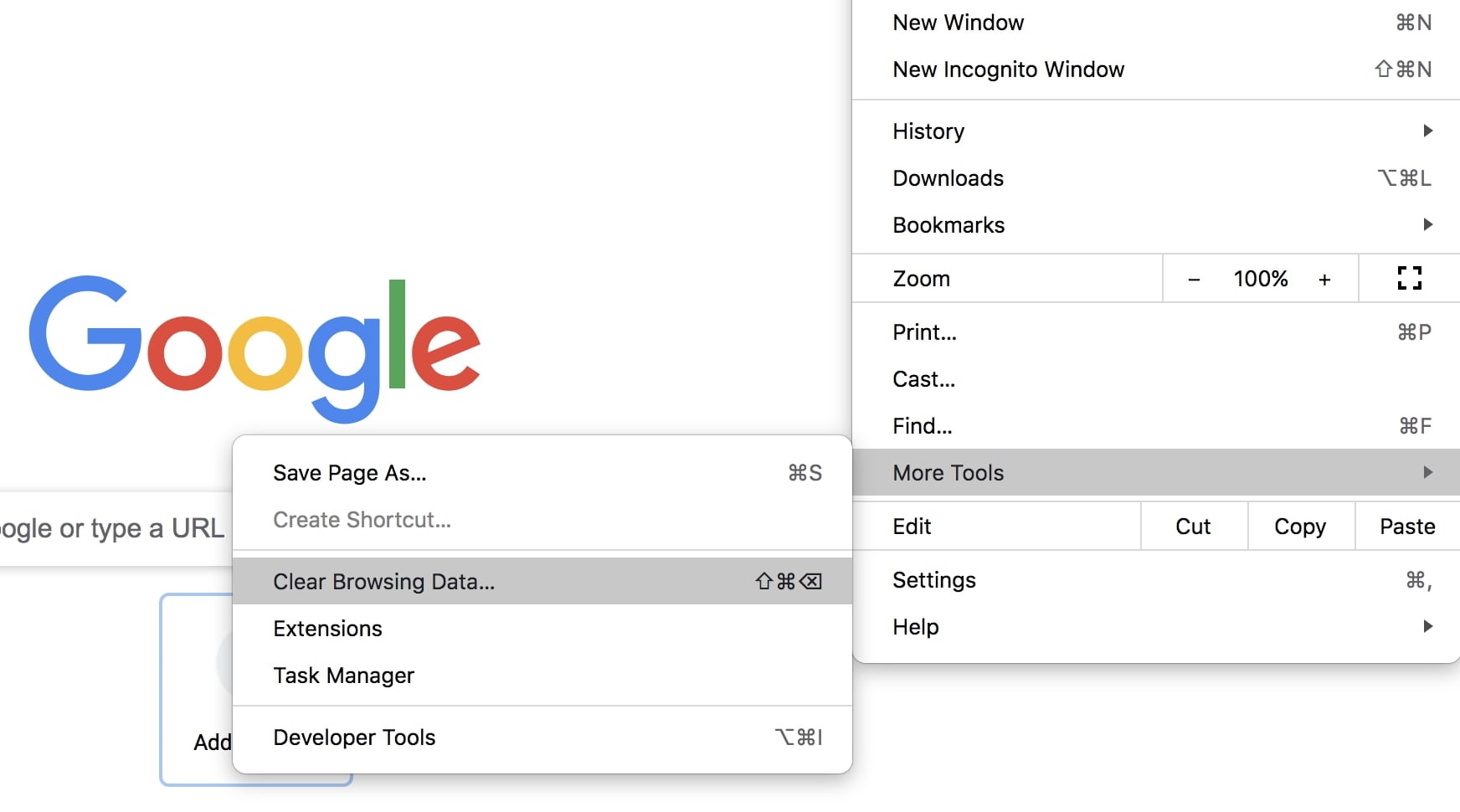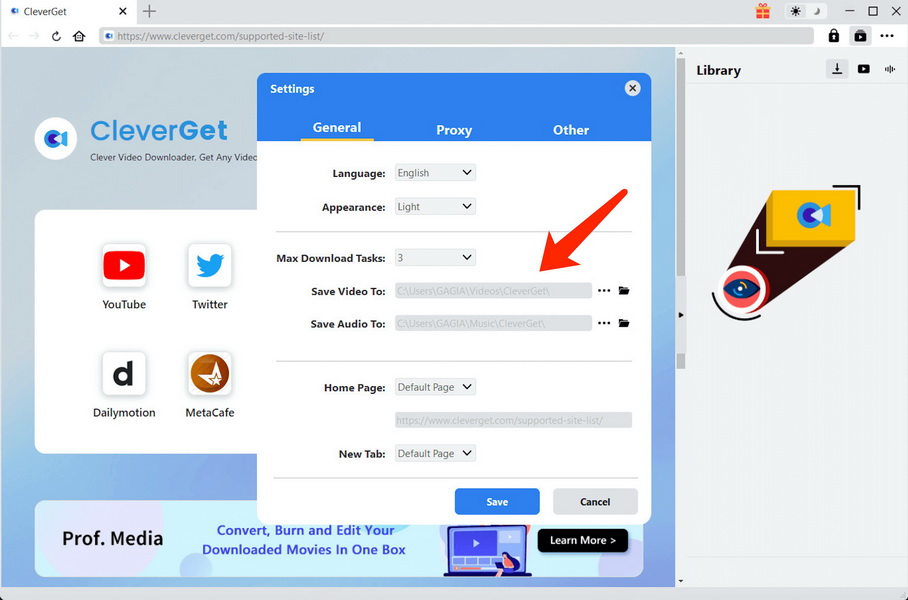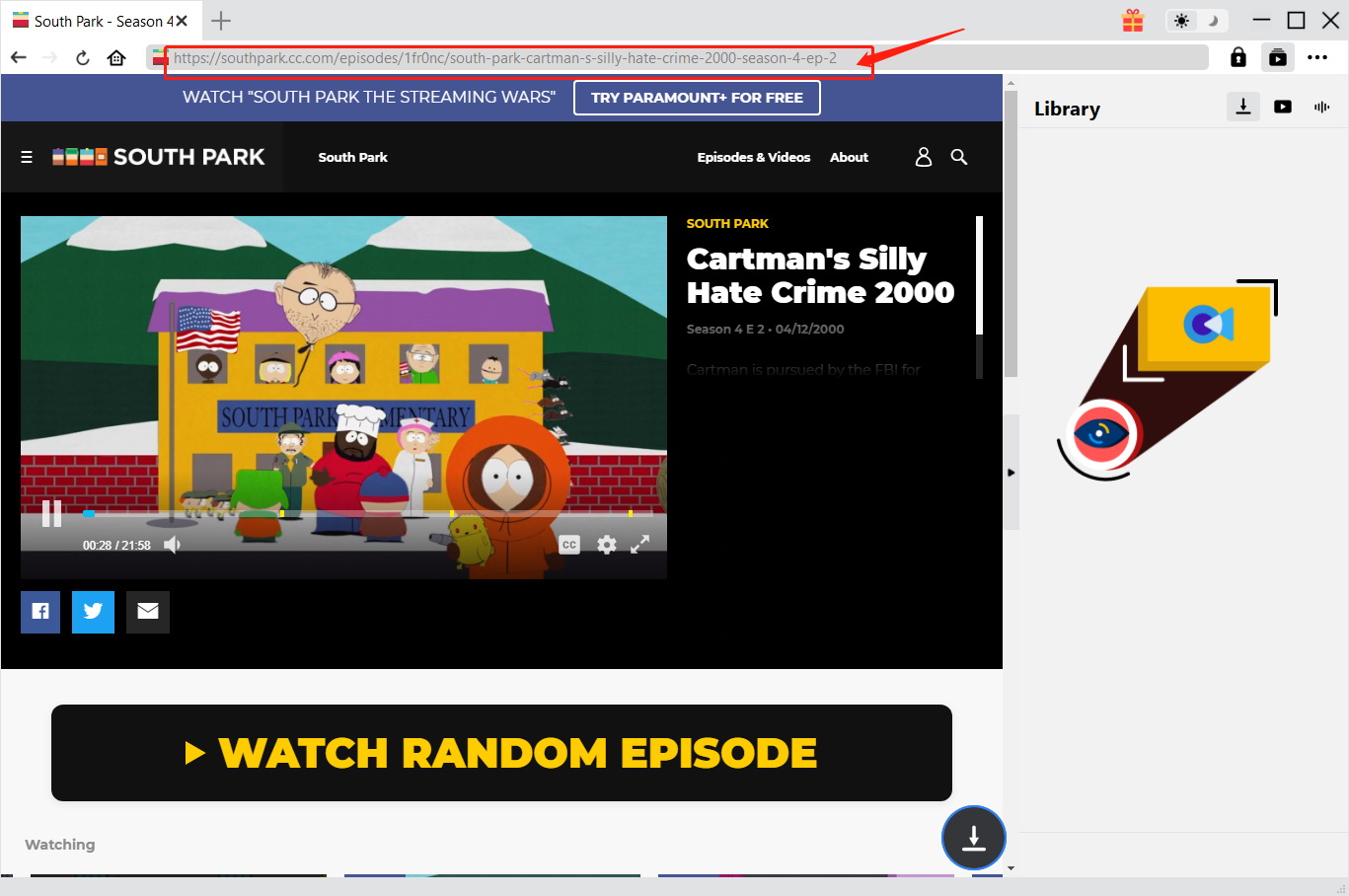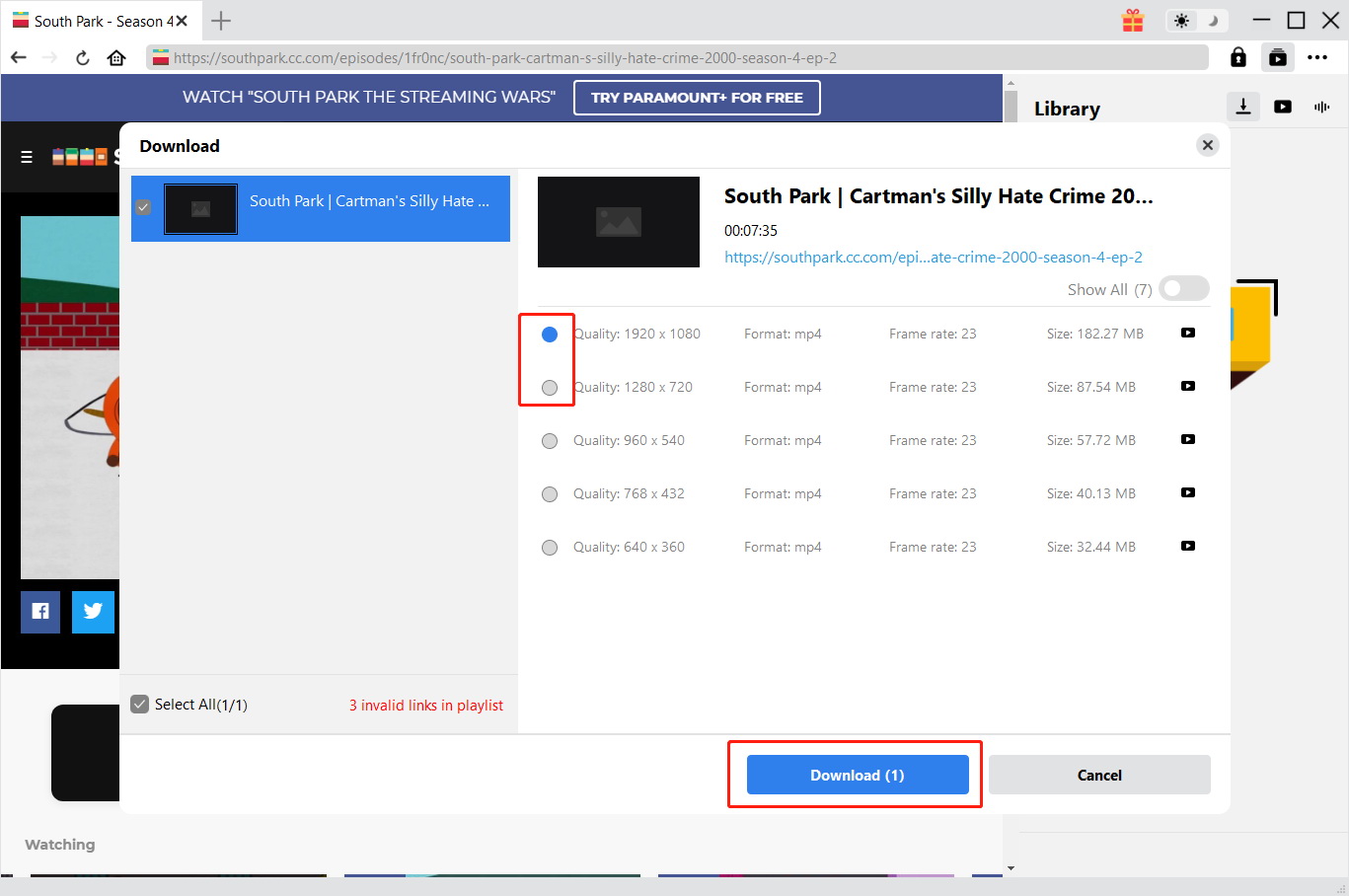Summary:
South Park Studios, the official site where you can also watch the shows, seems to have problems with playback. This post offers possible solutions to solve them.
Premiered in 2007, South Park is a successful animated comedy series that has enjoyed worldwide popularity. As one of the greatest TV series of all time, South Park has been airing over Comedy Central for a long time. South Park Studios, the official site where you can also watch the shows, seems to have a problem with playback. Many people have reported that South Park Studios video won't play recently. If you are facing the same problem, just read on to see how to fix it.
Part 1: What is South Park Studios?
Besides Comedy Central, there are many places you can watch South Park TV series online, and South Park Studios is one of them. You can enjoy full episodes with unlimited streaming for free. The site gathers together a lot of followers of the show. Many of them have contributed content to the South Park Studios, while the official images and information, and episodes are provided by the studio. With South Park Studios, you can not only have the latest updates but the news and behind-the-scenes information about South Park. There is a forum where fans can communicate with each other regarding any topics of the show. South Park Studios is a fan base of the TV series where many fans can not only enjoy the latest episodes but also have fun.
Part 2: Why South Park Studios Video Won't Play?
Despite so much fun on the platform, many users report that "South Park Studios Video Won't play recently." The issue can be typically found with everything loaded but the videos wouldn't play. There could be multiple reasons for the issue, the most likely causes are:
Connectivity
Of all the causes for the "South Park Studios Video Won't Play" issue, connectivity is the one you should look into. The quality of your connection, like the internet speed, can affect the video playback on South Park Studios as online video often requires a high-speed network to ensure flawless streaming.
Badly cached DNS
A wrong configured DNS allows you to visit the internet sometimes but causes problems. The badly cached DNS configuration is when your DNS resolver cache holds data that interferes with your outgoing connections, causing the "South Park Studios Video Won't Play" issue. In this case, clearing the DNS cache will help to solve the issue.
Browser and extension
If you are using Chrome when you encounter the problem of "South Park Studios Video Won't Play," then it's likely that the browser is causing the playback issue. Especially if you have been using some extensions with Chrome, such as Adblocker, downloader, etc, all of which might give rise to streaming issues. Moreover, an outdated browser could also result in playback issues.
Cookies and cache
Cookies and cache are the files and data that are temporarily stored in your browser and devices, which might cause different playback issues and errors. When these data and files get corrupted over time, they lead to the "South Park Studios Video Won't Play" issue.
Javascript is off
Some media playback will require Javascript to support streaming, and it's always something to do with your browser no matter what device you are using. When the Javascript on your browser is off, it might lead to the problem of "South Park Studios Video Won't Play."
Part 3: How to Solve the Problem of "South Park Studios Video Won't Play"?
Now you have learned all the possible causes for the "South Park Studios Video Won't Play" issue, it's time to work it out. Check out the solutions below to see how to avoid or fix the annoying issue.
Refresh and restart
If you watch South Park Studios using a browser, just refresh the page, or close the browser and app, then restart it. Play the video again and you might surprisingly find the "South Park Studios Video Won't Play" issue has been fixed. If you are using mobile devices, for instance, Android, restart the app first and then the device. Turn off and on your mobile data connection and replay the video, see if it helps.
Check your network
If refreshing doesn't help, you should probably look into your connection to see if it's working well. To start with the internet speed, check if your speed is lower than the required sustained speed for online streaming. Then try to restart your router and modem, plug them back in after one minute. If your internet simply doesn't seem to work with all of these tricks, contact your internet service providers (ISP) to make sure your network is properly working well.
Clear cookies & cache
Likely, cookies, cache, and browsing history on the computer that have been stored for a long time could become corrupted, causing the problem of "South Park Studios Video Won't Play." Clear all the cookies and cache on your computer and mobile device. This might help avoid the "South Park Studios Video Won't Play" issue. Just follow the steps below to learn how to do it.
- iOS(iPhone & iPad): Go to Settings > General > Storage > , delete and uninstall the app. Install it again from the app store.
- Android: Go to Settings > Apps > See all apps > Storage and cache > clear storage and clear cache.
- Web Browser(Chrome): Go to the three-dot menu on the top right > More Tools > Clear Browsing Data
Disable Chrome extension
Chrome extensions are useful tools especially when it comes to Ads blocking. Many people use an Adblocker to skip the ads running on video websites, the conflict between browser and extension/plugin will potentially cause the playback problem. For people who use the Adblock plugin or a similar Chrome extension, you can try to disable the extension to see if the problem of "South Park Studios Video Won't Play" still occurs.
Update your browser
If you are having a problem like "South Park Studios Video Won't Play" with a web browser, you can switch to another browser to see if the problem is specific to one. If not, try to update the current one to see if the playback error occurs again. On top of that, it's also important to keep the operating system to the latest version to avoid different system errors that might cause the streaming issue.
Flush DNS cache
You can fix a lot of browser-related playback issues by flushing the DNS cache. It's a quick fix when you have the problem of "South Park Studios Video Won't Play." It can remove all the information in the DNS cache by forcing your computer to get new ones. Follow the steps below to learn how to flush your DNS cache.
- - Press "Windows key + R" to open a Run dialog box, type "cmd" and press "Ctrl + Shift + Enter" to proceed to the elevated Command Prompt. Click "Yes" to grant administrative access if prompted by user account control.
- - Type "ipconfig/flushdns" in the command and you will receive strings that confirm the flushing.
Turn on JavaScript
- - Open the Chrome app, and look for the menu Settings, which is a three-dot icon on the top right.
- - Click on it and go to Privacy and security > Site Settings.
- - Tap "JavaScript" and turn the setting on. Go back to South Park Studios and reload the page, see if that helps.
Part 4: How to Avoid the Problem of "South Park Studios Video Won't Play"?
If you want to avoid the problem of "South Park Studios Video Won't Play" with ease without using the methods above as they can be a bit complicated sometimes, you can always download the video when you have access to the site, or save the videos onto your computer after you have fixed the problem. In this case, CleverGet Video Downloader is the best tool to help you with it.

-
CleverGet Video Downloader
- Download Video & Music from 1000+ Sites
- Download Live Stream Videos from YouTube Live and Others
- Up to 8K UHD Video Downloading with 320 kbps Audio Quality
- Smarter Downloading Settings
- 1-Click to Play Downloaded Videos
- Provide Precise Video Info
CleverGet Video Downloader is the most professional software that can download videos from online video websites like YouTube, Hulu, Vimeo, Facebook, etc. If you have been using iFunny, you can download the iFunny videos to your computer using CleverGet Video Downloader. No matter for VOD or live streaming, CleverGet Video Downloader can download live streaming videos on Twitch with the fastest speed and high video quality.
Now let's see how to download South Park Studios videos with CleverGet Video Downloader. First of all, you will need to download CleverGet Video Downloader from the links above.
△Step 1. Set the Output Directory
Click the three-dot icon at the top bar of the software to enter the setting panel where you can set the output directory.
△Step 2. Locate Source of Video
Enter the source video URL. The video you are watching will be detected directly and you can watch it with the built-in browser.
△Step 3. Download Videos
CleverGet Video Downloader will automatically detect the video sources when you enter the video link. There are several resolutions and formats available, just pick one that suits you. Click the "Download" button to start downloading videos.
CleverGet Video Downloader is the most powerful downloader on the market, and it's the best way to avoid the problem of "South Park Studios Video Won't Play" as well as the other playback issue, just save the video when you have access to any video sharing site. Once videos have been downloaded, you are free to transfer them to any device and enjoy them anytime with ease!