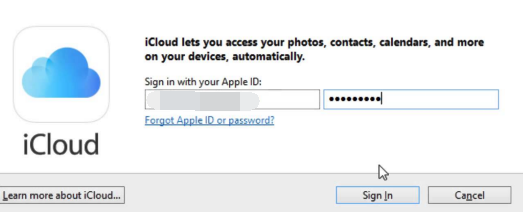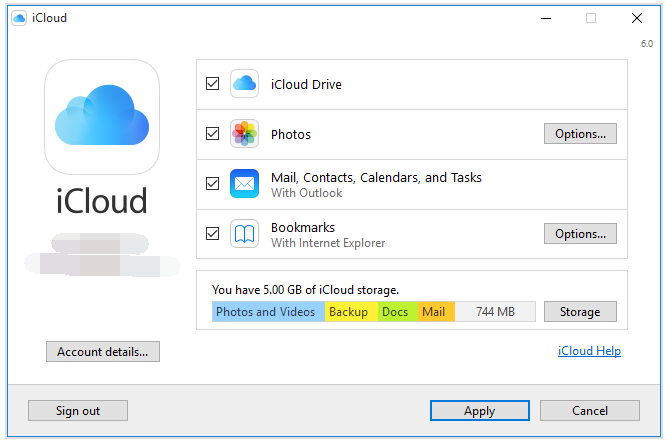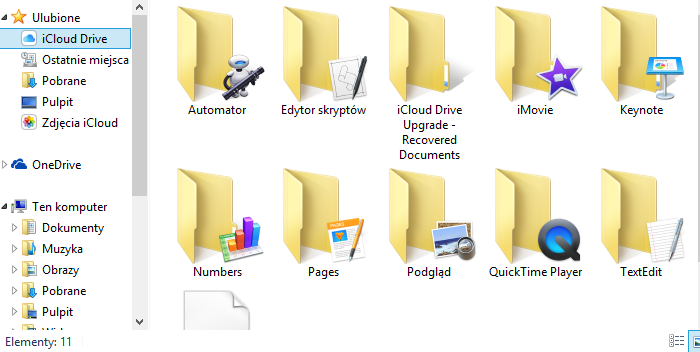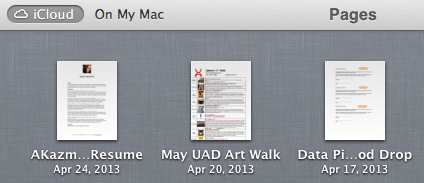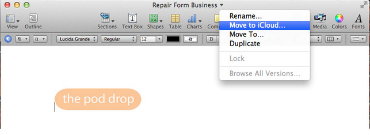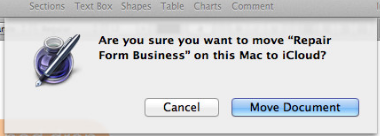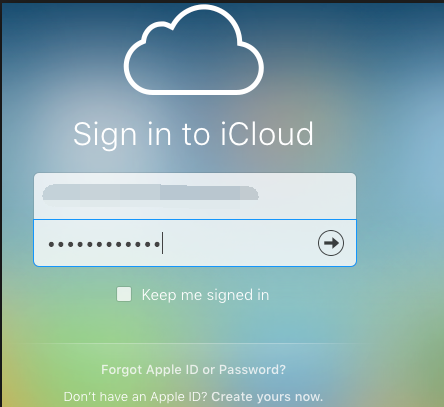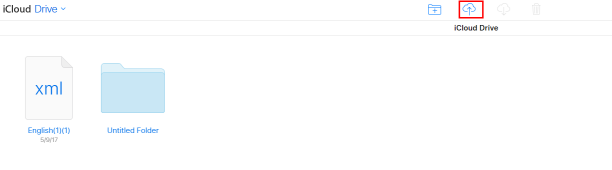iCloud is really powerful, for it securely stores your photos, videos, documents, music, apps, and more — and keeps them updated across all your devices. So you can always have access to what you want, wherever you want it. Besides, iCloud storage help keep all your important content safe, secure, and always available to you — even if you lose, damage or even replace a device. At the same time, it helps you free up more space on your iPhone, iPad, iPod touch, and Mac. As iCloud is undoubtedly useful and plays an important role in our life, how to save words documents to iCloud?
How to save documents to iCloud on Windows using iCloud for Windows?
Before I show you how to save documents on iCloud, you are supposed to set up iCloud on all of your Apple devices and sign in to iCloud with your Apple ID. Then you can download and set up iCloud for Windows.
Step one. Open iCloud for Windows, enter your Apple ID to sign in to iCloud.
Step two. Choose the features and content that you want to keep up to date across your devices. As your goal is to save documents to iCloud, select iCloud Drive.
Step three. After you select iCloud Drive, a link to your iCloud Drive folder has also been placed in File Explorer's Quick Access List. Here you can find the files or documents you've saved. You can also drag the documents to the iCloud Drive folder to save documents to iCloud.
This is the brief tutorial on how to save words documents to iCloud on windows using iCloud for Windows.
Note:
- 1. Go to Settings>iCloud to turn on iCloud Drive, which will allow apps to store documents and data in Cloud.
- 2. As usual, when you try to log in on iCloud on PC, your phone will receive a verification code to ask you whether you want to log in iCloud on your PC.
- 3. Make sure iCloud for Windows is open. If it doesn't open automatically, go to Start, open Apps or Programs, and open iCloud for Windows.
How to save documents to iCloud on Mac OS using the iCloud app on Mac OS?
Please keep in mind that only apps and document management software that support iCloud integration will work with this.
Step one. Open the document on Mac that you'd like to move to iCloud. In Apple's default apps, click on the On My Mac tab in the upper left hand corner to navigate to the document.
Step two. When you have the document open, hover over the title of the document at the top until you see a little drop down symbol appear next to it. Click on the drop down arrow to the right of the title and choose the option “Move to iCloud”..
Step three. You are supposed to confirm whether you'd like to move the document to iCloud. Just confirm.
How to save documents to iCloud through iCloud.com?
In the content below I will show you how to save words documents on iCloud through iCloud.com.
Step one. First, go to the website iCloud.com/drive and sign in with your Apple ID (the one you use with iCloud) to use iCloud Drive.
Step two. You can drag files from the desktop or a folder window on your computer to the iCloud Drive window or a folder icon in the iCloud Drive window. Or you can click the icon Upload at the top of the program and choose the documents that you wish to upload, then click Choose.
With the methods mentioned above, you would not worry about not knowing how to save documents on iCloud. In addition, you can manage your iCloud storage by upgrading your storage or choose to reduce the amount of storage that you're using. As you have learned how to save documents on iCloud, you should probably try uploading documents to iCloud now.