Maybe using Plex to watch movies is pleasant as this server software is opening for great management. However, some issues occur during the playback like Plex subtitles out of sync. As a matter of fact, you should feel great since there is more than one solution to get rid of the Plex subtitles out of sync. Let me introduce them to you below.
Part 1: How to Sync Subtitles on Plex
As the Plex subtitles out of sync issues come a lot while using Plex Media Server, this solution can assure you to mend this problem in a general way.
Step 1. Launch and import.
Open Plex Media Server and put in the video files to let it play.
Step 2. Look for the “Playback Settings” button.
Be sure that you are playing the media file. In the process of the playback, Playback settings are available. Click on the button to enter the “Playback Settings” panel.
Step 3. Navigate to the “Subtitle Offset” option.
In this panel, it is clear to find a number of parameters related to subtitles. The last one is the “Subtitle offset”, click on the gear icon to set the option. Get back to the playback to see the outcome.
Part 2: Free Player Alternative to Adjust Your Subtitle Timing
Apart from the tool to modify the subtitle timing, there is a better way to achieve the same goal of repairing Plex subtitles out of sync. Leawo Blu-ray Player is such a formidable subtitle adapting player software.
Leawo Blu-ray Player is made for Plex movie playback with user-oriented control, including subtitle settings, video settings, and audio settings. The range of operations allows subtitles to be adjusted in the best way. Furthermore, no quality will be lost while changing or regulating subtitles. The powerful codec library is inbuilt for targeting at all movie support, including 4K movies, HD MKV, HD MOV, etc. In terms of Blu-ray processing technology, it integrates a series of features for users to make the best use of it. Such as decrypting Blu-ray region codes, playing Blu-ray content of 4K, and amazingly converting Blu-ray to MKV videos. Be that as it may, it arms with most changeable parameters like personalizable skins and background and languages. And it is free for everyone.
Step 1. Download and install Leawo Blu-ray Player on the computer.
It is compatible with Windows and Mac working environments, so you can choose one based on the running system on your computer.
Step 2. Run the Leawo Blu-ray Player and input Plex movies.
The “Open File” button is placed in the main interface within a huge box. So that it is very easy to import media files. Just load the movie with Plex subtitles out of sync issues into it.
Step 3. Call out the Subtitle settings window.
Move the mouse to the upper area near the title during playback. In a second, a drop-down bar with four icons will crop out. The first one stands for the subtitle, and be brave to hit it.
Step 4. Resolve the Plex subtitles out of sync problems in this panel.
The subtitle settings board will be accessed and located on the top layer. To address the issue, click on the “Subtitle offset” by putting the wanted value of this option. Then tab “Close” to shut down the panel. The Plex subtitles out of sync will be corrected automatically.
Part 3: How to Change and Add another Suitable Subtitle for Plex Movies
Sometimes, you will need a backup method to deal with uncertain factors. Being flexible could be always a good way to figure the Plex subtitles out of sync problems out. That is to say, you can change to other subtitles that match the Plex movies. This mission requires high-ranking software to be compatible with Plex movie formats and subtitle files at the same time.
Therefore, Leawo Video Converter was born with the purpose of fixing Plex subtitles out of sync issues. It implants all the necessary media codecs to support Plex movies even in 4K MP4, MKV. The external subtitle files are available in the formats of SRT, ASS, SSA. On top of that, the extraneous audio soundtrack is addable to Plex movies as well. In addition, you will be able to carry through all the conversion tasks without any tiny quality loss. And it features amazing unique technology such as 2D to 3D video conversion of six different 3D modes. The friendly interface will lead you to a clean and comfortable user experience.
Step 1. Get the software onto the computer.
Download and install the Leawo Video Converter package on your computer.
Step 2. Launch the program to import files.
The main interface is showing a hint of how to quickly import media files. Besides dragging Plex movies into the file panel, clicking the “Add Video” button is also making the software to access media movies through the file browser.
Step 3. Look for the “Subtitle” drop-down menu.
If the Plex movie is loaded up into the home page, you will see a file box soon once the software detects and recognizes the media file. Then in the media file box, a drop-down menu representing the subtitle is lying next to an audio icon. Navigate to the button and select the “Add Subtitles” to change and add another suitable one for Plex movies.
Step 4. Input correct subtitle files to fix Plex subtitles out of sync.
Clicking on the “Add Subtitles” will open up a window for viewing your local subtitle files. You can download some subtitles of SRT, ASS, SSA format online.
Step 5. Designate a location for the movie storage.
Return to the last page after closing the folder viewer. In the main panel, pay attention to a green “Convert” button is activated with a media file in this application. The icon is on the right side next to the “MP4 video” option. Hold down to this button and a right sidebar is displaying. In this section, set up the output destination under “Save to” so that you can easily find the converted movies.
Step 6. Tab the “Convert” to initiate the conversion.
As the final step is to start all the processes, this Leawo Video converter can run 6X faster than any of the other converting programs. After a certain short time, everything will be finished automatically.
Part 4: How to Use another Tool to Adjust Subtitle Timing
Some users may wonder is there any other tools available for fixing Plex subtitles out of sync? The answer is positive; you can try to use the VLC media player to resync your subtitles with Plex movies. The VLC media player is a free program that conforms to a handful of functions. One of them is to control the subtitle sync. But the settings can be hard to find. Thus, this is how you should do to sync Plex subtitles.
Step 1. Download and install.
Download VLC media player and install it on your the computer.
Step 2. Operate the VLC media player to import Plex video files and subtitles.
You can add movies by the “Media” menu and choose the “Open File”.
Right-click on the interface to choose “Subtitles” then open files of subtitles.
Step 3. Navigate yourself to “Track Synchronization”.
Find the “Tool” option from the menu bar, which is at the top of the movie playing panel. Under this menu, you will see the “Track Synchronization” button. Click it to open a new window.
Step 4. Go to the “Subtitles/Video” panel.
In the preferences setting panel, there are three tabs under the title. Tab the last one of “Synchronize” and two sections are shown. The lower one is for “Subtitles/Video”.
Step 5. Seek around for the “Subtitle track synchronization” and adjust the Plex subtitles out of sync.
Down to the “Subtitles/Video” section, you will be able to search for the “Subtitle track synchronization” option. You need to make sure how much time the subtitle is delayed or hastened, and input the millisecond into the “Subtitle track synchronization”.
Step 6. Make the modified subtitle work.
Apply the adjustment by clicking on the “Sync” button. This icon is sitting at the upper right corner of the “Synchronize” menu page. Now close the window to see if this Plex subtitles out of sync problem still exists. You can repeat typing a new value into the “Subtitle track synchronization” box to get the best effect.
Extra Content: How to Enable Automatic Subtitle Downloads
Have you ever heard of the subtitle agent on Plex? It is a smart assistant to allow users to obtain the appropriate subtitles for the movies. Once you turn on the subtitle agent, your library for subtitles will stay up to date. Well you may need to learn how to enable automatic subtitle downloads in subtitle agent. To do so, follow below steps carefully.
Step 1: On the navigation menu, click Agents and then hit the Movies button. After that, click Plex Movie.
Step 2: Check and place the OpenSubtitles entry and perform preference settings for subtitle automatic downloads by clicking the gear icon on the far right of the OpenSubtitles. Set the language preference here.
Up till now, you have advised Plex that you want it to automatically download subtitles for both movies and television shows in the language preferred through OpenSubtitles.org.
With expectations, we come to a conclusion of finding the enjoyment after solving the Plex subtitles out of sync trouble. From time to time, adjust the timing of the subtitle can be tricky as most novices don’t have the skill to set the matching time. Why not move on to the next solution with a great converter. One more thing that will be triggering some individuals is that Leawo Video Converter can make your fixed Plex movies play on any portable electronic devices. In other words, you can convert video to mobile phone formats by this practical tool. As a result, you can enjoy media content in any place you prefer. If you still stick to computers, Leawo Blu-ray Player is able to tune the subtitle with perfect image delivery.

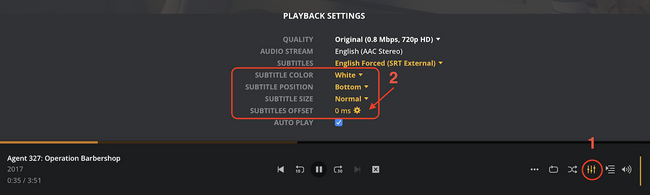
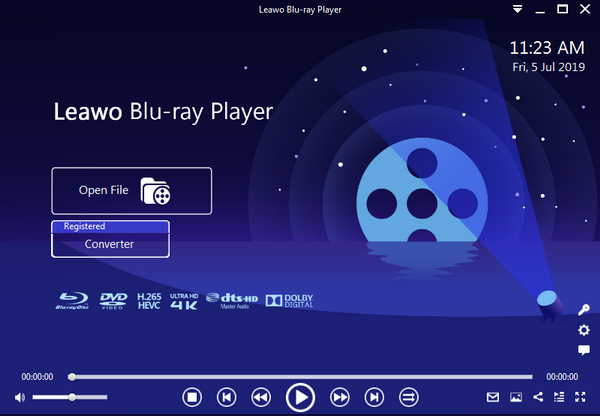
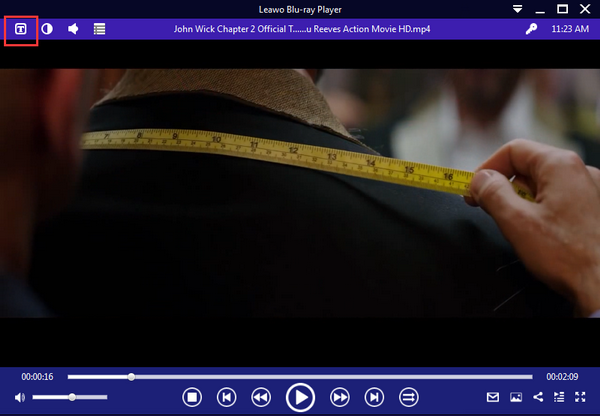
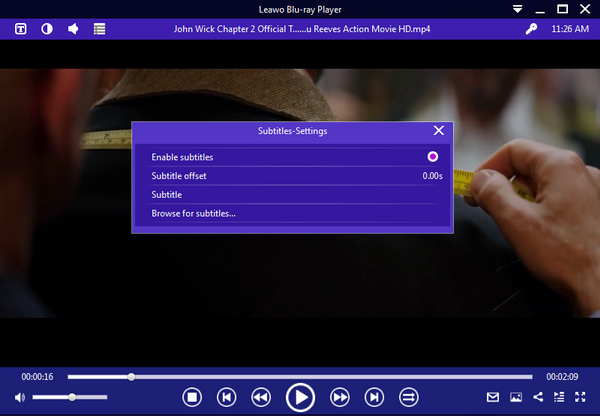
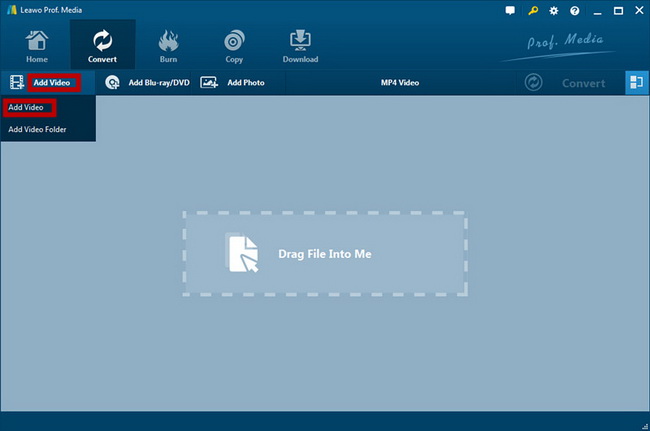
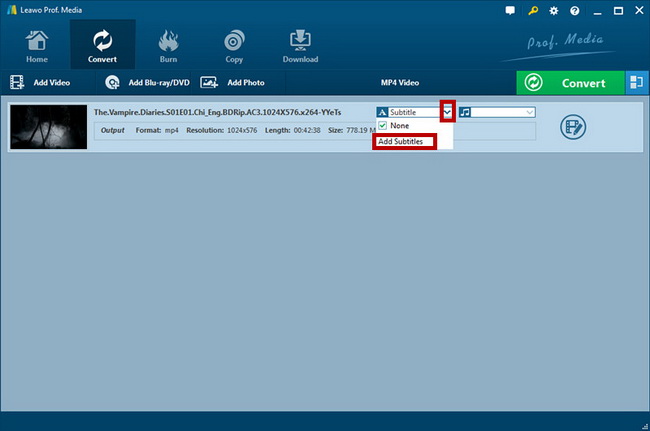
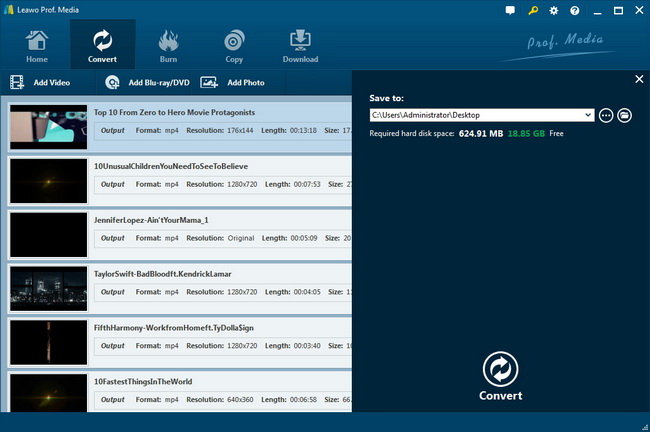
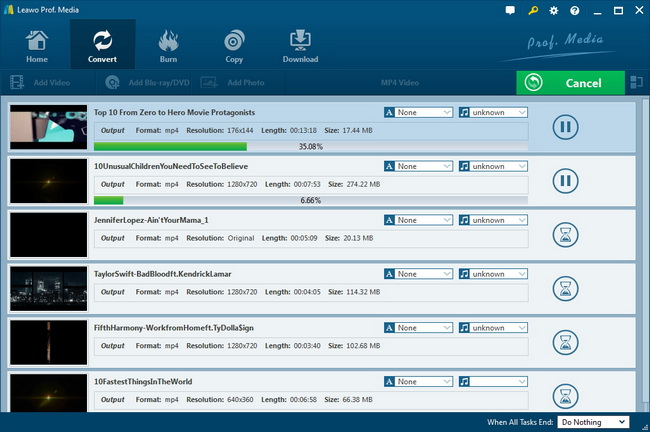
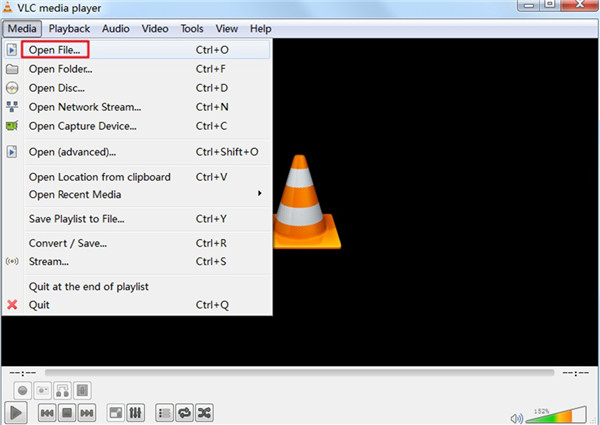
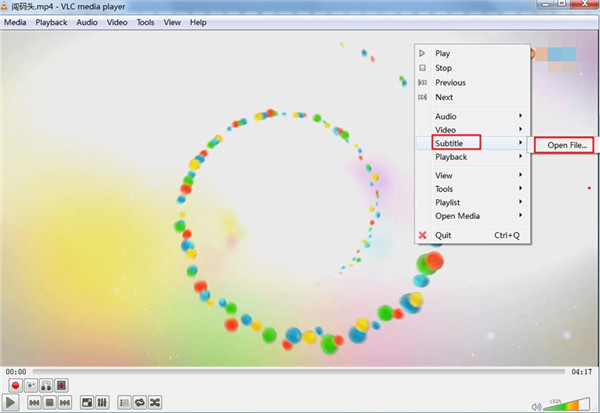
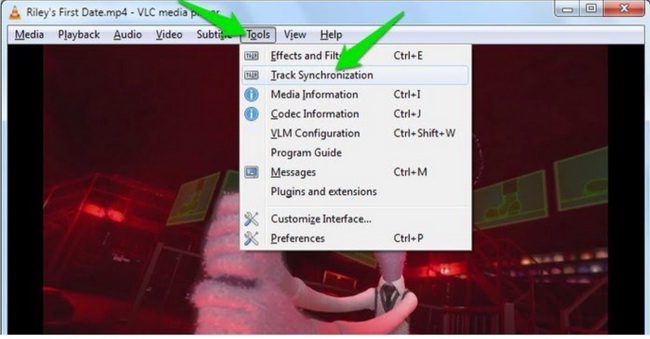
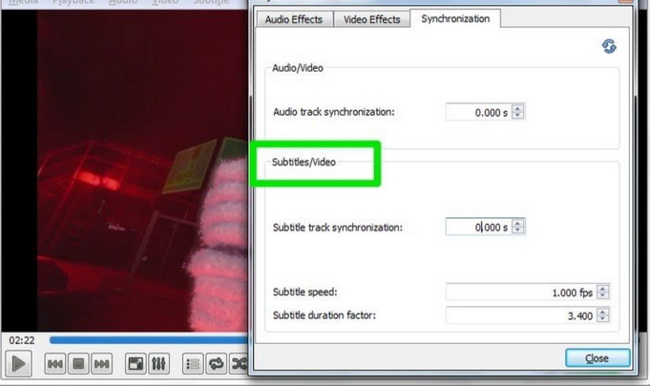
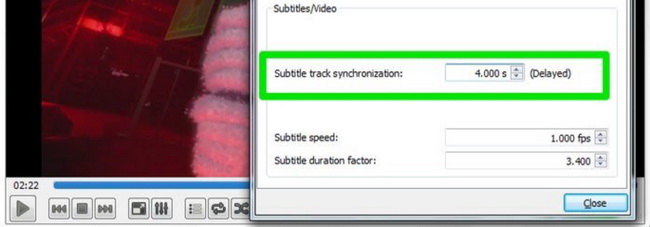
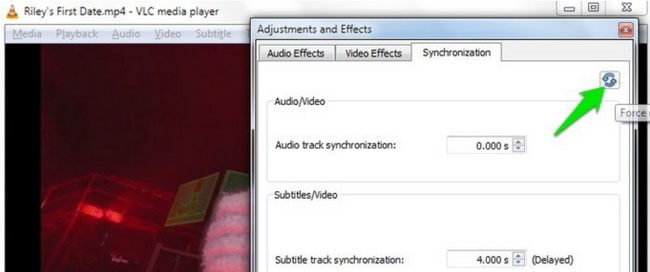

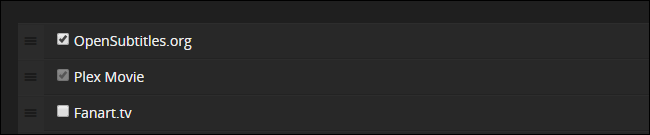
 Sep. 07, 2021 by
Sep. 07, 2021 by 










