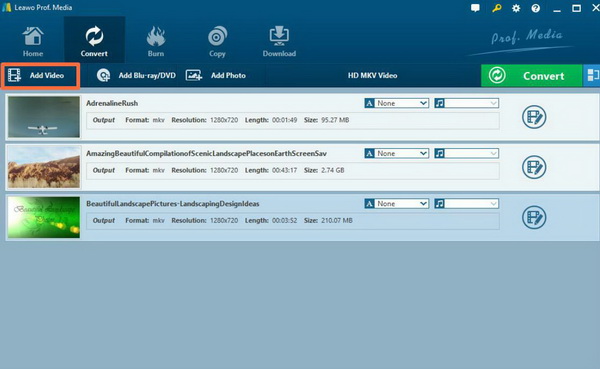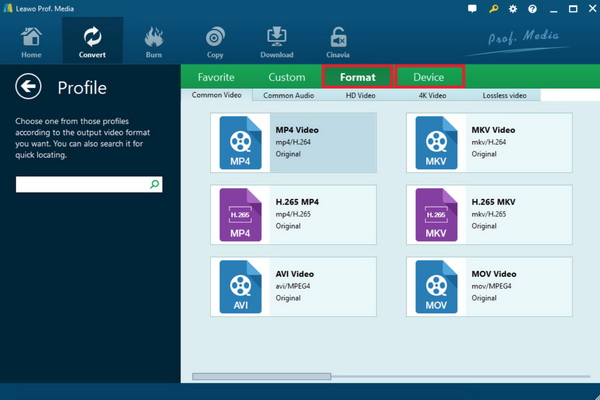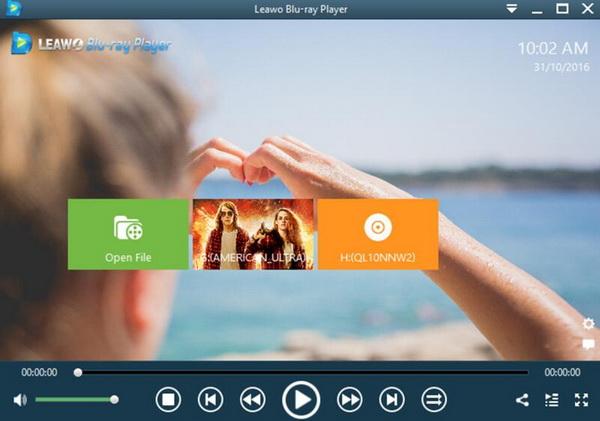The wide screen TV has been widely welcomed by more and more users due to the high definition resolutions and larger screen. Samsung TV, as one of the most popular digital TVs, has been regarded as one of the firm choices when you are willing to pick up a TV for further entertainment. But, have you ever thought about the detailed ways to play digital media files on Samsung TV, such as MP4 videos? Is it available to play MP4 movies on Samsung TV? Next, the article will provide you with more specific details on this topic.
Part 1: Introduction to MP4 Format and Samsung Smart TV
At present, Samsung smart TVs are in the rising stage of development. Each smart TV brings different meanings to each consumer and each family and can realize a personalized, multi-screen interactive experience. For example, the interaction between a smartphone and a smart TV, the content of the TV is viewed on the smartphone, and finally, there is a convenient operating system, such as the search function and so on. These are the standards that Samsung 3D smart TV products have. Equipped with the newly developed smart center, it innovatively integrates all the functions of the smart TV platform. All program content is collected in one interface. The user can find the desired program by simply operating the remote control. The application program can be used through the application store. Furthermore, the easy installation, search function, download, and use interface have fully met the various needs of users including entertainment, information, games and social.
According to the official announcement of Samsung smart TV, they can allow users to search for various content over the Internet via streaming functions. At the same time, if you have got some digital content in the, for example, MP4 format which has been stored on your USB device, then you can also enjoy these media contents once the USB has been plugged into your Samsung smart TV. However, in recent days, some users have reflected that MP4 format can not be accepted by Samsung smart TV, in some cases. This could be caused by the different video formatting codes within MP4 videos. So, different audio and video codecs would be existing in various MP4 files which can’t be supported by some Samsung TVs which may result in the failure of MP4 playbacks.
Part 2: How to Convert MP4 Files to Smart TV with Leawo Video Converter
Even though your current file you are going to play is in the format of MP4, this file may have various videos encoded in other types which are not compatible with Samsung TV, such as DivX, H.263, XviD, H264/AVC and so on. Those codec can be fully supported on your computer when the media player you have adopted can be compatible. However, for most Samsung TV, only MPEG-2, MKV and AVI file containers can be supported. In order to play the current MP4 video, you can try to convert the MP4 to other compatible formats, such as AVI.
How to convert the MP4 file to AVI format? In order to complete the conversion process, a third-party program will be needed. Here, Leawo Video Converter can be the one you should not miss. Leawo Video Converter is able to rip MP4 to various video formats with 100% original quality and 6X higher speed. It could support 180+ video and audio formats conversion with accuracy and no quality loss. With Leawo Video Converter, you can personalize the video including file merging, media editing, 3D movie creating, parameter adjusting, etc. with the best output quality. At the same time, Leawo Video Converter can be able to create the photo or photo folders to the slideshow. The detailed steps will be showed below.
Step 1. Download Leawo Video Converter and install it on your computer.
Step 2. Load the MP4 video. You can click on the “Add Video” icon to import the file or just drag the MP4 video directly to the main menu. You can also locate the MP4 file on your computer and drag it directly to the main panel.
Step 3. Confirm the output format. You can open drop-down box beside the green icon “Convert” to choose “Change” to enter the “Profile” panel where you can set the output video format. You are allowed to select from more than 180 types of formats, here you had better select AVI as the output format which can be easier compatible with Samsung TV.
Step 4. Set the output AVI video parameters. You can just open the drop-down box to click “Edit” instead of “Change” in the main menu. It includes “Video Codec”, “Bite Rates”, “Resolution”, “Frame Rate” and “Aspect Ratio”.
Step 5. Start converting MP4 to AVI. Click the big green icon “Convert” on the main interface to start converting the MP4 to AVI. Before it starts, you need to confirm the “Save to” route. Then just click “Convert” to start. Finally, you just need to wait and the conversion process will be completed in several minutes.
Part 3: Other Free MP4 Player Programs
Alternatively, if you fail to play MP4 files on your Samsung TV, then you will have to turn aside to your computer for the final solution. In most cases, if you can have an excellent media player, you can enjoy the MP4 playback with the best viewing experience on your computer. Which media player is your best option? Leawo Blu-ray Player is the one you should not miss.
As a 100% free and 6-in-1 media player software, this player contains all media playback solutions you need for your leisure entertainment, including 4K, Blu-ray, DVD, CD, HD (4K), MPEG, MP4 and so on. With advanced image and audio processing technology, Leawo Blu-ray Player provides you extraordinary movie playback and cinema-like experience. If you prefer the customized viewing experience, you can set the audio and video parameter accordingly. Next, it is the tutorial for the playing process.
Step 1. Download Leawo Blu-ray Player and install it.
Step 2. Load the MP4 file. Open Leawo Blu-ray Player and enter the main interface and load the MP4 on the computer by clicking the “Open File” button on the home interface. When you have imported the MP4, you can watch the MP4 file immediately on your computer.
Part 4: Tips to Play MP4 Files on Samsung Smart TV
In order to play MP4 files successfully on Samsung smart TV, you can try to convert the original MP4 videos to other compatible formats when you encounter the MP4 failure with Leawo Video Converter. But furthermore, you can refer to the following methods to play MP4 files in other effective ways.
1. Play MP4 files via AV cables.
Instead of transmitting MP4 to USB device to be played on Samsung smart TV, you can directly connect your computer with your smart TV with the correct cables. Here, if necessary, you can choose a proper Audio-Visual cable to connect your computer with your TV, then choose the MP4 content on your computer which can be then played on your computer.
2. Play MP4 files via wireless internet connection.
If you are not familiar with the cable connection, then another way to play the MP4 content on your computer is to connect your computer with Smart TV via the wireless internet connection. But here, you may need a wireless PC to TV conversion box which could provide the Wi-Fi connection in your room. Once both of them have been connected to Wi-Fi, then you can stream the MP4 content to your Samsung smart TV.
3. Download the original MP4 contents again.
Sometimes, the playback failure would be caused by the damaged MP4 file in various cases. So, another more safe way to play the MP4 content again is to download the original MP4 content one more time and had better not transmit it over the Internet to avoid any damage. Then, try it again on your Samsung smart TV.
Samsung TV can be able to support the playback of the MP4 file on your computer, actually. However, sometimes due to the damaged MP4 or the incompatible MP4 codecs, the MP4 movies will not be played successfully on your Samsung TV. The most efficient way to solve the problem is to convert the MP4 format to other Samsung TV more compatible formats with the help of Leawo Video Converter. Once it has been converted, try to plug the USB device to the TV to read the converted file so that you can enjoy the video smoothly.