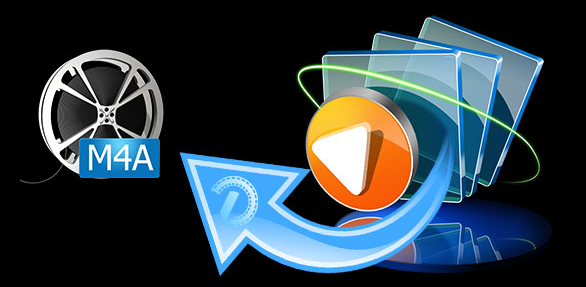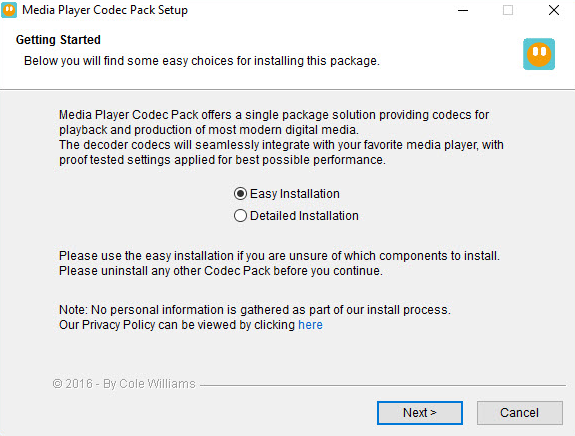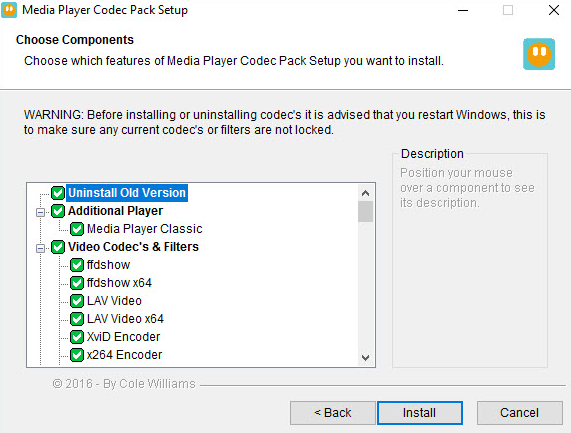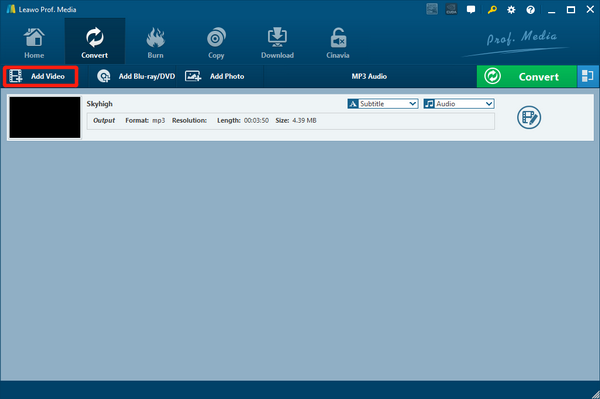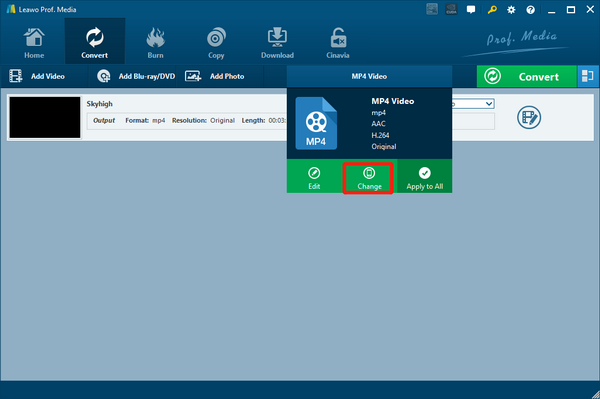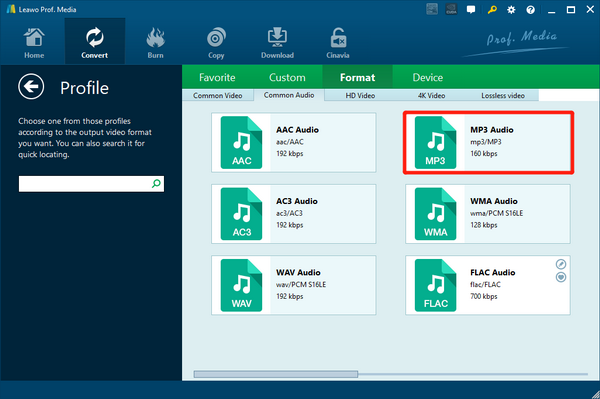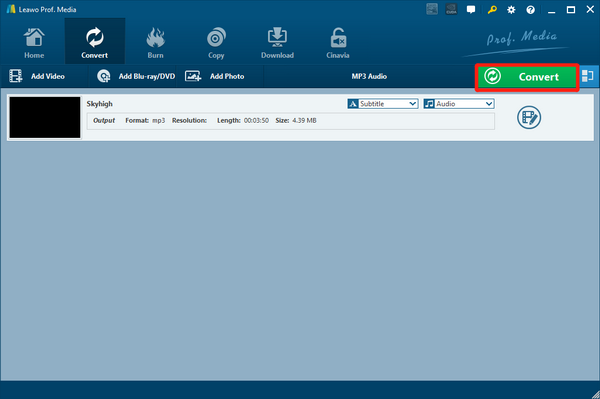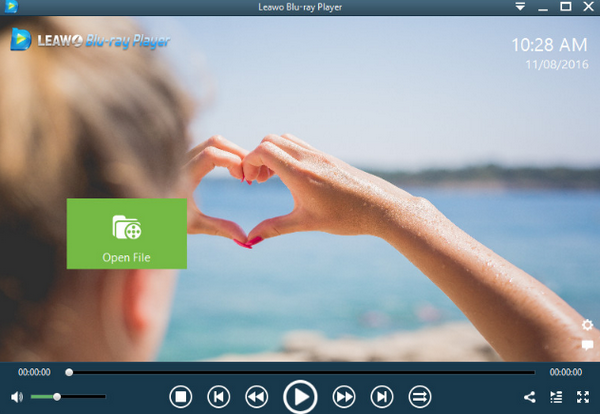Being the preinstalled as well as the default media player in Windows system, Windows Media Player is capable of playing most of the mainstream media files in your computer. However, with Windows Media Player, sometimes you might would have some problem playing some media files that are not very commonly seen. M4A, for example, is one of the media formats that most people would have problem playing.
So can M4V files be played in Windows Media Player? If it can, how to play it then? Well, that’s the problem we are going to solve in today’s article.
Part 1: About M4A
M4A stands for MPEG 4 Audio. It is a file extension for an audio file. The M4A files are encoded with advanced audio coding, also known as AAC. If you are familiar with audio files, you must have heard of the MP3 audio format. The widely known MP3 audio format was actually not originally designed for audio-only, but was layer III in a MPEG 1 or 2 video files. So the M4A audio format was generally considered as the successor to MP3. Both M4A and MP3 file extensions are used for audio-only files.
The differences are, Audio-only MPEG 4 container files usually have an M4A file extension, and M4A file quality is better and file sizes smaller compared to MP3 files. Usually, M4A files are unprotected. But if you see an M4P file extension, you should know that it could be protected version of an M4A file.
Although it’s not as common as the MP3 format, M4A is also supported by most media players. But it’s been reported that Windows Media Player could have some problem playing an M4A file. So does Windows Media Player have the ability to play an M4A file anyways?
Part 2: Can I Open M4A File with Windows Media Player
As a relatively powerful media player, Windows Media Player supports a large number of media formats for playback. All of the supported media formats can be found in the Support center of Microsoft’s official webpage. If you have installed the latest version of Windows Media Player, you can easily know what formats are supported by the player and what formats are not. In the official support page, we can clearly find “MP4 Audio file (.m4a)” being listed in the supported format list, meaning that the M4A format is natively supported by Windows Media Player 12.
However, being listed in the supported format doesn’t mean that the M4A files can always be successfully played with Windows Media Player. After all, being unable to play an M4A media file with Windows Media Player is not a rare problem, and there are a lot of reasons that could cause Windows Media Player to fail to play an M4A file. When you are facing a playback problem with your M4A media file, you should first try to update Windows Media Player. If updating doesn’t work, then the problem is very likely to be caused by the lack of the M4A codec. In order to solve the problem, all you need to do is to install an M4A codec onto Windows Media Player.
Part 3: How to Install M4A Codec onto Windows Media Player
A codec is a program that supports a certain format or a certain group of formats to be played on your device. Missing a codec could cause a particular format being unable to be played with any player application. Normally, the M4A codec is preinstalled in your system when the Windows Media Player initially gets installed. But many reasons could cause the M4A codec being deleted, uninstalled or damaged, and ultimately lead to the M4A playback failure.
In this case, you have to fix the Windows Media Player codec errors to make the format be supported again. The most common way to fix the Windows Media Player codec errors is to install the corresponding codec or codec pack. By doing this, you can easily add the format support to your computer and then successfully play the format with Windows Media Player.
Installing an M4A codec is not hard. Windows Media Player actually provides the automatic codec updating function for you to update Windows Media Player codecs. However, the native codec updating function does not always work. So sometimes it’s more reliable to install a third-party codec pack by yourself. Relax, it’s easier than it sounds. Simply follow the guide below and you should be able to get the third-party codec installed within a couple of minutes.
Step 1: Go to the official website of Media Player Codec Pack and download the codec pack according to your current operating system. As you can see from the introduction, the M4A file format is included in the codec pack support list. You can also go with other third-party codec packs, just make sure that it has the M4A format support.
Step 2: Once you have the codec pack downloaded, double click to open the installer and start installing it on your computer. It’s recommended that you choose “Easy Installation” to keep the support intact and complete. Click “Next” to proceed.
Step 3: In the “Choose Components” page, check every checkbox to have the full support that the codec pack provides, and then click “Install” to start the installation. After the installation is done, you might have to restart your computer to make it work.
Part 4: Convert M4A to MP3
Installing an M4A codec for Windows Media Player should make your M4A media file successfully plays on your computer. However, considering the M4A media file is not very popular and you might have some other compatibility problems with the file format, the safest and most practical way to deal with the M4A files and make them as compatible as possible is to convert the files from M4A to MP3. By doing so, you are guaranteed to be able to open or edit the audio file freely, as it would be supported by more applications and platforms than before.
If you are considering about converting your M4A files to MP3, then you should know more about this application called Leawo Video Converter, as it is the most recommended choice for all media converting tasks. Leawo Video Converter is a professional media converter tool with powerful media processing abilities. Not only can this application convert 180+ kinds of video and audio format with the original quality 100% preserved, but it can also convert them with an astonishing 6X higher speed so that you can save a great amount of your time. Because of the intuitive user interface in this application, Using Leawo Video Converter to convert your M4A files to MP3 will give you one of the best media converting experiences you can ever have. And here is how to do it:
Step 1: Launch Leawo Video Converter and drag your M4V file then drop it on the program interface to import it. You can also import the file by clicking the “Add Video” button and then find the file in its folder.
Step 2: To change the output format to MP3, just click the output format area next to the green “Convert” button, and then click “Change” to go to the format window.
In the format window, find “MP3 Audio” in the “Common Audio” category and click on it to select.
Step 3: After selectin the output format, you can then go back to the main program window, click the green “Convert” button to call out the output settings panel. On the panel, choose an output directory in the “Save to” box and then click the “Convert” icon below to start converting.
Part 5: Best Free M4A Player - Leawo Blu-ray Player
As a niche audio format, M4A does not have a very good compatibility with many programs and applications. To make the M4A files compatible and be successfully played by Windows Media Player, we have to either install the M4A codec, or convert the M4A files to a more compatible format like MP3.
However, if you don’t want to go through all the troubles and are looking for an easier way to play your M4A files, using an all-inclusive media player application might be a better idea for you. For an example, Leawo Blu-ray Player, as a powerful media player application, is fully capable of playing your M4A audio files without any additional operation.
Leawo Blu-ray Player has a very powerful media playback ability, allowing the player to play 180+ media formats in the original quality without any additional codec support, including M4A audio files, of course. What’s more, other than almost all kinds of digital media files, Leawo Blu-ray Player can also play Blu-ray across region, and all kinds of DVD materials in form of optical disc, ISO image file and structured folder without any limitation. With other practical features like Virtual remote controller, Useful power manager, Custom skin/language/background, Snap screenshots and the Blu-ray to MKV conversion function in the premium version, Leawo Blu-ray Player can no doubt boost your media enjoyment to a whole new level.