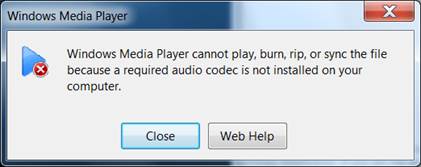If you are a sincere follower of the Windows operating system, you must be fond of one of the default applications. That is Windows Media Player. As one of the most convenient media players, WMP has won a lot of fans in the past years due to its professional processing technology and friendly compatibilities. Well, things don't go smoothly all the time. You may have been confused by some daunting problems. Among various problems, you may be very familiar with the following messages: "Windows Media Player cannot play the file because the required video codec is not installed on your computer", or "Windows Media Player cannot play, burn, rip, or sync the file because a required audio codec is not installed on your computer" or "A codec is required to play this file. To determine if this codec is available to download from the Web, click Web Help." In total, these messages could be fell into the category of codec error. If you have been also disturbed by such problems, then today will be your lucky day. Next, we will have a detailed discussion on what is codec error and how to fix a codec error.
Part 1: What is codec error?
What is a codec error for Windows Media Player? When and where does it usually appear? As we discussed in the introduction, a codec is used to compress or decompress the media files in your media library. A common codec consists of two parts including an encoder and a decoder. The encoder is used for compression, while the decoder is used for decompression. If you use Windows Media Player, you could see the errors "Windows Media Player cannot play the file because the required video codec is not installed on your computer", "Windows Media Player cannot play, burn, rip, or sync the file because a required audio codec is not installed on your computer" or "A codec is required to play this file”. The end result is you will not be able to play your media files.
Part 2: How to fix a codec error?
Since the codec plays such an important role in playing and creating files, you will encounter the failure of the media player once some of the codecs were running in the wrong state or some of them were missing. In such cases, you can call it a codec error. Today in order to solve the codec errors, I will put the Window Media Player in my example list. In the common case, the main cause for codec error is that the required codecs for the media player has not been installed. Therefore, as easy as it seems, in order to solve Windows Media Player codec error, what you need to do is to install the correct or required codecs for the player. Here I will list the detailed steps for your reference.
Solution: Download and install the codec for your media player.
You can easily complete the progress by following the steps.
Step 1. First of all, click "Options" on the "Tools" menu.
Step 2. Then find the "Player" tab where you can see the "Download codecs automatically" check box.
Step 3. Under the condition that you are not sure which codec you need, then you can follow this method.
Step 4. Finally click "Ok" to download the codecs automatically.
Part 3: How to avoid a codec error?
Well, in order to solve the codec error on Windows Movie Maker or Windows Media Player, what you have to keep in mind is that you have to download and install the correct codecs right now. Of course, even though it is not difficult to solve the problem, you would not like to spend the time on it. Under the cases, what you need to do is to avoid the Windows Media Player codec error. How to avoid a codec error? One of the most efficient ways is to find another media player as the Windows Media Player alternative which will not appear a codec error bug. If you have the same opinion, then I will suggest you take a try on Leawo Blu-ray Player.

-
Leawo Blu-ray Player
Region-free Blu-ray player software to play Blu-ray disc and DVD disc for free, regardless of disc protection and region restriction.
Play 4K FLV videos, 4K MKV videos, 4K MP4 videos, etc. without quality loss.
Play 1080P videos, 720P videos with lossless quality.
As a 100% free and 6-in-1 media player software, Leawo Blu-ray Player contains all media playback solutions you need for your leisure entertainment, including 4K, Blu-ray, DVD, CD, HD (4K), MPEG, WPL, and so on. With advanced image and audio processing technology, Leawo Blu-ray Player provides you extraordinary movie playback and cinema-like experience. Furthermore, within Leawo Blu-ray Player, you could obtain the personalized settings according to your preference and all the settings could be done automatically.