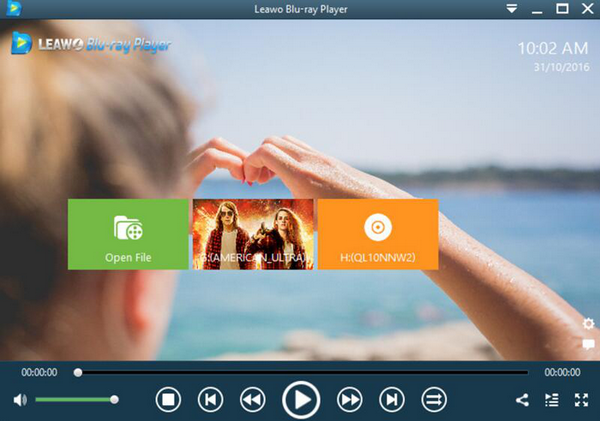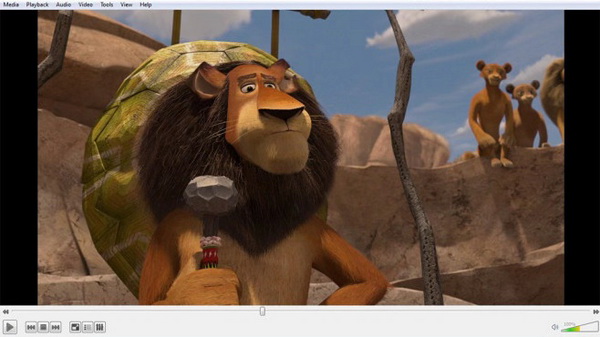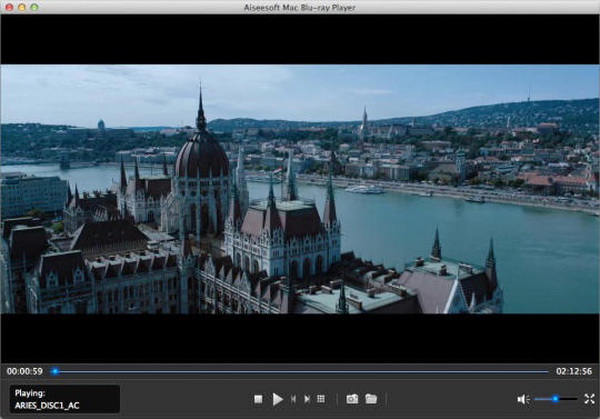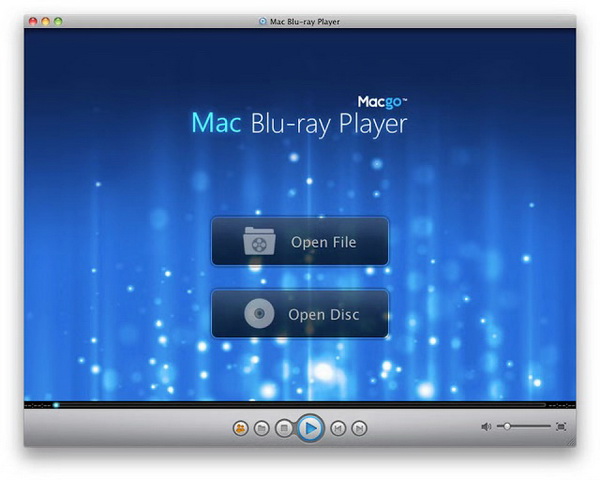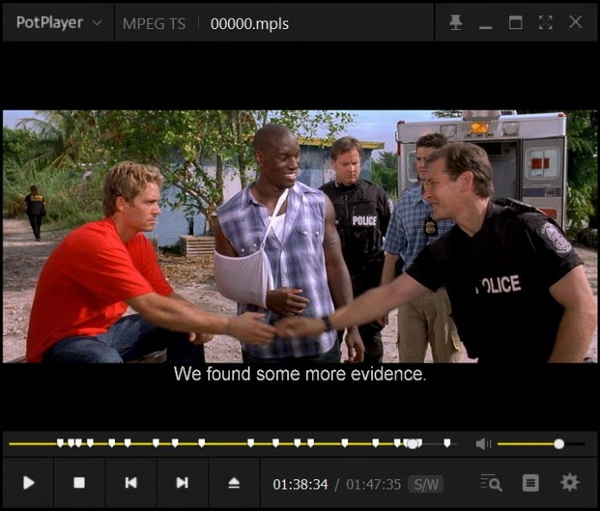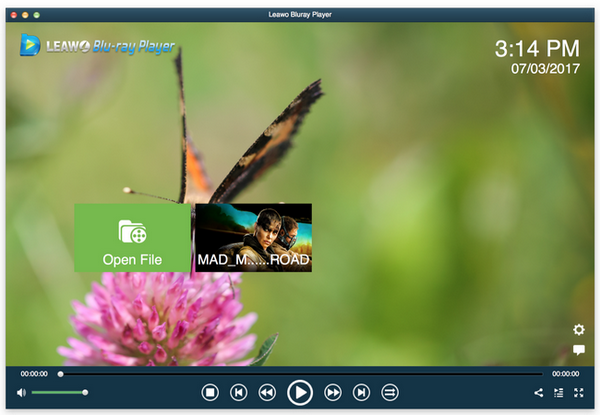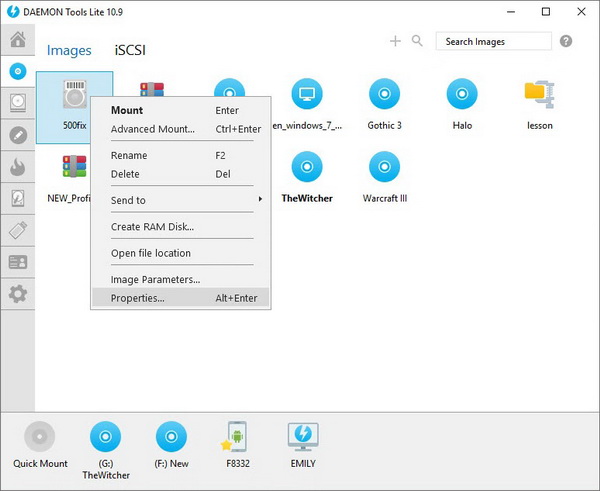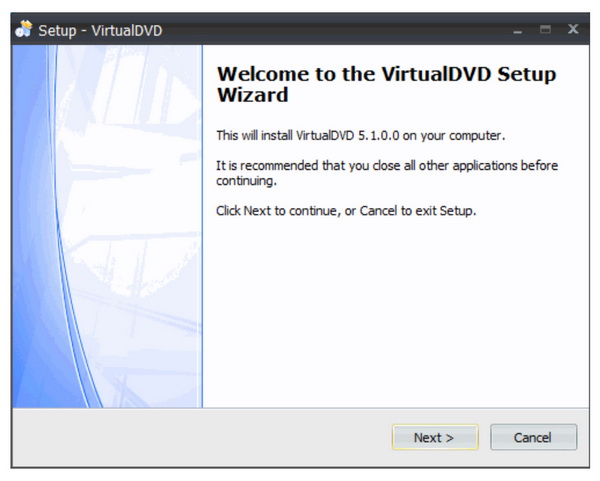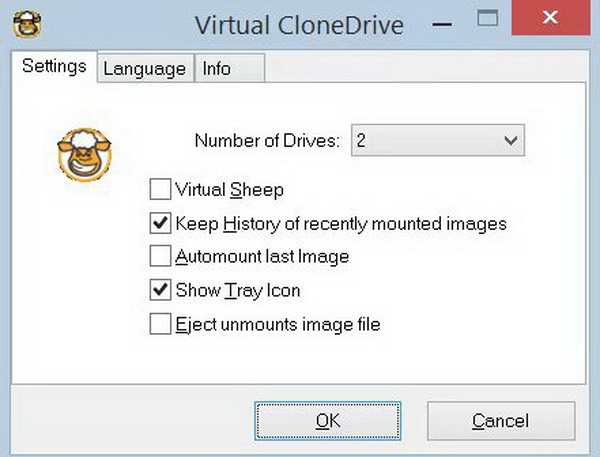Because of Sony’s licensing policy upon Blu-ray, currently Microsoft and Apple have not included the native support for Blu-ray playback. Therefore, naturally, if you need to play Blu-ray ISO file on Mac, you need to turn to some third party Blu-ray playback solutions. This article will introduce you some free ways on how to play Blu-ray ISO file on both Windows and Mac. Some basic knowledge is also introduced here. If you are searching for the information, then it is the place you should stop.
Part 1: Top 5 Free Blu-ray ISO Player Programs
In order to play the Blu-ray ISO files successfully on your Windows or Mac computers, an excellent media player will be urgently needed. If the player is free, it will be perfect. You can refer to the following media player programs for Windows and Mac.
No. 1 Leawo Blu-ray Player
It would be quite simple to play Blu-ray ISO file on Windows and Mac free with Blu-ray ISO player freeware for Windows and Mac. The only thing you need to get ready for is free Blu-ray ISO player. This is also a professional Blu-ray ISO player for Mac. Leawo Blu-ray Player for Mac is highly recommended. This free Blu-ray ISO player Mac is a comprehensive and free Blu-ray player for Mac users to play Blu-ray disc, DVD disc, Blu-ray folder, Blu-ray ISO files, DVD folder, DVD ISO files, 4K videos, 1080P HD Blu-ray videos and audio files for totally free. It offers one-click operation to play Blu-ray ISO file on Mac free. This software can support Windows 7, Windows 8, Windows 8.1, Windows 10, macOS Yosemite (10.10), OS X El Capitan (10.11), macOS Sierra (10.12), macOS High Sierra(10.13), macOS Mojave (10.14)
No. 2 VLC Media Player
VLC Media Player for Mac is an open-source media player that supports playback of a variety of files, including but not limited to Blu-rays, DVDs, ISO image files, as well as other common video and audio files. It can also be used as a Blu-ray ISO media player. With the intuitive user interface, VLC is easy to run and play any media files. As it is free, users do not need to pay any money for the playback service. It supports various streaming protocols as well. It can also be used as a unicast or multicast streaming server over IPv4 or IPv6 high-speed network connections. VLC multimedia player has cross-platform features. It is available in Linux, Microsoft Windows, Mac OS X, BeOS, BSD, Pocket PC and Solaris versions.
3. Aiseesoft Mac Blu-ray Player
Aiseesoft is another incredible Blu-ray player that has the native support of ISO playback on Mac. It lets you enjoy any Blu-ray movie or video in disc/ISO file/folder on Mac (macOS High Sierra and macOS Mojave supported) with full HD 1080p/4K and best sound quality. It is simple to play ISO files on Mac. All you need to do is browse your ISO files and click to open it on this player. And users can freely select specific Blu-ray titles / chapters for playback. In addition, users can enjoy any video / audio files of this player, such as MPG, MPEG, VOB, MP4, RMVB, MKV, AVI, FLV, SWF, MOD, TOD, AAC, AC3, MP3, OGG, WAV, WMA, etc. .
No. 4 Free Mac Blu-ray Player
This is a compact yet powerful media player for Mac. It provides super high definition visual effects & fabulous dts5.1 audio spectacle, making the movie enjoyment more fascinating. It is capable of playing back Blu-rays, DVDs, ISO image files, and videos and audios on Mac hassle-free. Besides the free version software, it also upgrades and offers a pro version for users who have professional requirements on ISO or Blu-ray playback on Mac. By the way, it utilizes the extraordinary BluFast MX, which boots up hardware acceleration on Mac.
No. 5 PotPlayer
PotPlayer software comes with a professional codec, which is convenient and fast. You can watch any format video file after installation together, which is very powerful. The PotPlayer player starts quickly and plays stably. It also supports adding subtitles to videos and setting personalized skins. The PotPlayer player supports 32-bit and 64-bit systems. Play H264, VC1, MPEG I II TS PS and other codes, as long as the built-in hard solution is used, it can be decoded smoothly without using other decoders. It can fully support ASSSSA subtitles, and there will be no truncation of subtitles in KMP. It can play unprotected Blu-ray disc, Blu-ray ISO and DVD discs with the best quality.
Part 2: Play Blu-ray ISO File on Windows & Mac
Once you have selected Leawo Blu-ray Player as the firm media player to provide the Blu-ray ISO playback solution, now what you need to do is to follow the steps below to play the Blu-ray ISO files with accuracy. Since Leawo Blu-ray Player has both Windows and Mac version, next, the tutorial Mac version will be presented. Track down to the step-by-step guide here for playing ISO on Mac using Leawo Blu-ray player for Mac.
Step 1: Get source Blu-ray ISO file ready on your computer.
Step 2: Download free Blu-ray ISO player for Mac via the links above and install it on your computer.
Step 3: Open this free Blu-ray ISO player for Mac and then click "Open File" to browse and add source Blu-ray ISO image file.
Step 4: Enjoy the playback. This Blu-ray ISO player freeware for Mac and Windows would automatically play Blu-ray ISO file on Mac and Windows for free then. Make sure your computer is well connected to the Internet.
Part 3: 3 Best Free Virtual Drives for Playing Blu-ray ISO
Instead of spending a large sum of money on buying a physical Blu-ray drive, you only need the help of a virtual drive to read the information and play the contents of Blu-ray ISO. The virtual drive is a kind of simulation (CD / DVD-ROM) working tool software, which can generate the same optical disc image as the optical drive function installed on your computer. The general optical drive can do the same as the virtual drive. After virtualizing one or more virtual optical drives, the application software on the disc is stored on the hard disk, and an image file of the virtual optical drive is generated, and then this image file can be used in the virtual optical drive. So, next time when you would like to play the Blu-ray content, you only need to click the virtual drive instead of inserting a physical Blu-ray drive to your computer. For your further information, the next 3 best free virtual drives for playing Blu-ray ISO can be your excellent choices.
No. 1 Daemon Tools Lite
Daemon Tools Lite virtual optical drive software (Daemon Tools Lite) is a very good virtual optical drive tool that supports win9x/win2k, encrypted discs, and can be used without installation. It is an advanced software for simulating backup and merging protection disks. It can backup software protected by safe disc. It can open CUE, ISO and CCD and other virtual CD-ROM image files. It can emulate virtual CD / DVD-ROM / HD DVD and Blu-ray drives which also supports system environment Windows 98, Windows 2000 SP4, Windows XP, Windows 2000 SP4, Windows Vista, Windows Server 2008, Windows 7, Windows Server 2008 R2.
No. 2 VirtualDVD
VirtualDVD is a compact and easy-to-use virtual optical drive tool. The software is powerful and has a simple and clear user interface and a Chinese interface that makes the operation easier and more convenient. The design is very user-friendly. The official version of VirtualDVD also has a custom virtual drive: changing the drive letter and many other features, supporting many different formats of disc images, very useful! It supports languages of 17 countries and can meet the needs of different users.
No. 3 Virtual CloneDrive
Virtual CloneDrive is a free virtual DVD drive software from Elaborate Bytes. It supports all common image formats, such as ISO, BIN, CCD which also supports up to 15 virtual peripherals simultaneously. And it is very easy to use, users just double-click the image file to view the ISO file. Virtual CloneDrive is free software; you can use it without paying any fees. If you just want to load ISO files or other CD image files for use, you can try Virtual CloneDrive.
Part 4: Conclusion
To play ISO file on your computer, you may use Leawo Blu-ray Player to achieve smooth playback and in the meanwhile, you may use other freeware like VLC to do that as well. One thing to note that not all media players on Mac will support ISO playback, for example, QuickTime player won’t support any ISO neither Blu-rays at all. In this case, you may find a way around to solve this issue. Ripping and converting your Blu-ray or ISO to another common video format will be the best solution in the world.
Furthermore, another efficient way to play the Blu-ray ISO file is to burn the ISO to physical Blu-ray disc which can be then inserted to the Blu-ray disc drive for further viewing. In such a case, you can seek help from Leawo Blu-ray Creator to complete the ISO to Blu-ray burning process. So all in all, no matter what you want to play, either ISO file or Blu-rays, you may check on our article for detailed steps to fulfill your needs.