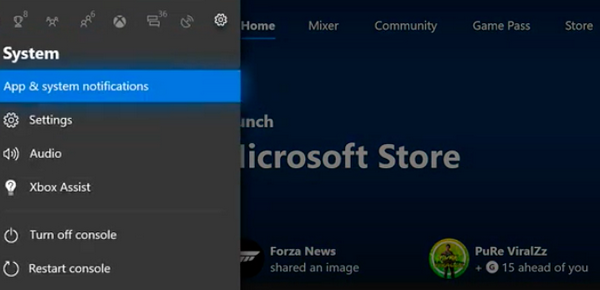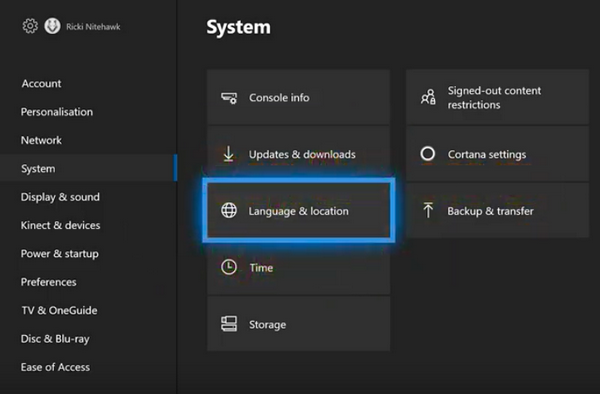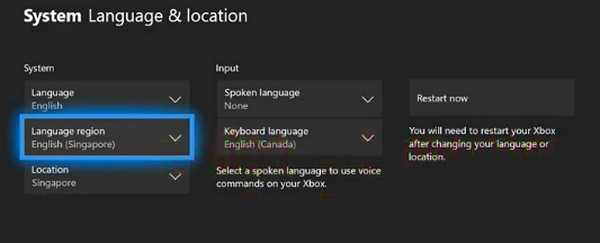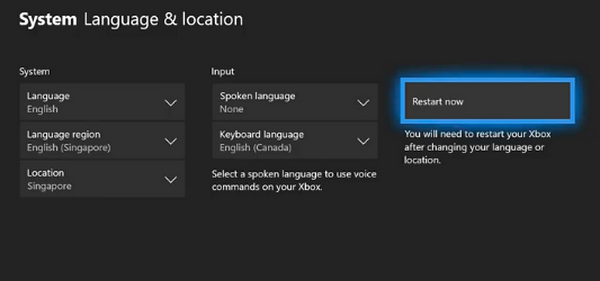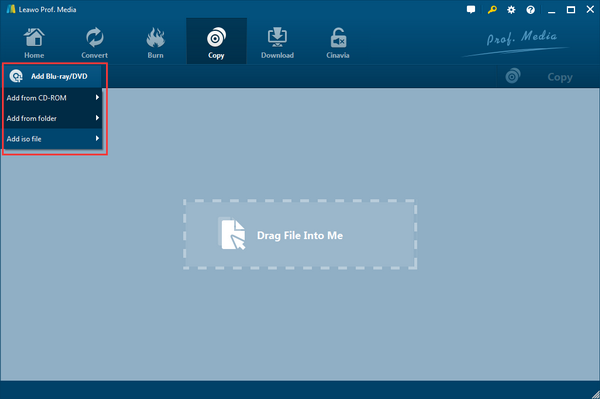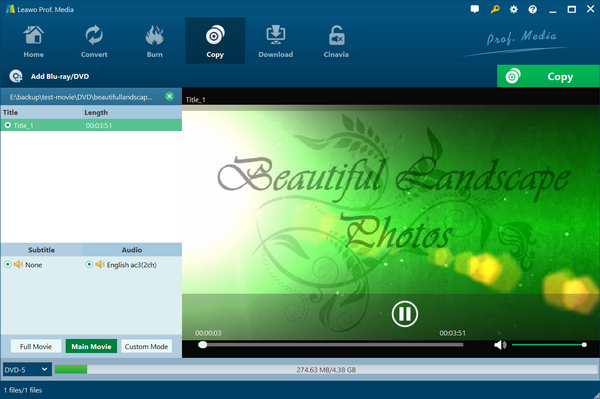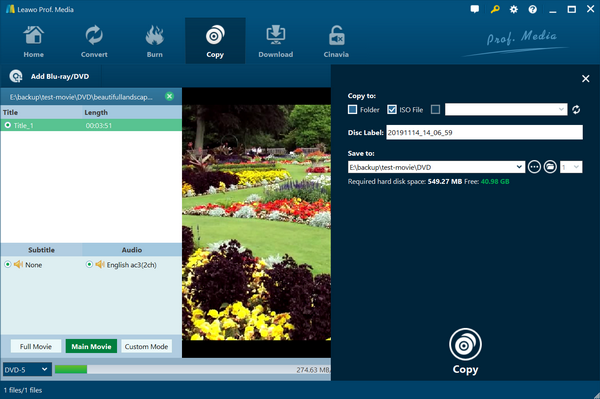Editor says:
- Is Xbox One region free for Blu-ray and DVD discs? In this post, you can find feasible instructions on how to change region on Xbox One consoles.
While you are tired of video games and trying to relax by watching some Blu-ray and DVD movies, Xbox one seems to have the ability to open some mainstream files. Speaking of playing optical media content, individuals have questions about the Xbox One Blu-ray region. And part of people is right now confronting the region issues from the discs. Is Xbox One region free to play my discs? Let’s find out today.
Part 1: Is Xbox One Region Locked?
Xbox One users can listen to music tracks, browse online websites within the inner apps, interact with friends and families, and watch movies from discs. The majority will easily notice that the Xbox One drive is likely to read Blu-rays and DVDs.
However, it was greatly concerning to see the problem appears when the so-called region free Xbox One is not able to open some disc collections. Is Xbox One region free or are Xbox codes region-locked? As a matter of fact, we should discuss this issue regarding different media content.
First, the Xbox One can be considered as a region-free gaming console at the level of playing video games. Secondly, in the field of Blu-ray and DVD playback, Xbox One is actually not capable of supporting region-encoded physical discs of movie videos. The added impact of the locked Xbox One Blu-ray region is an unwelcome development to Blu-ray/DVD movie enthusiasts.
How to mitigate this situation and disrupt the region code? The next part will represent a thorough guide for how to change region on Xbox One.
Part 2: How to Change Region on Xbox One
If you are looking for a method to playback regional locked discs, the answer to is Xbox One region free will be frustrating as a NO. However, you are allowed to acquire the solution for how to change region on Xbox One. Move on after turning on the Xbox One. We are here to help you go through the conundrum so as to play Blu-ray across regions.
Step 1. Find the “System” menu from the “Home” entrance interface.
Use the controller to stay in the “Home” panel that is the first genre among the top options. Or you can press the “Home” button to call out a left column. Slide to the right till the end where the “System” sits. Then click on the “Settings”.
Step 2. Navigate to the “Language & location” label.
Scroll down on the left list and stop at the “System” headline whereas you enter the settings window. Look to the right part of the screen, get the block named “Language & location”. Keep clicking on it to visit the next configurations.
Step 3. Make changes to the “Language region” and “Location”.
Under the title of “System”, three items are available as you can extend each option by pressing the “A” key on the remote. For example, if the disc location is set to Singapore, you should switch the language region option to the corresponding languages like English (Singapore).
The tip is always correct the location section to the proper disc origins. Another case could be the disc is purchased in the U.S while you are out of the nation, then you should modify both “Location” and “Language region” to the United States.
Step 4. Push the “Restart now” option.
This is the last step on how to change region on Xbox One. It will save the modifications related to the Xbox One Blu-ray regions. You can use the right stick to select the “Restart now” then hit the “A” button to confirm this operation.
Be patient for a couple of minutes to let the console renew the settings. When it is done, try to reload your regional Blu-rays and DVDs.
Part 3: Best Tool to Remove Region Code on Disc
Repeating the steps of how to change region on Xbox One would be annoying when you obtain a large number of discs from different places. Apart from making the Xbox One Blu-ray region to the matching selections, you can think of this in an opposite way to remove Blu-ray disc region code and have the hard discs free from any restrictions. That is to say, your Blu-rays or DVDs will be more acceptable to Xbox One and other platforms. Most importantly, all you need is a flawless region removal program - Leawo Blu-ray Copy.
Offering the leading technology to solve the Xbox One Blu-ray region troubles, Leawo Blu-ray Copy serves for Blu-ray and DVD discs from all over the world. Featuring the performance to decrypt the Xbox One Blu-ray regions professionally, users can permanently get rid of Blu-ray discs with AACS, BD+ even the new MKB methods of multiple regions A, B, C. At the same time, DVD content subject to regions ranging from 0 to 6 and CSS protections are also accessible for the full extractions.
The whole 100% capacity of the source DVD/Blu-ray discs will be ensured to reserve including 3D Blu-ray clone. Precisely, input and output vary from BD25 to BD50, Blu-ray folders, ISO images, DVD-9/DVD-5, DVD folder, and DVD ISO image files. It is enabled to personalize subtitles, audio tracks, burning engines, DVD video modes, assign a new region code. Most of all, the converting speed can be boosted by 6 times faster.

-
Leawo Blu-ray Copy
- 1:1 Copy Blu-ray & DVD Movies in forms of Disc, Folder, and ISO Image file
- Copy with 6X higher speed without quality loss.
- Remove disc protection such as AACS, BD+, MKB, CSS and region restriction.
- Support Backup of BD50, BD25, DVD-9 and DVD-5
- Keeping all elements including 3D effect, video dot frame, subtitle, audio channel, etc.
Now, let’s get familiar with this extremely convenient region removal tool to fix the Xbox One Blu-ray region issue.
Step 1. Download and install the Leawo Blu-ray Copy on computers.
The cross-platform availability allows smooth operations on Windows and Mac systems. Make sure you download the correct version for your computer.
Step 2. Launch the best backup program and import the source Blu-ray movies.
Insert the protected Blu-ray disc into your disk drive. In the main interface find the button of the “Blu-ray/DVD" and then keep going with "Add from CD-ROM” which will open a folder viewer.
Step 3. Decide the Blu-ray copy mode and other options.
Look down to the left side there will be a couple of items associated with subtitles and audio tracks. At the bottom of those panels, you will see three different modes. It is also required to change the disc type.
Step 4. Determining a directory and beginning the process.
Return to the main interface and click on the green button of “Copy”. A right sidebar of copying settings well be pulled out. Tick the third option under the “copy to” and fill out the destination. Eventually, hit the “Copy” icon to start removing Xbox One Blu-ray regions.
Part 4: Free Alternative to Play Region-locked Disc without Changing Region Code
Perhaps, the most direct solution to play region-encoded Blu-ray content could be without conquering how to change region on Xbox One or eliminating the regional management. What people would love to do is just sitting on a cozy sofa and clicking a “Start” button to stream movies in a jiffy. How can I manage to achieve that? This Leawo Blu-ray Player is ready to do you a favor.
More than a skillful Blu-ray player app, Leawo Blu-ray Player is a totally region-free Blu-ray media application that works for Blu-rays, DVDs, ISO images, disc folders, and common container formats of videos, audios. This multi-media player can bypass region codes of any kind regardless of locations. It has the ability to detect digital videos and audio from discs whereas it breaks down all the region locks.
It also supplies the high quality of output for movie enjoyment with amenities. The solid background strategies can deliver the true picture and sound quality for upscale resolutions, which means that it will bring the ultimate benefits to display as much as you desire. Moreover, you can activate the internal conversion that transcodes Blu-ray to MKV files immediately.

-
Leawo Free Blu-ray Player
- Deliver quality-lossless video images at 720p/1080p/1080i/4K in H.264/H.265, MP4, MKV, MOV, etc. formats.
- Support various audio decoding technologies like Dolby, DTS, AAC, TrueHD, DTS-HD, etc.
- Personalize settings like selecting subtitles and audio tracks freely.
- Support fluent and smooth media decoding and playback.
Part 5: Conclusion
Above we have introduced methods about how to change region on Xbox. More than that, an effective solution to address the Xbox One Blu-ray region concerns is copying the disc movies so as to free the content for other home devices. The powerful Leawo Blu-ray Copy is recommended to handle those tough missions.
In light of the above complex process, playing regional protected Blu-rays and DVDs can be simplified on PC with the best region-free media player - Leawo Blu-ray Player.