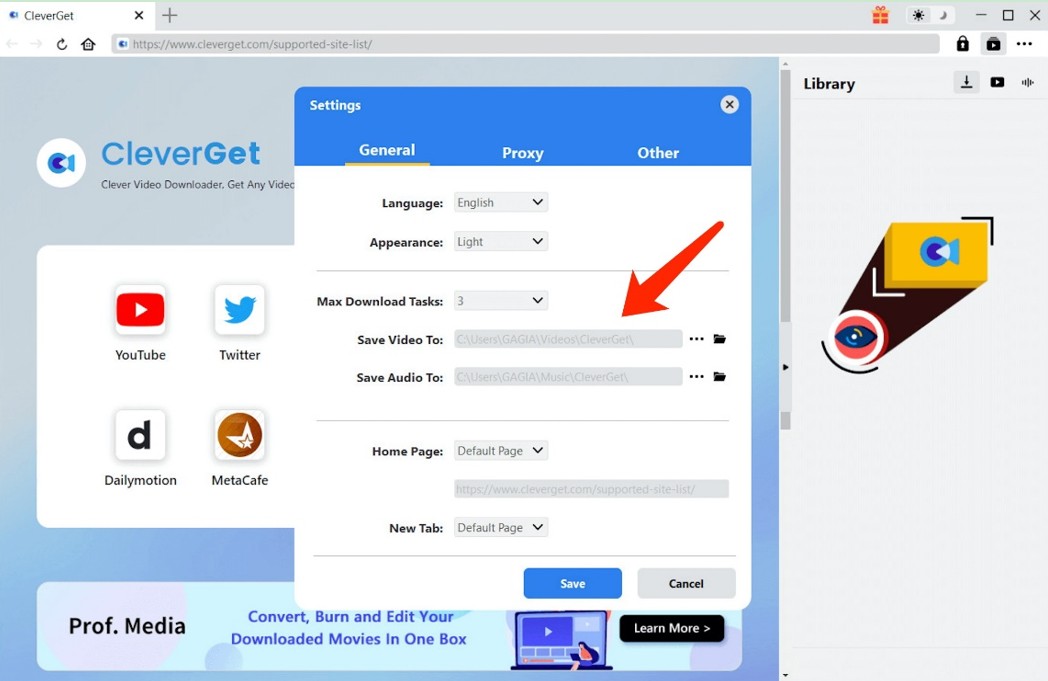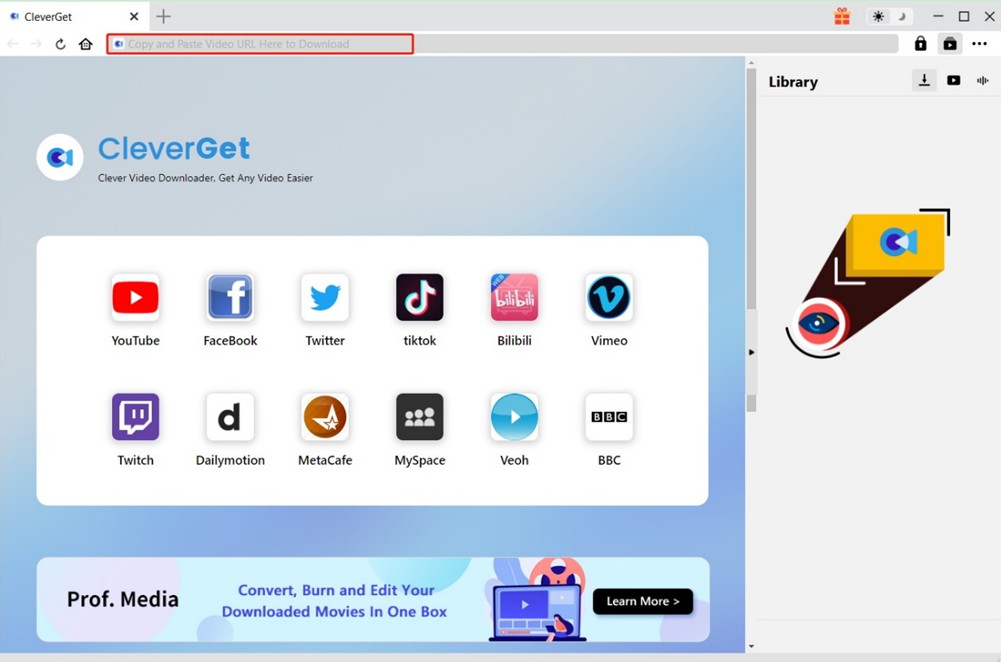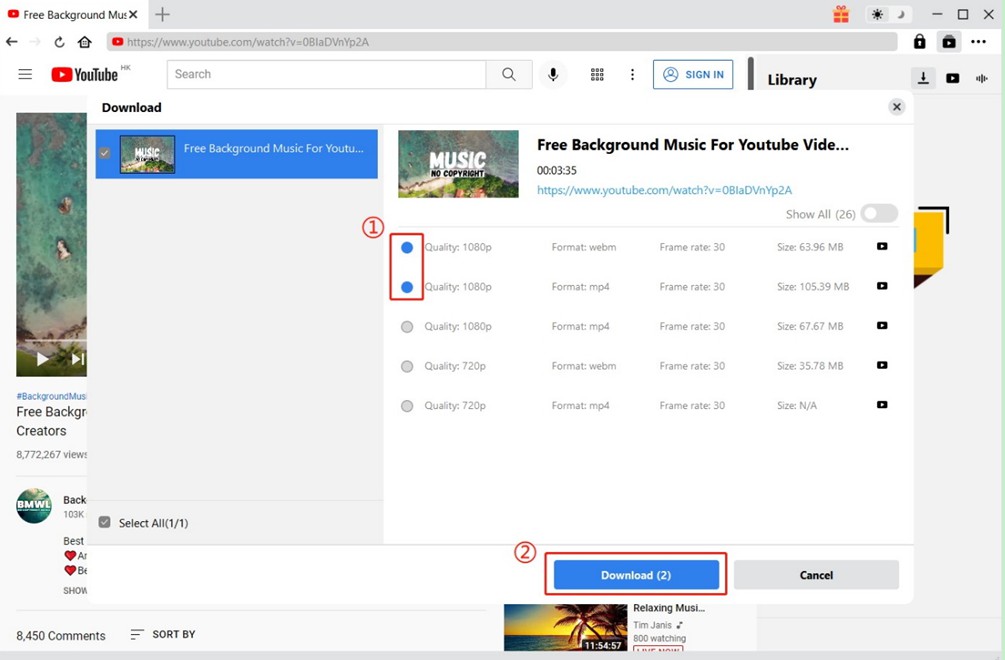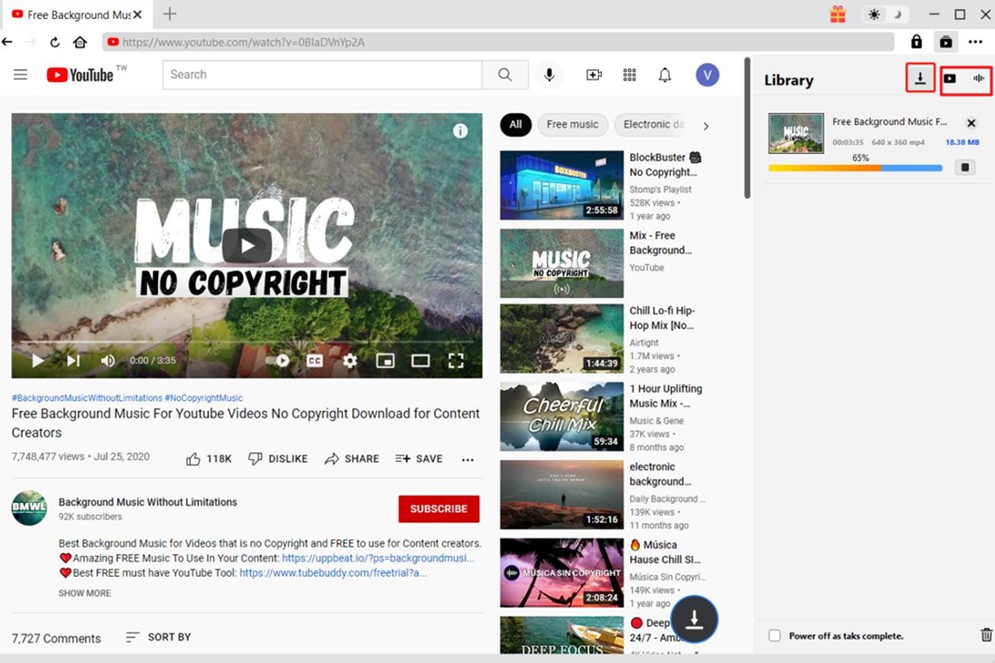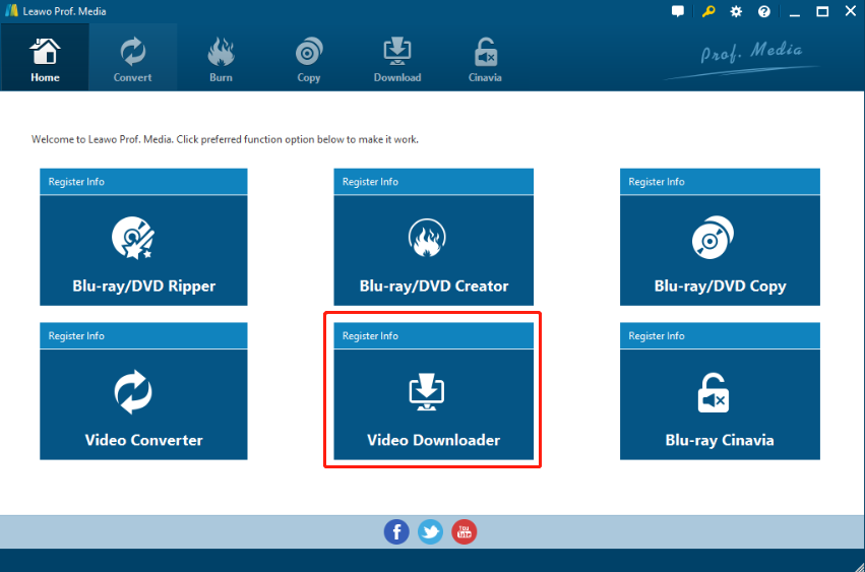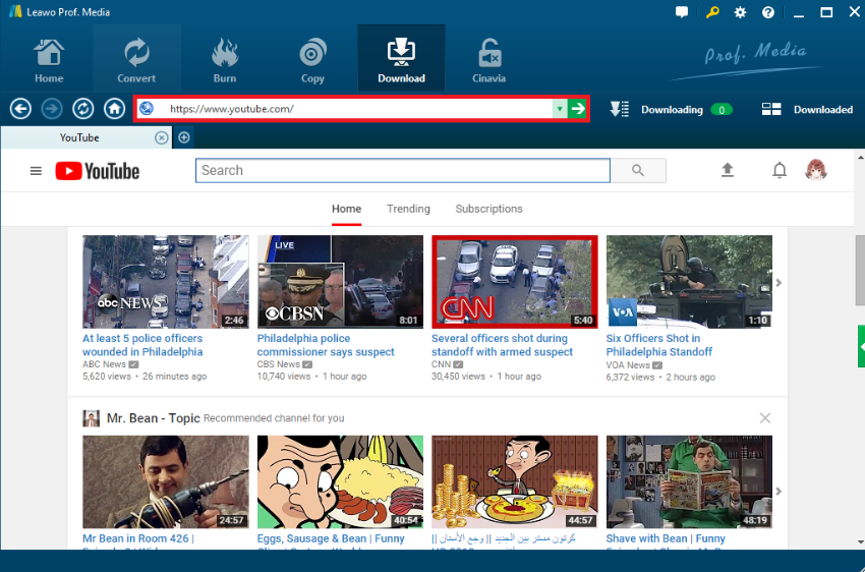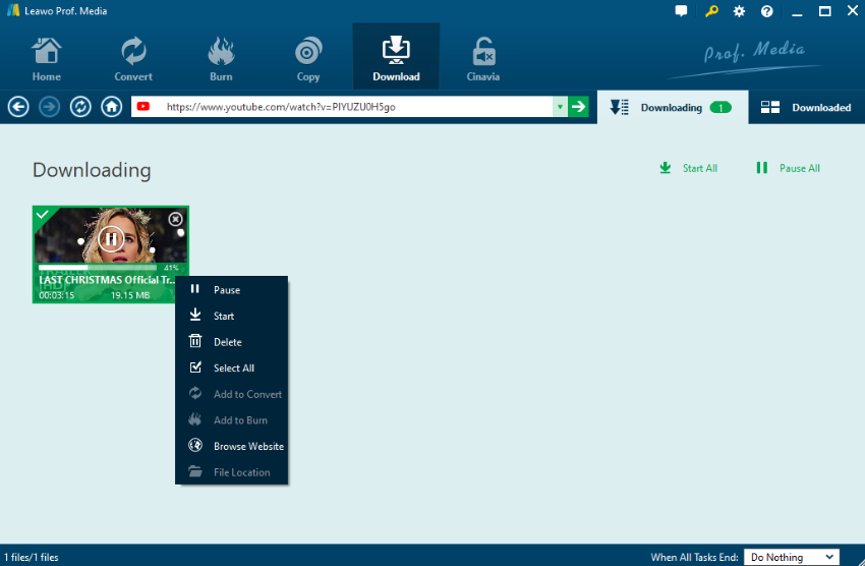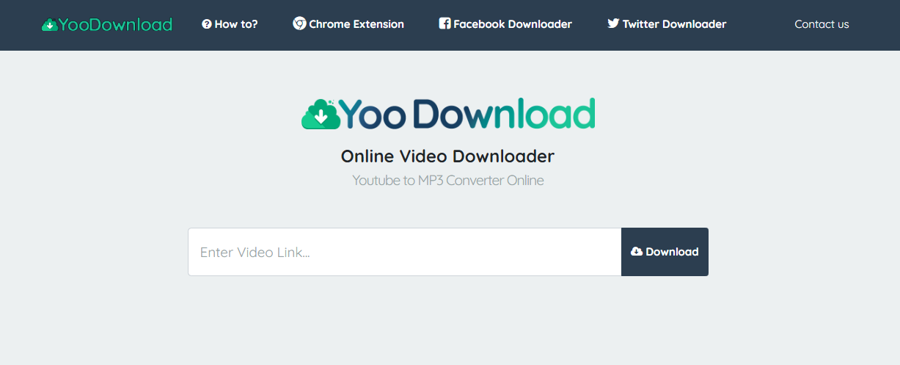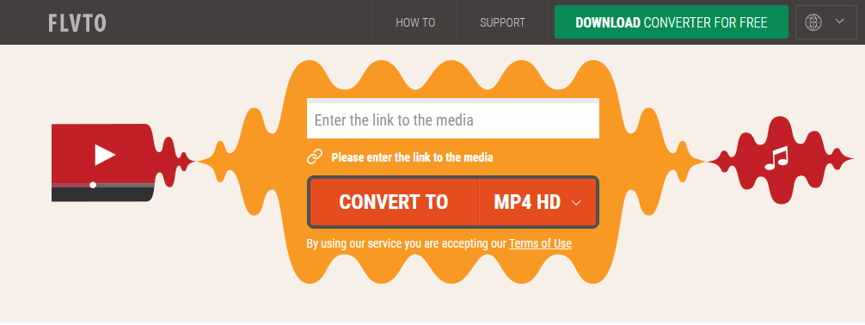YouTube is the most popular and most active online video community in the entire world. It doesn’t matter what your hobbies are, you can for sure find something interesting on YouTube. However, although YouTube is generally convenient for most users, it’s still not friendly for people who have the need to watch videos offline. Because YouTube doesn’t provide an official approach to download the YouTube videos for offline viewing, many people are struggling trying to find a way to download their favorite videos to PC. In fact, downloading YouTube videos to PC is not easy, but still possible. As long as you have the right YouTube video downloader tool, you can easily download any YouTube video to your PC and watch it offline whenever you want. In today’s article, let’s see some of the best tools you can use to download YouTube videos for offline viewing, and how to use them to download YouTube videos.
Related Readings:
How to Download Music from YouTube to iPhone?
11 Best YouTube Downloader Alternatives
How to Turn Off Age Restriction on YouTube?
- Part 1: Download YouTube Videos and Watch Offline with CleverGet
- Part 2: Download YouTube Videos and Watch Offline with Leawo Video Downloader
- Part 3: Download YouTube Videos and Watch Offline with YooDownload
- Part 4: Download YouTube Videos and Watch Offline with Freemake Video Downloader
- Part 5: Download YouTube Videos and Watch Offline with FLVTO
- Part 6: Download YouTube Videos and Watch Offline with KeepVid
Part 1: Download YouTube Videos and Watch Offline with CleverGet
To download YouTube videos for offline watching, the best YouTube downloader to be recommended first is CleverGet. Actually, apart from YouTube, this software can be used to download videos from more than 1000 sites like Vimeo, Instagram, Facebook, Twitter, TikTok, etc., and all videos can be saved in up to 8K resolution and with 320 Kbps audio quality. What's more, with CleverGet, you can also download YouTube Live video and other live stream videos via direct live video URL or M3U8 link. Furthermore, with the support of multi-tasking and playlist downloading, you can save time on downloading a batch of YouTube videos. Plus, driven by advanced hardware acceleration technology, whether single video download or batch video download can enjoy 6x higher speed. The following are detailed steps to download YouTube videos to watch offline with CleverGet.
Step 1: Click the "Download" button below to install this YouTube downloader on your computer. Then, kick it off.

-
CleverGet
- Download videos up to 8K resolution
- Support 1000+ sites
- Support live video M3U8 link downloading
- Multi-task and playlist download
- Built-in browser and player
- Advanced hardware acceleration
- Easy-to-use interface
Step 2: On the main interface of CleverGet, click the three-dot icon and choose "Settings" option. Then, in the pop-up window, you can set output directory for your downloaded YouTube. Remeber to click the "Save" button after setting.
Step 3: You can directly copy and paste the link of source video to the address bar to go to the YouTube page. Alternatively, you can click the YouTube icon on the main interface to go to the official website of YouTube, and you can search for what you want to download with the built-in browser.
Step 4: Once you land on the target YouTube video page, the program will automatically detect and pop up a window with a list of downloadable options. You can choose desired ones to download according to your needs.
Step 5: In the Library sidebar, you can check the downloading process and downloaded YouTube videos. With a built-in media player, you can directly watch YouTube video offline in this software.
Part 2: Download YouTube Videos and Watch Offline with Leawo Video Downloader
The second YouTube video download program in today’s recommendation, as well as the most efficient and convenient one in today’s list, is a professional online video downloader tool called Leawo Video Downloader. With Leawo Video Downloader, you can download any YouTube video to your computer with ease and then watch it offline on PC without any problem.
As one of the most powerful online video downloader programs, Leawo Video Downloader is capable of downloading HD YouTube videos up to 1080P resolution in a 6 times higher speed than the average and still keep the original media quality in the downloading process. In addition, Leawo Video Downloader makes sure that you can have various smart download settings to make the download process goes just the way you want. What’s more, in the downloading process, all of the information of the video is well saved and organized in Leawo Video Converter so that you can easily find the YouTube videos for viewing offline. After the downloading task is finished, you can manage, inspect, even directly play the downloaded YouTube videos inside the program without activating an extra video player. What’s the best about Leawo Video Downloader is that, it can not only download YouTube videos, but also download videos from Facebook and more than 1000 other online video streaming services like Hulu, Vimeo, VEVO and more. If you need to use Leawo Video Downloader to download YouTube videos for offline watching, here is a guide showing you how to do that.
Step 1: Download Leawo Video Downloader using the download buttons above and install it on your computer. At the homepage of the program, click the “Video Downloader” to enter the video downloader function module.
Step 2: After entering the video downloader function module, you will be brought directly to YouTube, where you can search for the video you want to download. You can also directly past the link of your YouTube video in the address box to reach the YouTube video.
Step 3: Once your YouTube video is opened in Leawo Video Downloader, you can click the green arrow at the right edge of the program interface to unfold the video list, where you can find various versions of the video on the page. Find the version that you would like to download, and click the “Download” button on the video to start downloading it.
Step 4: After clicking the download button, you can go to the “Downloading” and “Downloaded” tab and then easily manage all of the videos that you have downloaded or in the downloading process. When the download task finishes, you can immediately watch the YouTube video offline on your PC.
Part 3: Download YouTube Videos and Watch Offline with YooDownload
YooDownload is a bit different from Leawo Video Downloader. As an online video downloader tool, YooDownload makes it possible for you to download videos from YouTube without having to download and install any extra program or plugin on your computer. With YooDownload, you can directly paste the YouTube video link into the URL box on the webpage, and directly start the downloading process in your web browser. Of course, because it’s an online service, you can’t expect a high download speed, a great output quality and any customization option. However, if you are not demanding on these aspects, you can totally download your YouTube videos with YooDownload and expect a high downloading efficiency. For people who don’t have video customization and high-quality performance needs, there is no better solution than an online downloader tool like YooDownload. The following guide shows you how to download YouTube videos with YooDownload before you can watch them offline on PC.
Step 1: Open your web browser and visit the official website of YooDownload.
Step 2: Copy the URL of your YouTube video, and then paste it into the URL box of YooDownload.
Step 3: When YooDownload successfully grabs your YouTube video, choose the format you want to download, and then click the “Download” button to start downloading the video from YouTube to your PC.
Part 4: Download YouTube Videos and Watch Offline with Freemake Video Downloader
Freemake Video Downloader is another YouTube downloader tool that you can use to download YouTube videos for offline viewing. As an online media downloader program available on Windows, Freemake Video Downloader supports download tasks based on both HTTP and HTTPS protocols. With Freemake Video Downloader, you can easily download online YouTube videos as well as other online media contents and save them on your PC for offline watching. If you are worrying about the video quality, then be noted that the program supports video download in high resolutions up to 1080P and 2K, which is almost the highest quality you can get from an online video downloader tool. To download YouTube videos to your PC with Freemake Video Downloader, just read the following guide and do as it instructs.
Step 1: Download Freemake Video Downloader and install it on your computer. At the same time, go to YouTube and copy the URL of the video you want to watch offline.
Step 2: Launch the program after properly installing it. At the main interface of the program, click the “Paste URL” button and then paste the URL you have just copied into the box.
Step 3: After the video is successfully fetched by the program, you can then set a target folder to save the video and click the “Download” button to start the downloading your YouTube video for watching offline.
Part 5: Download YouTube Videos and Watch Offline with FLVTO
The next YouTube downloader tool is another web-based online video downloader, as well as converter tool called FLVTO. What’s different between FLVTO and other online YouTube downloader tools is that, FLVTO allows you to freely choose what format you want for the downloaded YouTube video. With a powerful video converting ability, FLVTO allows you to convert the original YouTube video to whatever format you need before starting to download it to your PC. So if you are demanding on the format of the final downloaded YouTube video, then FLVTO might be a good helper for the YouTube downloading task. To give you a better understanding on the online YouTube downloader tool, we have also prepared a simple guide showing you how to convert and download a YouTube video with FLVTO for offline watching purpose. Take a look.
Step 1: Visit the official website of FLVTO.
Step 2: Copy the URL of your YouTube video, and then paste it in the URL box on the FLVTO webpage.
Step 3: There is a dropdown button next to the “CONVERT TO” button. Click the dropdown button and choose whatever format you need for the offline YouTube video.
Step 4: Finally, click the “CONVERT TO” button. After you clicking the button, the website will firstly convert the video to your designated format, and then provide you a button to download the converted video to your computer. After downloading the video, you can freely watch the YouTube video offline on PC.
Part 6: Download YouTube Videos and Watch Offline with KeepVid
KeepVid is also a powerful media processing tool that can be used to download YouTube videos from the website to your PC. With KeepVid, you can perform not only YouTube downloading, but also video editing, audio converting, video converting, video compressing and more multimedia tasks. The program allows you to easily download online videos in their high quality, as well as do other tasks like media format converting, video recording and file transferring. With a powerful video downloading engine, KeepVid can allow you to activate the turbo mode which boosts the downloading speed 3 times higher. So if you are willing to purchase the KeepVide Pro, your YouTube video downloading experience should be smooth and satisfying. Here is how to download a YouTube video with Keepvid.
Step 1: Download, install and launch KeepVid and then copy the link of your YouTube video.
Step 2: To activate the YouTube downloading function, go to the “Download” section by clicking the corresponding button on the left. In the “Download” section, click on the “Paste URL” button to call out a URL box, where you can past the URL you have just copied in the first step and let the program fetch the online video file for downloading.
Step 3: Click the “Download” button to start the downloading process. During the downloading process, you can control the program’s actions using the function keys in the toolbar. When the download finishes, you can easily watch the YouTube video offline on your PC.