When you participate in a significant meeting and want to record the meeting, or when your best friend sings a song for you and you want to record it as your ringtone, what should you do? In different cases like voice note, sound recording, talk recording, etc., how to record voice with voice recorder? At this moment, an easy-to-use voice recorder appears to be particularly important. This tutorial will introduce how to use Easy Voice Recorder to record voice. If this is your first time to get to know Easy Voice Recorder, you had better not to miss this tutorial. Furthermore, if you are seeking for Easy Voice Recorder alternatives, the other 4 voice recorders would be introduced below.
Part 1: What is Easy Voice Recorder?
As Easy Voice Recorder's name hints, it is an easy-to-use voice recorder app. All you need is to open Easy Voice Recorder app and click record button to record. Isn't it super easy to operate? It also allows you to record as long as you like and adjust your recording quality. It has different version, the paid version enjoys more functions like stereo recording and Bluetooth microphone recording support.
Furthermore, it mainly has two versions: free and paid one. You can use free version to record voice as long as you can, but you have to browse ads and spam. The paid version that is Easy Voice Recorder Pro version is at the cost of $3.99 without ads. Easy Voice Recorder Pro has more features than free one like noise reduction and different platform switch. With Easy Voice Recorder Pro, you can actualize professional creation of music.
Part 2: How to Use Easy Voice Recorder to Record Voice?
Easy Voice Recorder is available at the Google Play store. You can search Easy Voice Recorder app at the Google Play store and download it. Then, install it on your mobile phone for further use. Here are the detailed steps on how to use Easy Voice Recorder to record voice.
Step 1: Open Easy Voice Recorder and on the main screen, click the red microphone button to start recording.
Step 2: Wait patiently until you finish the recording. You can click the pause button to pause your recording. If you have done the recording, click the (√) Mark to save your recording.
Step 3: Listen to the recording. Once you have saved the recording, you can click on the Listen button on the top to hear the recording.
Step 4: Set more parameters related to the recording. You can access the app Settings by clicking on the three dots you see at the top right corner of your screen. The settings would allow you to set the Main Use, Sound Quality, Microphone, Encoding and other adjustments about the sound recording. When they are done, you can start recording based on your preferences.
Part 3: 4 Best Easy Voice Recorder Alternatives to Record Voice
However, Easy Voice Recorder can only be available on Android device, if you would like to try other voice recorders, you can refer to the following recorders as the Easy Voice Recorder alternatives.
◎ 1. Best Easy Voice Recorder Alternative for iPhone - Voice Recorder & Audio Editor
Voice Recorder & Audio Editor is a convenient voice recorder for iPhone users. This voice recorder is free for the public which can be adopted as the basic voice recorder with as much storage as your device allows. But if you prefer to obtain more advanced version of the app, you would need to pay for $4.99 for the Premium version. With this voice recorder, user can be able to share the recordings via email, text, Facebook, Twitter, YouTube, Instagram and other social platforms. If you have paid for the premium version, then you can take full use of the speech-to-text technology to make your recording readable immediately. Furthermore, under the premium version, you can enjoy the ad-free recording experience.
◎ 2. Best Easy Voice Recorder Alternative for Android - ASR Voice Recorder
ASR is one of the best recording apps for Android users, it's free and there is no recording time limit! Its functions include: support a variety of recording formats, such as: WAV, OGG, FLAC, MP4, 3GP optional sampling rate and bit rate, better control of the recording quality, you can set the pause recording button, you can set the button to discard the recording. And it can also customize the recording folder monitoring mode which can increase or decrease the gain to control the recording volume within built-in cloud storage. It also supports Dropbox and Google Drive cloud storage. Recordings can be automatically sent via e-mail, and recordings can be deleted or shared in batches.
◎ 3. Best Easy Voice Recorder Alternative for iPhone & Android - Rev
For both iPhone and Android users, an excellent voice recorder alternative you can refer to is Rev voice recorder. It is totally free for both iOS and Android operating platforms. With the low-cost and reliable transcription service, Rev voice recorder is fully handled by human behind the operating platform which also has a recording app. Asides from recording files, Rev can be used as the audio editor which can trim the recordings and save it in Dropbox, Evernote, Google Drive and other iPhone cloud services. And it also allows you to send via email and other cloud services. What’s more attractive, Rev has the transcription service, which can let users press the Transcribe button to submit the recording.
◎ 4. Best Easy Voice Recorder Alternative for Computer - Leawo Music Recorder
As the alternative or even the better choice than Easy Voice Recorder, Leawo Music Recorder is powerful in recording voice. It can record music from different sources like microphone, built-in Input Audio Streams, iTunes, etc. It is equipped with Task Scheduler which allows you to record sound automatically even you are not on the scene. Moreover, it can automatically download and add music tags. You can also manually edit music tags like song name, album name and genre.
Features:
- Schedule audio at will: Leawo Music Recorder has a tool called Task Scheduler which allows users to schedule music recordings by setting Start Time, Recording Duration and timing shutdown. So even you are not on the scene, the software can help you record sound automatically.
- Filter Ads in music recordings: Its Auto-filter enables to preset a minimum track length, which can automatically filter out ads.
- Add music tags automatically: Leawo Music Recorder can automatically download and add music tags for recordings like song artist, song album, song name and genre.
- Customize your recording: The sound recorder software allows one to edit music tags manually, like artist, name and genre.
- Improve sound quality: The setting of bit rate, sample rate and output format can be set to improve sound quality.
Part 4: How to Use the Best Easy Voice Recorder Alternative to Record Voice on Computer?
The below guide would show you how to record voice with Leawo Music Recorder step-by-step. Download and install this Music Recorder on your computer and then follow the below steps to know detailed steps on how to record voice on computer.
Step 1: Download and install Leawo Music Recorder
Go to the official site to download the installation package of Leawo Music Recorder for free, and then install the program on your computer in minutes.

-
Leawo Music Recorder
- Record any sound from computer stream audio and built-in input audio.
- Record music from 1000+ music sites like YouTube, Facebook, Veoh, VEVO, etc.
- Schedule music recording via the internal recording task scheduler.
- Automatically/manually add and complete music tags like artist, album, cover, genre, etc.
- Save recorded musicfiles into either WAV or MP3 format for wide uses.
Step 2: Set audio source
At the top right of main interface, there is a drop-down icon, click it, you will see "Settings" option. Click Settings > Audio Source to select "Record Computer Audio" and "Record Audio Input" according to your need. If your music comes from the outer sources, you can choose "Record Audio Input". On the other side, if your music comes from the internal sources, select "Record Computer Audio".
Step 3: Select the output format, set Bit Rate and Sample Rate
On the "Settings" panel, go to "Format" to set output format, bit rate and sample rate to change sound quality and music size.
Step 4: Set output directory
Go to Settings > General to choose your target output directory.
Step 5: Start to record music
Clicking red "Start" button to start recording and click "Play" to play the source audio. Don't forget to start recording before playing your source audio.
Step 6: Edit music tags manually
Leawo Music Recorder is capable in automatically downloading and adding music tags to your recordings. However, you can manually change music tags by clicking Media > Library. Select the target recording and right click it, then edit tags like song name, album name and genre by choosing "Edit music tags".

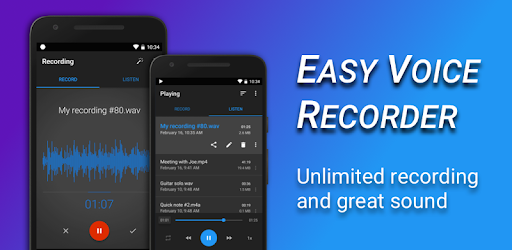
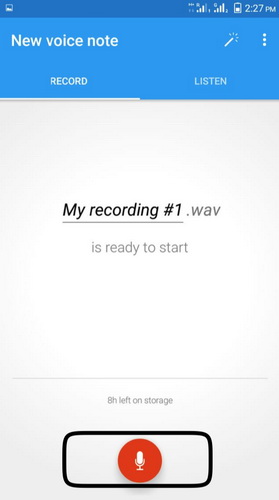
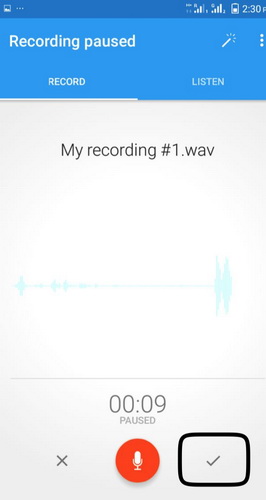
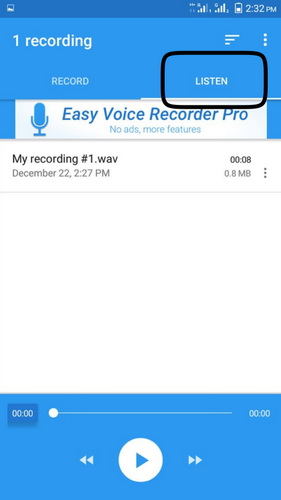
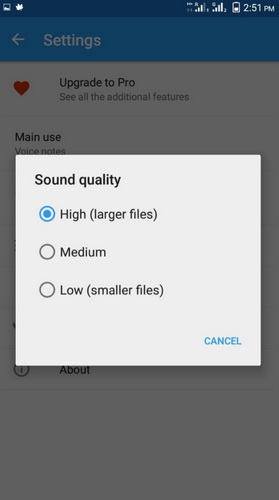
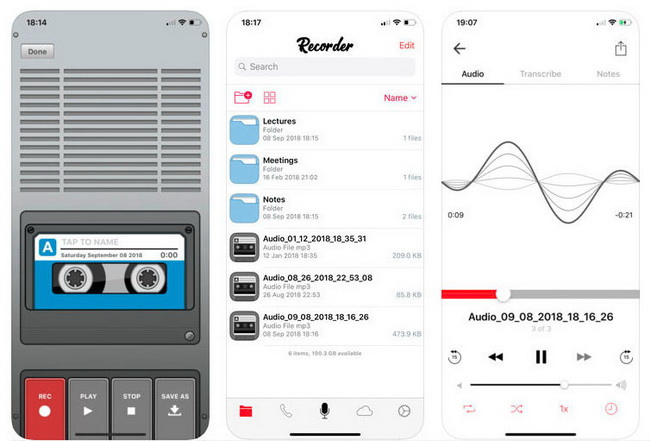
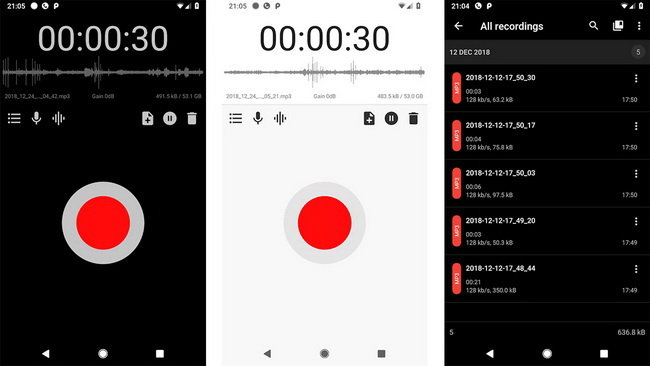
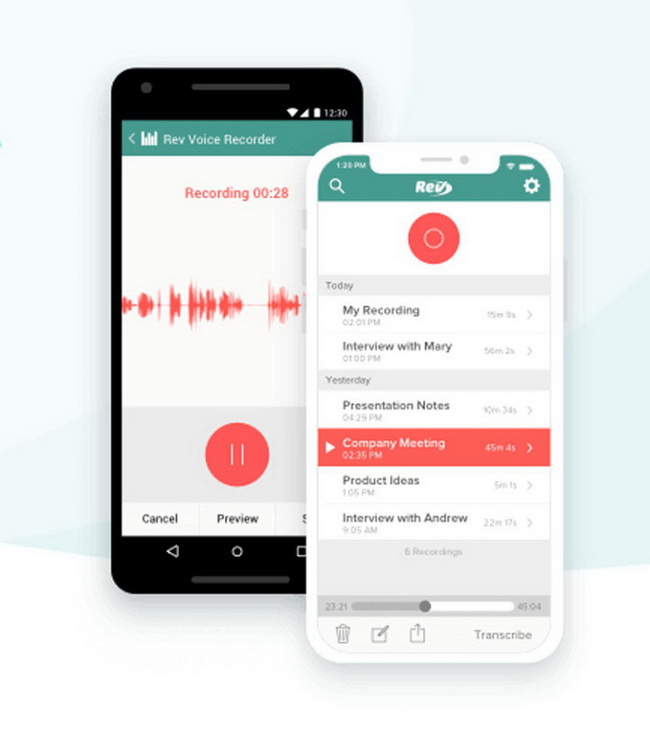
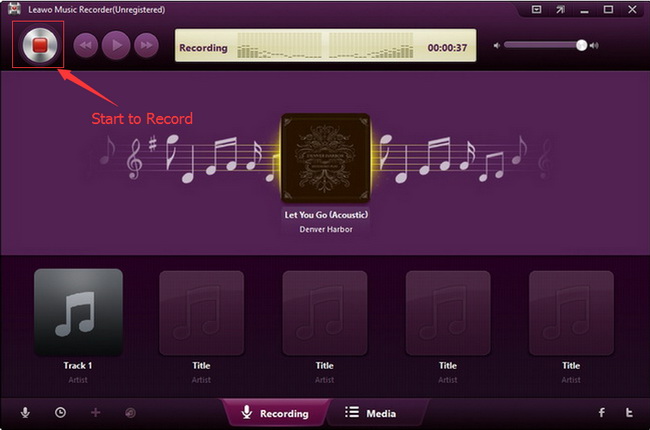
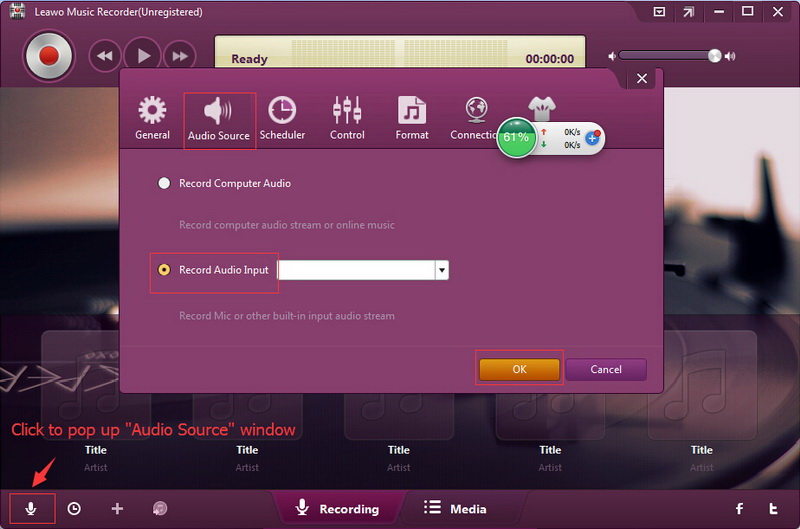
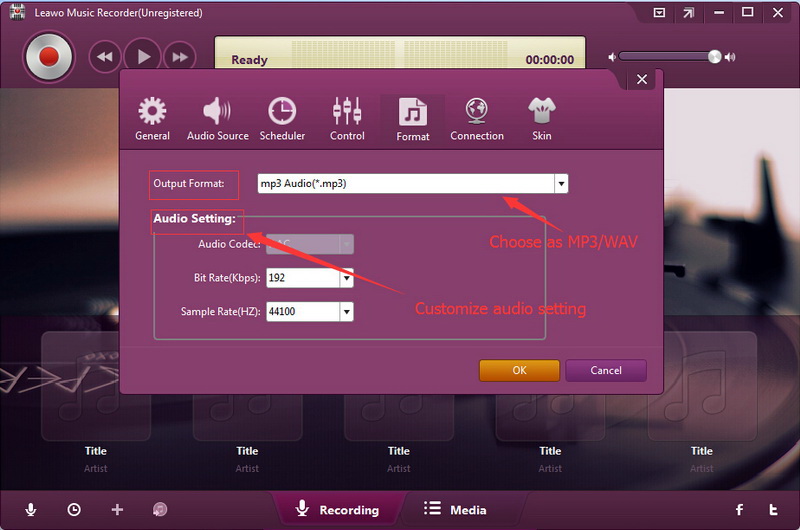
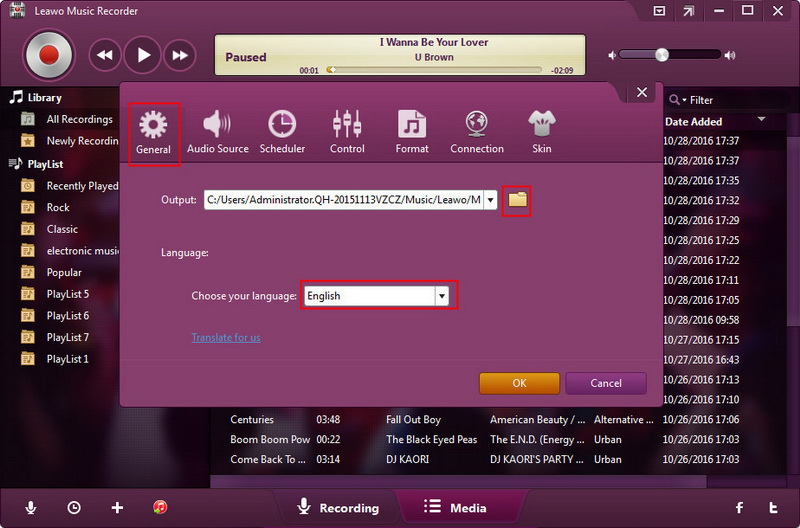
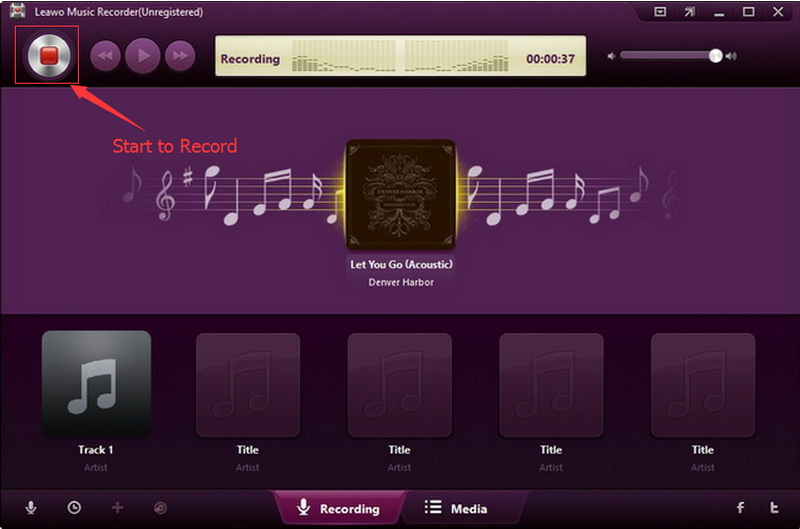
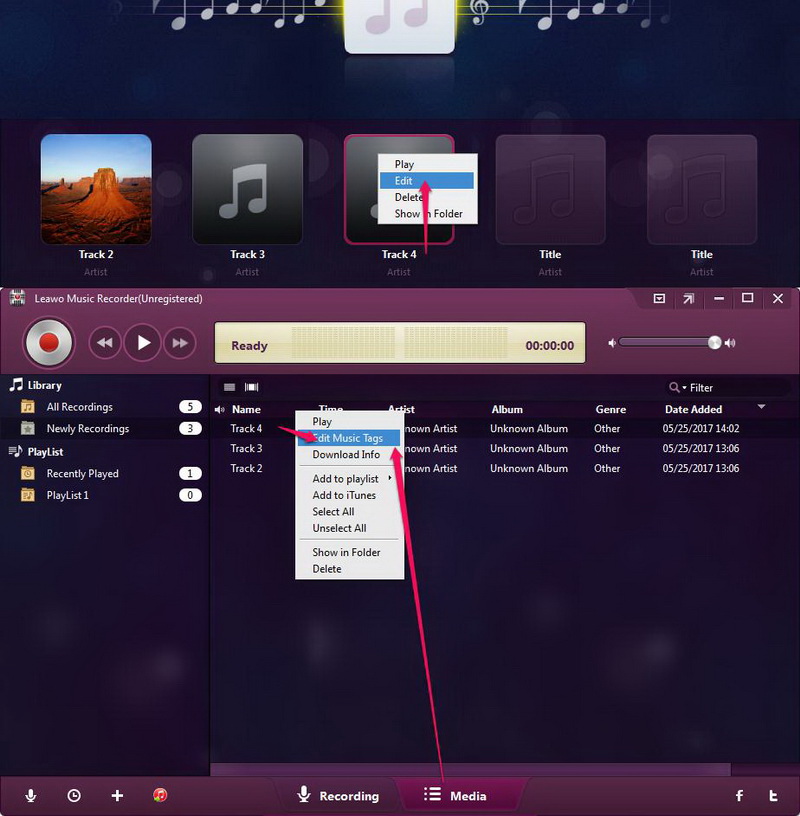
 Jun. 02, 2017 by
Jun. 02, 2017 by