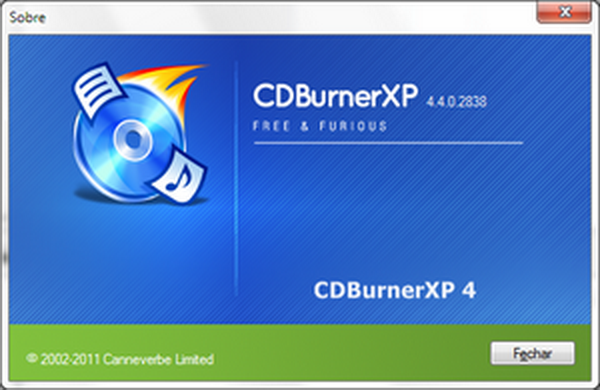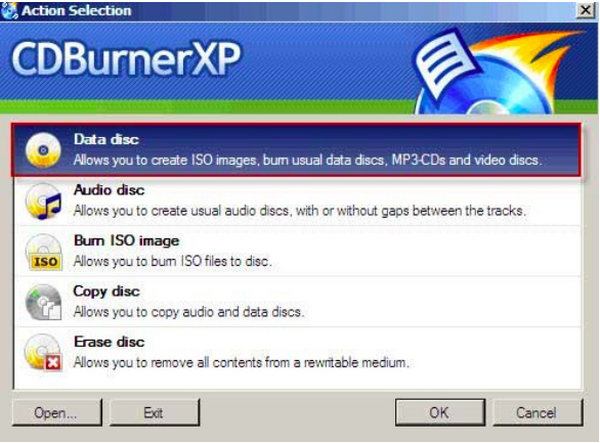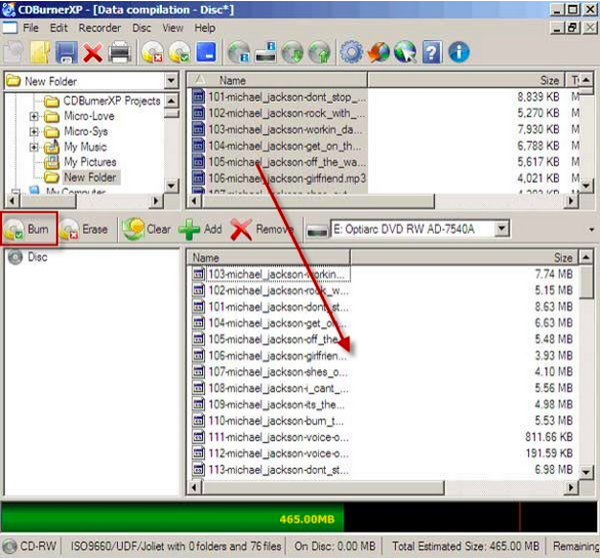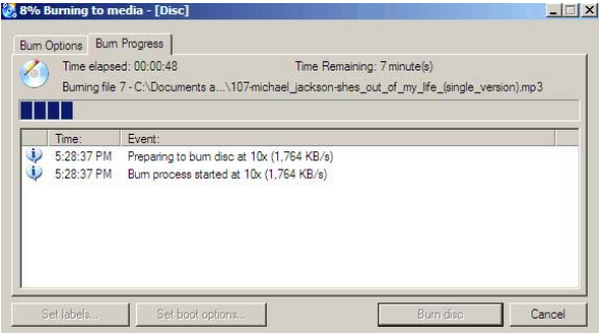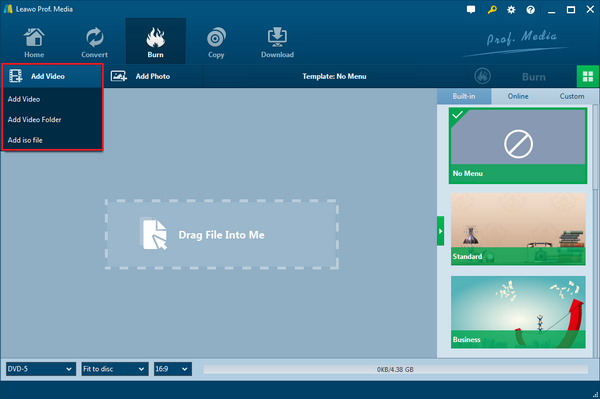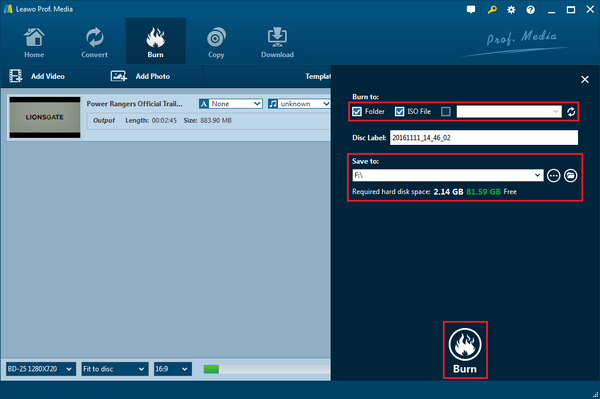When you click into the research of burning programs, tons of software pop up and you may want to choose CDBurnerXP to burn DVD. Since CDBurnerXP is a free application to burn optical disks including CD, DVD, H-DVD, Blu-Ray operating for Windows system, people get to use this convenient tool for creating CDs and DVDs more often.
Part 1: Introduce CDBurnerXP
Officially, you will have an overview of CDBurnerXP so that you know what product you are using for burning DVD. Meanwhile, you can have a better understanding of the different burning process and additional functions.
There are various file kinds that CDBurnerXP can support including supporting data like audio files, ISO files, folders with SUB and VOB files and bootable data. What makes it really popular around the world is that it comes with a multi-language environment and intuitive interface, yet it's completely free to download and use. It runs with both 32-bit and 64-bit variants as well as offers varies types of versions such as a portable version for putting onto USB and a version for deployment via corporations.
This app has good instructions as the online help forum can help guide users through everything needed. No matter what experience level you are, you will be able to use it and make the most possible benefit from it if you have time to review those reference comments. For creating ISO files, it allows you to do that directly.
However, this freeware is closed source since it utilizes some proprietary libraries. When you download and install a standard version of CDBurnerXP you will find out the installCore is bundled together with CDBurnerXP. Of course, you are also free to have an installer without that. Unfortunately, this CDBurnerXP doesn't have any other features. Although this burning software isn't packed with features, it contains exactly what you need to burn CD/ DVD/Blu-ray and HD-DVD from video DVD images.
Part 2: How to Use CDBurnerXP to Burn DVD
Go to CDBurnerXP official website and download it. Following the instruction to install on your Windows and launch the app to keep moving to the next steps as to know how to use CDBurnerXP burn DVD.
Step 1: There are five options on the main windows once you open the CDBurnerXP. If you wonder this CDBurnerXP how to burn DVD, well you have to go to the first option -"Data disc" and click "OK" down there. Every option has an explanation of what you can do with each of them, yet the data disc one enables you to create ISO images, burn usual data discs, and so on.
Step 2: If you try to burn the DVD folder, you can easily look for that by accessing the left navigation panel. You are able to drag and drop the DVD files down the burning window. The bottom bar with a slot of green shows you the video size.
Step 3: Make sure you have a blank DVD disc inserted into the DVD burner drive. Find the "Burn" button on the top left of the window where you input the burning files and click it. There will be another window popping up to choose how you want to burn your disc with a detailed explanation of each option.
Step 4: After choosing the right one as you want, a "Burn Progress" window comes up automatically to display the detailed burning progress of time and files. Be patient and wait for the end.
Part 3: Other Free DVD Burning Programs to Recommend
There are other free DVD burning programs besides knowing how to use CDBurnerXP burn DVD. Some alternates can be performing better than CDBurnerXP. For further reviews from CDBurnerXP, more users are having demands of burning DVD images directly to DVD discs. But the problem is that CDBurnerXP cannot create DVD images from other formats like AVI, MP4, RMVB, MPG. That's why you need to make sure if you have the existing DVD image files before getting the CDBurnerXP how to burn DVD. Here we have selected an excellent tool that is strongly recommended as you may need a professional burner to address more issues.
1. Leawo DVD Creator
You can use Leawo DVD Creator to create DVD images even burn DVDs from all popular formats since it's a powerful DVD authoring software. All more than 180 popular video and picture formats are supported by this multifunctional DVD burning program. Videos in formats like AVI, MKV, FLV, and others can be burnt to DVD-9 and DVD-5 discs without converting to image files at first. Multiple DVD video editing features provided to let your imagination be reflected onto DVDs with special effects according to your demand. In addition, exclusively the video to 3D DVD creation function allows you to enjoy more fun of stereo DVD video.

DVD Creator
☉ Convert videos like MP4, AVI, MKV to DVD format fast.
☉ Create DVD-5, DVD-9 disc, folder or ISO image without quality loss.
☉ 1-click operation to create photo slideshows and burn to DVD.
☉ Easily editable effects, 2D to 3D conversion support.
☉ Built-in menu templates and edit disc menu with personal preferences.
2. Nero
Nero Burning ROM known as Nero was first released in 1997 by Ahead Software. Nero is operating for Windows systems and Linux. Users can use this app to add data, audio files, and video files to CDs and DVDs as well as copy one disc to another. It also allows you to create discs from ISO images, create bootable CDs, rip audio CDs and numerous other features. The ease-of-use that Nero offered makes it a popular choice for many computer users. However, this program so many features making it heavy, thus, the DVD burning process can be slow and some frequent issues also exist.
Part 4: How to Burn DVD with Leawo DVD Creator
Multiple ways than having knowledge of how to use CDBurnerXP burn DVD, first we will show you how to use Leawo DVD Creator. This program has is capable of direct conversion from videos in prevalent formats to DVD as there is no need to think about if the data you want to burn is supported and mostly you can do with Leawo DVD Creator is dragging your data into the interface. Apart from video input formats vary a huge range, you can also create videos by inputting picture formats like PNG, JPG, JPEG to make slideshow since this is another amazing feature it obtains. You can also create DVD menu and edit template via this burning software. Moreover, fast burning speed by Intel Quick Sync acceleration technology will also maintain the perfect video quality as it could look the same as the original video. You can edit a lot more than you think with a friendly interface that works for users from zero experience.
Being as an easy-to-use yet powerful DVD burning program for you to burn videos to DVDs, only 3 steps to go and meet all you need to burn most popular video formats to DVD discs, from folders or/and ISO image files as you want. You can check the website and download to have a try.
Step 1: Launch the program and input popular videos or other files you need to burn in two straightforward ways. As you can see from the main window - "Drag File into Me" means you can drag and drop files into the interface area. Another way is to choose Add Video and then add video, video folder or iso file from your computer.
Step 2: Choose the subtitles and soundtracks to optimize your burning files if you have the necessity to customize videos or slideshows, be the guest. You can also edit the disc menu by you right sidebar as there are templates even a plain one. Ensure that you select the right disc type and the video aspect ratio at the bar where you can see the information about the size of the output file below the main window. Also, the quality can be adjusted by "Fit to disc".
Step 3: Complete the burning settings by calling out the burning sidebar. To do that, click the green Burn button on the main interface and the sidebar is shown as below on the right side. There you can name the files in the Disc Label box and make changes to directories. While you try to burn to blank discs, put a writable one and check the third option of "Burn to" and choose the target of the inserted blank disc. Finally, hit the "Burn" button at the bottom to get to the burning progress.
Part 5: Comparison between Leawo DVD Creator and CDBurnerXP
After the process of how to use CDBurnerXP burn DVD and steps from Leawo DVD Creator, we also have a table to make a clear comparison.
| Program | Leawo DVD Creator | CDBurnerXP |
| Supporting system | Mac, Windows | Windows |
| Supporting formats | Most popular video formats and DVD files | Limited to DVD image files |
| Burning speed | 6X higher speed | Slow |
| Quality | Preserve original quality | Quality loss |
| Interface | Friendly and intuitive | Overwhelming |
| Customizing features | Templates, video editing and so on | None |
| Making photo slideshow | Yes | No |