People often use camera to capture beautiful images or important moments so as to get clearer pictures than the phones. From the respective of quality of pictures, the camera is much better than the phone. Besides, cameras can be used in various kinds of occasions, like the night scene, the snow image, close-up pictures and so on, while the phones can't. With good macro capability, camera can take dramatic photos in minutes in detail. This is why people usually bring with the camera when travelling.
However, as for viewing pictures or picture storage, camera is not as convenient as iPhone. Because of the camera's limits, people often transfer pictures from camera to other devices like computer, iPhone and so on. Transferring to computer is not difficult, but we have to know how to transfer photos from camera to iPhone as well. Questions like "How can I download photos from camera to iPhone" are very common in our daily life. Actually, there are four easy ways to transfer photos from camera to iPhone.
Method 1. Transfer Photos from Camera to iPhone via iTunes
When we transfer photos to iPhone from camera, we can firstly transfer photos to computer. When we transfer photos from camera to iPhone, card reader is a necessary tool. Then, iTunes is the second step to transfer photos from computer to iPhone. Here are the details of transferring photos from computer to iPhone.
1. Connect your iPhone with computer with the USB cable and then run the iTunes.
2. On the iTunes, click "File" on the upper part and then click "Add File to Library" or "Add Folder to Library". Next choose the photos or files and drag them into the library of iTunes.
3. iTunes will ask for your Apple ID. Click "Sync Photo from" and next check "Choose Folder". Then you choose photos you want to transfer on your computer.
4. Click "Apply" at the right bottom of iTunes. Then iTunes will start sync photos you select.
5. At last, you can view photos on your iPhone.
iTunes is really helpful to transfer photos from camera to iPhone, but we still know that iTunes runs slowly, especially on the Windows computer. Usually, when we open the iTunes, you will find that CPU usage will up to 50%. Besides, when it syncs with device, searches files from App Store or other things, it will be very slow.
Method 2. Transfer Photos from Camera to iPhone via Leawo iTransfer
In order to download photos from camera to iPhone, some transfer software can be used to transfer photos with ease. Leawo iTransfer is the easy-to-use iPod/iPhone/iPhone transfer software,which provides convenience for users to transfer files among iOS devices, iTunes and PCs without the sync of iTunes.
Tips: Leawo iTransfer only works with iTunes installed on your PC.

Leawo iTransfer
☉ Transfer files among iOS devices, iTunes and PCs with ease.
☉ Transfer up to 14 kinds of data and files without iTunes.
☉ Support the latest iOS devices like iPhone 7, iPhone 7 Plus, etc.
☉ Play back, view, and delete data and files on iOS devices.
Download and install this icopy on your computer. Here are the steps of what you need to do to get photos from cameras to iPhone in detail.
Step 1. Connect iPhone to computer
Import photos from camera to computer with card reader. Open Leawo iTransfer on your computer and then connect iPhone to computer with USB cable. The software will detect the iPhone and show the libraries in the left sidebar.
Step 2. Choose photos you want to transfer
Please click the "Photos" on the left and then click "File" on the upper part. Next, choose "Add File" or "Add Folder". You can choose any pictures or folders you want to transfer.
Step 3. Transfer photos from camera to iPhone
After you click the photos you want to transfer, the photos will be transferred from computer to iPhone. You can see the transferring process on the computer interface. Finally, you can enjoy viewing photos on your iPhone when all the photos' transferring finished.
Leawo iTransfer is not only useful to transfer photos from computer to iOS devices, but also transfer files and videos from iOS devices to computer. There is no doubt that Leawo iTransfer is a practical and useful application for data transferring and backup, which plays a role in our daily life.
With Leawo iTransfer, you could copy multiple data and files like music, video, photos, etc. between iOS devices, iTunes and computer. If you're using a Mac computer, you could make use of Leawo iTransfer for Mac.
Video Demo of How to Use Leawo iTransfer
Method 3. Transfer Photos from Camera to iPhone via Dropbox
Dropbox is the useful cloud app which creates a special folder on the users' computer, the contents of which are then synchronized to Dropbox's servers and to other computers and devices that the user has installed Dropbox on, keeping the same files up-to-date on all devices. Next let's see how to use Dropbox to transfer photos from camera to iPhone.
1. Download Dropbox on your PC, open it and then login your Dropbox account. If you do not have a Dropbox account, you can click "I don't have an account" and then create a new account in the Dropbox.
2. Set up a folder on computer if you have too many pictures. Then right click the folder and copy the folder into the Dropbox folder.
3. Download Dropbox from APP Store on your iPhone, open the Dropbox and then login your Dropbox account.
4. In the Dropbox on your iPhone, you can find the photos. Tap the file name and copy them to your iPhone. Then you can view photos on your iPhone.
Method 4. Transfer Photos from Camera to iPhone via Mail
When you want to transfer camera photos to iPhone, you can use card reader to transfer photos from camera to computer first and then transfer photos via mail. The followings are steps of transferring photos to iPhone from camera.
- Set up a folder in the computer and compress the folder if there are too many pictures.
- Login your email account and fill in the receivers' information.
- Click the logo of "insert pictures inline" on the bottom of the mail page.
- Add the photos you want to transfer or the zipped folders as attachments and then send them.
- Next, login your email account on iPhone and download photos from camera to iPhone by email.
- In the end, you can enjoy viewing photos on iPhone.
The four ways above can help you to download photos from camera to iPhone. iTunes, Dropbox, and mail is a little bit burdensome. But as for Leawo iTransfer, you are able to transfer photos from camera to iPhone with ease.

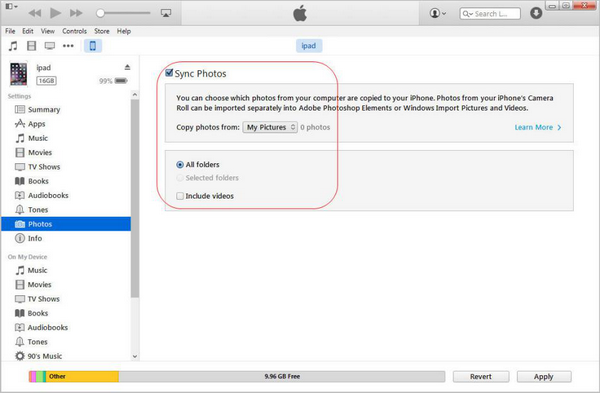
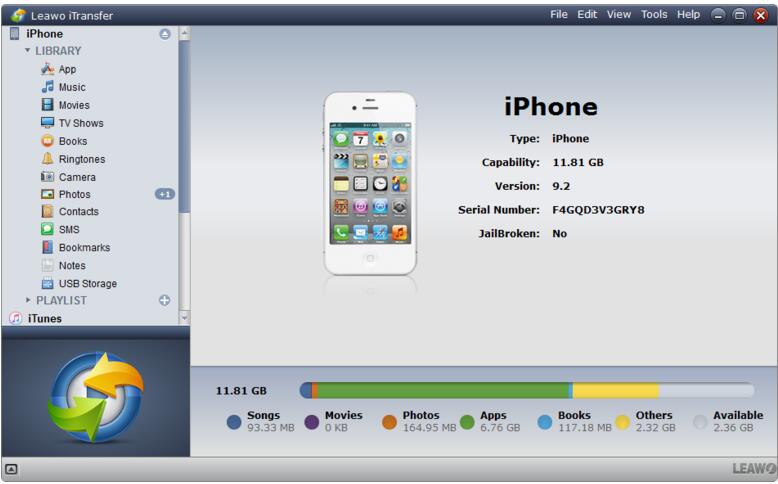
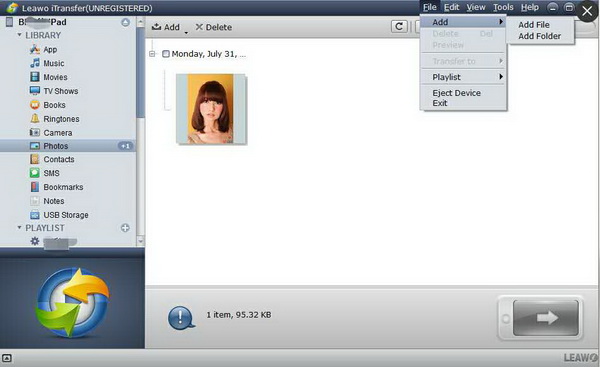
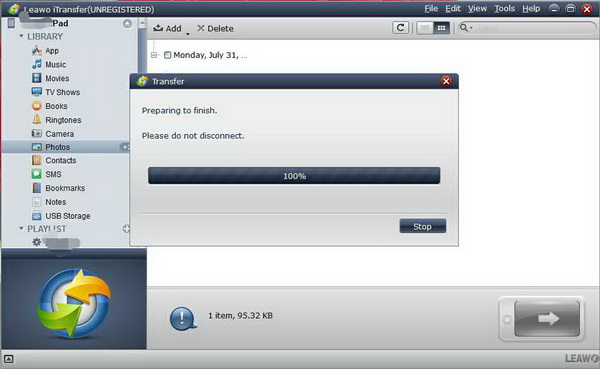
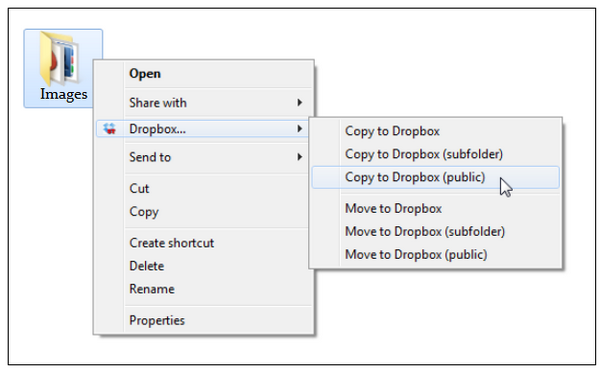
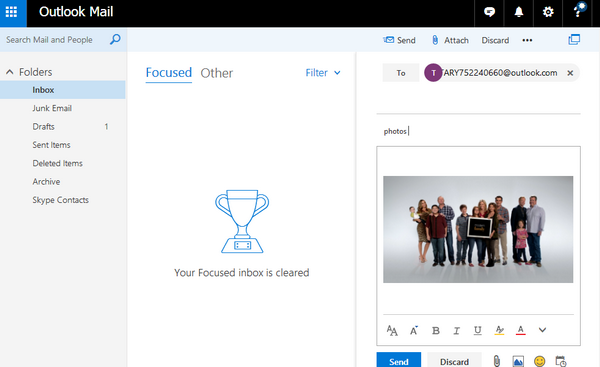
 Sep. 11, 2017 by
Sep. 11, 2017 by 























