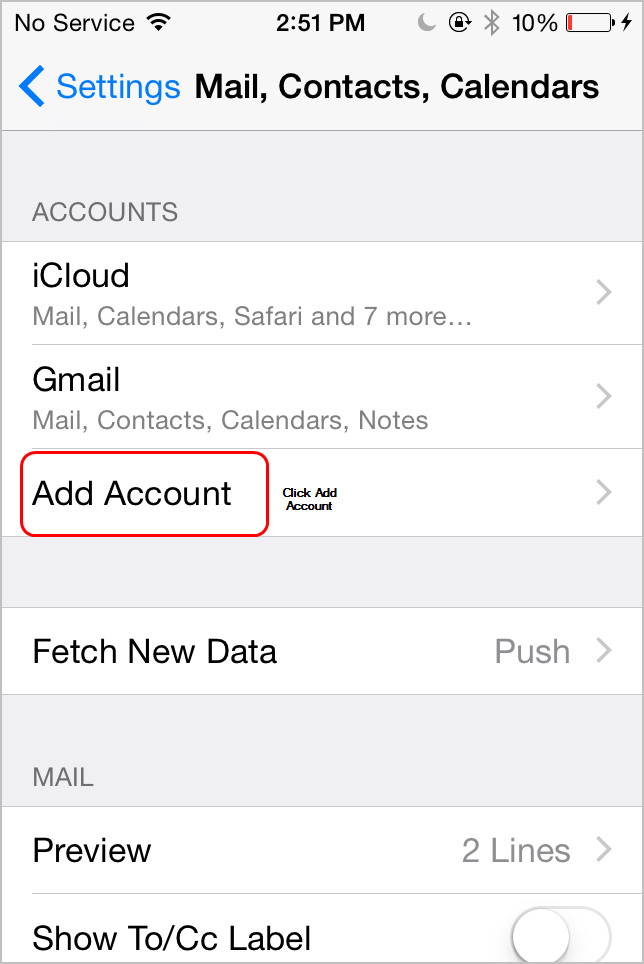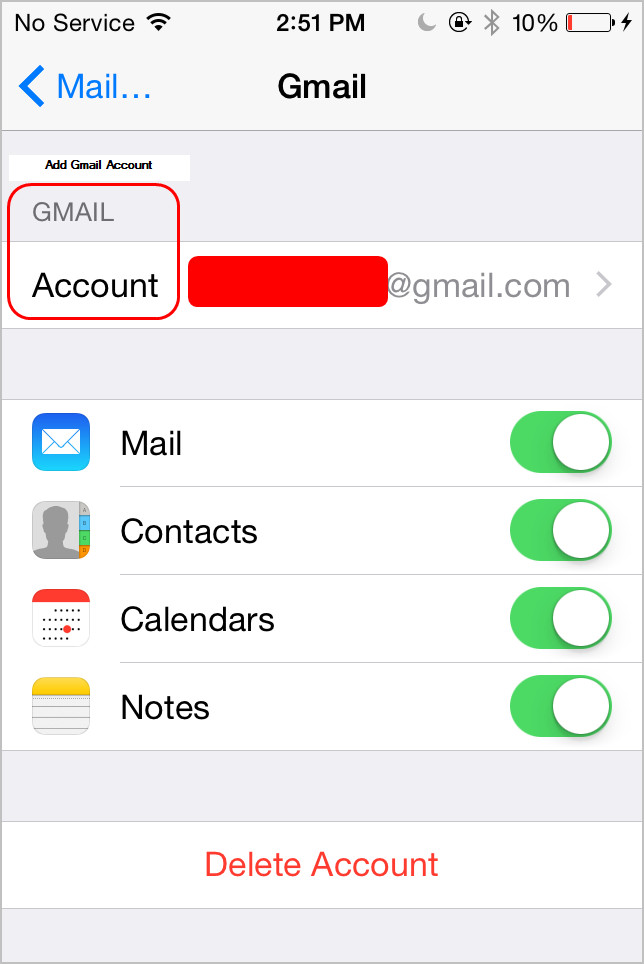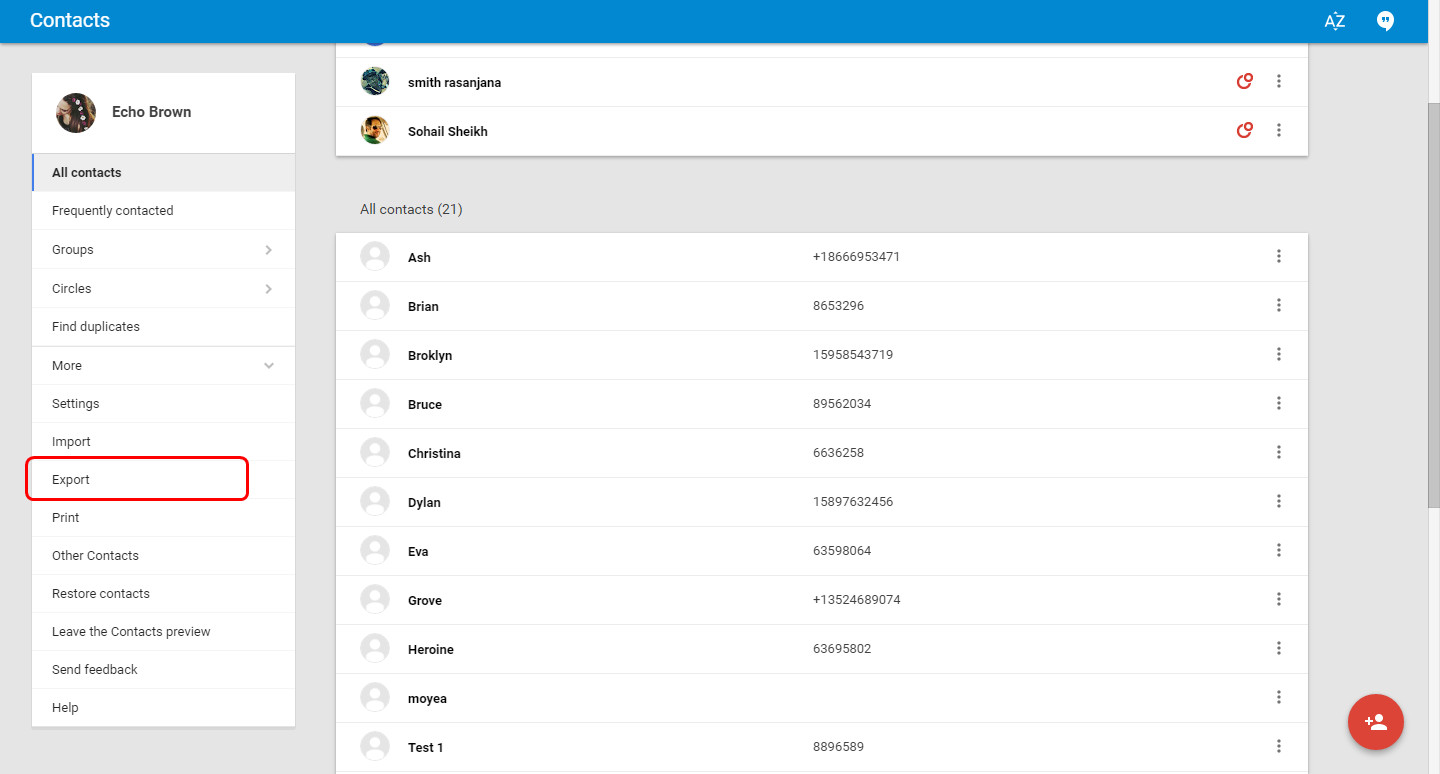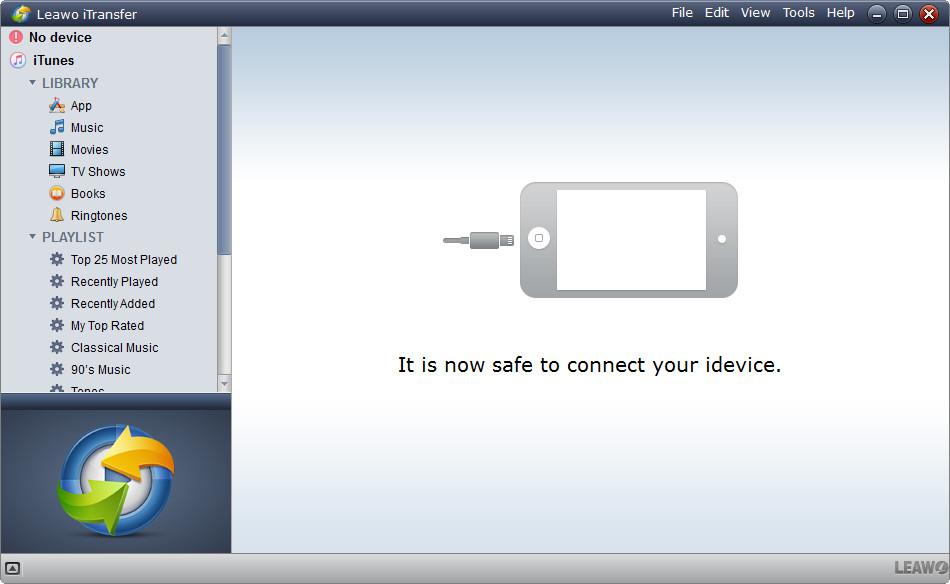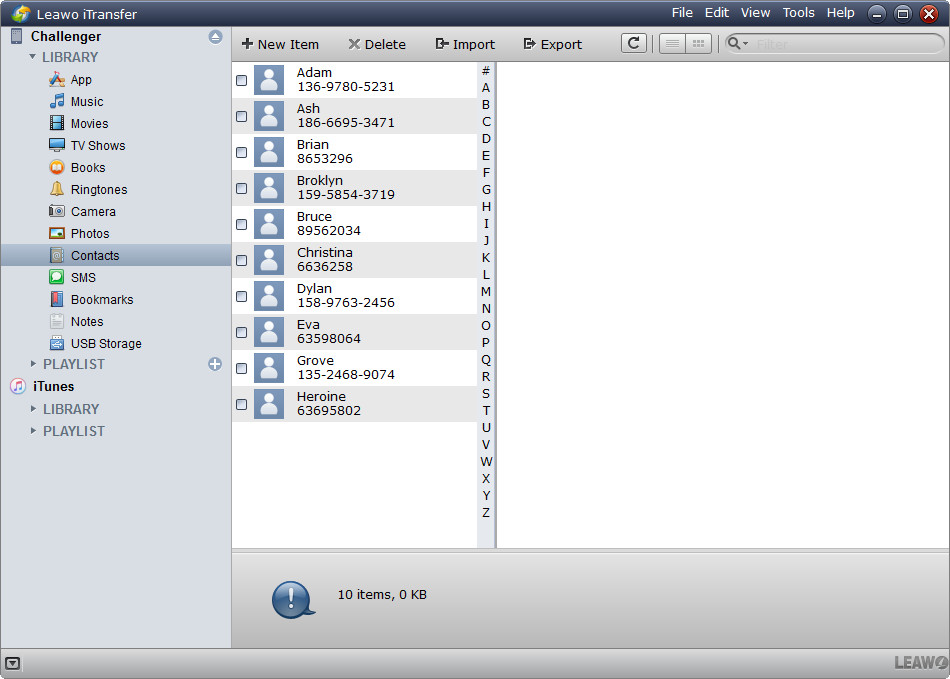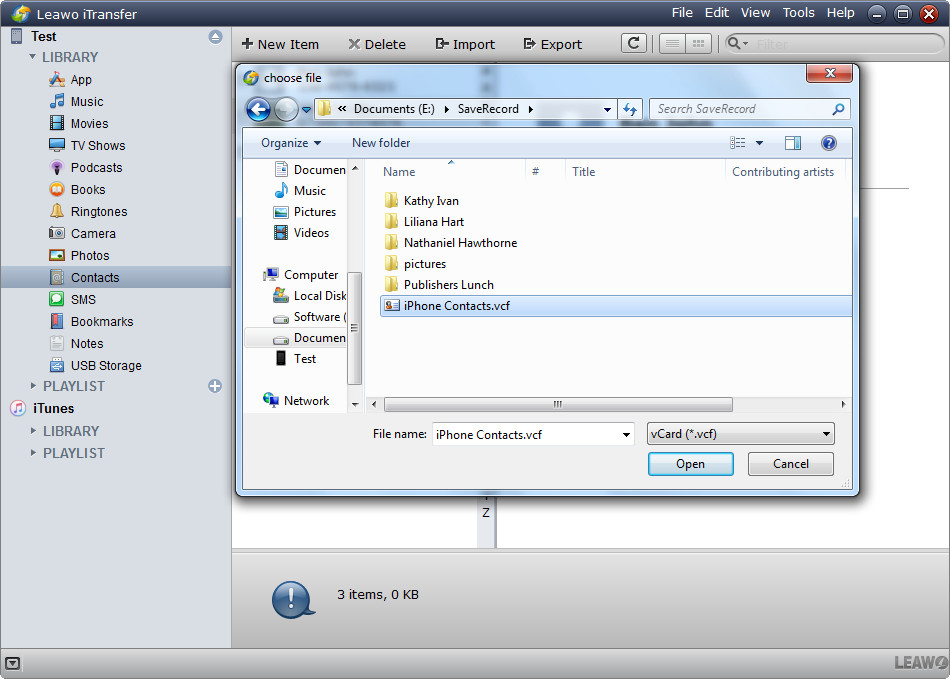If you just bought a new iOS device like iPhone 7 and use Google Contacts to Store your Contacts, then one of the most important things for your new iPhone which come on your mind is to sync Gmail contacts with your new iPhone. Syncing Gmail contacts with iPhone is not complicated as you imagined. Now, the guidance below will show you how to sync contacts from Gmail to iPhone 7/SE/6s/6/5s/5/4s/4 with several methods. Let's see how to do that.
Part 1. How to Sync Gmail Contacts with iPhone
For iOS 7 or Later
If you are iOS users with iOS 7 or later installed, you can follow the steps below to sync Gmail contacts to iPhone.
1. Tap Settings > Mails, Contacts, Calendars > Add Account, and add Gmail into your iPhone.
2. Then tap Contacts to ON. Go back to Home screen, and launch Contacts App, then the Gmail contacts will be synced to your iPhone.
For iOS 5 or iOS 6
If you are still using iOS 5 or iOS 6, the following steps will show you how to do that.
1.Tap Settings > Mail, Contacts, Calendars > Add Account > Other > Add CardDAV Account.
2. Enter Server, User Name and Password in the fields.
3. Under Advanced Settings, make sure that SSL is on and the port is 443, then tap Next.
4. Go back to your Home screen and tap Contacts. Syncing should begin automatically.
Part 2. How to Sync Contacts from Gmail to iPhone
Apart from directly using Gmail to sync contacts to iPhone, you can also use the third-party software to finish the task. You may lose some contacts if you directly sync Gmail contacts to iPhone with Gmail, and the iPhone transfer software can help you transfer all Gmail contacts to iPhone with no any data loss. The following guidance will show you how to do that.
Step 1. Log in to your Gmail account and navigate to your contacts. Then click "Export" then select "All Contacts", "vCard format" and click "Export". Now save the file named "iphone contacts.vcf" to your computer. This file contains all of your Gmail contacts.
Step 2. Next, you are able to sync Gmail contacts to iPhone with the software. Run Leawo iTransfer and connect iPhone to computer with the USB cable.
Step 3. Click the name of iPhone and choose Contacts in the left sidebar. The contacts in iPhone will display in the right part.
Step 4. Click Import at the top middle, and choose VCF at the right bottom in the pop-up dialog. Then select the Gmail contacts from your computer and click Open.
The above is about how to transfer contacts from Gmail to iPhone with ease, which one do you prefer? Also Leawo iTransfer can help you to transfer various files among iOS devices, computers and iTunes, for example, you can transfer music from computer to iPhone with the software. If you are interested in, please check it out.