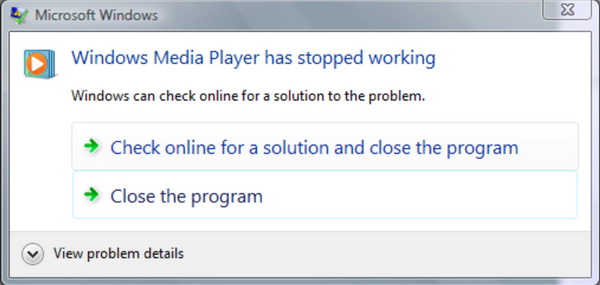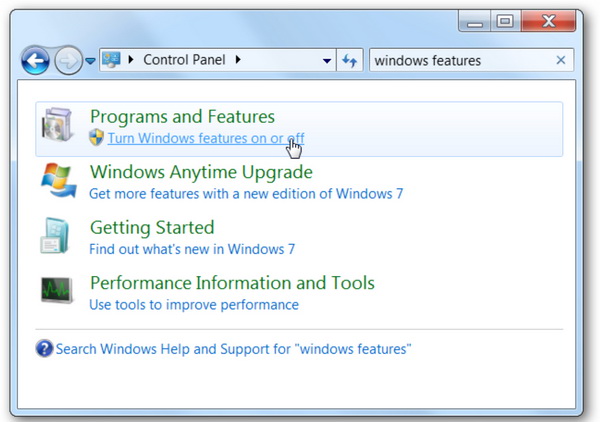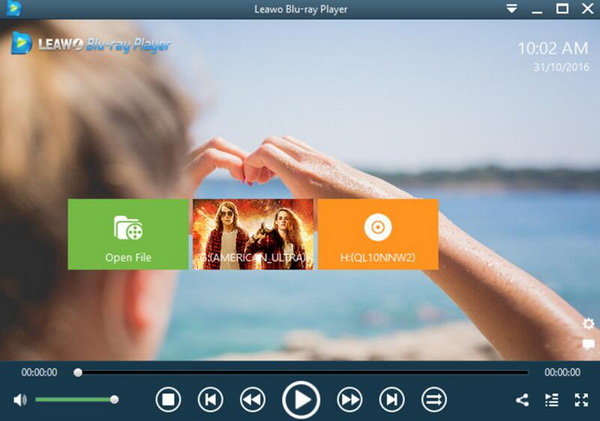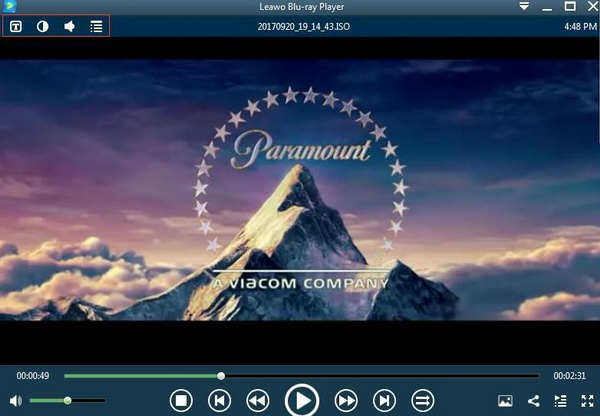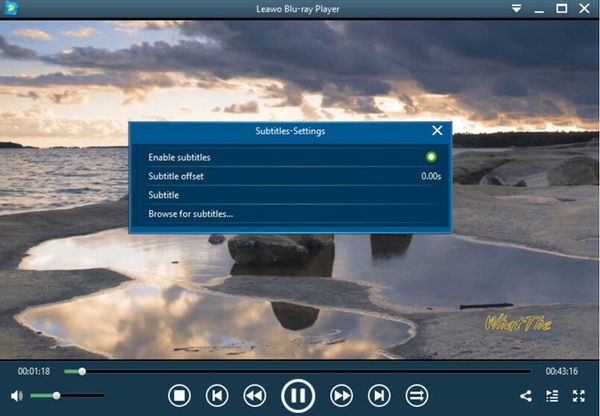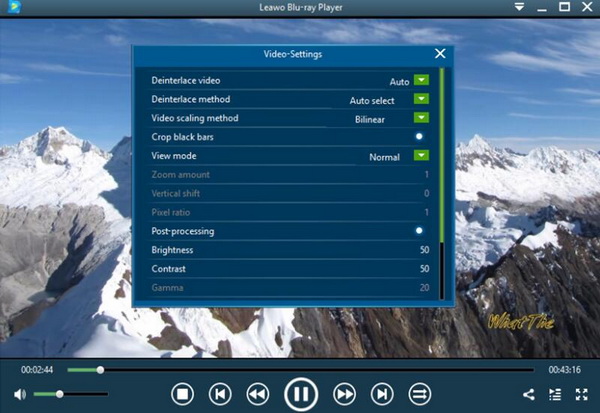As one of the best and most popular media players, Windows Media Player has been widely used all around the world. Developed by Microsoft and used as a digital media player for playing audio and video files and viewing images, Windows Media Player is commonly used as the default media player for Windows. Especially, if you prefer to enjoy some top Disney movies or Hollywood movies, Windows Media Player can be your direct choice to play the digital files. However, things don't always go smoothly. So does Windows Media Player for playing digital movies. Some of Windows Media Player users may encounter some embarrassing problems at times. Among them, one of the most common issues lies in that the sometimes Windows Media Player doesn't respond no matter how hard you tried with the pop-up saying that "Windows Media Player has stopped working". Why does Windows Media Player keep crashing without hints? In today's post, we are going to show you the specific reasons and solutions for it.
Part 1: Why Windows Media Player Keeps Crashing
Why Windows Media Player keeps crashing? Undoubtedly, Windows Media Player can provide the easiest and convenient solutions for audio, video and images playing due to its simple and professional support. Why does my media player keep crashing? This is a concern for many users. Actually, in order to solve the Windows Media Player crashing problem, you have to figure out the reasons behind the problem. Generally speaking, the main reason for the crashing should lie in Digital Rights Management.
This problem happens with a key called Indiv01_64.key which refers to the Digital Rights Management. If the cache is damaged or corrupted, then you will not be able to play movies on Windows Media Player. On the other hand, many reasons may result in the damage of the DRM, like any changes of the hardware, network streaming settings, the WMP settings, and the corruption of the WMP library and so on. Besides, you have to confirm that both your DVD drives and DVD discs are all in good conditions which are not damaged or ruined by the dust or air.
Part 2: How to Solve Windows Media Player Crashing Issue
No matter what are the exact reasons that have resulted in the crashing problem for Windows Media Player, you can refer to the following solutions for further advices. You can freely take a try on the following methods.
Solution 1. Reinstall Windows Media Player
This is the easiest way that is worth trying. Sometimes, your Windows Media Player fails to play the digital files only because some of the changes or updates haven't been activated. Or, some changes of the media player or the computer were added which may cause the Windows Media Player crashing problem. If this reason falls to this category, you only need to reinstall the WMP and restart it immediately to solve the problem. First of all, go to "Start" on the left bottom corner on the computer to find the "Turn Windows features On or Off". After browsing the Media Features, place a check in front of WMP and restart the computer.
Solution 2. Rebuild the Digital Rights Management
Since the damage of Digital Rights Management is the main reason for the WMP crashing, rebuilding the Digital Rights Management will be an effective way to wake up the media player once again. First of all, you can open your C drive to look for the DRM cache which is under the file of Program Data > Microsoft > Windows > DRM cache. After opening it, you can find a few files in it. You only need to delete these files and put the new licenses you have got from the Windows Media Player. Finally restart WMP and you can play playbacks without any crashes.
Solution 3. Windows Internal Troubleshooter
When you have no idea about what happens to your Windows Media Player, you can seek help from the built-in troubleshooter within the Windows system. First of all, you need to open your "Control Panel" where you can see "View All" button. Then, you can find a troubleshooter for WMP Library and settings. Under the list, you can simply click it to run it. Wait patiently and you can see the "Apply the fix" option at the end of the process to make some changes to your operating system. Last of all, once it has completed, reboot your computer to see whether it works.
Solutions 4. Remove Corrupted Files on Your Computer
If you have solved the crashing problems by trying the above solutions, and the crashing issue happens every now and then, you have to turn your focus on the corrupted files on your computer which leave great impacts on the normal running of the media player. How to remove the corrupted files? First of all, you need the help of a scanning tool to have a whole check of your computer. Here, you can take a try on SFC scanning. Download and install this tool on your computer and run this tool to detect the corrupted files. Once all these corrupted files have been found, you will be reminded to remove and delete them immediately.
Solution 5. Convert Digital Video Format
If your Windows Media Player fails to play and read the digital files or physical discs, there is another possibility that your file's format is not compatible with Windows Media Player. In such a case, in order to play the videos on WMP, you can try to convert the digital video to another format which is compatible with Windows Media Player.
Part 3: How to Play Videos with Leawo Blu-ray Player as WMP Alternative
Alternatively, in order to solve the issue that Windows Media Player keeps crashing in Windows system, there is a very simple way to get you out. That is to try another media player as the WMP alternative. Even though Windows Media Player is a totally free and built-in media player for Windows users, some limitations of it are very obvious. Sometimes, that is only because of the incompatibility between the digital files and the media player support. If you can try another new media player, the crashing issue may be easily resolved. Here, I will strongly recommend you to use Leawo Blu-ray Player as the alternative. As a free Blu-ray player program, Leawo Blu-ray Player doesn't only contain all the functionalities of the above plug-ins but also allows you to enjoy the best audio and video quality with the advanced audio and video processing technology. Leawo Blu-ray Player is a powerful all-in-one media player which can provide solutions to more than 180 types of digital video formats as well as Blu-ray, DVD, CD and 4K Ultra videos. Besides, its personalized editing features allow you to experience a customized video and audio viewing experience. What the most important point is Leawo Blu-ray Player is 100% free. For the playing process, you can refer to the following for details.
Step 1: Download Leawo Blu-ray Player and install it.
Step 2: Enter the main interface and load the movie on the computer by clicking the "Open File" button on the home interface. When you have imported the ISO movie, then you can see it on the playlist. If you have imported a DVD disc to the disc drive, you can see the movie icon on the main interface. You only need to click the icon and then you can play it immediately.
Step 3: Set subtitles. After loading the digital file or DVD disc, it will be played automatically. During the playback, you can move mouse to the title area. Then you could see 4 icons.
Step 4: Then select the first icon and a pop-up window for subtitles setting will appear which includes "Enable subtitles", "Subtitle offset", "Subtitle selecting", "Browse for subtitle".
Step 5: Set video and audio parameters. The video and audio setting process is as the same as subtitle settings. Click the second icon and the third icon in the title area to set video parameters and audio parameters respectively. The editing features of Leawo Blu-ray Player could allow you to obtain a customized video and will give you more special watching experience.
Part 4: Conclusion
By referring to the above information, now you can know more about the issue of Windows Media Player crashing problems which may let you down during the playing process and the solutions for this issue. In order to prevent your Windows Media Player from crashing issues, you can take a try on the above solutions respectively. More directly, in order to present a totally new viewing effect, you can turn to Leawo Blu-ray Player as the alternative firm choice without any crashing and buffering. You will love this Blu-ray player with 4K upscalling feature which can take you to a wonderful visual movie world.