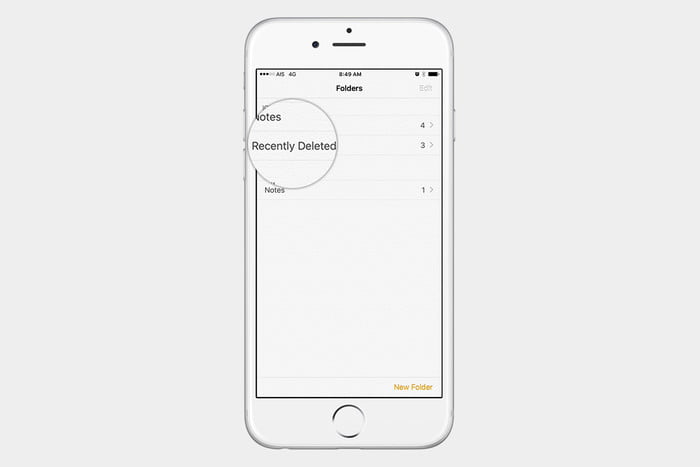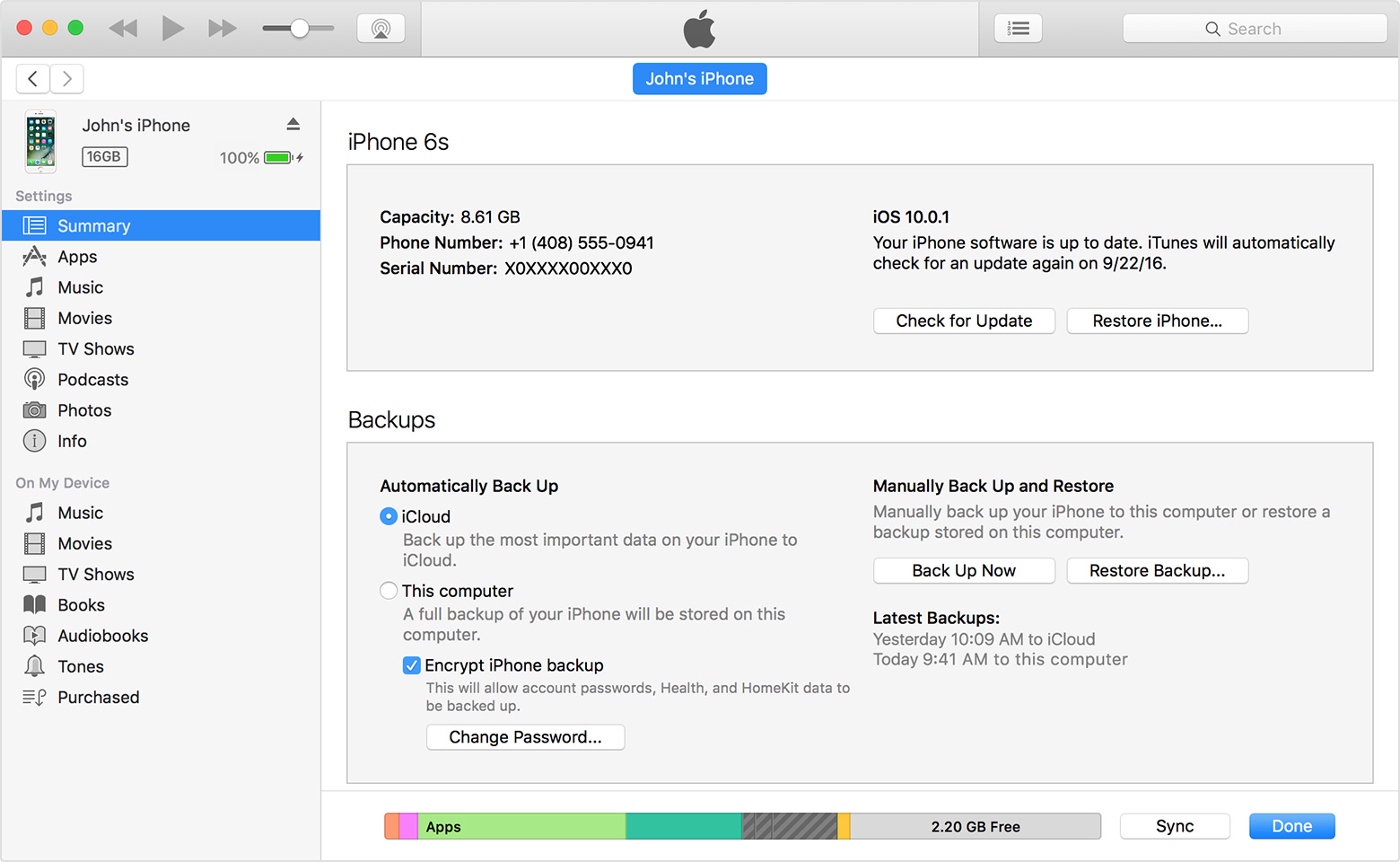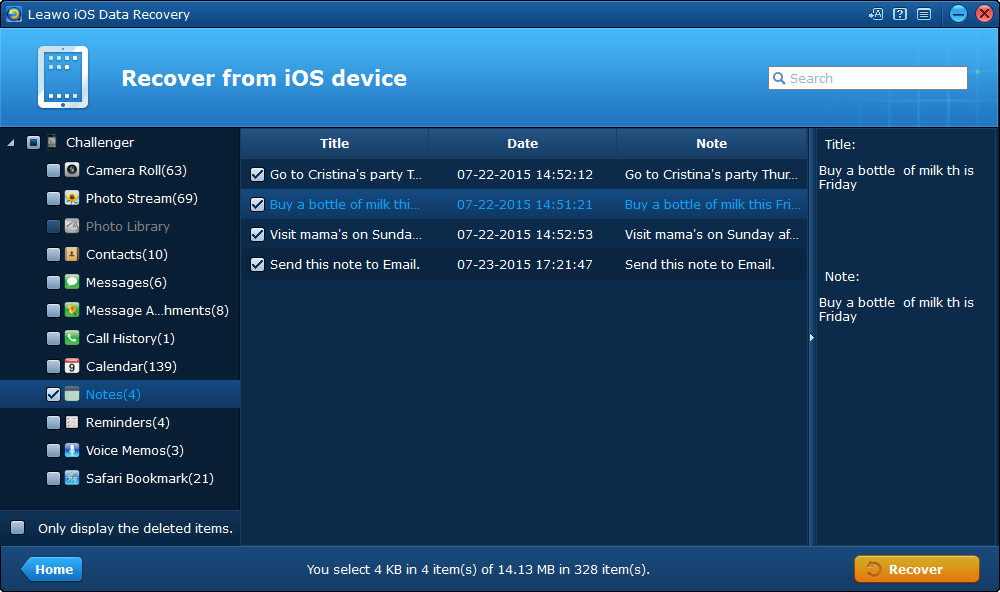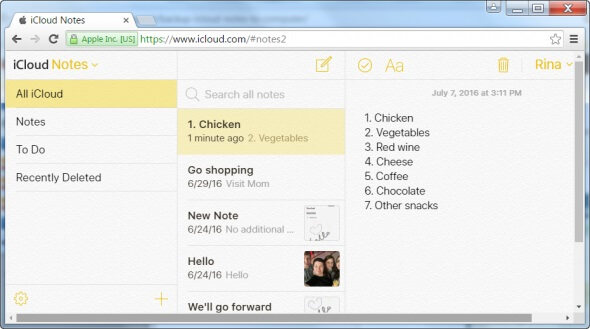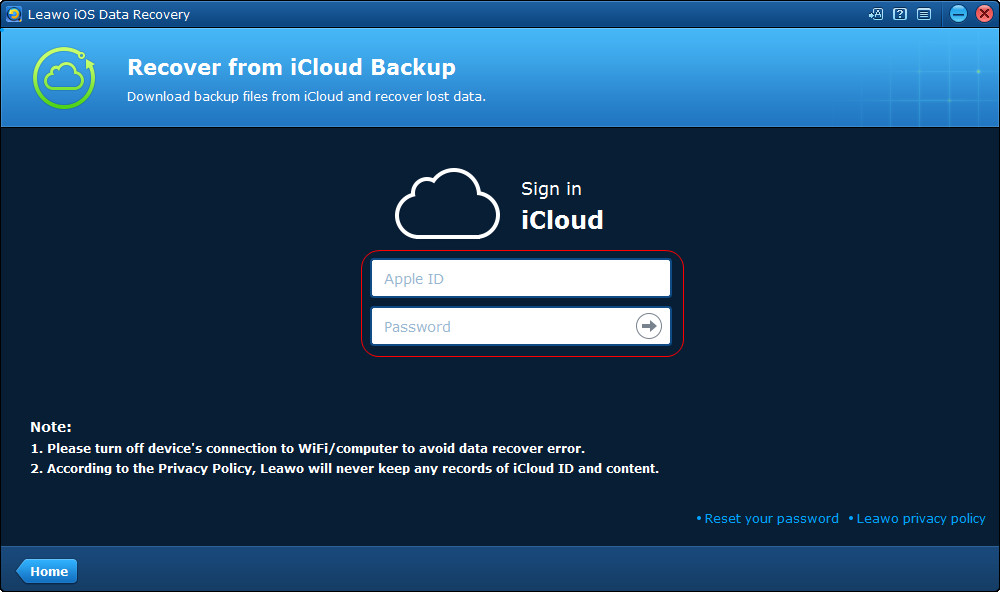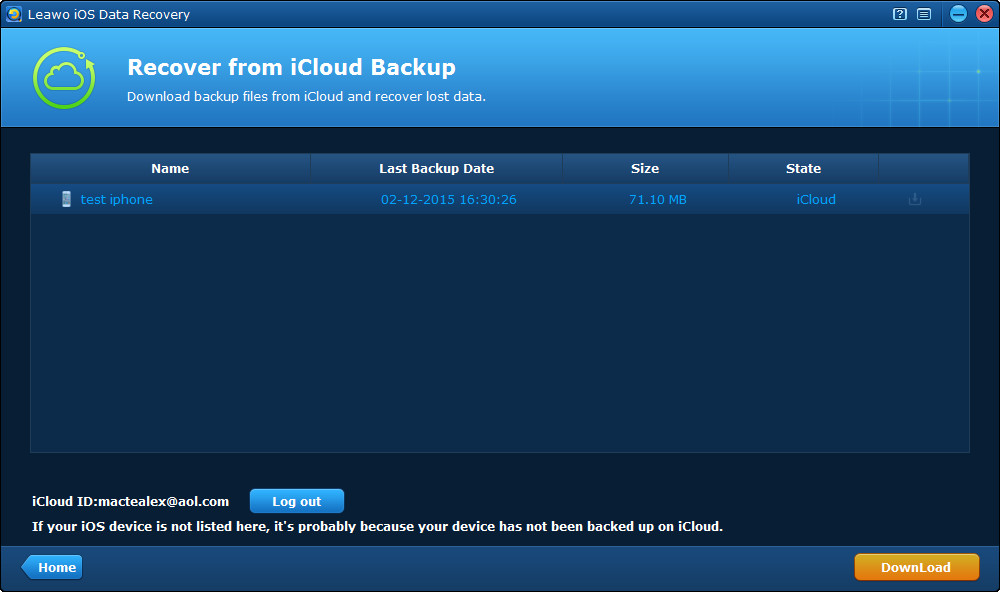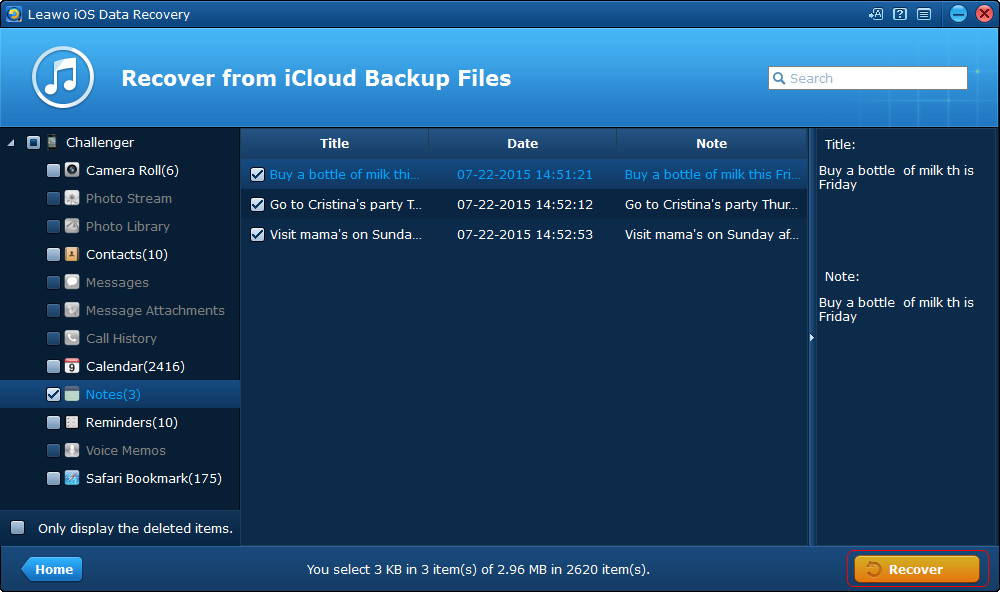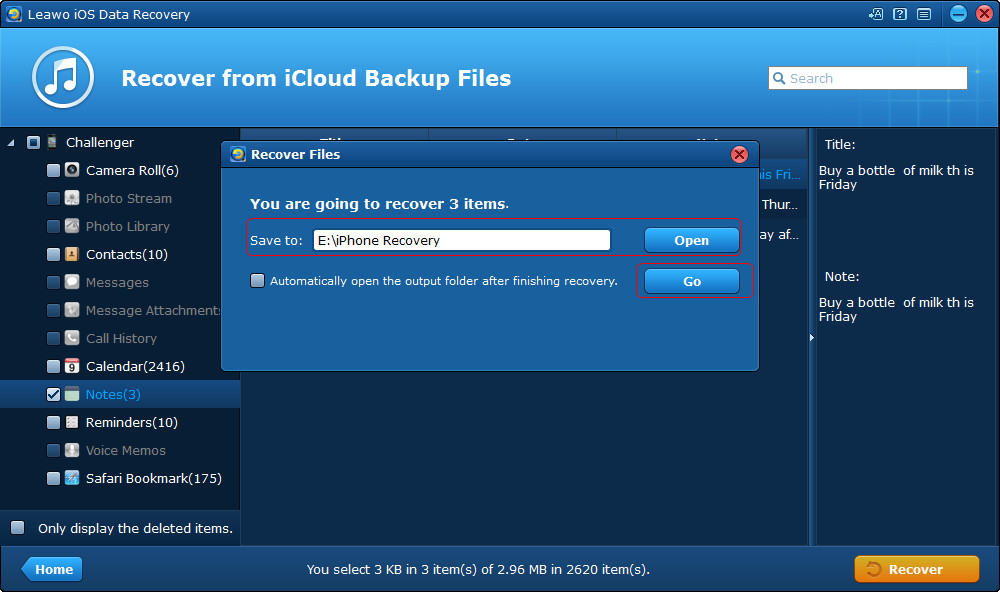“I need some help! The note about my job interview on my phone was deleted by my daughter when she played with my iPhone 7. What can I do to retrieve deleted notes on my iPhone?”
“How to recover deleted notes? Hi! I have an iCloud account setup on my MacBook Air but the notes in it are not synced to iCloud. Now, I accidentally removed my iCloud account and deleted all the files/notes on my MacBook. I don't have a Time Machine backup. My question is, are my files/notes still recoverable? Your help would be very much appreciated! Thank you.”
Many iPhone users have met this problem. Notes app has helped us a lot in keeping some important things noted on our iPhone. We could write down our schedule, real-time ideas, beautiful sentences, etc. on Notes app. We could even sync notes from iPhone to iCloud and other iOS devices. However, sometimes we might get our notes lost or deleted by mistake. So if the notes on our iPhone were deleted by accident, is it possible to get them back? The answer is of course yes. Apple has already prepared a note recovery method within iPhone itself. That’s one of the advantages of iPhone since Android smartphones have no such feature.
In the below content, we would like to show you how to retrieve deleted iPhone notes from iPhone, iTunes and with 3rd-party iPhone notes recovery tool. You could freely choose any method that meets your needs.
Part 1: How to retrieve deleted iPhone notes through Recently Deleted Folder
Different from Android smartphones, iPhone has a feature provided by Apple that stores the data and file you have deleted recently, like the Recently Deleted photo folder within Photos app and Recently Deleted folder within Notes app. This “Recently Deleted” feature within iPhone will store deleted photos or notes for 30 days since the day they are deleted. That means you have every access to restore these deleted files within 30 days. Therefore, we would firstly like to show you how to retrieve deleted iPhone notes from Recently Deleted folder within your Notes app on iPhone.
Check the below steps to learn how to restore notes from Recently Deleted folder within your Notes app directly:
1. On your iPhone, open the “Notes” app. You will see all available notes folders in different accounts. And tap “Recently Deleted” from the account that you want to recover.
2. Tap “Edit” button in the upper-right corner.
3. Select the notes you want to recover.
4. Tap “Move To” option in the lower-left corner.
5. Select the folder that you want to move the note to.
After that, the notes you have deleted recently will be successfully restored to your normal note folder. However, it should be noted that the “Recently Deleted” folder stores recently deleted notes for 30 days only. Notes deleted more than 30 days will be permanently deleted. Therefore you need to retrieve deleted notes within 30 days in this way. Otherwise, you have to turn to the below methods to restore notes deleted more than 30 days.
Part 2: How to retrieve deleted notes from iPhone via iTunes?
If you regularly sync your iPhone with iTunes, retrieving lost iPhone notes is as simple as performing a sync. Here is how to retrieve deleted notes on iPhone, which only contains three steps.
- Step 1: Launch iTunes in your computer and connect your iPhone to your computer.
- Step 2: Click your iPhone’s name and click Summary on the left side.
- Step 3: Click Restore Backup and then select the contents that include the notes you need to retrieve on your iPhone. Click Restore and just wait until it’s done.
When the restore process is completed, you have retrieved deleted notes on iPhone successfully. This method can retrieve not only deleted notes, but also deleted contacts, messages, photos, videos, and other data since your last sync.
Part 3: How to retrieve deleted notes from iPhone via Leawo iOS Data Recovery?
If you don’t want to retrieve deleted notes on iPhone via iTunes, a third-party data recovery software can help. It’s Leawo iOS Data Recovery, which offers the easiest way to retrieve deleted notes on iPhone. What makes it a better choice than iTunes to retrieve deleted notes is that it allows you to retrieve notes only, it's much more convenient compared to iTunes which forces you to restore your iPhone from iTunes backup.
Here is how to retrieve deleted notes from iPhone via Leawo iOS Data Recovery.
Step 1: Launch the program Leawo iOS Data Recovery, and connect your iPhone to your computer. The following interface will be presented. Click the first option: Recover from iOS Device.
Step 2: A device list on the follows will be provided to you. Select your device and wait for a minute until the program recognizes it. When the program shows your iPhone is connected, click Start, and then the program will start to scan your iPhone. Just wait for a moment until it’s done.
Step 3: After the scanning process is completed, click Notes on the left side to see all your notes on your iPhone. Then click Only display the deleted items in the bottom left corner, you will see the deleted notes only. Select the notes you want to retrieve and then click Recover in the bottom right corner.
Step 4: Now you can see a popup called Recover Files. Click Open to select a folder in your computer to store the notes you’ve selected to retrieve. Click Go and then your computer will start to retrieve deleted notes. Wait until it’s done.
Now, you have successfully retrieved deleted notes on iPhone. You could view the deleted notes backwards on your iPhone’s Notes app.
Part 4: How to retrieve deleted notes from iPhone via iCloud Backup
Actually, you could also try to restore Notes from iCloud backup. You could directly recover deleted notes from iCloud.com or by using Leawo iOS Data Recovery as well. The below guide would show you detailed steps on how to retrieve deleted notes from iPhone via iCloud backup respectively.
Section 1: How to retrieve deleted notes for iPhone from iCloud.com
If you have enabled iCloud Notes sync on your iPhone (do this by going to “Settings > Your Name > iCloud” to turn on Notes to green on your iPhone), you could also directly retrieve deleted notes from iCloud.com on your computer in less than 30 days since the note is deleted since it goes to the “Recently Deleted” folder on iCloud.com as well and stays there for the next 30 days.
Follow below steps to learn how to recover deleted notes from iCloud.com:
1. Go to iCloud.com and log in with your account you have logged in on your iPhone.
2. Now, go to the “Notes” section. Here, you can find all the saved notes.
3. From the left panel, go to the “Recently Deleted” folder. This will display all the notes deleted in the last 30 days.
4. Tap on any note you wish to recover. From here, you can view the content of the selected note.
5. To restore the note, just click on the “Recover” button. You can also drag and drop it to another folder in order to move the note.
Section 2: How to retrieve deleted notes for iPhone with Leawo iOS Data Recovery
As mentioned above, Leawo iOS Data Recovery could also help you retrieve notes for iPhone from iCloud backup. Different from retrieving notes from iCloud.com, you could use Leawo iOS Data Recovery to retrieve iPhone notes deleted over 30 days. And still, you could preview and then select which notes to recover with this professional iOS data recovery software. Follow the below steps to learn how to selectively retrieve deleted notes for iPhone with Leawo iOS Data Recovery.
Step 1: Launch Leawo iOS Data Recovery and then click the “Recover from iCloud Backup” option.
Step 2: Log in iCloud.com with the account you have logged in on your iPhone.
Step 3: Select the proper iPhone backup on iCloud.com, then double click the backup or click the bottom right “Download” button to scan the iCloud backup.
Step 4: When the scan is done, you can choose Notes library in the left sidebar, and then check the files in the right part to extract. Then click “Recover” at the right bottom to move to next step.
Step 5: Click Open in the pop-up dialog to choose a folder on your computer. Then click Go to recover deleted iPhone notes from iCloud backup.
After that, Leawo iOS Data Recovery would start to retrieve deleted notes for iPhone from iCloud backup, no matter how long you have deleted your notes. Actually, you could also use Leawo iOS Data Recovery to recover deleted notes from iTunes backup.
All the above solutions work quite well on how to retrieve deleted notes on iPhone, so when your important notes were deleted by accident, don’t worry. Just try the above methods. They will come back.