1. Choose recovery from iTunes backup
To recover data from iTunes backup, first click the second tab on the main interface.
2. Choose backup
After choosing Recover from iTunes Backup, you would see a list of all backups from different iOS devices that you’ve backed up using iTunes. If you can’t find the backup of your device, it’s probably because you haven’t back up your device on this computer yet.
You can click Home 
Select the backup you want and click Scan 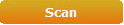
3. Choose data to be recovered
After the scanning process you will see all 14 types of recoverable data listed on the left column. You can click into each type of data to check out every single file and check those you want to recover.
Check Only display the deleted items 
4. Start recovering data
When you finish choosing the files you want to recover, click the Recover 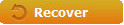


Any 3rd-party product names, trademarks, logos and images occasionally mentioned on this site belong to their owners. These might include but not be limited to YouTube, Apple, Amazon, Adobe, Netflix, etc. Leawo Software is independent of all of these property owners.