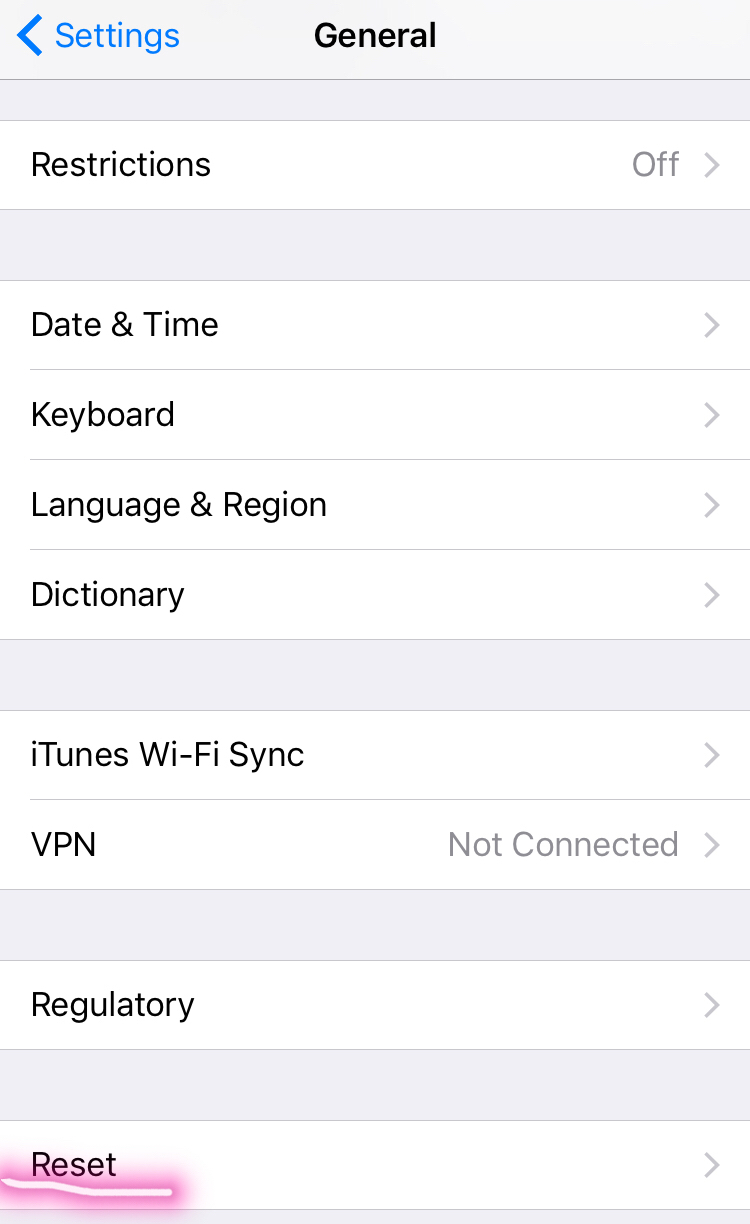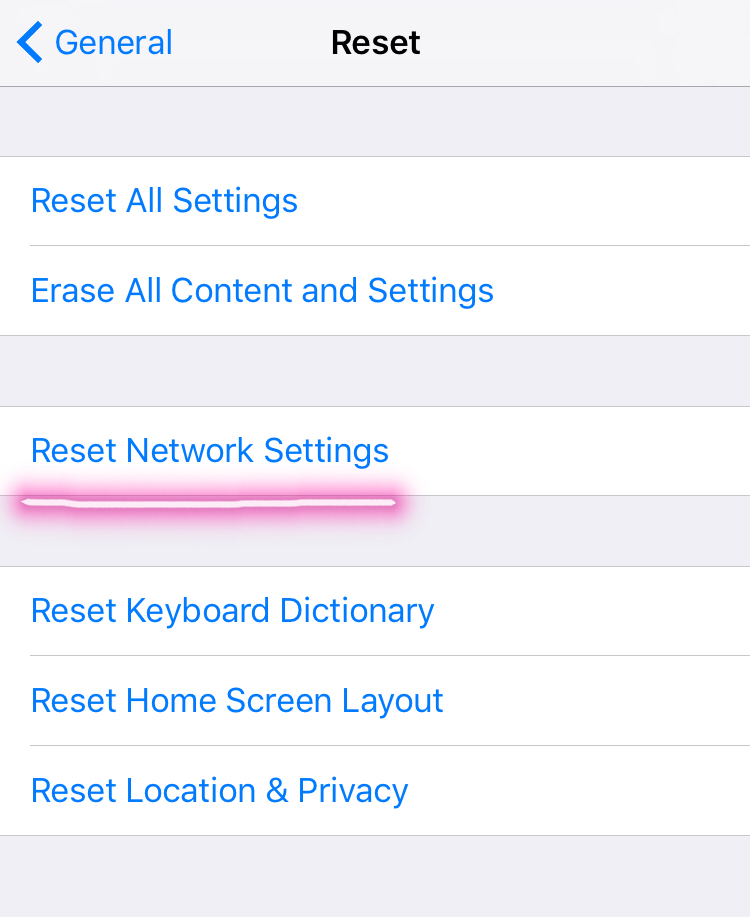In order to draw more iPhone enthusiasts’ attention, every year Apple company would release a more advanced iOS system. Until now, iOS 10 has been released with huge features like iMessage Screen effects, Emergency SOS and so on. However, some problems are happening after updating to the newest system. For example, your iPhone might fail to detect Wi-Fi network sometimes; Bluetooth connection can not function well; sometimes your iPhone is out of service and there is no cellular signal. If you are facing these kinds of problems, you might need to reset iPhone’s network settings.
Part 1: Some Tips for Resetting Network Settings on iPhone
Resetting network settings on iPhone is often an effective method of troubleshooting network connection issues, either WiFi network or cellular data issue. Resetting these settings is easy and only takes several seconds in iOS. However, there are some tips you have to pay attention to before resetting iPhone network settings.
- Resetting network settings will remove any custom DNS settings that have been set.
- It will remove previously connected Wi-Fi networks and passwords, and any other specific customizations like DHCP to networks or networking functionality will be lost.
Part 2: How to Reset Network Settings on iPhone?
After we go over iPhone network setting tips, it is time for us to reset iPhone network settings. Follow the detailed step-by-step guide below to reset network setting on iPhone.
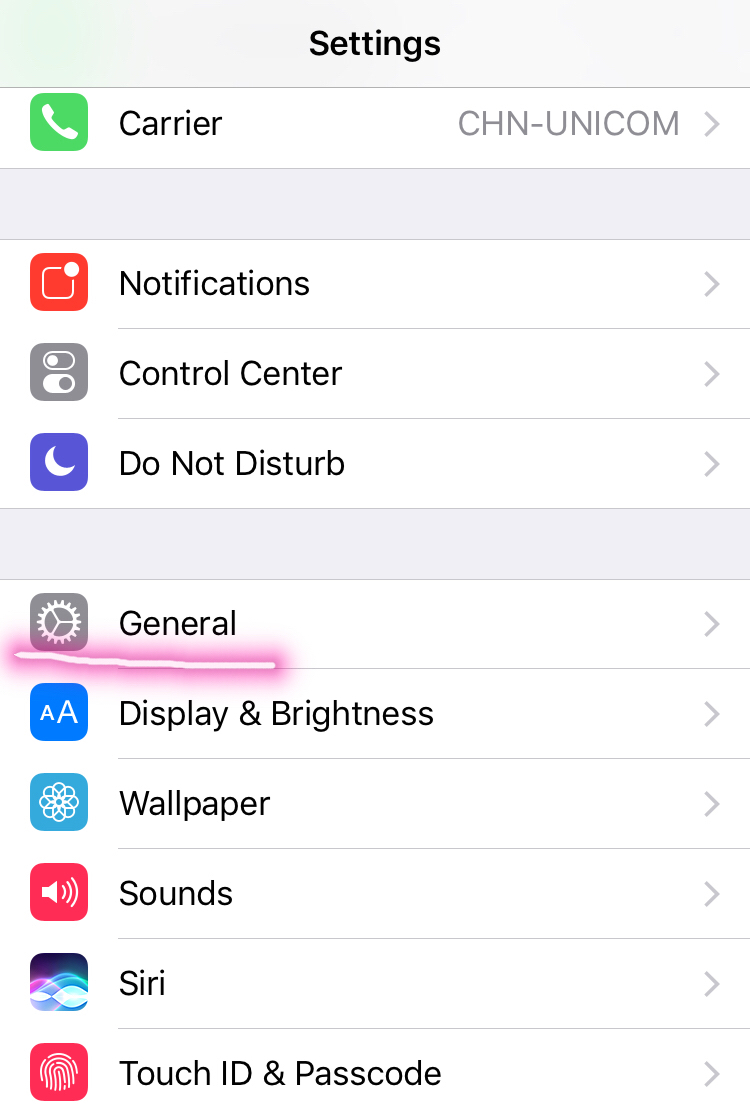
Step 1. Click on the "Settings" icon on your iPhone screen to enter the Setting panel where you need to click on the "General" icon.
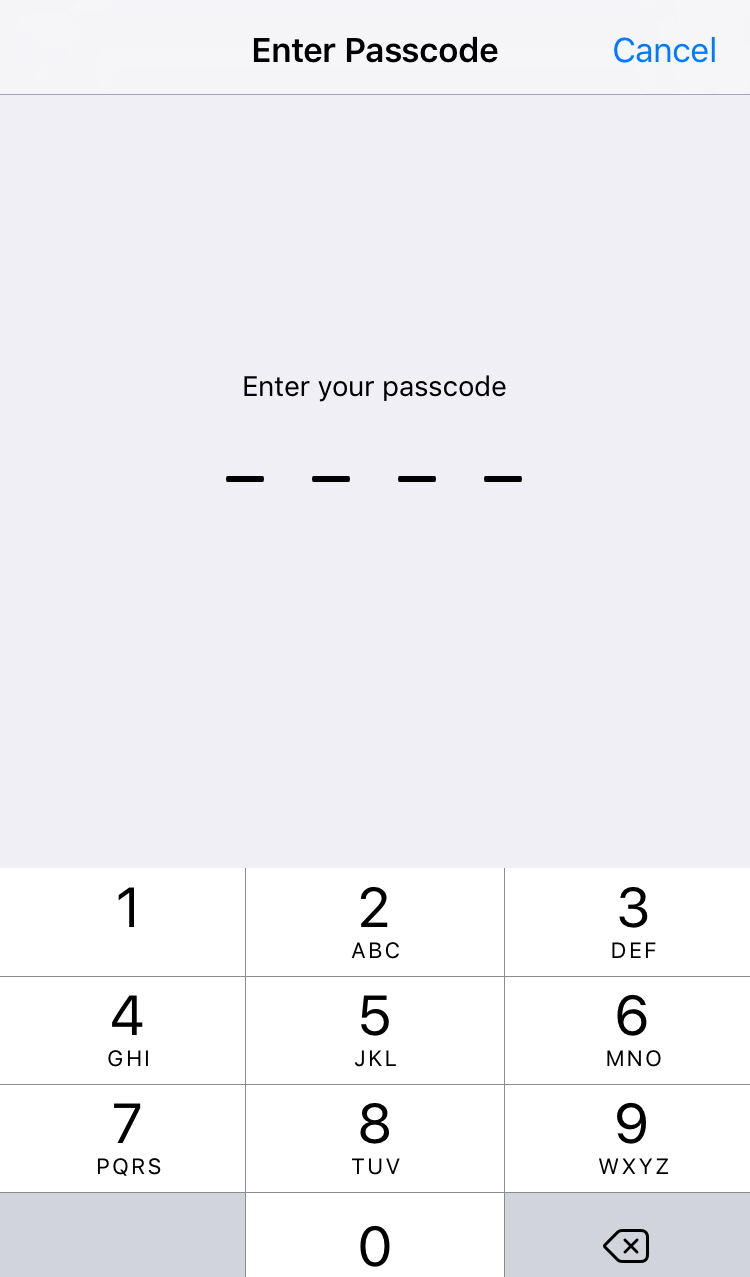
Step 4. Once "Reset Network Settings" icon is clicked, you are required to enter passcode to allow this action.
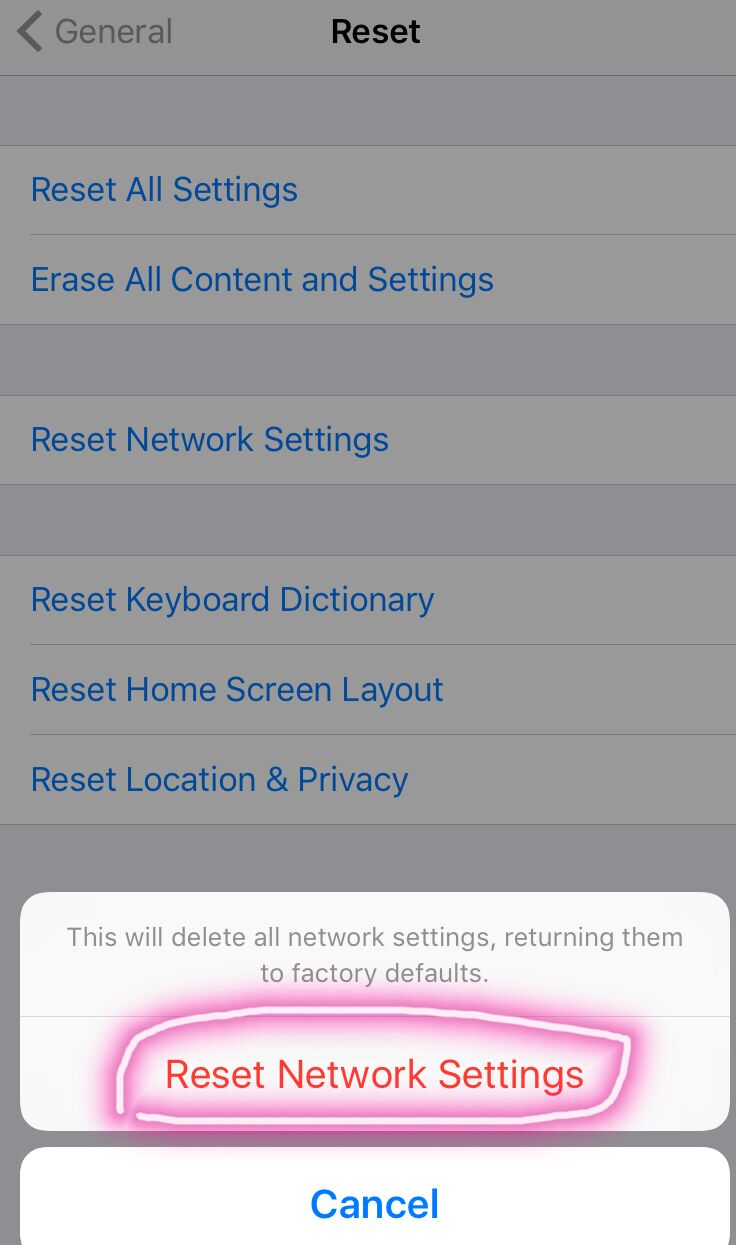
Step 5. After entering the passcode, the iPhone will prompt that “This will delete all network settings, returning them to factory default”. Then click “Reset Network Settings” and the iPhone will reboot after several seconds.
That is the whole process of resetting iPhone network settings. After rebooting, you will be required to join a wi-fi network as usual and the cellular data will be needed to be reconnected. If your iPhone fails to connect to certain networks, or to be related specific services, resetting iPhone network settings will be effective to solve those issues.
Part 3: How to Fix iPhone Network Not Working Issue?
Sometimes, when using your iPhone, you may get into a situation where you are “Unable to Join Network” when you try to connect to a Wi-Fi network. It is mainly because iPhone network is now working. Such being the case, how can you fix when the iPhone network is not working? Maybe you could follow the suggestions given below.
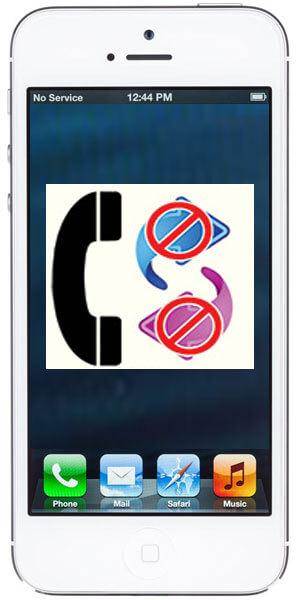
- Manually Add Network
The wireless router may not always broadcast the SSID (Service Set Identifier---- the name of the network). So under the circumstances, you fail to enter the wi-fi network automatically. In this case, you can enter it manually by choosing "Settings" >>>> "Wi-Fi" >>>> "Other".
- Check Router Settings and Reset Network Equipment
Security settings on the router can lock you out such as MAC address filtering. So you can research whether or not there are these types of restrictions on the wireless router. Or you can reset the network equipment, unplugging it for 10 seconds and then plugging it back in.
- Restart iPhone
When you have reset network settings, maybe the settings will not work immediately. Restarting iPhone will be an easy way to test the setting and refresh iPhone's network settings.
- Reset Network Settings
If all else fails, you may need to reset your network settings on iPhone. You just need to open "Settings" >>>> "General" >>>> "Reset" and select "Reset Network Settings". After restarting, the network setting will be working immediately.
Besides, in order to make sure your iPhone network settings can be working, you can also try to update your iPhone iOS system and reset the previous network settings. Additionally, confirm that your wi-fi connection is in the right internet. Just remember, take it easy when your network is not working and you can always find a way out.