Most people would meet such an occasion where they find it difficult to find a proper yet free audio recorder to help them get desired music audio file when they are trying to get music off some online videos, movies or TV shows for free. Now, if you're also looking for a piece of free audio recorder software that could help you get music for free, you've been to the right place.
Part 1: Leawo Music Recorder - Best Free Audio Recorder
Leawo Music Recorder is a top-rated audio recording software program that could record any audio available, including Built-in audio (Built-in Microphone, Built-in Input and Greatdy System Audio) and Computer Audio (Computer Audio Stream and Online Music). It has a free trial version, which means Leawo Music Recorder could be a free audio recorder. This best free audio recorder software could record audio into MP3 and WAV formats. No matter you're going to record built-in input audio or online audio from online music sites and radios like YouTube, Pandora, Last.FM, Napster, Spotify, GUBA, NPC, MySpace, etc., Leawo Music Recorder could easily help you achieve the task. What's more, it could automatically download and add song tags to recordings, including song artist, song album, album artwork, song name, etc. Mac users could turn to Leawo Music Recorder for Mac to record any audio on iMac or MacBook.
Part 2: How to Record Audio for Free with the Best Free Audio Recorder?
After downloading and installing Leawo Music Recorder or Leawo Music Recorder for Mac on your PC or Mac, launch it to enter the main interface of the program to record streaming audio free. The following tutorial guide takes Leawo Music Recorder as an example to show you how to record audio free on PC. As Leawo Music Recorder for Mac has the exactly same steps as Leawo Music Recorder, Mac users can get a clue in the following tutorial guide as well.
Section 1: Step-by-step Tutorial Guide of Recording Audio File
Step 1: Select audio source
Before you start to record audio on Mac or PC, you need to figure out what kind of audio source to record. Click "Audio Source" icon on the bottom-left corner to invoke the Audio Source settings panel. If you want to record computer stream audio or online music, you need to select "Record Computer Audio". If your source audio is external audio of your computer, you need to select "Record Audio Input" option.
Step 2: Recording settings for output
Click the inverted triangle button on the top-right corner to invoke the program settings panel. Under "General" tab you need to set the output directory to save recordings. Under "Format" tab you need to set the format (MP3 or WAV) for output recordings, and you could also set the audio parameters here.
Step 3: Start recording
Then, click the red start button on the program interface to get ready for recording process. After you click the red button, you should start to play source audio. It should be noted that the audio source shall be played after the red button is clicked, otherwise the audio source might be not recorded completely.
Step 4: Manually editing if needed
After recording, this music recording software could automatically download and add music tags such as Title, Artist, Album, Album Artwork, Year, Genre, etc. If you're not satisied with the results, or the program failed to add song details, you could edit the song tags manually by right-clicking the desired recording and selecting "Edit Music Tags" option.
Section 2: Video Tutorial Guide of Recording Audio File
Part 3: Useful Tips in Recording Audio
-
- 1. Does the free trial version of Leawo Music Recorder have limited features?
- Yes, it does. Compared with the registered version of Leawo Music Recorder, the free trial version can only record up to 3-minute long audio, and it cannot automatically download music tags such as artist, album, album artwork, song title, etc.
-
- 2. Does it require internet access to record audio file using Leawo Music Recorder?
- Well, it depends. Most of the recording process doesn't require internet access, but internet connection is necessary when automatically downloading music tags. Moreover, if users would like to record online music or online audio, internet access is required throughout the whole recording process.
-
- 3. Suggestions for recording high-quality and top-rated audio file or music with Leawo Music Recorder:
- It is highly recommended that you should turn off other unrelated system sounds, instant messagers, and other applications that may generate background sounds when recording computer audio. When recording input audio, you are suggested to record in a quite place like a studio with high-quality input audio equipment like Microphone.
-
- 4. Is it available to change the skin of Leawo Music Recorder?
- Yes, it is. So far, there are five types of skin available for changing. Just click "Setting >> Skin" to change your preferred skin package.


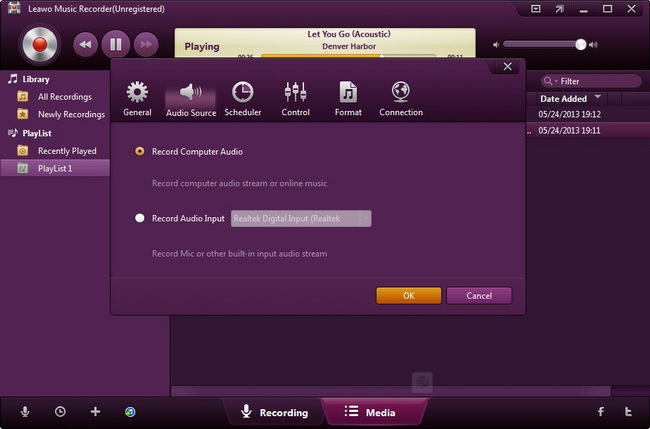
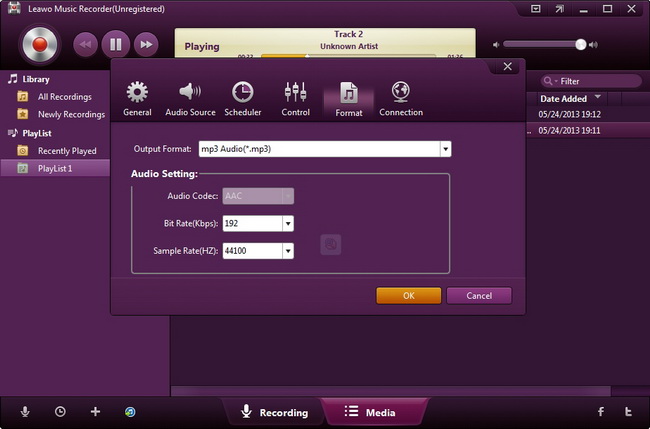
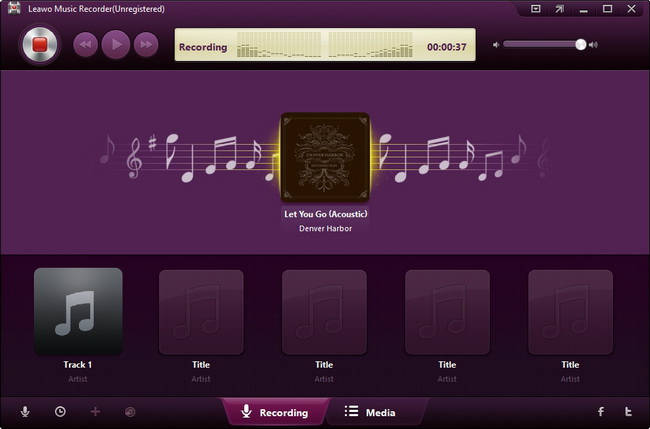
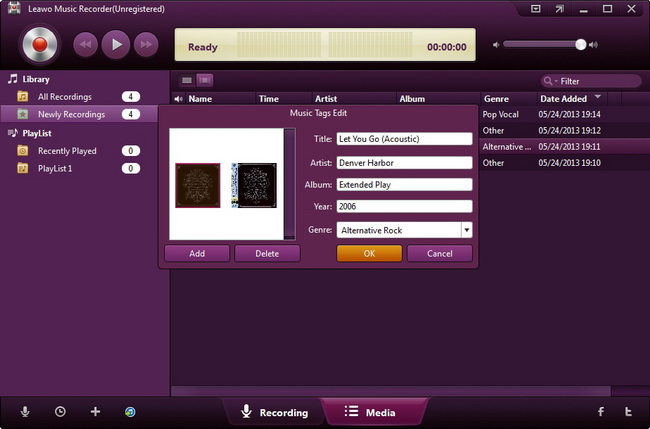
 Oct. 08, 2013 by
Oct. 08, 2013 by 







