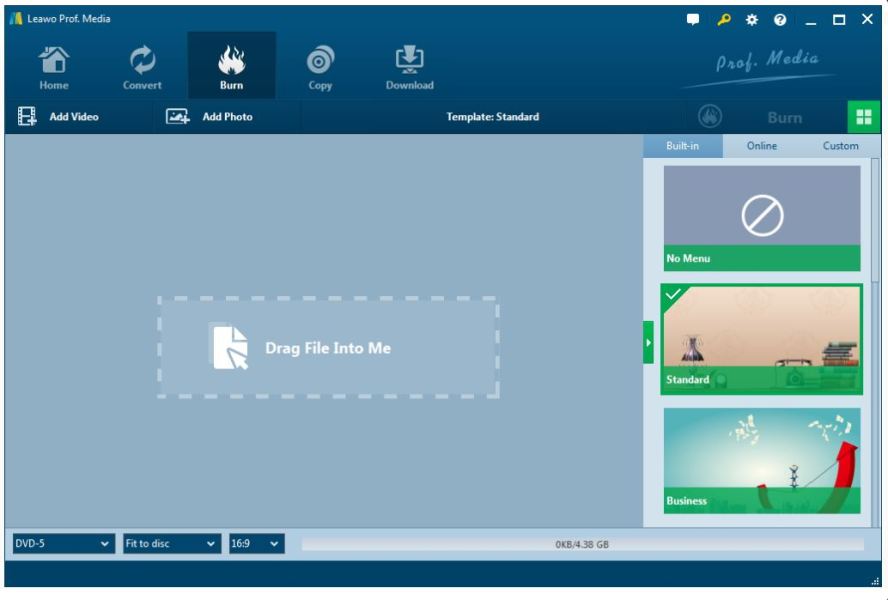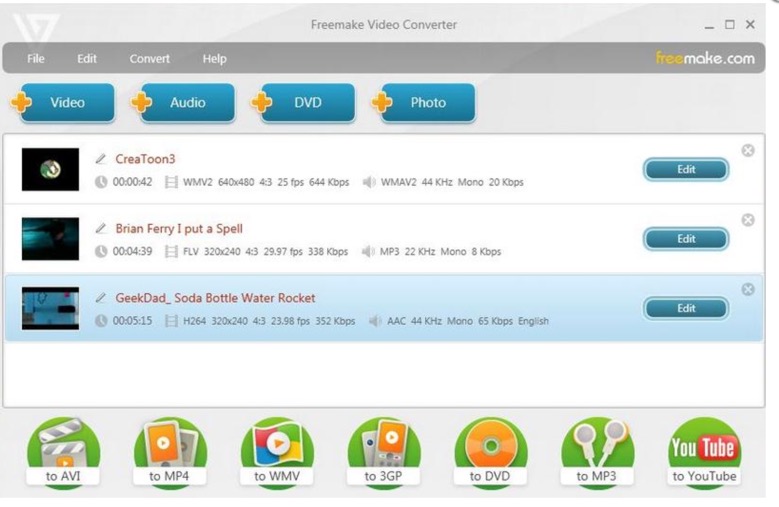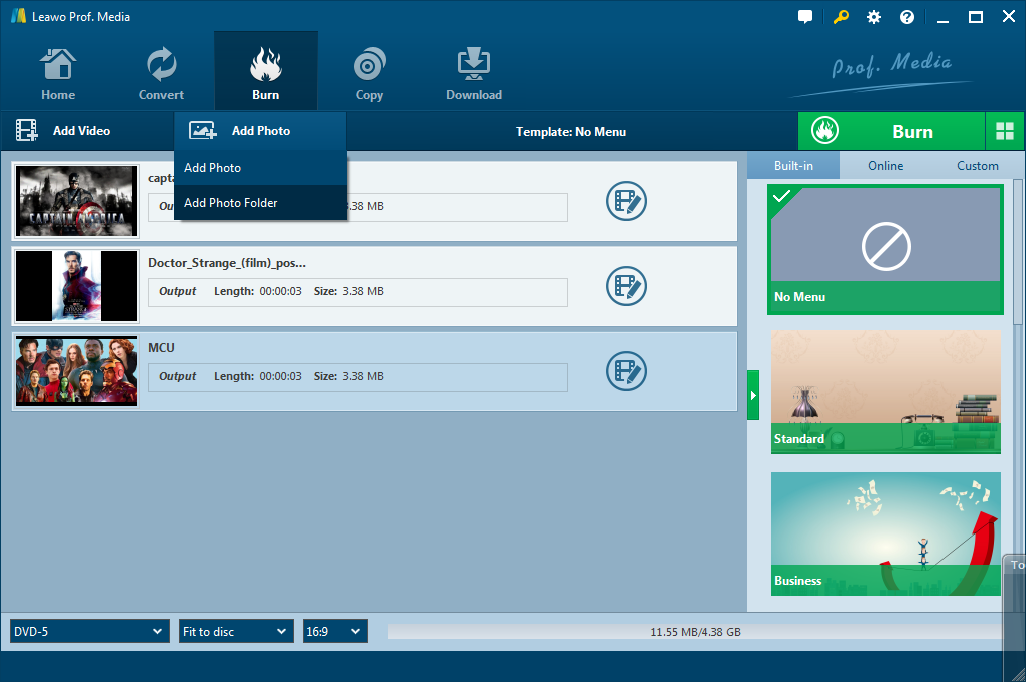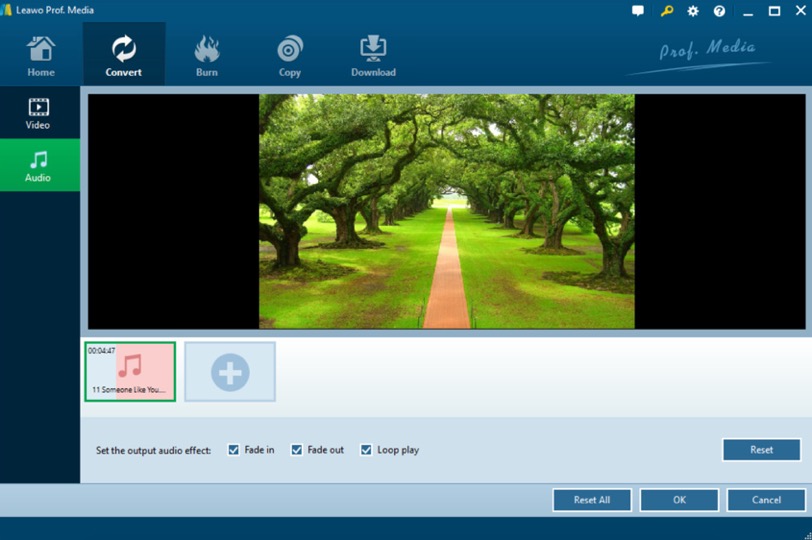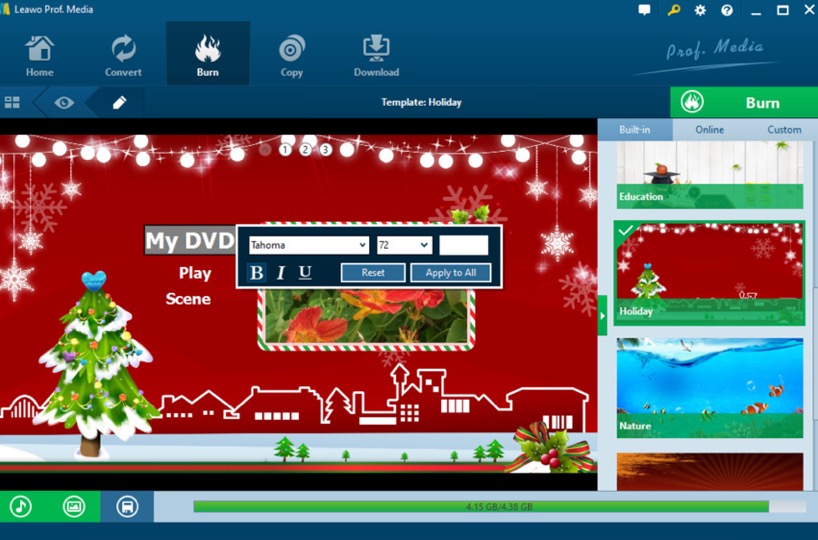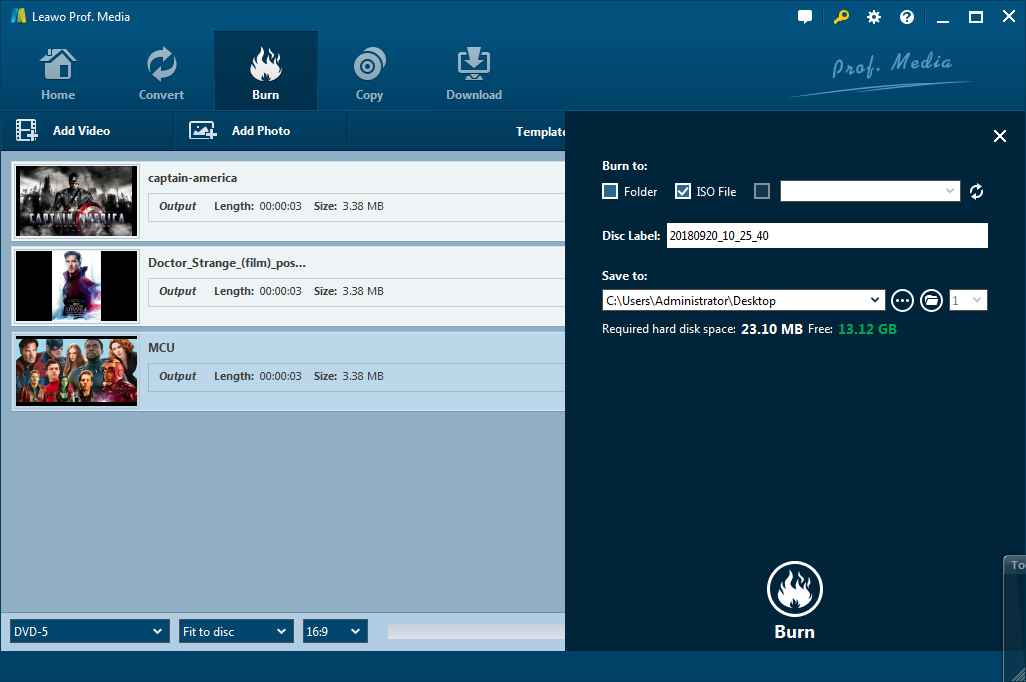As an important way to record our daily life, taking photos is quite common nowadays. Especially with the speedy development of the digital mobile phones, the functions of the camera in a mobile phone and the advanced professional single lens reflex camera have been increased and updated to a large extent. Then with time passed by, you may find that the photo albums in your devices and computer have been too full so that you have to seek other more devices to store the photos. Furthermore, you may even have the desire to collect some of your favorite photos together in an album with a specific topic. Well, in such cases, turning these pictures into a slideshow could be shared and transferred in a more efficient way. In terms of picture album, one of the most common image format is PNG. If you have a lot of images in PNG format and you also would like to make them into a DVD slideshow, then you can stop here. In this article, you will have more ideas about steps on how to make a PNG DVD slideshow.
Part 1: About PNG image format
What is PNG file? A file with the PNG file extension is for image compression which is short for Portable Network Graphics. As the future replacement format of GIF, PNG format adopts lossless compression and is often used to store graphics on websites. If you used to take screenshots on Mac OS and Ubuntu operating system, then you can find that theses screenshots are stored in the PNG format by default. One of the most outstanding features for a PNG image is that the portions of the image could be transparent which could be very helpful while designing a logo over a photo. You can freely cut the undesired portions out.
Part 2: Software to make DVD slideshow with PNG pictures
Just as mentioned, turning the pictures in PNG format into a DVD slideshow could be more efficient in sharing and storing. Now the question is how to make DVD slideshow with PNG pictures? Well, things seem to be easier as you can obtain a proper slideshow PNG software. Here, I will list two of the best DVD slideshow PNG software for your reference.
Leawo DVD Creator
As one of top-of-the-class video to DVD burning programs, Leawo DVD Creator is a DVD burner software which can burn both videos and photos into a DVD disc. It can burn PNG to DVD, JPG to DVD, as well as burn MP4 to DVD and other video formats to DVD. It is also a powerful photo to DVD creator. The built-in photo slideshow maker allows you to create photo slideshow videos and burn them to DVD easily. Also, you can edit the photos as you like. This function will help you to solve the problem on how to turn photos into DVD slideshow with music. Furthermore, you can customize the DVD menu templates and freely edit your videos.
Freemake Video Converter
The second DVD slideshow maker you can take a try is Freemake Video Converter. It is a free DVD slideshow maker for Windows users. You can turn these images in PNG format to beautiful slideshows with the program easily. It allows you to add background music to the slideshow. But, it doesn't provide templates and you can't add text to the slides.
Part 3: How to make a PNG slideshow DVD with Leawo DVD Creator
Since Leawo DVD Creator contains a built-in photo slideshow maker, you can try it to create a DVD slideshow with PNG photos. How to make a photo DVD with it? For the tutorials, let's take a view on the following steps.
Step 1. Download Leawo DVD Creator and install it on your computer.

DVD Creator
☉ Convert videos like MP4, AVI, MKV to DVD format fast.
☉ Create DVD-5, DVD-9 disc, folder or ISO image without quality loss.
☉ 1-click operation to create photo slideshows and burn to DVD.
☉ Easily editable effects, 2D to 3D conversion support.
☉ Built-in menu templates and edit disc menu with personal preferences.
Step 2. Run the program and insert the photos you would like to turn into DVD slideshow with music to the main panel. You only need to click "Add Photos" to choose the photos, or directly drag them to the main interface. When the photos have been imported, the program will automatically create them into a slideshow.
Step 3. Add music to the inserted photos if needed. After inserting the photos, you can click the "Edit" icon on the photo files on the main interface, then you can see two editing options "Video" and "Audio". Under the "Audio" tab, you can add your favorite music to the photo by clicking "Add Music" button then. Besides, you can make your own choices on the "Set the output audio effect" at the bottom. When it is done, click "OK" to save the settings.
Step 4. Set the DVD menu templates. When you have imported the photos to the main panel, you can select your preferred menu templates from the list on the right bar.
Step 5. Start turning these PNG photos into DVD slideshow. Finally click the green icon "Burn" and select the "Burn to", "Disc label" and "Save to" options, you will obtain a customized photos DVD slideshow within several minutes.
Conclusion
By comparing to the above two DVD slideshow makers, we can clearly find that Leawo DVD Creator is more outstanding in its powerful features in making DVD slideshow, its comprehensive features in producing DVD discs and customized DVD slideshow settings. If you have the need to burn a DVD disc with the superior quality, then you can also choose Leawo DVD Creator.