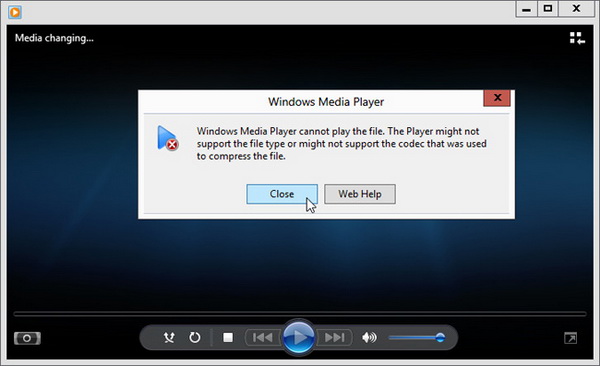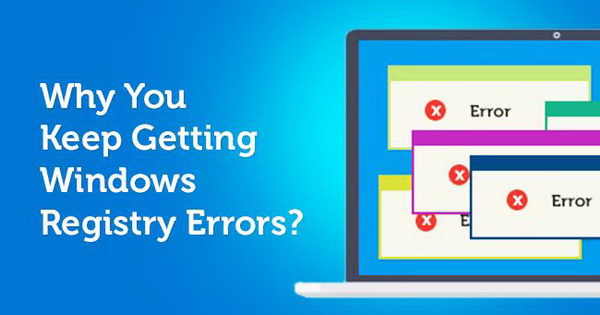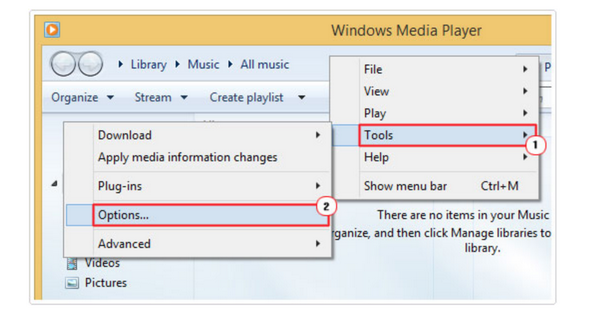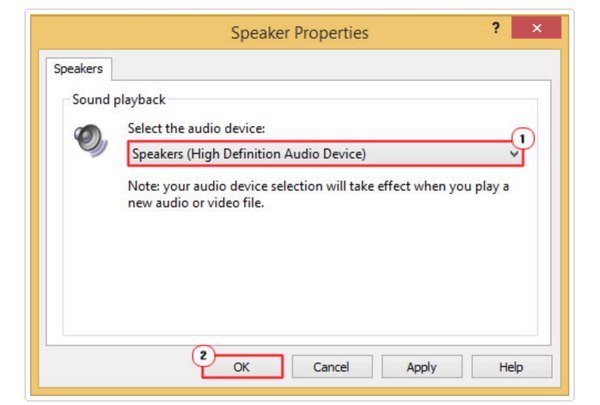Sometimes, when you play movies on Windows Media Player, you may find out it failed to read the file you plan to play. Under the circumstances, an error “c00d1199” will appear on the screen. What is Windows Media Player c00d1199? What are the reasons for Windows Media Player c00d1199? Today, let’s focus on this topic. Also, if you encounter another error message c00d11bi, please check another tutorial about fixing Windows Media Player error code c00d11b1.
Part 1: Symptoms for error code c00d1199
What are the symptoms for Windows Media Player c00d1199? In common cases, when your current active playback suddenly crashes, the Windows Media Player c00d1199 error will appear on the screen. Or when the Windows responds to your keyboard or mouse input too slowly, then c00d1199 error can be caused. Simply speaking, when error code c00d1199 appears, your Window Media Player freezes and can’t do anything. If your Windows Media Player presents the following symptoms, error code c00d1199 can be confirmed.
* Windows Media Player crashes as well as other software on your computer;
* Windows performance slows down all of sudden;
* Program is suddenly closed;
* Windows Media Player has no action once you have imported the digital file to it since it can’t read the file accordingly;
* “Media Player Error Code c00d1199” is displayed;
* Windows runs sluggishly and responds slowly to mouse or keyboard input
Part 2: Possible Reasons for c00d1199 Error
* Incomplete installation of Windows Media Player software
Without the correct installation process, Windows Media Player may lose some important data so as to run smoothly. If the c00d1199 error happens, you should try to think back the whole installation process. Are there any accident interrupt or something while installing? If you are not unsure, you had better try to reinstall this player again.
* Unsupported files in Windows Media Player was played
Windows Media Player is quite convenient in providing all kinds of multimedia playback solutions. However, this player is not compatible with every single media format. If you have ever tried to load some unsupported files to the player, such as MOV, it may result in the sudden freeze of the whole player because the system need enough time to process this unsupported format.
* Registry errors
System registry errors may also result in c00d1199 error sometimes. During the process of system registry, if some errors happen, then the whole system may remain unstable which may directly affect other apps on the computer.
* The required codecs are not prepared
In order to play the loaded files properly on Windows Media Player, the player must contain the related codec for the file. Without the required codecs for some media files, the playing process may encounter the failure.
* The damaged output devices or sound controller
The output devices are also important for the playback on Windows Media Player. If the player has detected your computer is not equipped with the proper sound controller or graphic card, the playback will not be presented in the right way.
* Virus infection has corrupted Windows Media Player
Make sure all the software on your computer are well protected without any virus. If the Windows Media Player has been corrupted by the virus, all the processing data within it may lose control which can result in various failure.
Part 3: How to Fix c00d1199 Error
Solution 1. Select the correct output device
After obtaining the main causes for Windows Media Player c00d1199 windows 7, then you can fix the problem accordingly. First of all, I will help you to select the correct output device to solve the Windows Media Player c00d1199 windows 7 error. Sometimes, if several different devices have been selected at the same time, then Windows Media Player will be confused to choose the final output device. In order to fix it, you only need to select the correct audio device for your system
Step 1. Run “Windows Media Player”, choose “Options” under the subheading “Tools” where you can find “Speakers” option.
Step 2. Under the “Speaker Properties”, use the drop-down list and select the correct sound card and sound controller. Finally click “OK” and restart Windows Media Player.
Solution 2. Update Your PC Device Drivers
If the Windows Media Player c00d1199 error still remains after the above trail, you can also update your PC device drivers. Usually, Windows Media Player c00d1199 error happens when the device drivers are corrupted or outdated. Therefore, you had better try to update the device drivers. Here, if you check and update the device drivers manually, it will be time-consuming and difficult to find out the corrupted or damaged device driver. So you can make full use a third-party driver update tool, such as DriverDoc which can automatically detect the device drivers for you and update them immediately. The driver update program can’t only detect the wrong drivers for you, but also create backups for your current drivers before making any changes to them. After checking the damaged device drivers and updating, restart the Windows Media Player and you can enjoy the playbacks smoothly.
Solution 3. Download and install the required codecs
In order to download and install the codecs for Windows Media Player, you can turn to adopt codec pack in the first place. Usually, the codec pack contains all the necessary audio and sound codecs for Windows Media Player. Once it has been installed, you will not be able to install any other codecs one by one. You can search K-Lite Codec Pack and download it. Then follow the steps to complete the installation process. Finally, restart your Windows Media Player to activate it.
Solution 4. Clean out the registry
The abundant registry may result in the slow running speed of the software on your computer, including Windows Media Player. You had better clean out the registry from time to time. Simply click WIN+R keys to open the running box. Then enter “regedit” in the box to open the registry editing panel. Now, you only need to right click on the target registry list to delete them accordingly.
Part 4: Try Windows Media Player Alternative
After applying all of the above solutions, but it still doesn’t work, you can have a more direct way to fix Windows Media Player c00d1199 error. You can use Leawo Blu-ray Player as the WMP alternative. As a 100% free and 6-in-1 media player software, Leawo Blu-ray Player contains all media playback solutions you need for your leisure entertainment, including Blu-ray, DVD, CD, HD (4K), MPEG, WMV and so on. With advanced image and audio processing technology, Leawo Blu-ray Player provides you extraordinary movie playback and cinema-like experience. Furthermore, within Leawo Blu-ray Player, you could obtain the personalized settings according to your preference and all the settings could be done automatically. In comparison, Leawo Blu-ray Player can outweigh Windows Media Player on the following aspects.
* 4K and Blu-ray playback support. Windows Media Player can only be able to support the common digital formats, but it lacks the ability to play the HD 4K and Blu-ray media files.
* More supported media formats. Leawo Blu-ray Player can support more than 180 types of multimedia formats, including MP4, AVI, FLV, MOV, MPEG, DivX and so on.
* Faster running speed. Due to the advanced audio and video processing technology, Leawo Blu-ray Player can be 6X faster than the common media players.
* Bonus features. Apart from the simply playing functions, Leawo Blu-ray Player can be convenient in providing the Virtual Remote Controller, subtitle adding feature, sync the audio and video content, and so on.
* Leawo Blu-ray Player also serves as a powerful Blu-ray/DVD to MKV converter functioning remarkably to convert Blu-ray/DVD disc, folder and ISO image to MKV with lossless quality.
Part 5: Conclusion
When you encounter with Windows Media Player c00d1199 error, just relax and don’t worry about that. You can turn to this tutorial with the above solutions provided and you can find the most suitable ways for you. If you wouldn’t like to encounter Windows Media Player c00d1199 error again, you can try Leawo Blu-ray Player instead which can provide you with the exact solutions for all kinds of media files. Of course, if you are patient enough, you can also try the above solutions respectively.