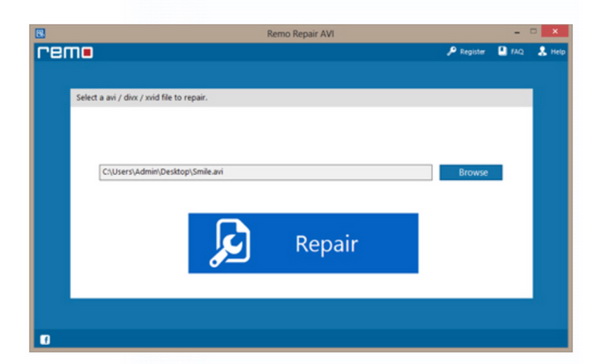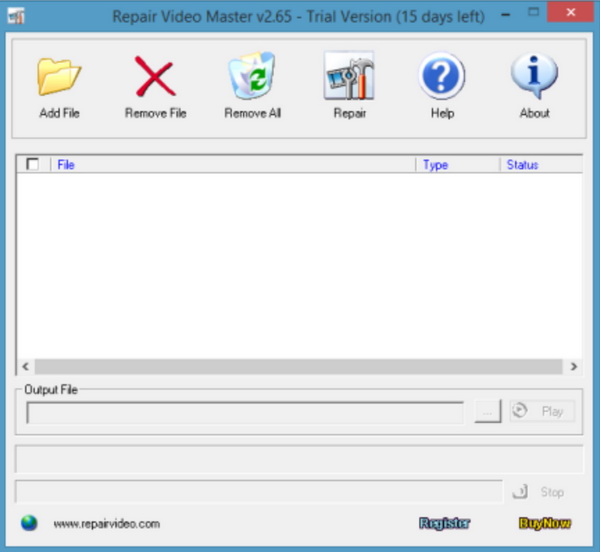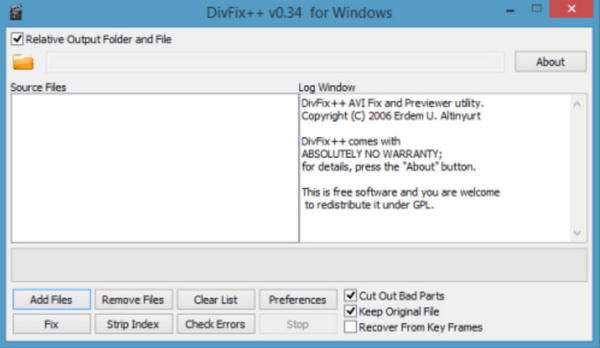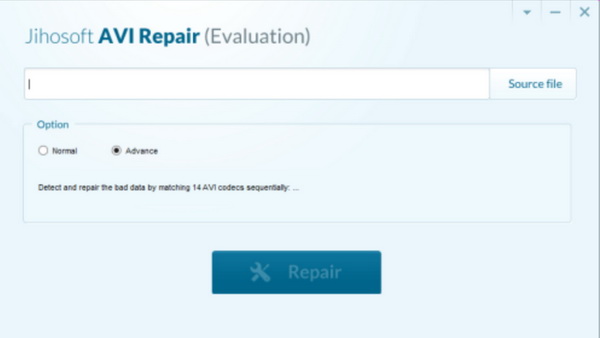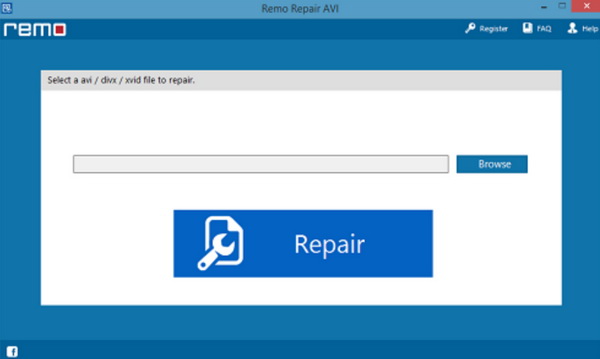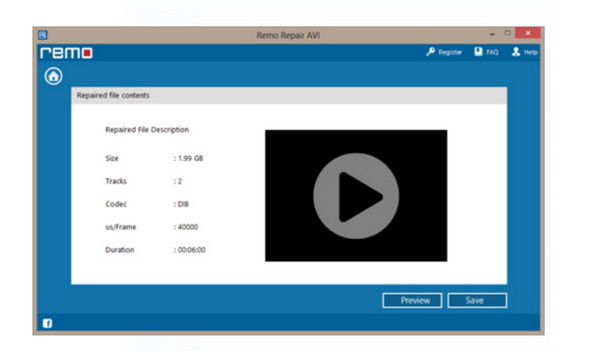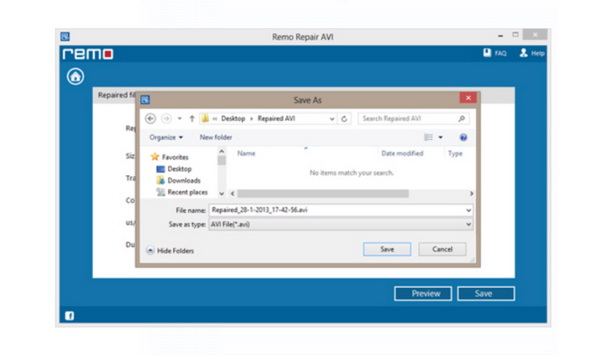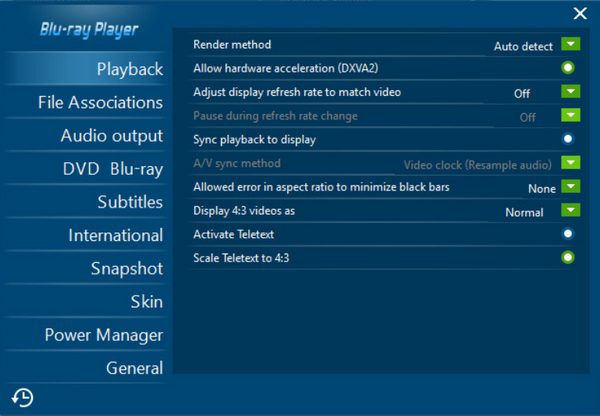What is the best movie viewing experience? For most people, the audio and picture quality are the main factors to be considered while watching movies. Sometimes, the sad thing is that you hear the audio before its video or you hear the audio after its video especially playing the AVI files on your computer. That issue is quite common in playing AVI files with the media players. Generally speaking, we categorize the issue to be audio out of synchronization problem. This issue, without any doubts, is quite annoying. In order to solve the issue completely, we have sorted out several solutions. For the details, please go ahead.
Part 1: Best Software to Fix AVI Audio Synchronization Issue
Before we giving out the solutions for this AVI file audio out of sync issue, we have to be clear the causes for AVI audio sync problems. One of the main reasons for this issue should be that the AVI files have been damaged while playing. Or, during the moving process from one device to another, the AVI files' some important codec have been lost and some disturbance occurs. Thirdly, if you have used the damaged storage device to store the AVI files, then the AVI sync audio video problem may also appear. Last of all, if you have ever tried to play the AVI files on some media players that are not compatible with AVI format forcefully, the AVI files may be damaged unfortunately. In order to play the AVI files correctly, you have to make sure the AVI files are all in the right orders without any additional damage. Now, after obtaining the main causes for the AVI file audio out of sync issue, you can refer to the following software which can fix AVI audio synchronization issue with ease and accuracy.
No. 1 Remo AVI Repair Tool
Remo AVI Repair Tool is one of the most popular tools to repair the AVI audio sync issue. With this repair tool, uses can easily fix the corrupted or broken AVI files. While repairing the AVI files, the original quality will be fully retained. Once it has completed the repairing process, you can have a preview of the repaired files. Furthermore, if your AVI files can only play the audio, not the video, then you can also depend on Remo AVI Repair Tool to solve the problem. Asides from the AVI files, Remo AVI Repair Tool also supports memory cards, hard drives and USBs. You will love its simple and intuitive interface.
No. 2 Repair Video Master
Repair Video Master is another excellent AVI files repair tool that can be able to repair digital files, including WMA, DivX, AVI, MPEG, WAV, ASF and so on. One of the advantages of Repair Video Master is that it can be capable of repairing files which are larger than 10GB. Some digital files that have been converted or copied from DVD discs can also turn to the help of Repair Video Master if they can't rewind properly. There are two main modes for you: Advanced mode or Fast mode. You can customize the output file name and path. For Windows users, this tool has 15-day trial available.
No. 3 DivFix ++
Some users may be familiar with DivFix repair tool for Windows. DivFix ++ is the more advanced version for DivFix. DivFix ++ is a free tool to repair the corrupted AVI files with efficiency. With DivFix ++, you can preview some files that only be downloaded with 99% content. As a popular repair tool among AVI users, DivFix ++ can only handle AVI files that are smaller than 2GB size. Also, it doesn't repair the corrupted AVI files for users only, but also can provide a lot of useful resources for users to understand the technical issues better. You can easily repair the AVI files with it.
No. 4 Jihosoft AVI Repair
Last of all, you can also take a try on Jihosoft AVI Repair if you have encountered the AVI audio sync issue. Jihosoft AVI Repair software can easily repair AVI files that are encoded with MPEG, XviD and DivX video formats. After repairing, the AVI files can be played smoothly on any media players no matter how large it is. Of course, the audio and video synchronization issue can be solved by this repair tool. Besides, Jihosoft AVI Repair is compatible with hard drives, USB drives, iPad external hard drives, memory cards and so on. You can use if without any concern because it offers 30-day guarantee.
Part 2: How to Fix AVI Audio Synchronization Issu
Once the causes for the AVI audio sync issue have been figured out and the helpful repair tools have been introduced, now it is time to elaborate the detailed steps on how to fix AVI audio synchronization issue. Let's take Remo AVI Repari tool as an example to show the detailed steps.
Step 1: Download Remo AVI Repari tool from its official website. Install it on your computer.
Step 2: Run the tool on your computer and load the corrupted AVI file to it by clicking "Browse" button on the main interface. Then click the big "Repair" button.
Step 3: Wait for the tool to repair your AVI files. You can preview the repaired AVI files when the repairing process have been completed. You only need to click "Preview" button.
Step 4: Save the repaired AVI file on your computer. When the repairing process have been completed, you need to select the destination location of the repaired AVI file. Confirm the final save route and click "Save" option.
Step 5: Restart media player and open the new repaired AVI file once again to check whether the audio sync problem has been resolved or not.
Part 3: How to Check and Play the Fixed AVI Files
After the repair process, you can easily know whether this solution works or not by inserting the repaired AVI file to a media player for trial. In order to have a exact test, here I strongly recommend you to check and play the fixed AVI files in a new media player. If you prefer, you can take a try on Leawo Blu-ray Player. With this player, you can clearly figure out whether the files have been repaired or not because in most case this player can provide the perfect solution for all kinds of playback. You can just pick the Leawo Blu-ray Player to test your repaired AVI files. For your further information, I will list more features about Leawo Blu-ray Player which can outweigh other media players to a great extent. First of all, Leawo Blu-ray Player is a 100% free and comprehensive media player program which can easily offer all media playback solutions you need for the entertainment, ranging from all kinds of physical discs to all kinds of digital video formats. With advanced image and audio processing technology, Leawo Free Blu-ray Player software could provide you quality-lossless image for even 4K video, all regions free DVD decryption and user-oriented playback control. Leawo Blu-ray Player can allow you to obtain the power manager, custom skin features as well as the virtual remote controller make it a better choice for all playback choice. It is quite easy to play the AVI files on Leawo Blu-ray Player.
Step 1: Download Leawo Blu-ray Player and install it.
Step 2: Enter the main interface and load the fixed AVI file on the computer by clicking the "Open File" button on the home interface. Or simply, you can directly drag the AVI file to the player directly. Once it has been loaded, the AVI file can be played automatically on Leawo Blu-ray Player.
Step 3: Set more player parameters. For your further and customized viewing experience, you can set the related player settings under the parameter settings panel. You only need to click on the drop-down menu panel on the top right which includes Playback, File Associations, Audio Output, DVD Blu-ray, Subtitles, Snapshot and so on. Also, you can move your mouse to the top left corner of the screen to set the subtitle, audio, video parameters accordingly.
Part 4: Conclusion
Just select one of the most powerful AVI file repair tools from the above list when you have encountered the audio sync issue. By following the above repair steps, you can easily fix the audio out of sync issue in AVI file playback. For your further check, please refer to Leawo Blu-ray Player which can easily confirm whether the repair has worked or not. Just take some time and be more patient, you can obtain the AVI movie playback smoothly.