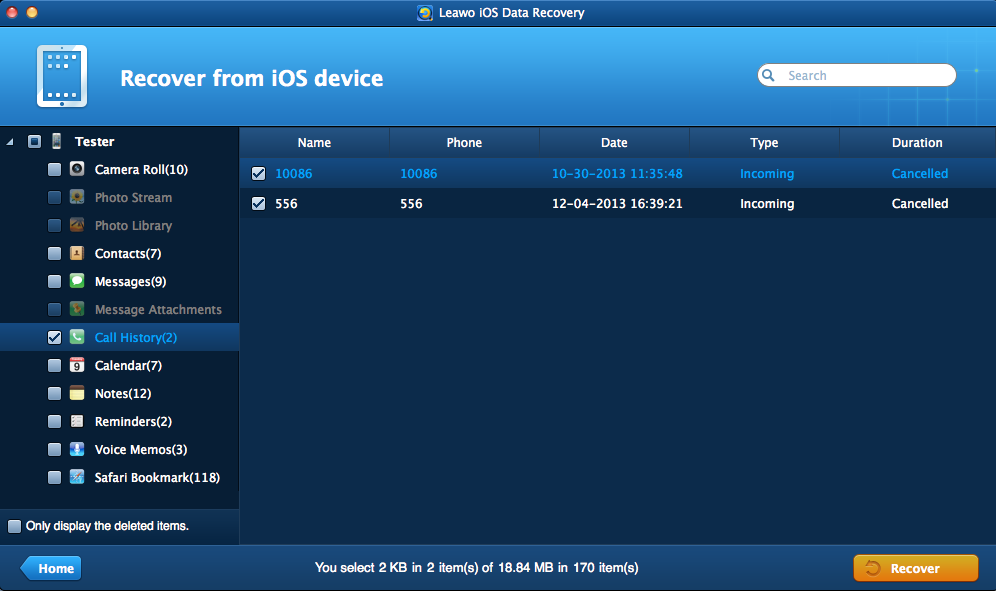Greetings! I'm in a bit of a pickle. For some reason, the last iCloud backup I have for my now most nonfunctional iPhone was on 7/8/14. My iTunes backup was even earlier. The problem is that I now have data frozen in time on my old phone, conversations and phone records that I would like to keep for posterity from 7/8 until the present day. My old phone will still be recognized by iTunes, with all of its data still intact. Is there any way to backup my old phone? Thank you.
When people decide to switch from an old iPhone to a new one, they will want to extract files from old iPhone, and move the useful data to the new one. iTunes and iCloud are both helpful on issue, because they allow users to make iPhone backups, and enables users to restore the backups to their iPhone. So iPhone users can make a backup for their old phone, and then restore the new iPhone with the old phone's backup to get the contents in the old iPhone.
But if the iPhone users come up with the problem posted above, they will feel annoyed. The user's iPhone 3GS is mostly nonfunctional, although it can still be recognized by iTunes, it can't be used for updating the iPhone backup. Neither iTunes nor iCloud will update the backup for this iPhone 3GS, therefore, the user is not able to get the newly added text messages and phone records. Actually, if the users want to extract files from iPhone, they can take screenshots for the messages and phone records, and then import the screenshots into computer so that the users are able to view the text messages on computer. The screenshots of the text messages and phone records can also be synced to the new iPhone with iTunes easily.
Part 1. Extract Files from iPhone to Mac(Contacts, Messages, Photos, Videos,etc)
iPhone users are able to use the third-party iPhone data recovery software to extract files from iPhone to Mac computer. I would like to introduce Leawo iOS Data Recovery to all users, because this software will help people to backup iPhone, iPad and iPod touch files to computer with ease. The software enables users to back up to 12 kinds of files from iOS devices to computer, so it is convenient for the users to get the files of the old iPhone. The following guidance will show you how to extract files from iPhone, and you are allowed to free download this software to have a try. Note that the trial version will stop at the preview window.
1. Start Leawo iOS Data Recovery on your computer, and you will see the two recovery modes in the main interface, one is "Recover from iOS Device", and the other is "Recover from iTunes Backup".

2. Choose "Recover from iOS Device", and connect iPhone to computer with the USB cable. The software will recognize your iPhone and check it in the bottom list. Click "Start" in the window to let the software analyze your iPhone.
3. After the analysis of your iPhone, Leawo iOS Data Recovery will start to scan the contents in your iPhone. 12 categories will be listed in the left sidebar, and the categories can be chosen after the scan. Choose one category and then the contents will be shown in the right part of the window. Check the files you want to back up and then click the "Recover" button at the right bottom of the window.
4. After clicking the recover button, you will see a pop-up dialog. Click "Open" in the dialog to choose a folder on your computer to save the exported files. Then click "Go" to start extracting files from iPhone.
When the extracting process is finished, you will get the files in the target folder. The files will be saved in viewable types, and they can be viewed on your computer with no efforts.
Of course, the main function of Leawo iOS Data Recovery is recovering deleted files from iOS devices, for example, you can recover deleted iMessages from iPad with the help of this software. However, the software doesn't support to export music from iPhone to Mac computer. At this time, another iPhone transfer software can give much help.
Part 2. Extract Files from iPhone to Mac(Music, Ringtones, Voice Memos, etc)
Leawo iTransfer for Mac is a powerful iPad, iPod and iPhone transfer program which makes the data transfers among iOS devices, iTunes and PC incredibly easy, and it also helps to backup iPhone, iPad and iPod data to computer. It is user-friendly, and users are able to handle it with no efforts.The following guidance will show you how can you extract music from iPhone to Mac with Leawo iTransfer, and you are allowed to free download this software to have a try. Note that the trial version has limited transfer times.
1. Run Leawo iTransfer for Mac and connect iPhone to computer with the USB cable. The software will automatically detect the libraries of your iPhone, and then list the libraries in the left sidebar.
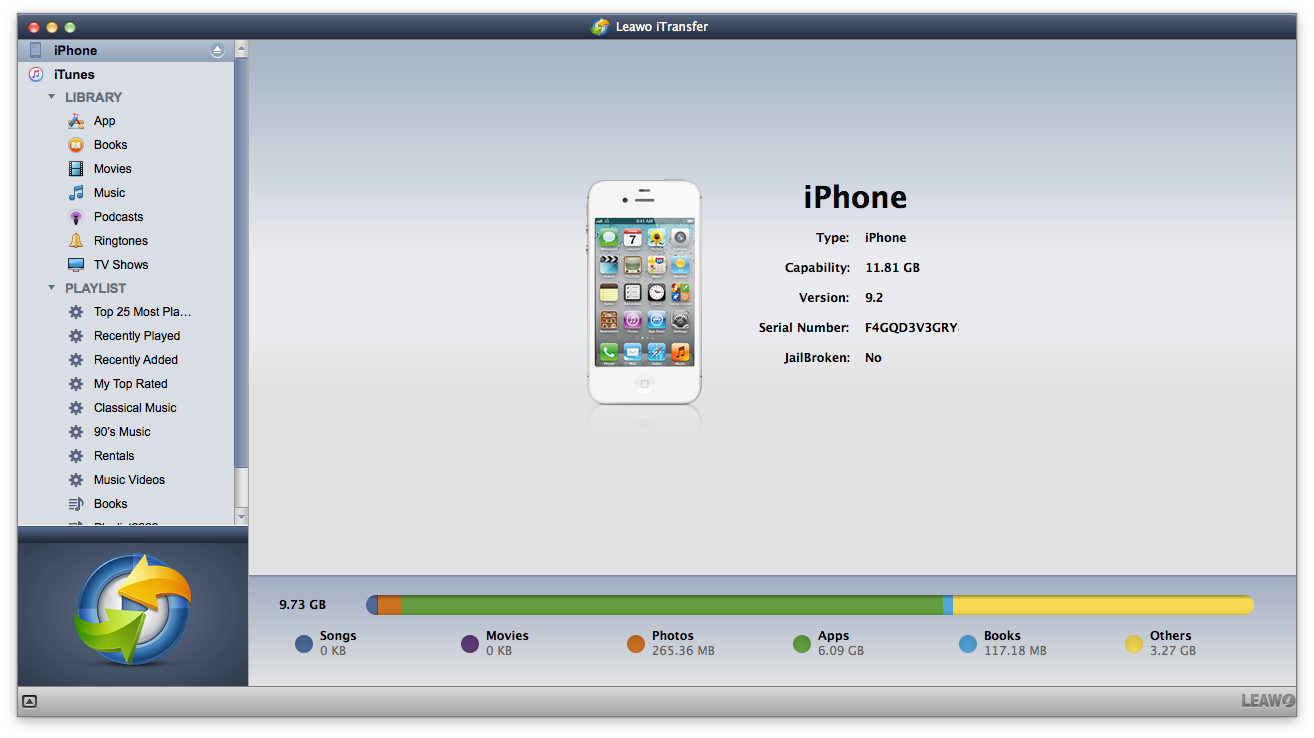
2. Choose "Music" in the left sidebar, and then the contents will be shown in the right part of the window. Click the transfer button at the right bottom to transfer all the music files to Mac. Or hold "Command" key and click to choose certain music files, and then right-click the chosen files to “Transfer to > My Computer”.
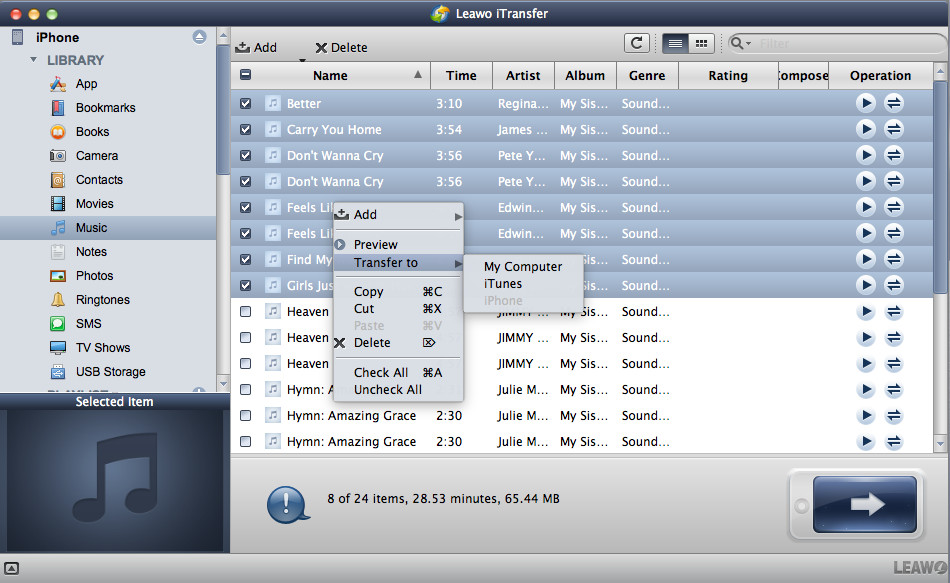
3. After selecting music files, the dialog of transfer settings will pop up. Check "Save to Folder" and click "Change" to choose a folder on your computer as target. If you want to save the music files to iTunes library, just check “Transfer to List: iTunes” in the dialog. Then click "Transfer Now" to extract music from iPhone to Mac computer.
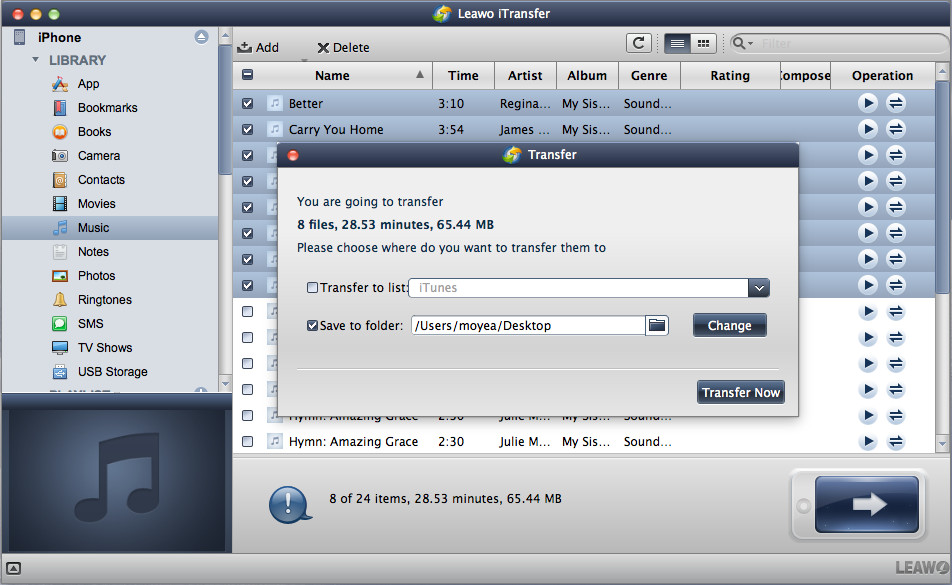
The progress bar in the pop-up dialog will show you the percentage of the transfer process. The names of the music files will also be shown in the dialog. When the transfer is ongoing, please don’t disconnect your iPhone. After the music transfer, you will get the music files in the target folder on your Mac computer.