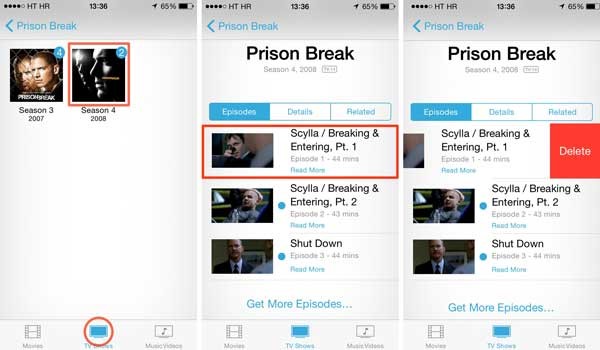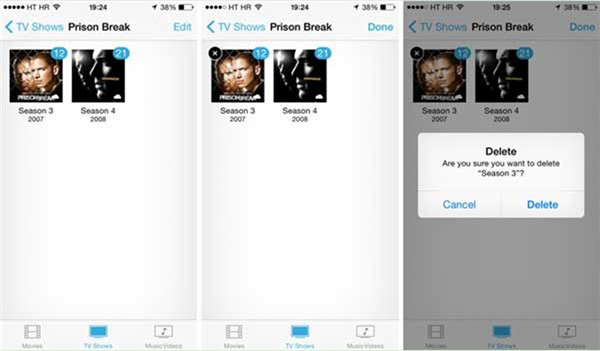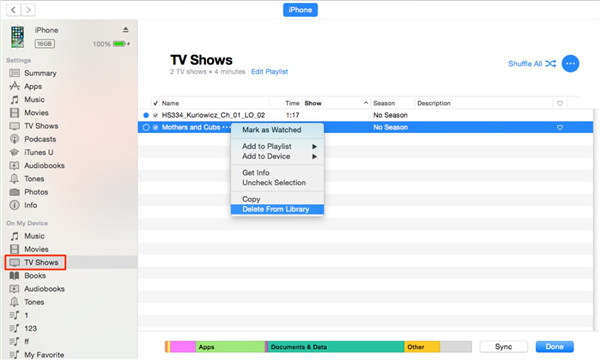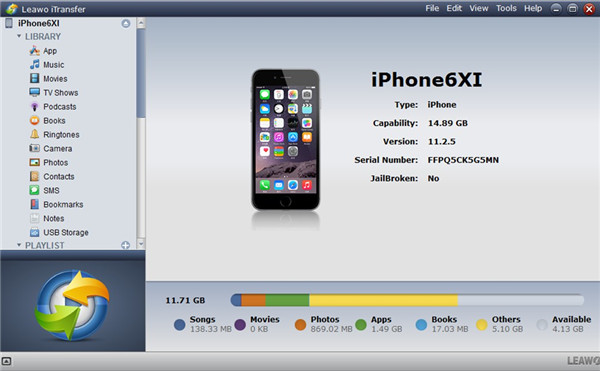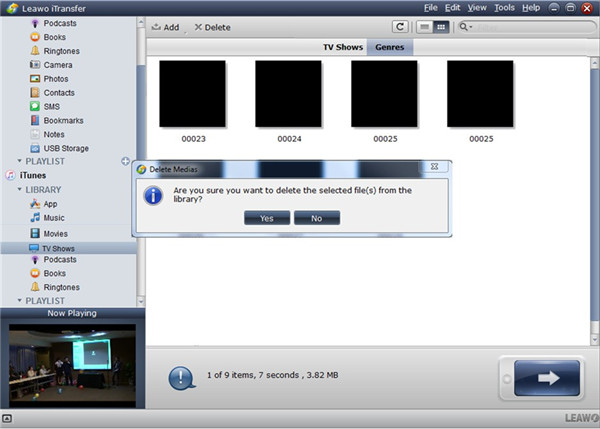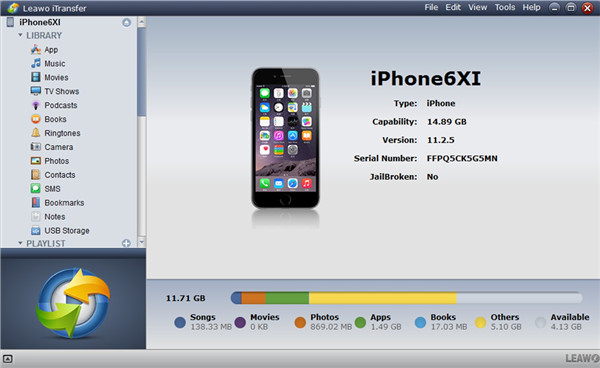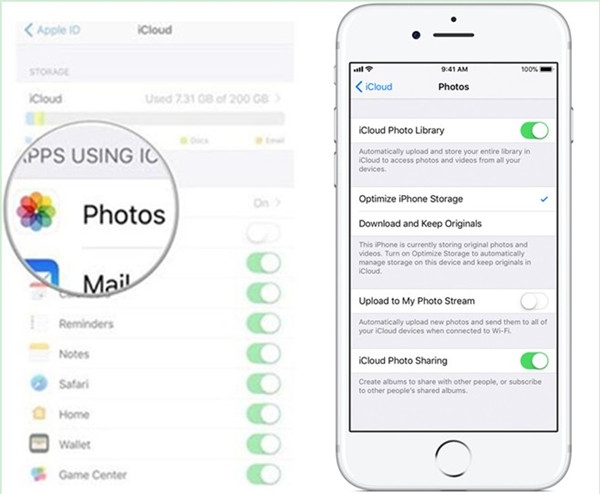As you know, TV shows on iPhone will take much storage space, which will influence the operation speed of your system. Therefore, you can delete some of them or transfer to your computer for backup after you have watched them. You can also delete them from your iTunes or iCloud. Thus, you can store more new files on your iPhone, iTunes and iCloud. You can check out this guidance to know how to make it effectively.
- Part 1: How to Delete TV Shows from iPhone via Videos App
- Part 2: How to Delete TV Shows from iPhone via iTunes
- Part 3: How to Delete TV Shows from iPhone via Leawo iTransfer
- Part 4: How to Delete TV Shows from iTunes via Leawo iTransfer
- Part 5: How to Delete TV Shows from iCloud via Leawo iTransfer
Part 1: How to Delete TV Shows from iPhone via Videos App
You can make use of the Videos app on your iPhone to delete the TV shows or movies directly. It only calls for a few clicks. With the help of this app, you can remove the useless TV shows quickly to free up your iPhone space. The detailed steps are as follows.
1. Click on the Videos app on your iPhone from the home screen. After that, click on the “TV Shows” option at the bottom of the screen and then you may see the thumbnails of local or iCloud TV shows. Click on one desired TV shows, and select one episode of the TV from a list of the chosen TV show season on the next panel.
2. Swipe to the left over the chosen episode to call out the “Delete” button. In the end, you can click on it to delete the chosen TV show off iPhone.
3. In a few seconds, after the deletion is over, you may begin to delete another episode of the TV shows. Besides, if you want to remove the whole season of the TV shows, you can also select the desired season, and click on “Edit” button. After that, you can tap on the “X” icon to remove them immediately.
Part 2: How to Delete TV Shows from iPhone via iTunes
As for how to delete TV shows from iPhone, you can make use of iTunes to help you. iTunes is a good tool for you to resort to. It can also help you to fasten your management of the files on your iDevices. Please check out the following steps to make it via iTunes.
1. Run iTunes and make sure you have installed the latest version on your computer. Insert you iPhone into computer and wait until iTunes shows your iPhone icon at the top left corner.
2. Move to “iPhone icon > Settings > Summary > TV Shows” in the left sidebar.
3. In the right window of the iTunes, select the TV shows you want to remove and right click it to select “Delete From Library”. Thus, you can resolve how to delete TV shows from iPhone effectively.
Except for deleting data on iOS, iTunes could also help you to enjoy TV shows on iOS devices for free.
Part 3: How to Delete TV Shows from iPhone via Leawo iTransfer
Leawo iTransfer offers users with a one-stop solution to transfer files, delete unwanted files and create new playlists on iDevices. This program allows users to transfer various files, such as TV shows, songs, photos and so on. Now let’s begin to check out how to delete TV shows from iPhone via Leawo iTransfer.

Leawo iTransfer
☉ Transfer files among iOS devices, iTunes and PCs with ease.
☉ Transfer up to 14 kinds of data and files without iTunes.
☉ Support the latest iOS devices like iPhone 7, iPhone 7 Plus, etc.
☉ Play back, view, and delete data and files on iOS devices.
1. Connect iPhone to Computer
Connect iPhone to computer via proper USB cable and run iTransfer on computer. iPhone will be detected by the program.
2. Delete TV Shows
Move to “iPhone icon > LIBRARY > TV Shows” in the left sidebar of the interface. You will be able to see all TV shows on your iPhone in the right window. You can check all TV shows by holding the “Ctrl + A” or choose TV shows by holding “Ctrl”. Afterwards, tap on the “Delete” button at the top middle of the interface to remove TV shows from iPhone.
Part 4: How to Delete TV Shows from iTunes via Leawo iTransfer
Leawo iTransfer can also be made use of to dispose “how do you delete TV shows from iTunes”. It is a powerful transfer tool, which can manage files among iTunes, computers and iDevices easily. It supports the transfer of 12 kinds of files, including TV shows, podcasts, books and etc. As for how to delete TV shows from iTunes with the help of the professional software, please read the following contents.
1. Run Leawo iTransfer and Connect iPhone to Computer
On your computer, you need to launch Leawo iTransfer and then insert iPhone into computer via suitable USB cable. Your iPhone information will show in the interface to prepare to solve how to delete TV shows from iTunes.
2. Delete TV Shows from iTunes
Navigate to “iTunes > LIBRARY > TV Shows” option in the left sidebar to continue to deal with how to delete TV shows from iTunes. Then you can view all TV shows on iTunes. You can tick all TV shows by holding the key of “Ctrl + A” or select TV shows by holding the “Ctrl” key. After that, click on the “Delete” button to delete TV shows from iTunes all at once.
Part 5: How to Delete TV Shows from iCloud via Leawo iTransfer
After you have known how to delete TV shows from iPhone and the solution to solve “how do you delete TV shows from iTunes”, you can check out this part to see the answer to “how do I delete TV shows from iCloud”. As for this question, you may have various methods. iTransfer is a powerful program to deal with diverse transfer issues. Now let’s have a look at how to take advantage of iTransfer to achieve your aim.
1. Delete TV Shows from iPhone via iTransfer
As for solving how do I delete TV shows from iCloud, please refer to the two steps shown in Part 3 to help you.
2. Sync to iCloud from iPhone
On your iPhone, navigate to “Settings > Name/Apple ID > iCloud > Photos > iCloud Photo Sharing” to enable the iPhone to sync videos, TV shows and photos to iCloud. Make sure good Wi-Fi network is available in the sync process. In a few seconds, the removed TV shows on iPhone will also be deleted from iCloud. Thus, you can dispose how do I delete TV shows from iCloud simply with the sync function and the help of iTransfer.
The listed five parts have told you the methods to solve how to delete TV shows from iPhone, how do you delete TV shows from iTunes and how do I delete TV shows from iCloud. You can choose one proper solution according to your need. Leawo iTransfer is your best choice, for its powerful functions will save you much time.