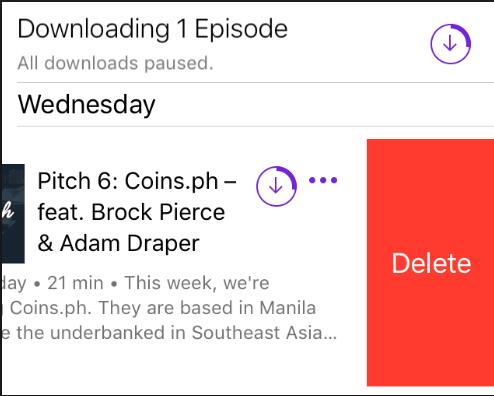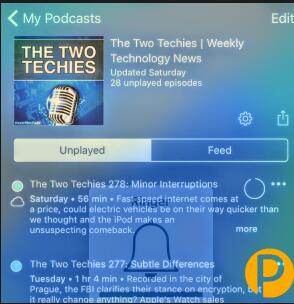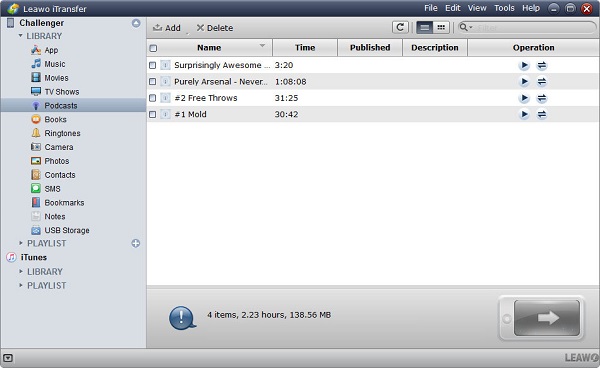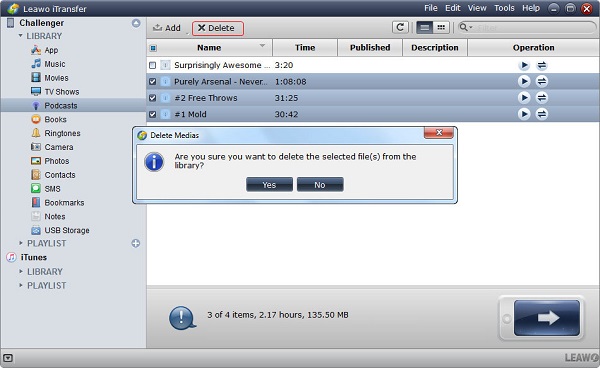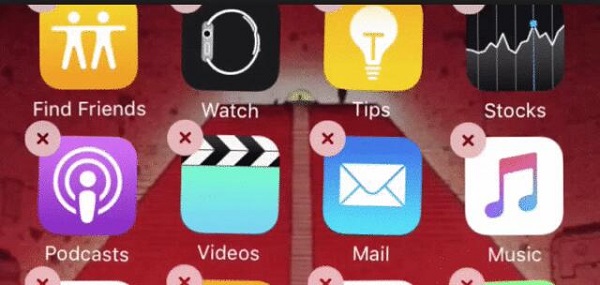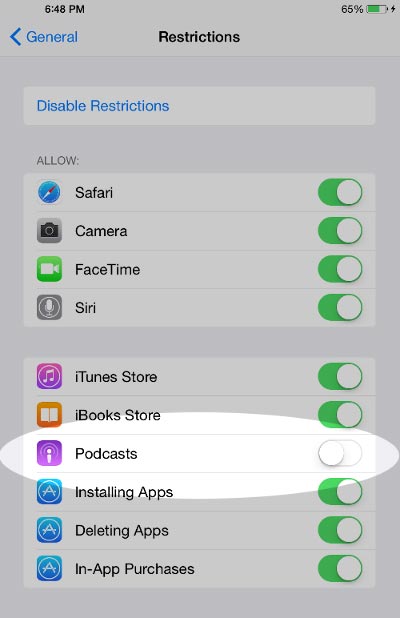"I have podcasts on my iPad and they are taking up too much space. I am trying to remove podcasts from iPad with no success. Does anyone know how do I delete podcasts from my iPad without resetting the whole thing back to factory?" I recently received an e-mail from my friend Nic to ask me for help. Is there anyone who encountered the same problem? So how do I delete podcasts from my iPad? Take it easy. Today, I would like to teach you how to delete podcasts from iPad.
Fans of Dave Ramsey could easily download Podcasts of him by referring to: How to Download Dave Ramsey Podcasts for iPhone
Part 1: How to Delete Podcasts from iPad Directly
Podcasts is abundant in 450,000 shows in different genres and gives users free access to any show subscribing. With it, you can relax yourself in your free time and learn some knowledge when you are not convenient to read something. Or you can take advantage of it to know news home and abroad. However, as we subscribe more and more podcasts and download them to iPad, our iPad' s storage seems to run out. Hence, can I delete podcasts from my iPad? Of course. Now let's learn from steps below to see how to delete podcasts from iPad directly.
1. Directly open Podcasts app on your iPad home screen.
2. At the bottom, you can see five different categories like "Featured", "Top Charts", "My Podcasts", etc. Go to "My Podcasts" at the bottom and you can see podcasts on your iPad now.
3. Find the podcasts you want to delete and swipe to the left, then a red "Delete" will appear. Click on it and you'll delete podcasts from iPad.
4. You can also tap on "Edit" on "My Podcasts" panel and mark podcasts you want to delete. Afterwards, click "Delete" at the bottom to delete podcasts.
Part 2: How to Delete Podcasts from iPad on Computer with Leawo iTransfer
Can I delete podcasts from my iPad on computer? Yes, here I recommend Leawo iTransfer for you. Leawo iTransfer pitches itself as a multi-functional file manager that is able to manage iOS files easily on computer. With it, you can transfer a series of contents like photos, apps, contacts, podcasts, ringtones, movies, TV shows and so on between iPad, iPhone, iPod, computers and iTunes. You can also directly delete unwanted podcasts, music, notes, contacts, etc. on the software. Besides, Leawo iTransfer enables you to transfer the purchased and non-purchased without limitations. How do I delete podcasts from my iPad with Leawo iTransfer? Please check the following steps.

Leawo iTransfer
☉ Transfer files among iOS devices, iTunes and PCs with ease.
☉ Transfer up to 14 kinds of data and files without iTunes.
☉ Support the latest iOS devices like iPhone 7, iPhone 7 Plus, etc.
☉ Play back, view, and delete data and files on iOS devices.
1. Connect iPad to computer
Plug iPad to computer via USB cable and launch Leawo iTransfer. The software will automatically recognize your iPhone. In the right interface, you can see basic information of iPad. In the left sidebar, you can see iPad library and iTunes library. Under those libraries, you can see different categories of contents.
2. Select podcasts
Now tap on "iPad" in the left sidebar and navigate to "LIBRARY > Podcasts", then on the right interface you can see podcasts from iPad. Check the podcasts you want to delete.
3. Delete podcasts
Click on the icon "Delete" at top middle and a prompt will pop up to ask you if you are sure to delete the selected files from the library. You can check the selected podcasts again if you are not sure. Afterwards, click "Yes". In this way, you learn how to remove podcasts from iPad.
Part 3: How to Delete Podcasts app from iPad
The above has shown you how to delete podcasts on iPad. So next time, when someone asks you, "can I delete podcasts from my iPad?" I am sure you have answers in mind and would like to help him or her. However, someone does think Podcasts app occupies too much space on iPad and would like to delete the app so as to release iPad storage. Now here let me recommend two methods on how to delete Podcasts app from iPad for you.
1. From Home Screen
The simplest and the most direct way to delete Podcasts app is from home screen. This method is also applicable to the deleting of other apps. Now read the following steps to learn how to delete Podcasts app from iPad.
Step 1 Locate Podcasts app on your screen.
Step 2 Tap on Podcasts app for a few seconds until it starts shaking.
Step 3 Click on the icon "X" at top left corner and a prompt will ask you if you want to delete it. Tap on "Delete" to delete the app on iPad.
2. From Settings App
Another way to remove Podcasts app is via Settings app. You can't really delete them but hide them via Settings app. It is also helpful for you to manage other apps, as well. Read the following step-by-step guide to see how to delete Podcasts app from iPad.
1. Tap on the Settings app on your iPad home screen to open it.
2. Go to "General". Scroll down and select "Restrictions".
3. If it is your first time to use it, tap on "Enable Restrictions" and you will required to enter password.
4. Scroll down and toggle "Podcasts" off, then this app is removed from your iPad and you can't see it on your home screen.