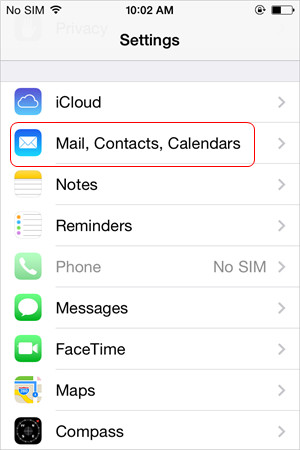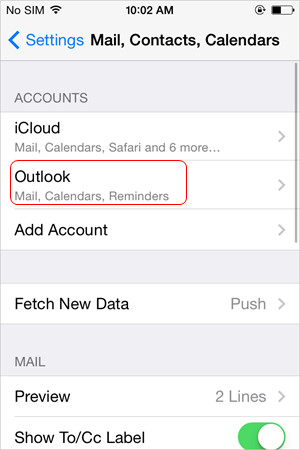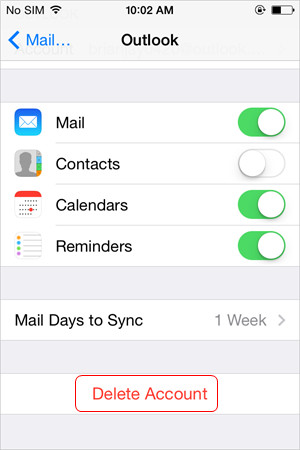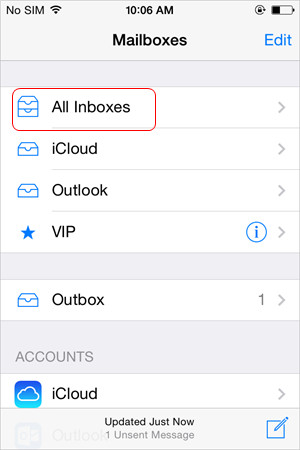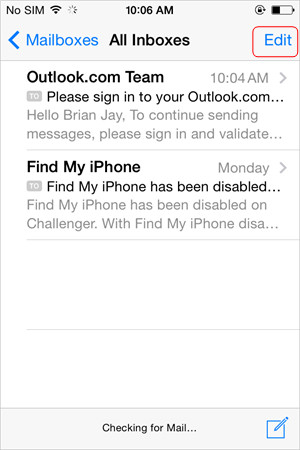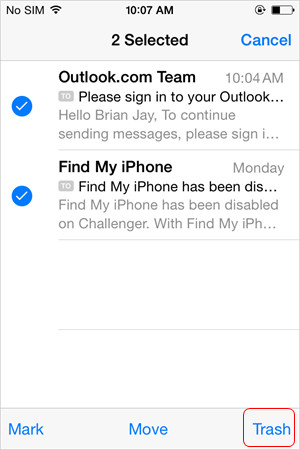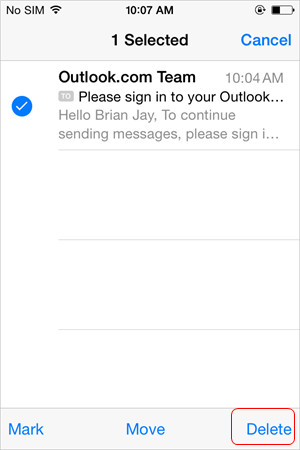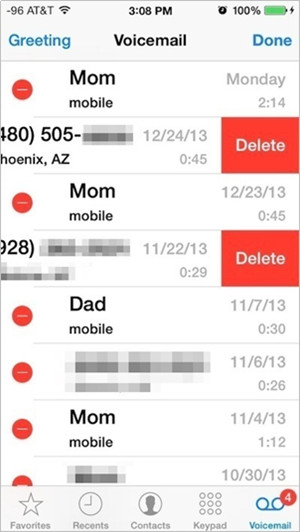Mails app on iPhone allows users to add multiple email accounts on their iPhone, so that they can receive all the emails at once. However, people will get all kinds of advertising emails in their mailboxes, so they may want to find a way to delete emails on iPhone.
But iPhone users may only know the swipe-to-delete method to delete emails one by one on iPhone. In fact, they can delete multiple emails on iPhone with several easy methods. The following will show you how to delete emails on iPhone.
Method 1. Delete an Email Account on iPhone
If you want to delete all emails on iPhone, you can delete the account which contains the emails you want to delete. To delete an email account on iPhone, you only need to tap Settings > Mails, Contacts, Calendars, and select the account you have added. Then click Delete Account from the bottom. After that, you won’t be annoyed by the emails in this email account on your iPhone. However, this method is not a popular one because many users still want the email account on their iPhone, they just don’t need the useless email which jam their mailbox. If you are in this situation, you can check the following method.
Method 2. Delete Emails on iPhone in Batch
When you want to delete all emails in one email account, you can use this method. The guidance below will show you how to do that.
After that, you can delete multiple emails on iPhone. Deleting emails on iPhone is also easy to be done with this method, but it needs users to double-delete the emails, so iPhone users will think it complicated. If yes, you can try the following method.
Method 3. Delete Voicemails on iPhone
Voicemails is also widely used among iPhone users. Voicemails can be saved in iPhone Phone apps, and when you tap the Phone icon on your iPhone, you’ll see the Voicemails icon at the right bottom. Deleting voicemails on iPhone also helps to free up the storage space on your iPhone, and you can tap Edit, then select the voicemails to delete.
2. Tap Voicemail at the right bottom.
3. Select the voicemail you want to delete and swipe to left.
4. Tap Delete button to delete the voicemail.
Method 4. Delete Emails on Computer
If you are using computer at home, why not deleting the mails on computer so that you don’t have to swipe on the small screen of iPhone. Deleting mails on computer is easy to be done, and you only need to check the square at the upper left corner to highlight all mails, then click the Trash button next to it so that you can move all the mails to the trash box. If you want to delete the mails permanently, you can go to trash box and delete them once and for all.
If you want to delete emails on iPhone, you can take advantage of the methods mentioned above, and you can get rid of the mails you don’t need. Check them out if you are in need.