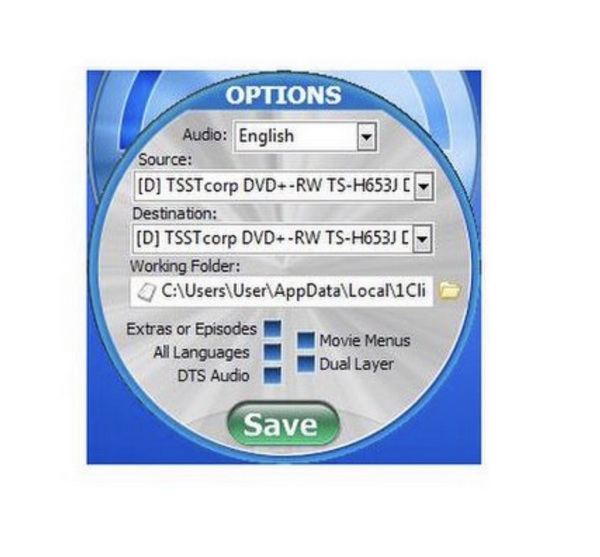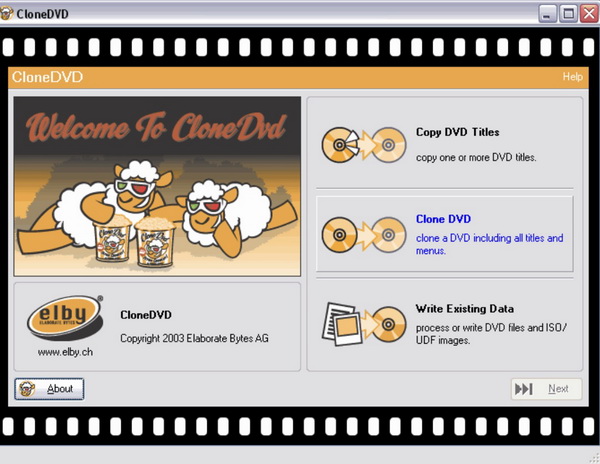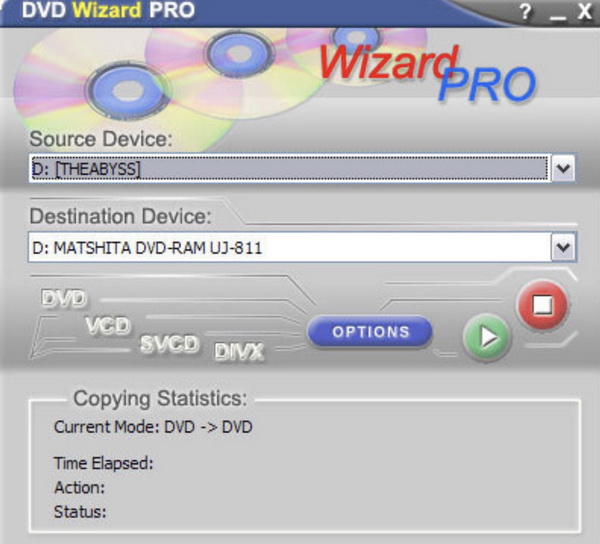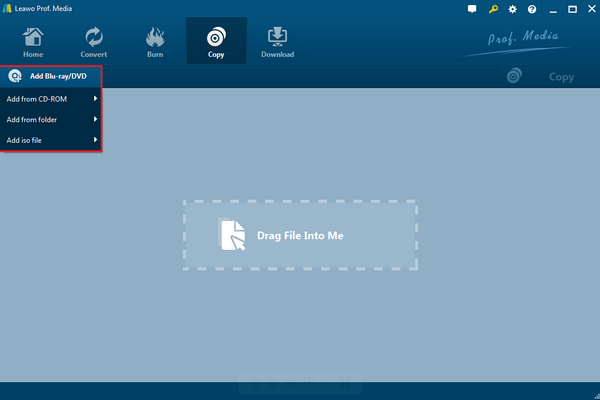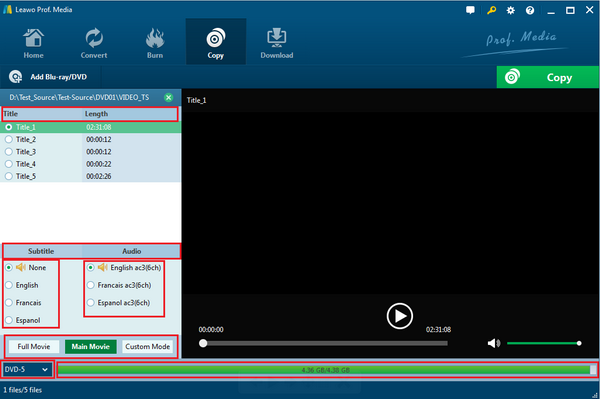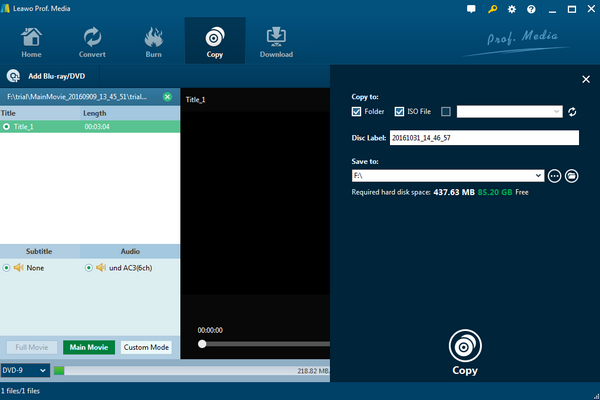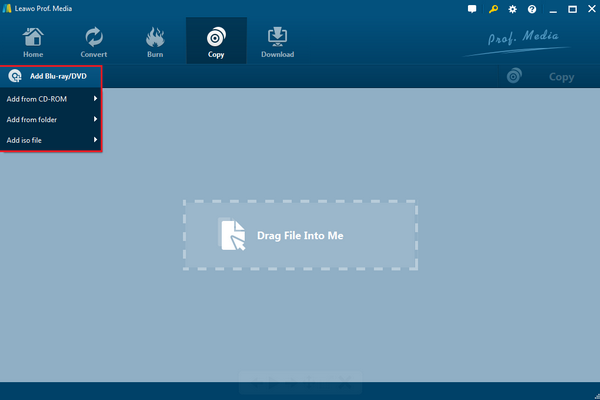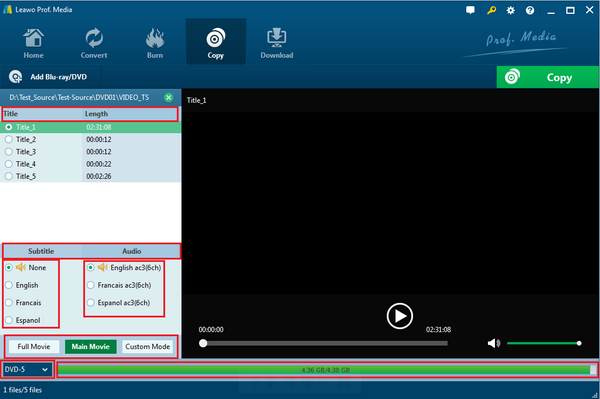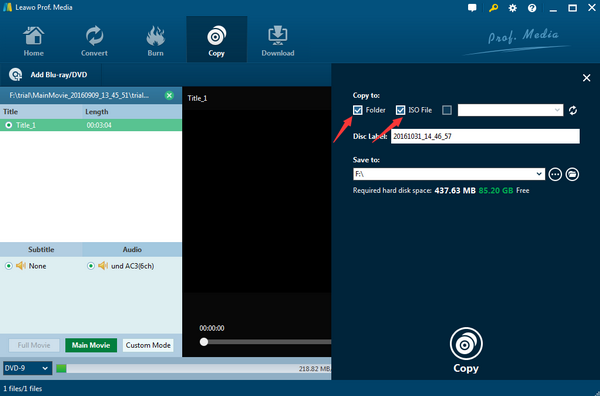As an important way to store digital media information, DVD has been used for many years. If you have ever noticed the detailed specification about DVD, then it is easy for you to find out the different categories of DVD in the market. In terms of the capacity classification, there are, for example, dual layer DVD and single layer DVD whose main difference lies in the storing capacity. Obviously, a dual layer DVD is much larger in the capacity than a single layer DVD. If you would like to copy DVD, be careful the DVD that you would like to copy. Don't worry, just keep your eyes on the following article.
Part 1: Brief Introduction to Dual Layer DVD
The DVD family now includes read-only DVD-Rom, DVD-Video and DVD-Audio, recordable DVD-R and DVD+R, read-write multiple DVD-RW, DVD+RW and DVD-RAM, and multi-DVD. Among the DVD-R and DVD+R formats, more specific DVD form has been created, that is DVD-R DL and DVD+R DL, also namely dual layer DVD. A dual layer DVD has adopted two recording layers on a single-sided disc, which could provide double the storage capacity of standard DVD-R and DVD+R. Usually, a dual layer DVD can store 8GB data or 4 hours' video length.
In a dual layer DVD disc, two layers of standard DVD-5 are combined together. The bottom layer is read and written in the same way as DVD-5. The second layer of the DVD disc is read and written by the laser focusing a fraction of a millimeter beyond the first recording layer. But dual layer DVD disc can be compatible with most DVD players and but can only be burned by the dual layer enabled DVD burner. Therefore, if you have purchased a dual layer DVD, you had better make sure the disc drive at home is supportive for dual layer DVD disc.

Part 2: 3 Best Programs to Copy Dual Layer DVD
Since a dual-layer DVD disc has adopted the different reading laser technology, in order to copy dual-layer DVD successfully, you have to prepare a dual-layer enabled DVD burner. Next, I will recommend the top 3 programs that support dual-layer DVD copying for your further references.
1. 1 Click DVD
As one of the predominant DVD copy programs, 1 Click DVD is quite professional and comprehensive in copying dual-layer DVD. With this copy program, you can easily obtain an intuitive interface and a range of advanced features. This DVD copy program is powerful in copy DVD-9 to DVD-5 and DVD-9 with easy steps. Don't worry about the losses of the original quality, 1 Click DVD is able to offer you the best solution. Furthermore, its copying speed is quite fast and excellent while in comparison to other programs. Furthermore, asides from giving high-quality copies, this copy tool can provide users with a lot of customization features and options so as to copy DVD movies. However, this copy tool is not totally free, you have to pay for about $60 for the official use.
2. SlySoft Clone DVD
Secondly, you can take a try on SlySoft Clone DVD. If you are a beginner user, SlySoft Clone DVD is perfect for you due to its user-friendly interface and ease of use and simplicity. You can take it as a good choice to meet you basic needs in copying dual DVD with its efficiency. You can freely copy the content on the dual-layer DVD or other types of DVD disc to other blank DVDs or copy into other digital video formats on your computer with original quality. Equipped with the essential tools to copy DVDs, SlySoft Clone DVD is good at offering various types of DVD copy. But this copy program can be only to copy the DVD discs without any region codes or copyright restrictions. If you would like to copy an encrypted DVD, then you have to use a third-party tool to decrypt the disc first. Besides, for the advanced users, SlySoft Clone DVD may lack some personalized features.
3. DVD Wizard Pro
Last of all, if you prefer more advanced copy functions, you can take a try on DVD Wizard Pro. This copy program is able to copy DVD movies, including dual layer DVD disc with ease and accuracy. It also supports to convert the footage from VHS tapes into digital formats with decent quality copies. Usually, DVD Wizard Pro has to spend one hour to copy a standard 90 mins DVD movie which is slower than other programs. Overall, this copy tool can be your good choice to meet the basic copy needs with its ease of use and simplicity. But I have to mention that if you desire the sweet help and support from this program provider, maybe you will be disappointed because its customer support service is a bit poor. And now no more updates are provided in nowadays.
Part 3: Preparation before Copying DVD
Prepare the right DVD disc type. Before copying DVD, you should buy a proper DVD disc that you prefer and make sure the disc capacity is enough to store the content.
Get a correct disc drive. Let take the dual layer DVD disc as an example. Make sure your disc drive is compatible with the dual layer DVD disc so that the content can be copied correctly to your new DVD disc.
Choose the DVD mode. For most copy programs, they offer various DVD modes for users, including Full Mode, Main Movie, Custom Movie and so on. This should depend on your own needs.
System compatibility. Since you have to use a third party copy program to copy a DVD disc, you need to make sure that the program you are using is compatible with the operating system you are running to avoid any errors during the copying process.
Part 4: How to Copy Dual Layer DVD to Single Layer DVD with Leawo DVD Copy?
Suppose now you only have a single layer blank DVD disc at hand, and you would like to copy the content on the dual layer DVD to this single layer DVD, what would you do? Absolutely, copying a dual layer DVD to a single layer DVD still needs the help of a DVD copying tool. Aside from the above-recommended DVD copy software, another powerful DVD copy program can be the really worth to be recommended named Leawo DVD Copy. This copy can easily allow you to copy dual layer DVD to single layer DVD and any other types of outputs with its fast copying speed and 1:1 quality support. With Leawo DVD Copy, you can copy more than 180 formats videos in formats like RMVB, MKV, MP4, WMV, Xvid, MOV, and FLV to DVD-9 and DVD-5 discs with 6X faster speed than others. It also allows you to copy DVD to Mac. The detailed steps on how to copy dual layer DVD to single layer DVD will be elaborated next.
Step 1: Download Leawo DVD Copy and install it on your computer.
Step 2: Insert the dual layer DVD to the disc drive on your computer and import the video content to the program by clicking "Add Blu-ray/DVD" on the top of the main interface.
Step 3: Select the disc type to "DVD-5" on the bottom of the panel. DVD-5 refers to the single layer DVD. This is quite import to choose "DVD-5" that matters you are going to copy a single layer DVD or a dual layer DVD.
Step 4: Click "Copy" on the top right-hand corner to call out the "Copy to", "Disc Label" and "Save to" options. If you can insert the new blank single layer DVD disc, then you can choose the blank disc as the destination route. If not, save the content on your computer.
Part 5: How to Copy Dual Layer DVD to DVD Folder/ISO with Leawo DVD Copy?
Sometimes, you may not have a blank DVD disc at hand, or you have the need to gather the detailed information about the whole DVD for further copying, then you should copy the dual layer DVD to ISO file or DVD folder instead of DVD disc directly. In the same way, Leawo DVD Copy can also take you there. Most of the steps are the same with the tutorial on how to copy dual layer DVD to single dual layer DVD. The difference lies in the last step. For the details, please refer to the following.
Step 1: Download Leawo DVD Copy and install it on your computer.
Step 2: Insert the dual layer DVD to the disc drive on your computer and import the video content to the program by clicking "Add Blu-ray/DVD" on the top of the main interface.
Step 3: Select the disc type to "DVD-5" on the bottom of the panel. DVD-5 refers to the single layer DVD. This is quite import to choose "DVD-5" that matters you are going to copy a single layer DVD or a dual layer DVD.
Step 4: Click "Copy" on the top right-hand corner to call out the "Copy to", "Disc Label" and "Save to" options. Here, pay attention to the "Copy to" option. If you want to copy the dual layer DVD to DVD folder or ISO, you must take a tick in the box before "Folder" and "ISO File". Once ticked, you can then obtain a new DVD folder and ISO file contain the content on the dual layer DVD disc.
Conclusion
Copying a dual layer DVD is a necessary is quite convenient in our life. Especially, with the help of Leawo DVD Copy, you can easily copy DVD to various disc types, including single layer DVD, dual layer DVD and all kinds of digital video formats. If you only prefer to store the content on your dual layer DVD disc to your computer for future references, instead of copying to a new DVD disc, you can save it in the form of DVD folder or ISO file. As well, Leawo DVD Copy is here to provide you with the most professional solutions.