"First of all, I am totally ignorant to iDVD and video in general. I did some research for my question but can't seem to find a straight answer anywhere. I'm in a heck of a bind with my boss who needs me to burn a 227 MB .mov file to a DVD that can be played on any ol DVD player. I don't need or want any fancy menus or anything. I just need to burn this file to a DVD and have it loop. Or not, I really don't need to have it loop if that is difficult. Can someone please help me with this? I'm running iDVD 7.0.3 on a 20" white iMac (2.16 GHZ Intel Core 2 Duo, 1 GB 667 MHZ DDR2 SDRAM, system software 10.5.6). Thank you in advance!!" – Question from Apple Support Communities.
Apple developed the MOV file format to store digital video that was especially encoded to stream through the company’s proprietary media player, QuickTime. As a digital video, MOV files can be shared among users and opened in compatible media player applications. But unlike digital videos that are compressed with the MPEG-2 standard, MOV files are not usually published onto DVD in their native format. Thus, if you have some MOV videos or movies and want to burn MOV to DVD Mac to release space for more important files, or convert MOV to DVD Mac for convenient playback and sharing, this is the right place you should come.
Part 1: How to Burn MOV to DVD Mac via iDVD
As known to all, Apple has its own DVD burner app. That's iDVD. Similar to Windows DVD Maker for Windows users, iDVD allows Mac users to burn QuickTime movies, MP3 music, and digital photos to a DVD playable on a commercial DVD player. iDVD includes over 100 Apple-designed themes for DVD menus and submenus, allowing for the easy creation of DVD menu systems. Each theme includes "drop zones," onto which movies or photographs may be placed, some of which can be animated automatically. Any theme can be applied to each of the menus in an iDVD project. With iDVD, you could easily burn MOV to DVD Mac.
Detailed Steps on How to Burn MOV to DVD Mac with iDVD
1. Launch iDVD.
2. Go to File / One Step DVD from movie... from the menu bar
3. Navigate to your .mov file
4. Insert a DVD into your SuperDrive, and it will write your slideshow to disk
5. When the DVD pops out, insert it into the regular DVD player connected to your TV and enjoy.
However, it should be noted that currently iDVD has not been preinstalled in Apple's computer. While initially available only for Macs with a SuperDrive, it was included until 2011 with all new Macs; from iDVD 6 onwards, Apple supports the ability to burn projects with third-party optical drives. iDVD was no longer preinstalled on Macs shipping with OS X 10.7 Lion, and was not available on the Mac App Store with all of the other iLife apps. It was, however, still available in the boxed copy of iLife '11 until iLife '13.
Part 2: How to Burn MOV to DVD Mac via MOV to DVD Mac Burner
Some Mac users may complain that their iDVD couldn't even burn MOV to DVD on Mac. This is because that the .mov refers to a container, but the video footage in the MOV container could be in a number of different formats that are not accepted by iDVD. In such condition, Mac users actually need to convert MOV file to .dv format, which is easy for iDVD to use. Also, the inavailability of iDVD in Apple's preset app list for its computer has resulted in great inconvenience for people to burn and convert MOV to DVD Mac. These 2 reasons lead to the rising of iDVD alternatives, which helps Mac users directly burn MOV to DVD on Mac, no extra MOV conversion needed.
Leawo MOV to DVD Mac Burner comes into being to meet these requirements. As a professional Mac DVD burner and the best iDVD alternative, Leawo MOV to DVD Mac Burner offers professional DVD burning solutions for Mac users to convert and burn videos in any format like MP4, AVI, FLV, MKV, MPEG, WMV, etc. to DVD discs, folders or ISO files on iMac or Macbook . With this Mac MOV to DVD burner, you could easily burn MOV file to DVD Mac in only a few simple clicks. It not only enables users of Mac burn MOV to DVD, but allows Mac users to customize MOV files via the internal video editor, apply/disable stylish DVD menu templates, DIY your favorite DVD menu and more.

DVD Creator for Mac
☉ Burn video to DVD disc, folder and/or ISO file on Mac.
☉ Edit video files via video editor and add 3D effect.
☉ Add and design disc menu to get customized DVD.
☉ Burn ISO file to DVD disc on Mac in one click.
Simple Steps on How to Burn MOV to DVD Mac:
Download and install this Mac MOV to DVD burner via the above links (choose according to you computer system). Get source MOV files ready and then check the below steps to learn how to convert MOV to DVD and burn MOV file to DVD Mac in details.
1. Import MOV files into this Mac MOV to DVD Burner
click "Add" icon to browse and import all MOV files for processing. It could load multiple MOV videos at the same time.
Note:
- This DVD burner supports to burn MOV to DVD disc, folder and ISO Image file. If you need to burn and convert MOV to DVD disc, please do remember to insert a blank writable DVD disc (DVD-R recommended) into your Mac recordable DVD-ROM. You could choose to burn to DVD-5 or DVD-9 according to the disc you've inserted.
- After loading source MOV files, at the bottom, set output disc type, aspect ratio and output quality, preview imported projects with built-in player, and check out the needed space for DVD burning at the bottom of program.
2. Edit MOV files (Optional)
You could click the "Edit" icon in selected MOV file title on the left processing panel to edit MOV files. 5 types of editing features (Trim, Crop, Effect, Rotation and Watermark) are provided.
3. Set disc menu
Also optional. Skip this if you don't need to get disc menu and template. More than 40 free DVD disc menu templates are preset. You could select from right sidebar on the main interface. By clicking the middle of selected disc menu template, you could preview selected disc menu. You could even edit disc menu by clicking the pencil-shaped icon on the preview panel: adding background image and music, applying desired frames and buttons, etc.
Note:
- As to the disc menu editing panel, you could add background music/video/image, change title position and content, adjust text font, size, color, etc.
- You could save edited disc menu template for future use.
4. More Mac MOV to DVD burning settings
On the main interface, click the big green "Burn" button to fit "Burn To", "Volume Label" and "Save to" setting options. If you want to set Burning Engine and TV Standard, open the wheel icon and Burn option on the upper-right corner,
Note:
- If you only need to burn MOV file to DVD disc on Mac, select DVD disc recorder drive as output under the "Burn to" option.
- You could burn MOV to DVD disc, folder and/or ISO image file at the same time.
- Make sure your computer hard drive gets enough storage if you want to create DVD folder or ISO image file.
5. Burn MOV file to DVD Mac
Finally, on the burning settings panel, hit the "Burn" button to start burning MOV to DVD Mac. After burning, you could pop out burned DVD disc and then play it on your DVD player.
Part 3: Simple Comparison Between iDVD and Leawo DVD Creator Mac
| Leawo DVD Creator Mac | iDVD | |
| DVD photo slideshow maker |  |
 |
| Burn MOV to DVD on Mac |  |
 |
| Burn audio to DVD on Mac |  |
 |
| Supported video formats | Nearly all video formats | QuickTime Movie (.mov), MPEG-4 (.mp4, .m4v), 3GPP/3GPP2, AVCHD (OS X Mountain Lion or later), AVI (Motion JPEG only), DV |
| Supported audio formats | Nearly all audio formats | MP3, AIFF |
| Supported image formats | TIFF,TIF, GIF, PNG, BMP, JPEG, JPG, ICO, EMF, WMF | JPG, BMP, PNG |
| Edit videos: trim, crop, add watermark, adjust effect, rotate, etc. |  |
|
| Add disc menu |  |
 |
| Burn 2D video to 3D DVD |  |
|
| Play video source and preview any change |  |
|
| Preview subtitles and audio tracks |  |
|
| Select subtitles and audio tracks, or even add external subtitle |  |
|
| Availability | Continued for Mac OS X 10.6 and later | Discountinued |
Part 4: Learn More about MOV and MOV to DVD Burner
-
- 1. What is MOV?
- MOV is actually a container format that can store video, graphics, animation, 3D and VR or virtual reality text or content, such as subtitles. QuickTime wrapped files use the MOV file extension. Apple created this format to use with multimedia files.
-
- 2. How to play MOV file?
- If you want to play QuickTime movies on your computer, make sure you have a QuickTime Player installed on your Mac or PC. Or, you could try alternative to QuickTime Player - Leawo Free Blu-ray Player, an all-inclusive media player combo that could play Blu-ray, DVD, up to 4K videos, audios and ISO image files for free.
-
- 3. What is MOV to DVD burner software?
- As its name suggests, an MOV to DVD burner is a piece of DVD burning software that could help people easily convert and burn MOV file to DVD disc, folder and/or ISO image file in either DVD-9 or DVD-5. Some MOV to DVD burner owns more features like: editing MOV file, adding a disc menu, applying 3D movie effect, burning ISO image file to DVD disc, etc. Leawo DVD Creator for Mac is such kind of software.
-
- 4. What DVD disc is recommended for burning MOV to DVD, DVD-R, DVD+R, DVD-RW or DVD+RW?
- To burn QuickTime video to DVD for playback on regular DVD players, DVD-R/DVD-RW is highly recommmended beacause it's accepted by most home DVD players today.
-
- 5. Which TV standard should I choose for burning MOV to DVD?
- Before burning, you should also mind the TV standard: NSTC or PAL. Generally, "NTSC" 30fps is used in USA, Canada and Japan, while "PAL" is 25fps, used in Europe and Asia.

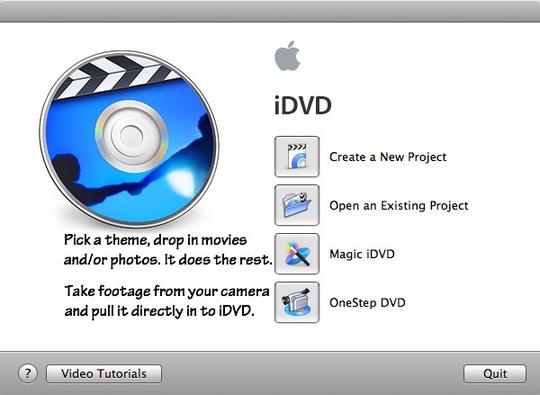
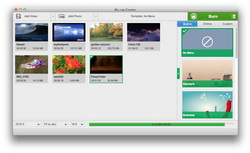
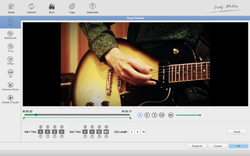
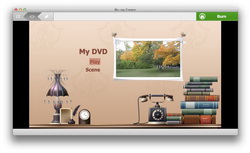
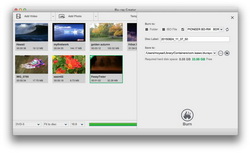
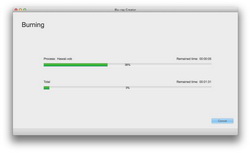
 Nov. 21, 2013 by
Nov. 21, 2013 by 



















