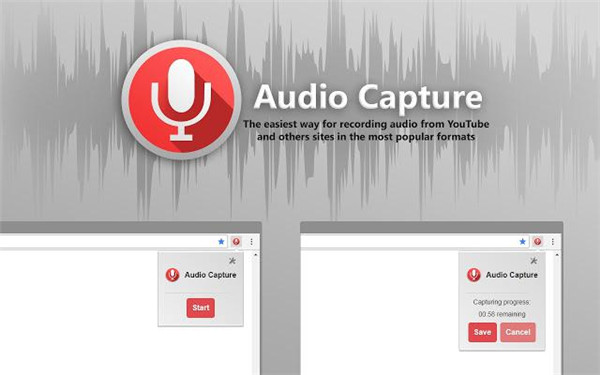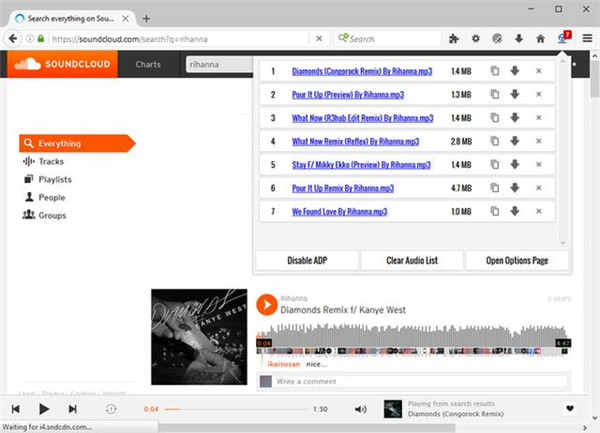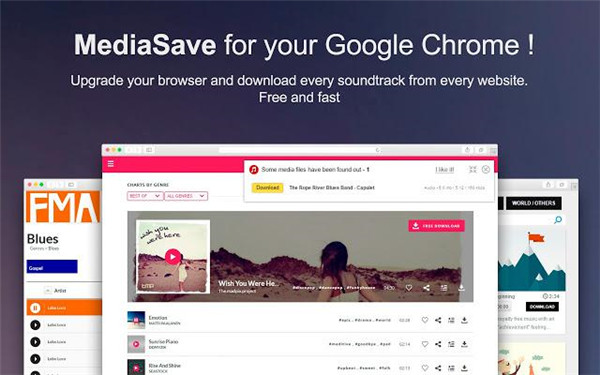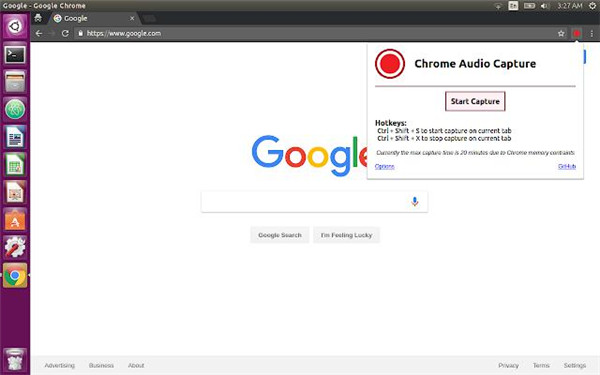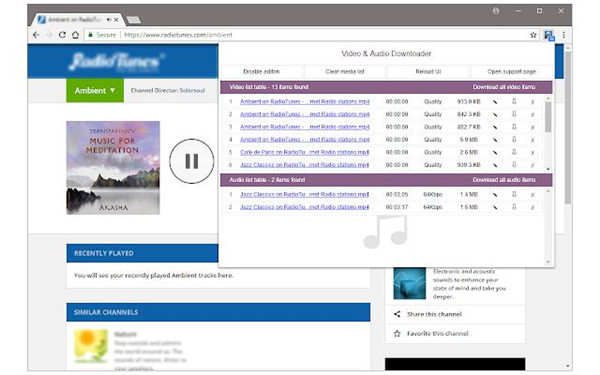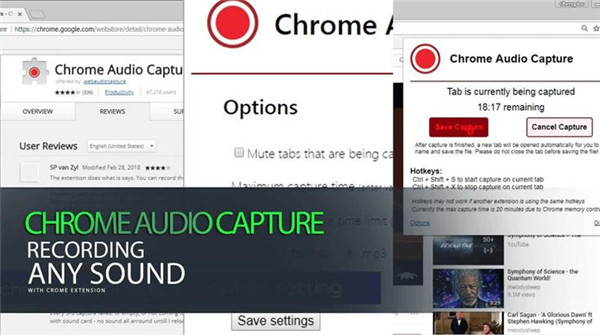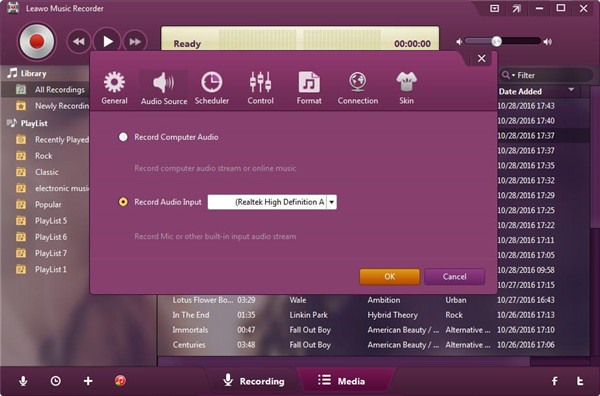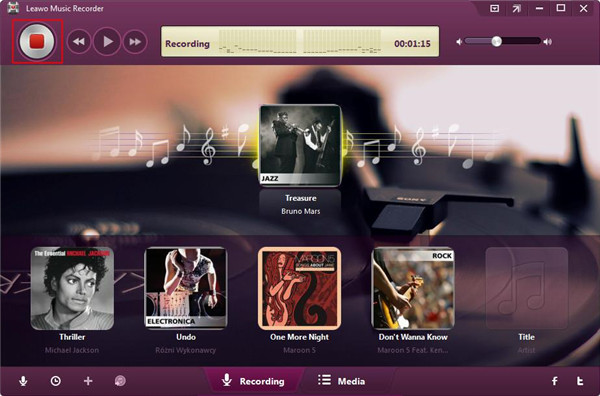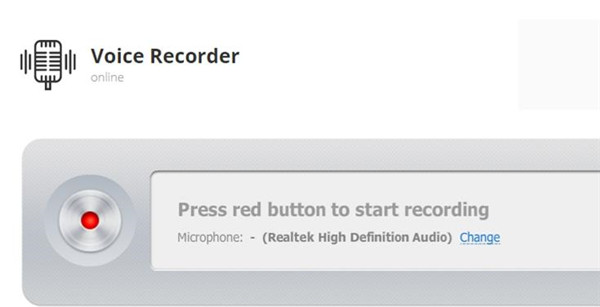When you are browsing the internet via Google Chrome, did you ever find background music which attracts you a lot and gives you a deep impression? Are you thinking about how to save the attractive music into your computer? If yes, you are lucky to be here and learn how to record streaming audios with Chrome extension. In this article, to capture streaming audio Chrome is not a difficult thing anymore. You just need a recorder, then all the streaming audio you like will be downloaded freely. To assist you to save your favourite songs discovered on Chrome for offline listening, we will introduce some top 5 Chrome extensions for capturing streaming audio and teach you the methods of recording audio on Chrome effectively.
Part 1: Best 5 Chrome extensions for capturing streaming audio
1. Audio Capture for Chrome
This application offers you an easy way to get the audio recorded from the online source like YouTube or other sites with the common formats. You are allowed to capture any streaming audio and save it into mp3 or wav output format. To record the streaming audio, you can press on the button from the current tab which is displayed on the interface of this Chrome extension. Moreover, the special hotkeys can be used to begin and end the streaming audio that you want to capture. Once the capture was completed, a new tab will be opened by the extension. Then name the recorded audio file and save it via this new tab. You must keep in mind that the recording should be saved before closing the tabs, otherwise, the recorded file is easy to get lost. The recording time must be limited to below 20 min.
2. Audio Downloader Prime
This Chrome extension is able to help you have a quick way of downloading the common audio formats coming from the toolbar of browser. This plugin comes in special design and is only used to download the audio content. But you should note that Audio Downloader Price is not available for the audio and video from YouTube. It also does not take charge of the media contents that are downloaded with the plugin. This application is still in the test stage, so it probably can not work on the website in a normal way.
3. MediaSave - Download music free
MediaSave allows you to get the streaming audio downloaded from each website via the Internet. Additionally, MediaSave does a good favor to you to get the audio downloaded from multiple sources like songs, the Audio books, the Podcasts and other audio contents you need. Its supported format includes mp3, mp4 and wav and WebM, etc. Furthermore, this application has a good feature of determining the file name in a correct way and showing the information including the duration, the file size and the bit rate.
4. Chrome Audio Capture
This application is able to capture any audio from current tab, the output audio files can be saved to your computer when the audio capturing is finished. Users are allowed to capture all the audio which is playing from current tab with this Chrome extension. Chrome Audio Capture is able to capture audio on different tabs at the same time. The captured audio files can be saved into MP3 or WAV output format. Moreover, users can choose to mute the tabs which are in the process of capturing. You just need to click the icon Chrome Audio Capture, then the capture will begin to work on a tab. Starting or stopping the audio capture can be done via using the interface or the hotkeys. When the audio capture is ended or has reached the time limit, you can save and give a name to your audio capture files in the opened new tab.
5. Video & Audio downloader
This application is able to enhance downloading process of the media file coming from the Internet. The number of the captured files can be displayed via badge icon text. Because of the policies and the restrictions of Google Chrome, the plugin of audio downloader is not allowed to get any audio or video downloaded from YouTube. The audio downloader plugin would not take charge of any media content downloaded via this plugin. You should verify the copyright permission of the media contents prior to getting the media file downloaded from the Internet. This plugin is used to help you browse the website of streaming audio. When the audio or video file is being played, the media files will be detected automatically and listed in the pop-up toolbar. The media contents can be selected and downloaded easily in the pop-up window. Additionally, another button is offered to copy the downloading links into clipboard. You should note that, the media contents on the current tab are only shown by this plugin. If you change the tabs, the items listed in the pop-up window will be changed also. The button from the toolbar is used to get media list cleared.
Part 2: How to capture Chrome streaming audio with extension
Here we will introduce you how to get Chrome audio capture with Chrome Audio Capture. You can follow the specific instructions listed below:
1. Get access to Chrome Web Store via Chrome browser.
2. Enter “Chrome Audio Capture” into the search bar.
3. Click on the icon “Add To Chrome” for downloading and installing the application on Chrome.
4. Press on the red button on the upper right corner of the Chrome web.
5. Click the button “Start Capture” to begin to record the sound from Chrome.
6. Once the recording is complete, click the button “Save Capture” to get the files stored in the specified folder.
But the limitation of this application is obviously seen.
1. The recorded segment is limited within 20 minutes.
2. Sometimes a problem probably occurs on the playback.
3. When the audio was captured more than 20 minutes, the files may be mute during the playback.
Part 3: How to capture Chrome streaming audio using Music Recorder
Leawo Music Recorder is specially designed for recording audio from different channels. The audio coming from built-in input audio, computer audio and online sources can be recorded with this professional recording software. The recorded audio files can be saved into the output format MP3 or WAV in high sound quality. Due to this smart audio recording software, music tags can be added to the recorded audio files automatically or manually with the music tag editor. Furthermore, finding and managing the recorded audio files can be done in the built-in library. If you want to share what you record to iTunes, just one click can help you to complete this operation simply. Because of this powerful music recorder with advanced recording technology, different kinds of settings such as Task Scheduler, Audio Source and Output format and more are provided to help you customize the recorded audio files to meet your requirements. Below we will show you how to capture Chrome streaming audio by using Music Recorder.
1. Run Leawo Music Recorder on your computer and you will be guided to the main interface of this software. Click on the icon button “Audio Source” from the main interface in order to get the audio source set firstly before recording. As we need to capture Chrome streaming audio, we have to choose the option “Record Computer Audio”.
2. Click on the red button “Start” to enable Leawo Music Recorder to work. Then click and play streaming audio on Chrome. You must note that Music Recorder should begin recording before playing the streaming audio from Chrome. To customize the streaming audio captured on Chrome, you can click the icon “Recording Task Scheduler” on the left corner bottom to bring it out, then the beginning and the duration of the recording can be set here to meet your different requirements.
Bonus Tip: How to capture microphone audio via Chrome online
Voice recorder is an easy-to-use online audio recorder to capture microphone audio via Chrome browser directly. You are allowed to record any audio on Chrome, and then the captured microphone audio can be saved into mp3 format on your computer. You refer to the detailed steps as below to perform the streaming audio capturing task on Chrome.
1. Get access to the official website of Voice Recorder.
2. Press on the red button to begin recording work.
3. Choose the option “Click to Save” to get the audio files stored.
Though this online audio downloader on Chrome can be used in a simple operation, there are some problems still existing during you are using it.
1. Users are allowed to capture the microphone audio no more than 7 minutes. The audio files cannot work if the recording time is above the limited setting time.
2. The background noise is inevitably recorded via Microphone which obviously interferes the audios that you really want to capture.
3. There are no instructions on this webpage that no one is able to respond to the users’ questions.
Compared to the above-mentioned voice recorder in Chrome extension, you can see Leawo Music Recorder is a powerful audio recording tool to give a perfect solution to capture any streaming audio on Chrome. While the other voice recorders have the drawbacks and limits which easily affect the sound quality, and their recording time cannot exceed the specified limit time. Unlike the other audio recorders, these problems do not exist in Leawo Music Recorder, no matter how long the audio you want to record, no limit can interrupt your recordings and the streaming audio files can be captured in high fidelity without any data loss. Moreover, you can use the customize settings to edit and personalize the recorded streaming audio files as per your requirement.