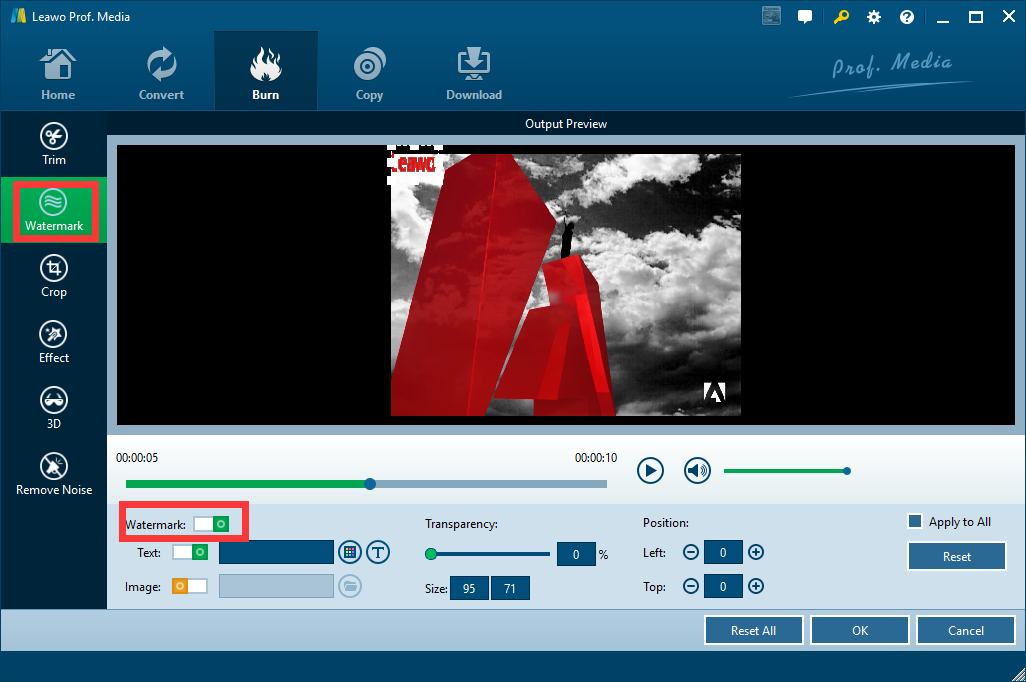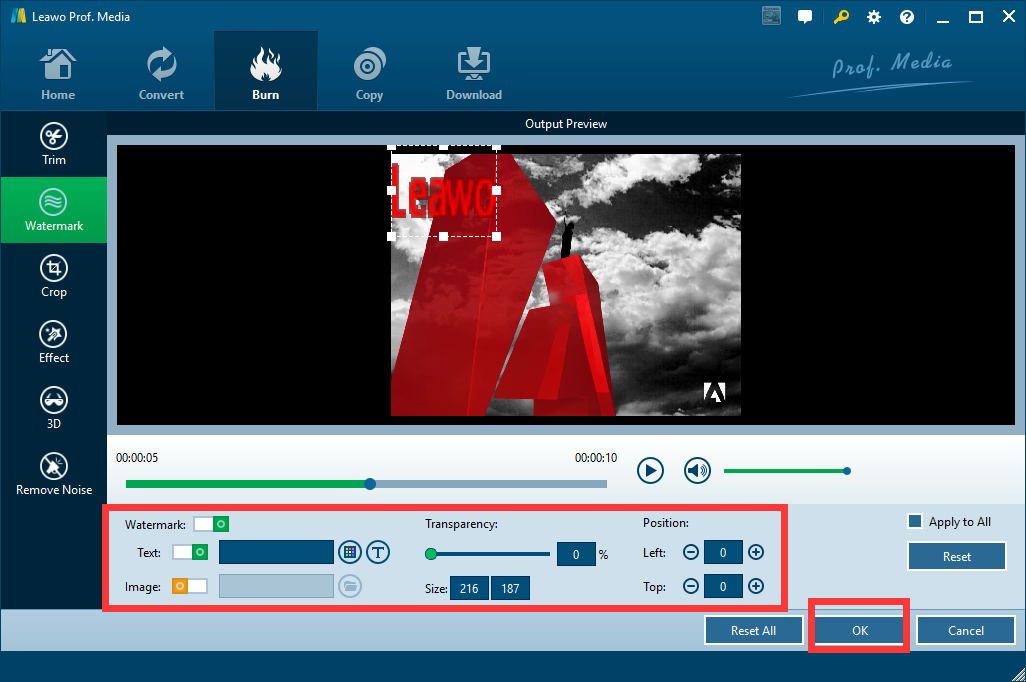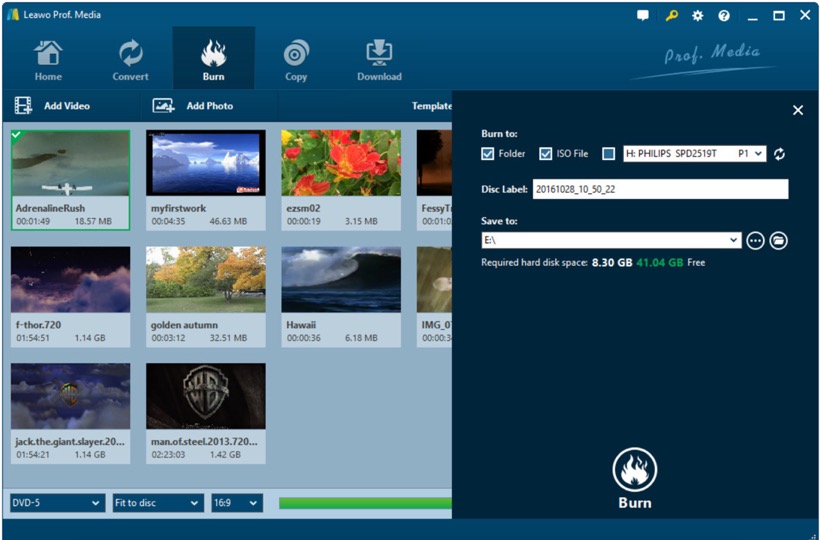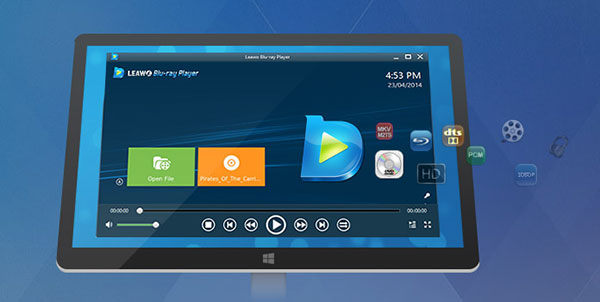Nowadays, more and more people would like to burn their own DVDs. No matter it's their home recording footage, or it's their edited movie clips. People love to create their DVDs and share with friends and family. But, sometimes they also are afraid that their hard work be stolen by others. Imagine your hard work just be taken credit by others, that wouldn't be a nice feeling. That's when they need to add watermark to their home-made DVD. But how to add watermark to video? How to protect your DVD content from being ripped off by others? That's what we are going to talk about today.
Part 1: About Leawo DVD Creator
You can choose to add watermark to video before you burn It to DVD, but that would require two separate process and two separate programs to finish the work. Or you can add watermark in the process of burning DVD, with a DVD burning program that supports watermark optimizing, which can save a lot of trouble. What we are introducing today is the second approach, and the program we use is called Leawo DVD Creator.
Leawo DVD Creator is a DVD burning software that can turn Your Videos and Photos to DVD with 40+ Beautiful DVD Menu Templates. The number of video format this software supports is more than 180, and it can burn your DVD with a speed as high as 6X.

DVD Creator
☉ Convert videos like MP4, AVI, MKV to DVD format fast.
☉ Create DVD-5, DVD-9 disc, folder or ISO image without quality loss.
☉ 1-click operation to create photo slideshows and burn to DVD.
☉ Easily editable effects, 2D to 3D conversion support.
☉ Built-in menu templates and edit disc menu with personal preferences.
With the built-in video editor, you can do all kinds of edit before you burn your video to DVD, including adding watermark to DVD, trimming video length, cropping picture, adding special effects and converting 2D video to all kinds of 3D video with realistic 3D special effects. All the edit you do within the software will be remained in the later burned DVD disc and will be fully compatible with any DVD or Blu-ray player in your home.
Next, we will show you exactly how to add watermark to video and burn it to DVD with Leawo DVD Creator.
Part 2: How to add watermark to DVD
Step 1: Import video
Open Leawo DVD Creator, click "Add Video" and choose your video to import to the program. Or you can drag your video file into the main frame to import the file. You can import the video that you want to burn to DVD, and as mentioned earlier, the format you can import covers almost all the popular ones.
Step 2: Go to edit panel
After you have imported the file, you can see an "edit" icon attached to the file you have just imported. Click on it and you will be brought to the edit panel.
Step 3: Add watermark
There are many kinds of edit you can do in this panel, choose "Watermark" on the left to add watermark to video. Make sure you turn the "Watermark" switch on before you try to add any watermark. After that, you can add either text watermark or picture watermark as you wish.
Step 4: Set parameters
Watermark parameters are under the preview window, adjust these parameters and watermark size and position, and then click "OK" to confirm and save your work.
Step 5: Start to burn
When you are sure you don't want to do any further edit to your video, you can start to burn your DVD. Click the green "Burn" button, set an output directory and wait for the burning process to finish in a while.
Part 3: Preview the DVD you make in original quality
Now that you have successfully created your DVD with your own watermark, you can try test it by playing it with a player software on the very same PC you created it. Fortunately, Leawo provides not only DVD Creator, but also a 100% free DVD/Blu-ray player called Leawo Blu-ray Player for you to play DVD or Blu-ray across region on your PC or Mac. This player software supports DVD or Blu-ray disc, folder and ISO file, and can play all of them in a very high quality to bring you cinema-like watching experience.
What's more, Leawo Blu-ray Player does not only play DVD or Blu-ray, but also plays digital video files and contains all media playback solutions you need for your leisure entertainment, including 4K, Blu-ray, DVD, CD, HD (4K), MPEG, WMV, MP4 and so on.
Conclusion
According to the above suggestions, can you watch a 3D movie at home now? I believe things have already gone smoothly and easily. Furthermore, if you can't find your favorite 3D movies on your 3D TVs, you can turn to Leawo Blu-ray Creator to help you burn a 3D Blu-ray movie disc.