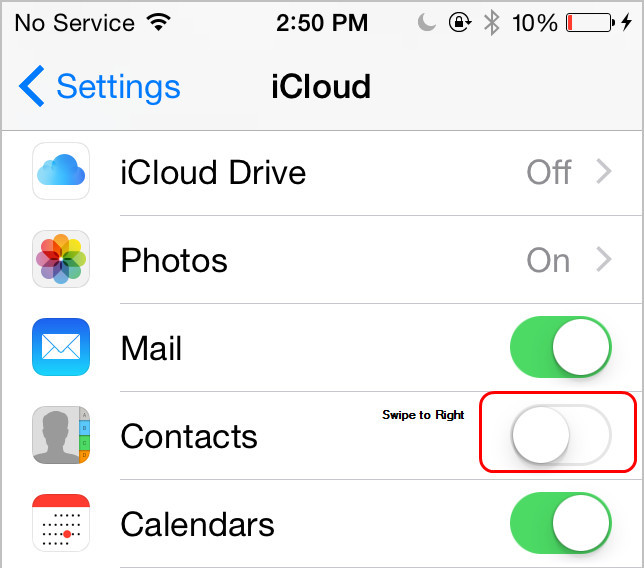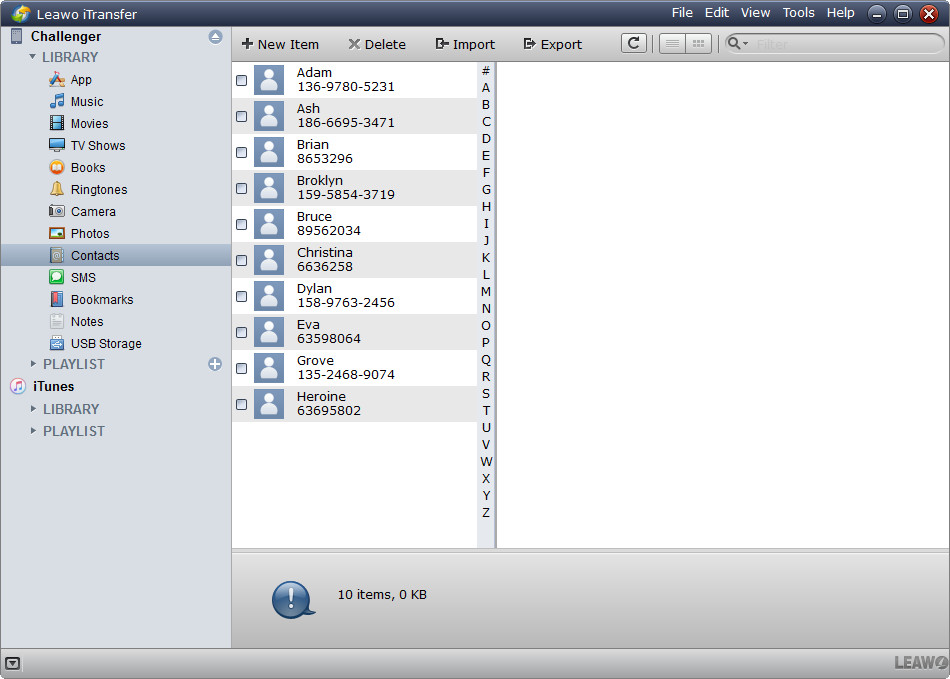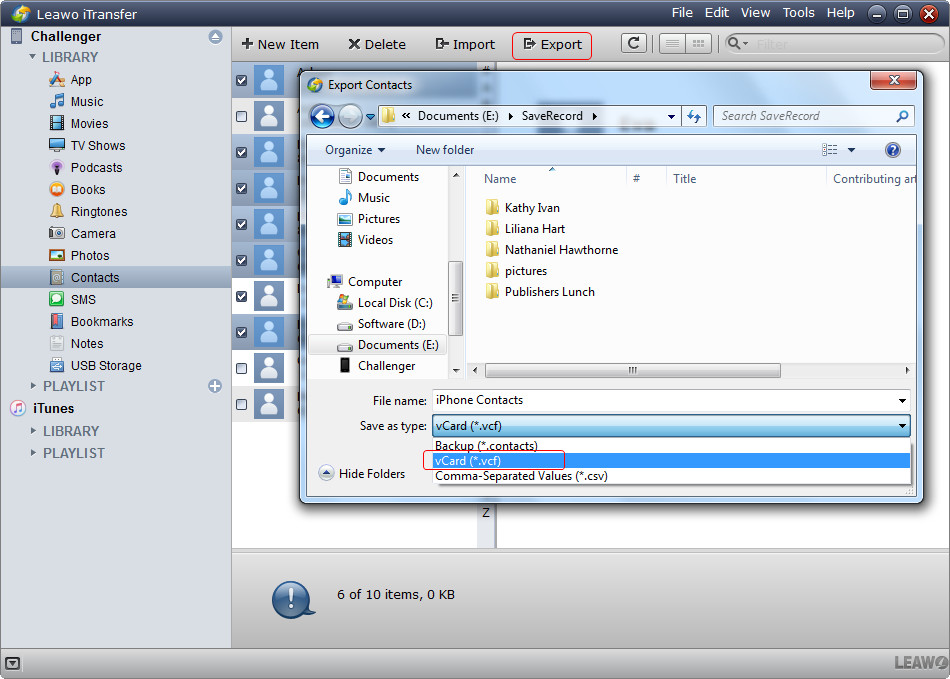"Hi, I use two phones at work. One iPhone for business and I've got a lot of contacts from business and I was wondering if I could export contacts from iPhone so that I can use them in another device or as a backup 'cause I can't afford to lose them."
It's not that hard to export contacts from iPhone. There are a lot of means available for you to export contacts from iPhone to your computer. And after exporting contacts from iPhone, you can use them in another device or save them to your computer as a backup. So in the content below I will show you how to export contacts from iPhone and save them to your computer in different formats.
How to Export Contacts from iPhone using iCloud
The first method you can try is using iCloud to export contacts from iPhone. iCloud is extremely convenient when it comes to syncing and backing up data. Make good use of iCloud and you can have a lot of things done with ease. Check the instructions below to see how to export contacts from iPhone to computer using iCloud.
- 1. On your iPhone, go to Settings, find iCloud, sign in to iCloud with your Apple ID and enable Contacts so that your contacts can be synced to iCloud.
- 2. On your computer, open iCloud.com with your browser, sign in to iCloud with your Apple ID.
- 3. Select Contacts to see the contacts you've synced to iCloud.
- 4. Directly select the contacts you want to export on the contacts list and then click the gear button in the bottom left-hand corner and then click Export vCard. Select a folder to save your contacts in and your contacts will be saved to your computer in VCF format.
After you export iPhone contacts to computer, you can use them on another device like on another iPhone or an Android device.
How to Export Contacts from iPhone using Leawo iOS Data Recovery
Leawo iOS Data Recovery is a powerful data recovery program for iOS device users to recover their lost data. Also it can be used to back up data on iOS devices to computer.
Using Leawo iOS Data Recovery, you can export iPhone contacts to computer in CSV, VCF and HTML formats.
Check the content below to ses how to export contacts from iPhone using Leawo iOS Data Recovery.
1. Launch Leawo iOS Data Recovery on your computer. And on the interface, you will see 3 tabs. Click on Recover from iOS Device.
2. Plug your iPhone into your computer with the USB cable it came in with. The program will recognize your iPhone within 1-2 seconds. After it recognizes your device, click the Start button to let the program scan your device.
3. After it finishes the scanning process, you can click on Contacts on the left column to check out all the contacts on your iPhone. Select the contacts you want to export to computer on the right side of the interface and then click the Recover button in the bottom right-hand corner.
4. On the following popup, click the Open button on it to set the directory for the contacts. After setting the directory, you can start exporting your contacts by clicking the Go button. Your contacts will be saved to the folder you've chosen in CSV, VCF and HTML formats.
How to Export Contacts from iPhone using Leawo iTransfer
Another third-party program you can use to export contacts from iPhone is Leawo iTransfer, which is a practical data transfer program designed for iOS users to transfer data conveniently between iOS devices and PCs running Windows and Mac OS.
Check the content below to see how to export contacts from iPhone to computer using Leawo iTransfer.
1. Launch Leawo iTransfer and then connect your iPhone to your computer with a USB cable. The program will recognize your device within a few seconds.
2. On the left column, click on the name of your device on the left column and then click Contacts.
3. Select the contacts you want to export from iPhone and then click the Export button. Select a folder on your computer to save your contacts in and selelct a format for the contacts to be saved in.
Using the method below to export iPhone contacts, you can have the contacts saved in your computer in CSV, VCF and HTML format. And you'll be able to use them on other smartphones or even import them to Outlook or Gmail.