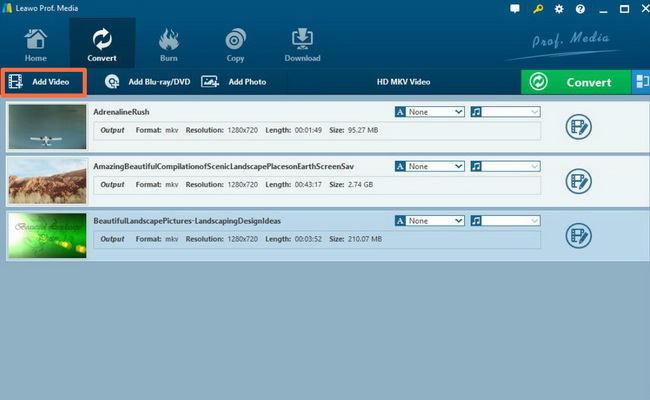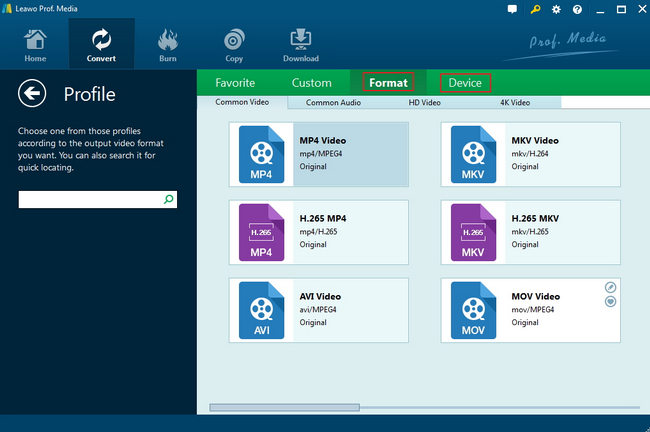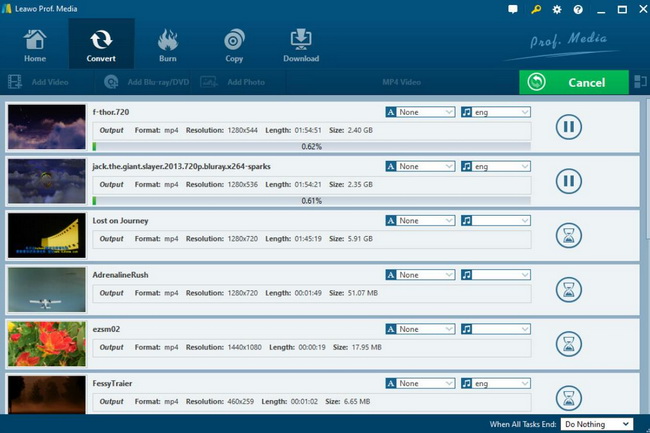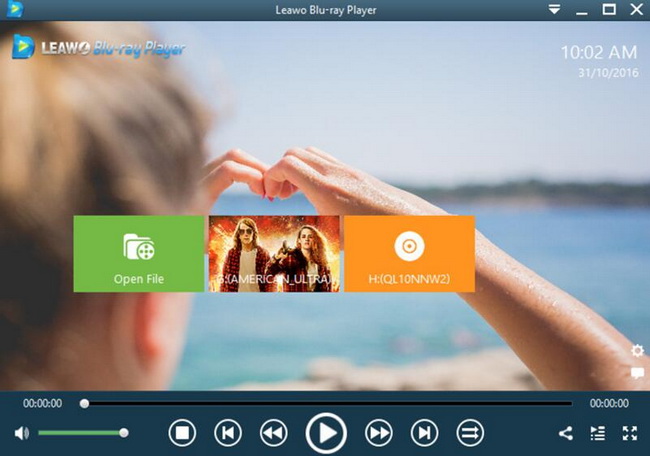For a majority of people, Windows Media Player is quite popular and familiar to them. As the default media player on Windows operating system, Windows Media Player is able to provide various multimedia playback solutions with ease and accuracy. However, is Windows Media Player compatible with all digital files? I am afraid the answer will be negative. If you have ever known some information about Windows Media Center, then you must know the DVR-MS format. Just as mentioned above, DVR format will be one of the formats that can’t be played on Windows Media Player. Well, it is possible that you may not be familiar with DVR-MS files, in this post, we are going to discuss further related to DVR-MS files.
Part 1: Why Windows Media Player Can't Play DVR-MS Files
It is hard for you to open DVR-MS files on Windows Media Player, isn’t it? Why Windows Media Player can’t play DVR-MS files? What are the differences between DVR-MS format and other common digital formats? Before solving these problems, we had better be clear about what DVR-MS is. The DVR-MS file is created by a TV program recorded in the Windows Media Center. This file contains information about the date, length and time of recording the TV show video which may be opened by other devices that support the same format. Actually DVR-MS files are always saved in the MPEG-2 format which is used for watching recorded TV shows. In Microsoft Windows XP Media Center Edition, Microsoft has introduced the DVR-MS file format. Similar to the ASF format, the DVR-MS file enhances the ability to create key PVRs, including time-shifting, real-time pauses, and simultaneous recording and playback. The reasons for the DVR-MS playback failure on the Windows Media Player can be categorized into the following points.
1. In some cases, you may have a newer version of the Microsoft Recorded TV Show file (DVR-MS file) that is not supported by the version of the media player you are installing. If you don't have the correct version of Windows Media Player, what you need to do is to download the newest version of Windows Media Player from its homepage.
2. Valid DVR-MS file reference in the Windows registry("Phone Book" for Windows operating systems). If the DVR-MS files have not been registered in the correct order, then the DVR-MS will not be played properly on your current media player.
3. Your DVR-MS file is corrupted or damaged (there is a problem with your Microsoft Recorded TV Show file itself). If the DVR-MS files downloaded from your Windows Media Center are corrupted or damaged, then you will not be able to play then on your Windows Media Player.
4. Your DVR-MS file is infected with malware or virus. Make sure your anti-virus program is running in the correct order and has been activated to prevent your DVR-MS files from being attacked. Or, your computer may have lost the control of the applications if virus has invaded.
5. The device driver for the hardware associated with your DVR-MS file is corrupted or has expired. If the device driver has gone out of date or has not been updated for a long time so as to play the DVR-MS files, then it will result in the file playback failure on the Windows Media Player as well.
Part 2: How to Solve the Problem that Windows Media Player Can't Play DVR-MS Files
After detecting the causes for the DVR-MS files failure on Windows Media Player, we need to give the relevant solutions now.
Solution 1. Get DVR-MS files again
In many cases, your DVR-MS file itself may be the cause of the problem. If you receive the file via an email attachment, or download it from the website and the download process is interrupted (for example, a power outage or other reason), the file may be corrupt. If possible, try to get another new copy of the DVR-MS file and try to open it again
Solution 2. Scan DVR-MS file
When an antivirus program is installed on your computer, it can scan all the files on your computer and scan each file individually. Each file can be scanned by right-clicking on the file and selecting the option to scan the file for viruses.
Solution 3. Update hardware device drivers related to Windows Media Player
If your DVR-MS file is related to a piece of hardware on your computer, you may need to update the device driver associated with that hardware to open it. This problem is usually related to multimedia file types that rely on a piece of hardware inside the computer to successfully open, such as a sound card or graphics card. For example, if you try to open an audio file but fail to open it, you may need to update your sound card driver.
Solution 4. Install the DVR-MS codec
If your Windows Media Player is not complete in providing the required DVR-MS codec, then the DVR-MS files will not be opened in the correct order. Then, the most necessary part to solve the problem is to download and install the required DVR-MS codec for Windows Media Player. In order to avoid other digital format videos failure on Windows Media Player, here I strongly recommend you to download a codec pack for your computer which usually consists of various audio and video codec needed for your player. You can download K-Lite Codec Pack from its official homepage and install it on your computer. Once the codec has been installed successfully, you can restart Windows Media Player to check whether it works or not.
Solution 5. Convert DVR-MS to other WMP-compatible format
By excluding the damaged DVR-MS files or the other relevant causes for the playback failure, you can find another way out on this issue. Just as mentioned above, Windows Media Player is not always compatible with those uncommon digital video formats. In order to play them on Windows Media Player, why not adopt a more-compatible digital video format instead? In order to convert the DVR-MS to another WMP-compatible format, you need to seek help from a third-party video converter. Here please don’t miss Leawo Video Converter. You can easily convert videos and audios in more than 180 types of formats with 6X higher speed with 100% quality retained, including common video and audio formats with Leawo Video Converter. Also, this video converter is able to support iPhone, iPad and other portable devices video and audio conversion. Furthermore, it is capable of converting photos into slideshows with excellent quality. For the detailed tutorial, you can refer to the following steps.
Step 1: Download Leawo Video Converter and install it on your computer.
Step 2: Load the DVR-MS video. Click on the “Add Video” icon to import the file or just drag the video directly to the main menu. Once the file has been imported, you can see it immediately on the list.
Step 3: Select the output format. Here you can choose “WMV” as the output video format. You can open drop-down box beside the green icon “Convert” to choose “Change” to enter the “Profile” panel where you can set the output video format.
Step 4: Start converting. Click the big green icon “Convert” on the main interface to start converting the DVR-MS file to WMV format. Before it starts, you need to confirm the “Save to” route. Last of all, just wait patiently and the conversion will be completed in several minutes.
Part 3: Alternaive Player to Open DVR-MS Files - Leawo Blu-ray Player
with Windows Media Player is quite an excellent method to solve this problem. If you still prefer a more convenient way to fix this issue, then I will recommend you to take a try on another media player which is more comprehensive and supports more digital video formats to you. That is Leawo Blu-ray Player. This is a totally free media player that is capable of playing more than 180 formats, common physical discs as well as Blu-ray and DVD movie with the best output video and audio effects. No matter what multimedia content you have, whether it is commercial or not, Leawo Blu-ray Player can easily decrypt all those content and can be able to present with the best viewing experience. The playing process is quite simple to handle with.
Step 1: Download and install Leawo Blu-ray Player on your computer.
Step 2: Load the DVR-MS file to the player. You can click “Open File” on the main interface of the play to add the file to it. Once it has been loaded, the player will play the DVR-MS file immediately without any stuttering or video choppy issues.
Part 4: Conclusion
Converting DVR-MS to other digital video formats can be an effective way to get you out of the annoying problem. However before you carry out this step, please take some time in checking the exact reasons for the DVR-MS playback failure on Windows Media Player in the first place. If you prefer a safer way, then Leawo Blu-ray Player can be another choice.