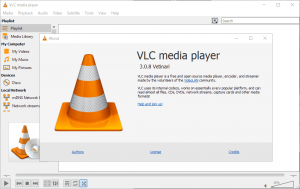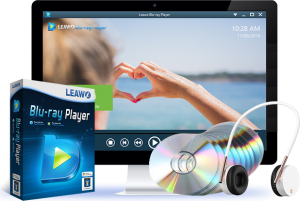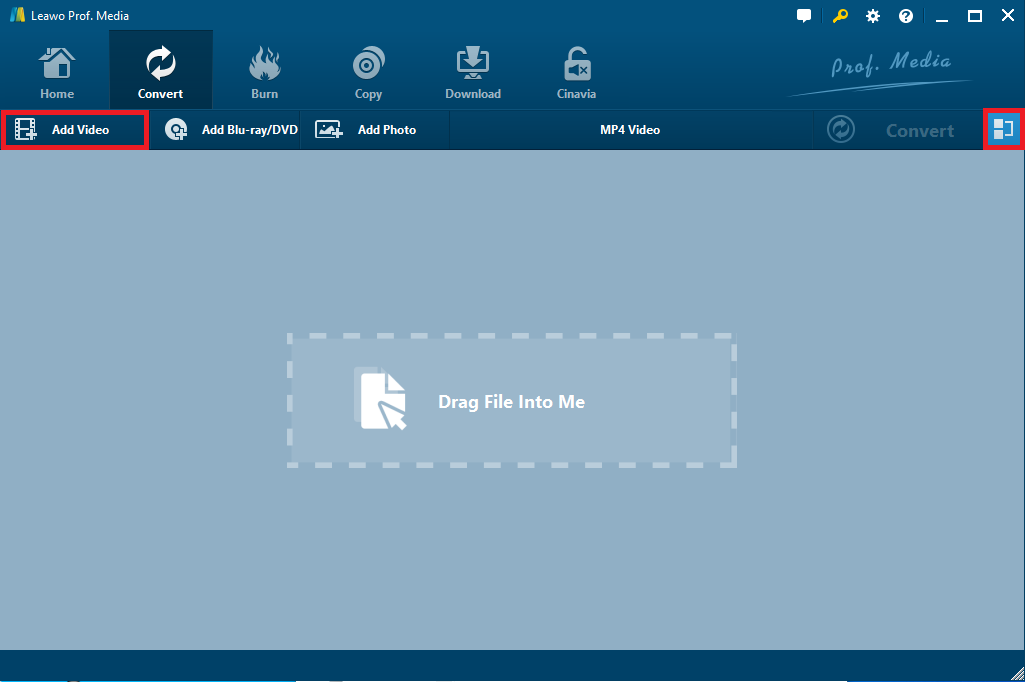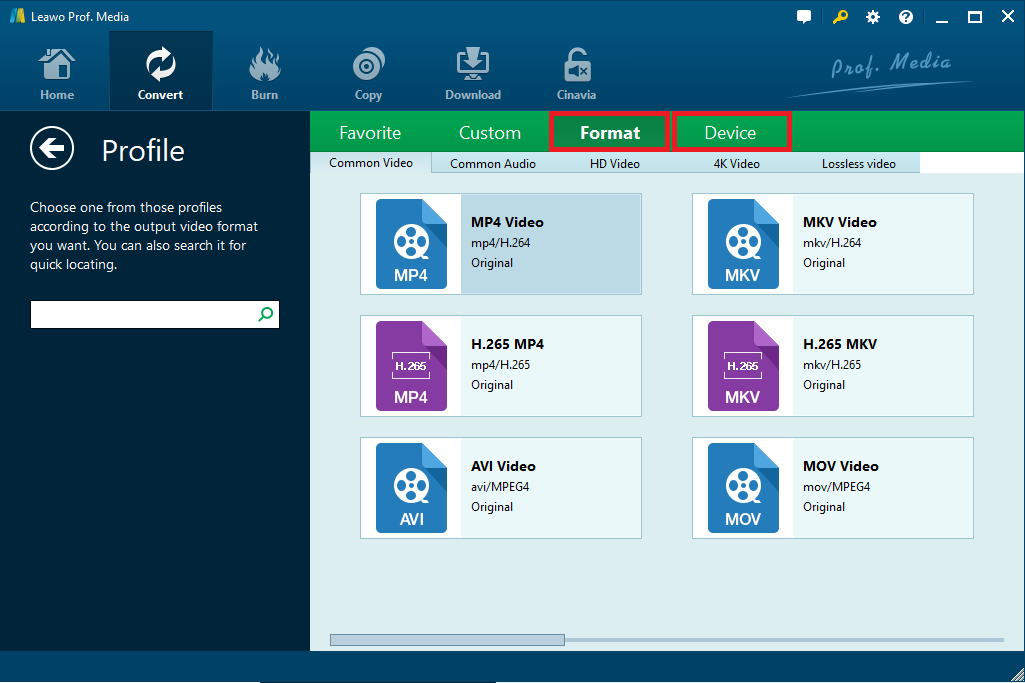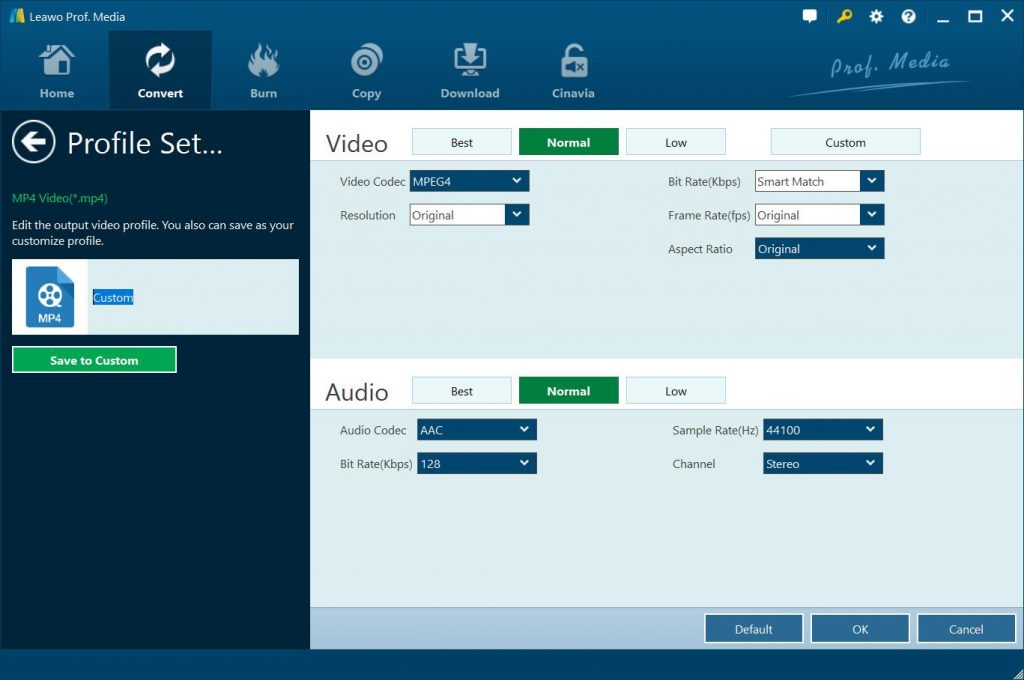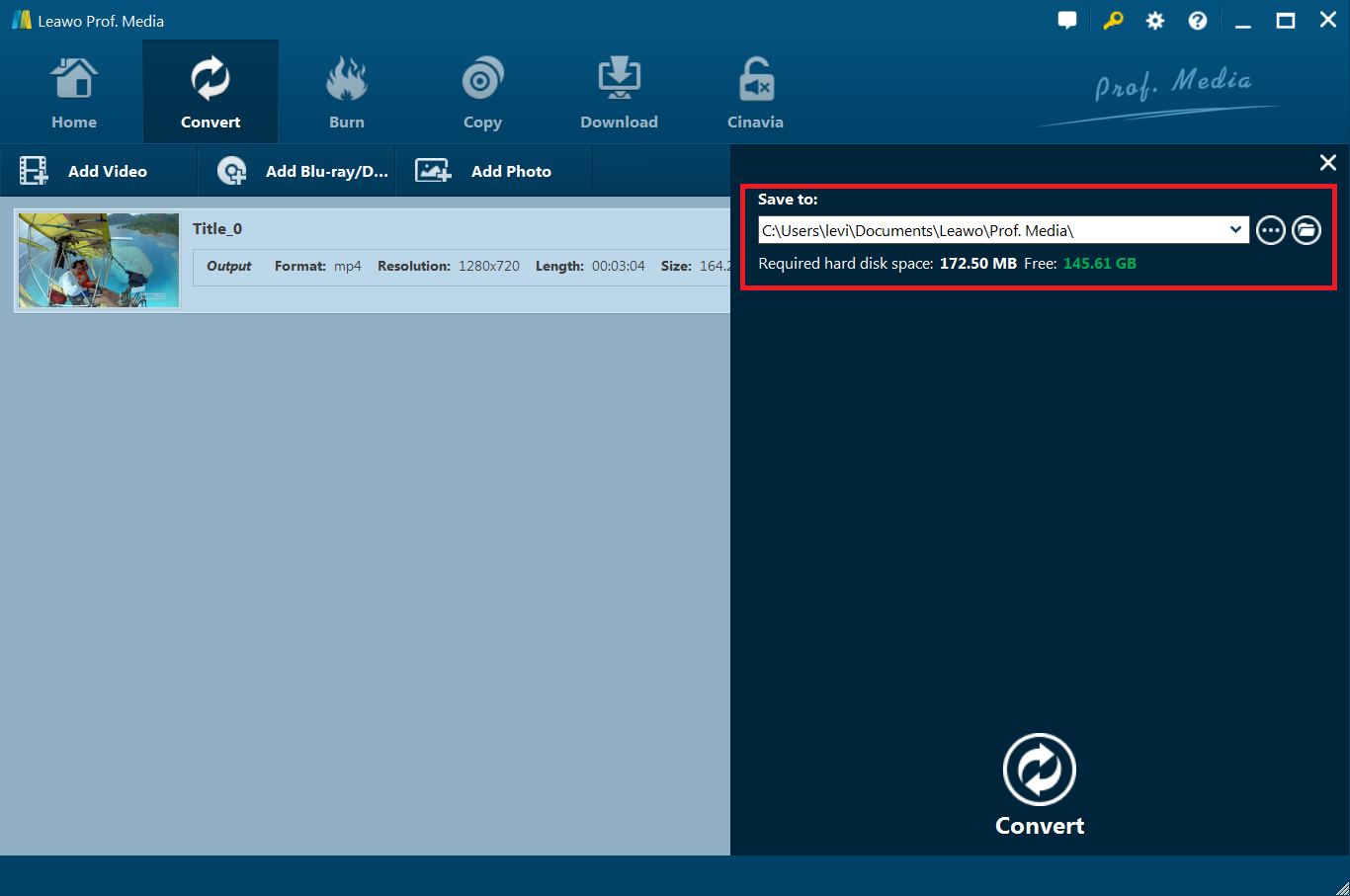“How do I fix a DVD's sound when it is out of sync? I have some DVD discs and tried to play these DVD discs with my TV’s DVD player. However, the sound and video image seem to be out of sync every time I do this. Some of these DVD discs were purchased from the local store, and the others are homemade DVD discs with my holiday video clips. The sound out-of-sync issue happens every time I tried to play back DVD discs on my TV. Do you know how to fix DVD’s sound on TV out of sync problem?”
Playing DVD discs on TV has been a wonderful and popular way to enjoy HD movies on big screen display, especially nowadays there are more and more HD TV screens available. The HD screens deliver a much clearer video image. However, there are occasions when the DVD’s sound delays on TV. Or, in other words, DVD’s sound is out of sync with the DVD video image while being played back on TV. How could this happen? How to fix the sound delay problem of DVD playback on TV, or fix DVD on TV no sound issue? Well, the below content would explain to you the causes and solutions to DVD’s sound on TV out of sync problem.
Part 1: Possible Reasons that Cause DVD's Sound Out of Sync
There are various reasons for DVD’s sound on TV being out of sync issue. But basically, we could sort these causes into 3 types:
-
TV hardware configuration and settings: Generally speaking, TV hardware is rarely the cause of DVD’s audio being out of sync, but the odds exist. Meanwhile, improper audio settings on your TV would also result in DVD’s sound being out of sync on TV. To solve this, find a source that you know has no audio issues such as a fully functional Blu-ray disc or a YouTube video you're familiar with. Play it on your TV's built-in speakers – not an external sound system – and see if you spot any inconsistencies. As to the TV settings, on some TVs, such as Samsung TVs with audio delay issues, you may be able to find a "reset" or "reset sound" option under the sound settings menu. Reset the sound to get your sync back on track.
-
DVD disc: Most people who report DVD’s sound on TV being out of sync issue to play encrypted DVD discs on their DVD player with TV. This happens to most DVD movie fans. DVD players with TV won’t playback encrypted DVD discs and the disc protection might result in audio out of sync issue easily. In such a case, you need to make your DVD discs free of protection. Sometimes homemade DVD discs could also result in this issue.
-
Connection issue: To play DVD disc on TV, you could choose to connect your DVD player with the TV via either direct connection or home theatre system. If you connect your DVD player to the TV directly, you could check the AV or HDMI cable. There might be a connection cable handshake issue. You could disconnect the cable from both sides, swap the connection ends of the cable and then reconnect them. If you connect them via the home theatre system, you could make use of the AV Sync adjustment options on your player to solve this.
-
DVD player issue: The DVD player performance plays a big role in such kind of issue. As mentioned above, sometimes you may need to play back encrypted commercial DVD discs. You need a DVD player that supports region-free and disc decrypting for unlimited and smooth DVD disc playback.
There are some other possibles reasons like the scratched or broken DVD discs, improper DVD disc region, etc. Whatever your causes is, you have met the issue of DVD audio being out of sync on TV. Let’s check the below content to get some useful solutions.
Part 2: Troubleshoot Basic Setting on DVD Player
As mentioned above, your DVD player could be a possible reason for DVD’s sound on TV being out of sync issue. This issue is likely related to a delay between your TV and the receiver. This can be easily remedied in the menu of most newer TVs. Then, let’s see how we troubleshoot some basic settings on DVD player to solve this issue.
-
On your DVD player, you'll press the "Menu" button.
-
Then choose "Settings" tab.
-
Choose "Sound" option and then click the "Expert" button.
-
Choose "Audio Delay" and adjust the number until you've resolved the problem.
A DVD player with HDMI output directly to the receive for TV would be a wonderful connection between your DVD players and TV. HDMI has a good sync method. If there are no settings in your DVD player, try a different DVD player, just as showed below.
Part 3: Try Other Player - VLC Media Player and Leawo Blu-ray Player
As mentioned above, DVD player plays an important role in DVD playback on TV. Sometimes switching to a better DVD player would solve the problems you have been tortured for long. We would like to recommend you 2 wonderful DVD players to play DVD movies over TV. One is VLC media player and then other is Leawo Blu-ray Player.
VLC media player (commonly known as just VLC) is a free and open-source portable cross-platform media player software and streaming media server developed by the VideoLAN project. VLC is available for desktop operating systems and mobile platforms, such as Android, iOS, iPadOS, Tizen, Windows 10 Mobile and Windows Phone. VLC is also available on digital distribution platforms such as Apple's App Store, Google Play and Microsoft Store. VLC supports many audio and video compression methods and file formats, including DVD-Video, video CD and streaming protocols. It is able to stream media over computer networks and to transcode multimedia files. You could easily use VLC media player to play back DVD discs over TV.
VLC media player has been a great tool to play back media files on Windows, Mac, Linux and even portable devices like Android and iOS devices. But if you want to play back encrypted DVD discs or even encrypted Blu-ray discs, VLC will fail you. We hence highly recommend you another wonderful DVD player - Leawo Free Blu-ray Player, a professional DVD player that could play back Blu-ray/DVD discs regardless of disc protection and region restrictions, play up to 4K videos without loosing any image and sound quality, deliver superb audio experience with support of various advanced audio decoding technologies like Dolby, DTS, AAC, TrueHD, DTS-HD (including 5.1, 7.1 channels), etc. The most attracting points of Leawo Free Blu-ray Player are it’s totally free and region free.
Part 4: Best Solution to Fix DVD out of Sync - Leawo DVD Ripper
If you still can’t solve the issue of DVD’s sound on TV being out of sync, you could try to convert DVD movies to TV compatible videos like MP4, WMV, AVI, etc., and then insert the converted DVD movies to your TV via USB disk for unlimited playback. Leawo DVD Ripper is the best DVD to TV converter tool that enables you to convert DVD to MP4 and other videos for your TV. Leawo DVD Ripper could decrypt, rip and convert DVD movies from disc, folder and ISO image file of protected, adjust output profile parameters, edit DVD movie, apply 3D movie effect, etc.
Download and install Leawo DVD Ripper on your computer. Then follow the below steps to learn how to rip and convert DVD movies for smooth and unlimited playback on various TV. Note: Leawo DVD Ripper is a module built in Leawo Prof. Media.
Step 1: Add source DVD movie
Open the installed program on the computer and enter the “Convert” module. Now, click on “Add Blu-ray/DVD” button to load the DVD file from DVD disc drive or your computer hard drive.
Note: While choosing the DVD file to be loaded, you will see three different loading modes are arranged on the main interface: Full Movie, Main Movie and Custom Mode. Full Movie means all contents of the source DVD will be loaded including files like subtitle, audio track and many more. Main Movie means that the longest chapter of DVD content will be uploaded, and Custom Mode means that users can select chapters for loading as needed.
Step 2: Set output format
Click on the drop-down box next to “Add Photo” button and hit the ”Change” option on the drop-down panel to select output format under the Device or Format tab according to your needs. Here we would like to recommend you choose MP4 Video from “Format > Common Video” group as output format since nowadays most TVs accept MP4 videos.
Step 3: Adjust output profile parameters
After selecting your desired file format, you can adjust and edit more detailed information of the output file including video codec, channel, resolution and many more as desired. To do these, click the “Edit” option on the drop-down panel next to the “Add Photo” button.
Step 4: Set output directory
Click on the big green “Convert” button. On the pop-up sidebar, set output directory in the “Save to” box. After that, click the bottom “Convert” button to start ripping and converting DVD movies to MP4 videos for TV playback.
After converting, you could then freely import converted DVD movies to your TV via USB disk for playback. Actually, with Leawo DVD Ripper, you could rip and convert DVD movies to iPhone, iPad, Android smartphones and tablets, YouTube, blog, etc. It’s an all-featured DVD ripper and converter tool for you.