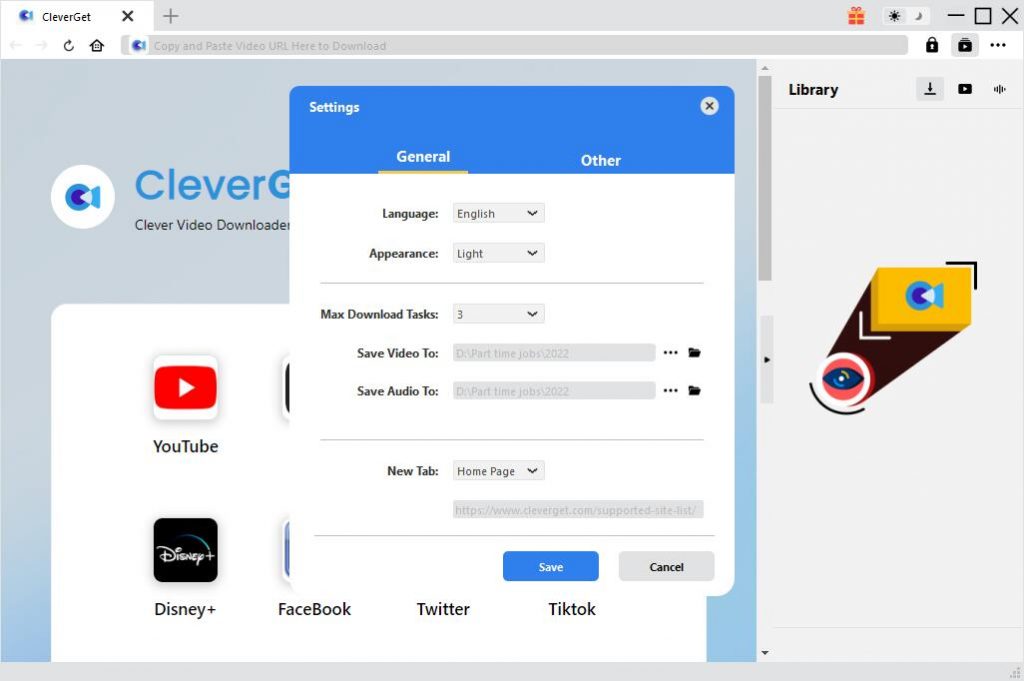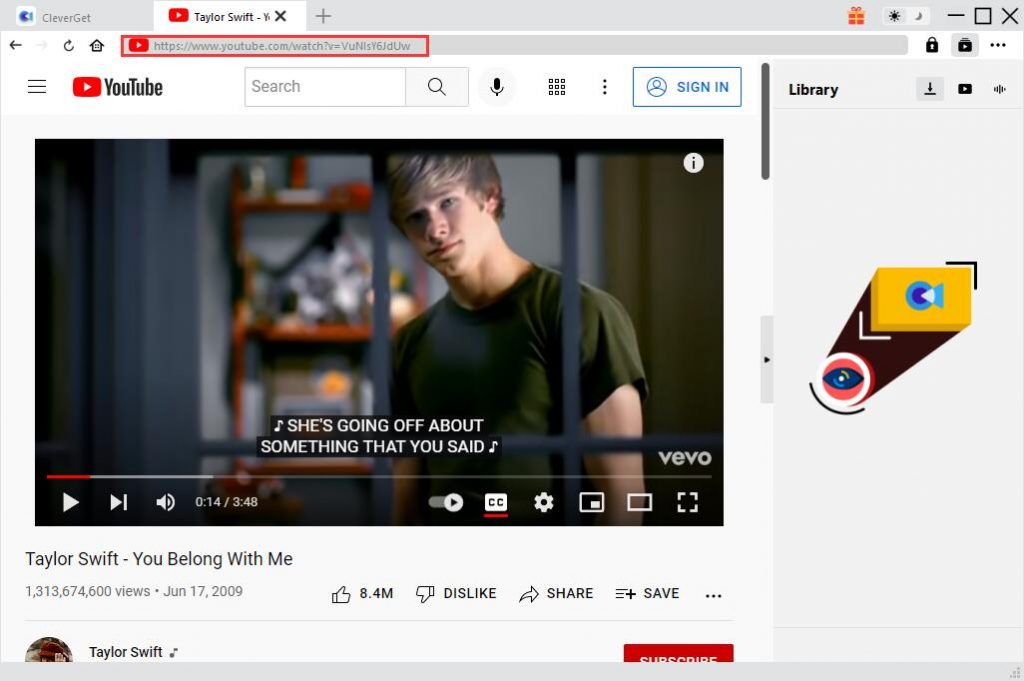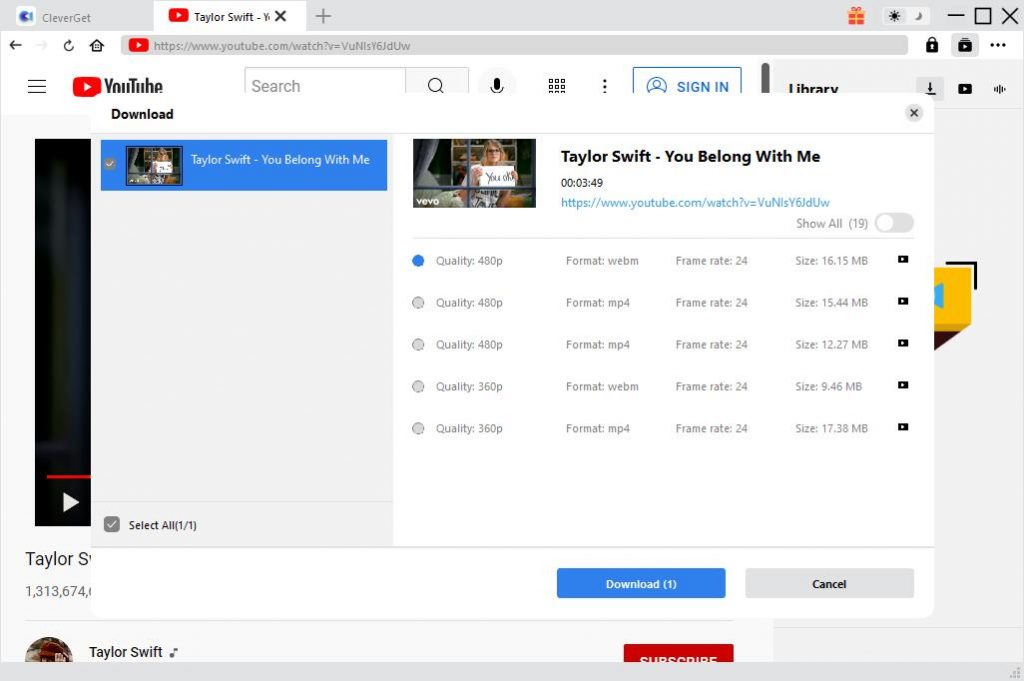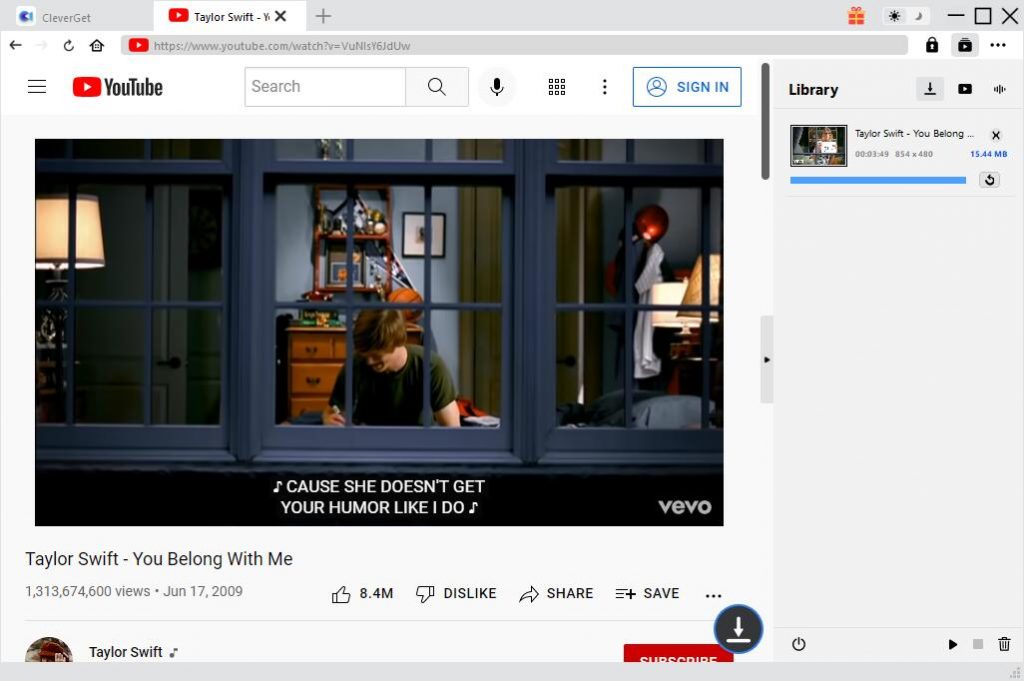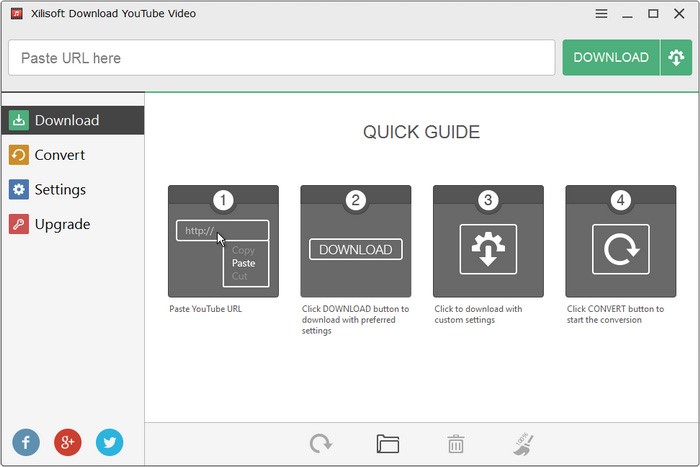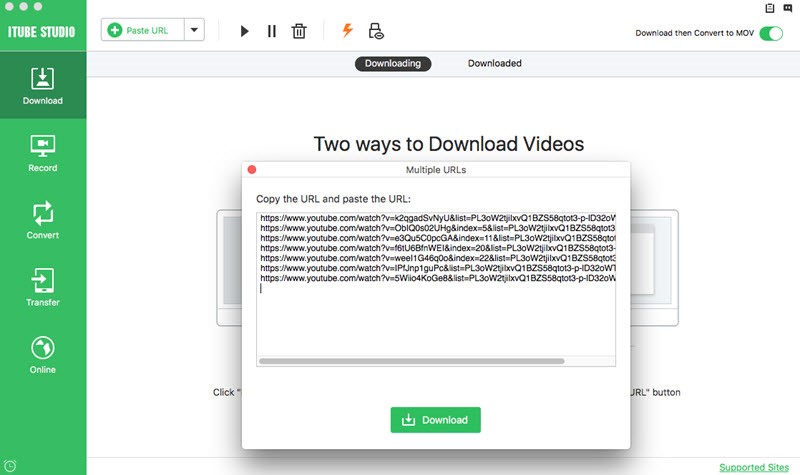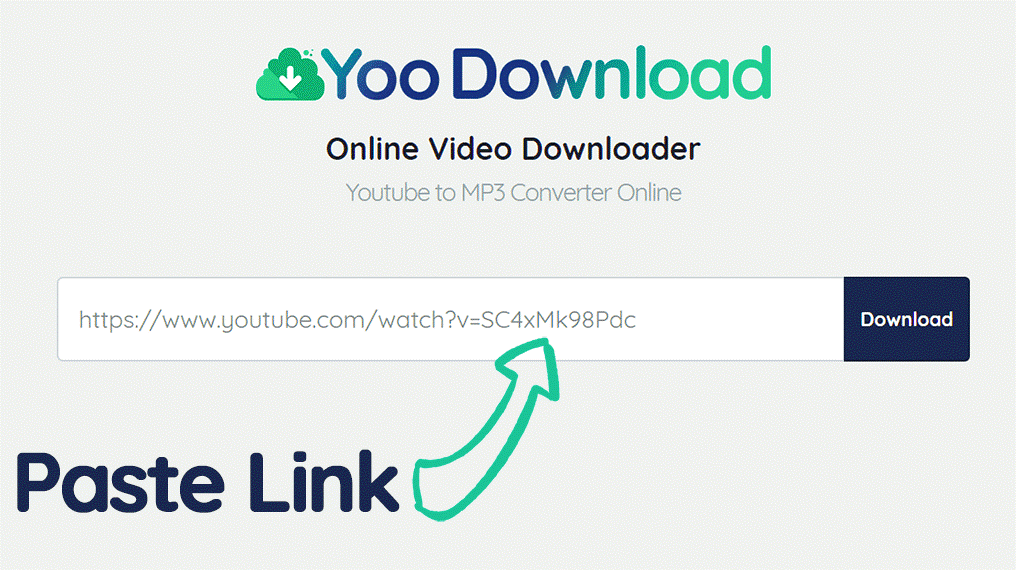As the biggest online video sharing website, YouTube is a great source to look for videos you like. Individuals and media corporations keep uploading their video sources to YouTube. It's great that we could watch all kinds of videos on YouTube. But what if we find something we really like and really want to download? As we all know YouTube doesn't provide the option for viewers to download their video, is there anything we can do about it? Of course. Actually, there are a lot of excellent programs out there developed specifically for downloading videos from YouTube to your computer. In this post, you would find several programs that you could use to download YouTube videos to computer and the instructions on how to download YouTube videos to computer using those programs. Besides YouTube videos, you can use them to download Facebook videos as well.
Related Readings:
How to Download Private YouTube Videos Without Access?
How to Turn Off Age Restriction on YouTube?
9 Best YouTube Downloaders [Software & Online]
- Part 1: Download YouTube Videos to Computer with CleverGet Video Downloader
- Part 2: Download YouTube Videos to Computer with Xilisoft YouTube Downloader
- Part 3: Download YouTube Videos to Computer with AimerSoft YouTube Downloader
- Part 4: Download YouTube Videos to Computer with YooDownload
- Part 5: Download YouTube Videos to Computer with Online Video Downloader
Part 1: Download YouTube Videos to Computer with CleverGet Video Downloader
To download YouTube videos to computer, we can make use of CleverGet Video Downloader. It is able to download videos and audios from 1000+ sites like YouTube, Vimeo, Hulu, Dailymotion, Facebook, etc. What's more, it can also download movies and TV shows from paid services like Netflix, Disney+, Amazon Prime, and more. This professional video downloader supports to output videos in up to 8K resolution and audios in up to 320 Kbos. With the latest hardware acceleration technology, you can download a batch and a playlist of videos with 6x higher speed. To download YouTube videos to computer with this software, just follow the detailed steps below.
Step 1. Download and Install CleverGet
Click the download link of the proper version to download CleverGet YouTube Downloader for free. Then you can install it on your computer in a short while.

-
CleverGet YouTube Downloader
- Download videos up to 8K resolution
- Support 1000+ sites
- Support live video M3U8 link downloading
- Multi-task and playlist download
- Built-in browser and player
- Advanced hardware acceleration
- Easy-to-use interface
Step 2: Set Output Directory
If needed, you can change the default settings before video downloading. Click the three-dot icon in the top-right corner and choose the “Settings" option. In the Settings pane, you can change the output directory, select your preferred language and appearance for the program, and set max download tasks. After settings, click the "Save" button to save all changes.
Step 3: Open the YouTube Video
Directly click YouTube icon on the main interface to go to YouTube.com. Then you can search and watch any video you want to download. Or you can copy and paste the link of the YouTube video you would like to download into the address bar.
Step 4: Download YouTube Video to Computer
Once the video is being played on your computer, the program will automatically detect and analyze all downloadable sources on the page. After a few seconds, a list of available videos and audios will pop up with detailed parameters. You can choose desired ones to download accordingly.
Step 5: Manage downloading and downloaded videos on computer
On the Library sidebar, you can click the arrow-down icon to manage downloading tasks like pausing, stopping, etc., and click the video icon to check downloaded YouTube videos.
After YouTube video downloading, if you also want to convert the video to your device compatible format, you can utilize Leawo Video Converter to do the task.
Part 2: Download YouTube Videos to Computer with Xilisoft YouTube Downloader
Xilisoft YouTube Downloader is a piece of FREE, high speed, and easy-to-handle YouTube video downloader software. It can download YouTube HD videos (even 1080p HD and 4k videos) and YouTube 3D videos; it can convert YouTube videos to MP3, AVI, MPEG, MP4, 3GP, H.264, MKV, etc., and it can convert YouTube videos for viewing on iPhone/iPad/ iPod, Apple TV, Galaxy, HTC One, Moto X, Nexus, Kindle, Surface, Lumia and other devices. Check out guide below to download YouTube videos to computer with Xilisoft YouTube Downloader.
Step 1. Paste URL of Source YouTube Video
Go to the official site of YouTube, find the source YouTube video you would like to download, and copy and paste the URL into the bank box of Xilisoft YouTube Downloader.
Step 2. Click Download Button
Click "Download" button to start downloading process. Before the downloading process takes place, you can perform preferred settings.
Step 3. Conversion to Preferred Format (Optional)
After the downloading process, you can freely convert the video downloaded to a preferred video format.
Part 3: Download YouTube Videos to Computer with AimerSoft YouTube Downloader
AimerSoft YouTube Downloader allows you to download full HD videos from more than 10000 video sharing sites including YouTube, Dailymotion, Facebook, Twitter, and more. HD videos include 4K UHD, 4K, 1920P, 1080P, 720P, 480P, 360P, etc. This powerful video downloader allows you to download online videos in 3 easy ways. You can download videos with the browser plugin in your own browser Safari, Firefox and Chrome, or download videos with the built-in browser. Another easy way to download videos is to copy and paste the video URL. Check out guide below to download YouTube videos to computer with AimerSoft YouTube Downloader. Batch video downloading is also available.
Step 1. Copy URL of Source YouTube Video
Copy and paste a single or multiple video URL(s) to AimerSoft YouTube Downloader.
Step 2. Start Downloading
After the URL is entered, click "Download" to start downloading YouTube videos to computer. Besides URL downloading, you can use the browser plugin (available for Chrome, Safari and Firefox) to download full HD videos in browser directly.
Part 4: Download YouTube Videos to Computer with YooDownload
The fourth one is YooDownload, a fast Youtube Video Downloader without java or any 3rd party plugins or extensions. It helps you save your favorite YouTube videos with all the formats available (up to HD). Check out detailed steps below to download YouTube videos to computer with YooDownload.
Step 1. Copy Video Link
Find the YouTube video you want to download, and copy the video link.
Step 2. Paste Video Link into YooDownload
Go back to YooDownload and paste the video link in the URL box on the homepage.
Step 3. Start to Download
Click "Download" button to start to download YouTube videos, and then you'll see a new page that contains the different video formats of your video. Choose MP4 as the output video format and click Download. The video will start downloading. When downloading completes, you can open the downloaded video file on your computer.
Part 5: Download YouTube Videos to Computer with Online Video Downloader
Lastly, I would like to show you an online video downloader to download YouTube videos to computer. One of these popular online video downloaders is called Keepvid, which provides totally free online service for you to download YouTube videos. Moreover, this online video downloader allows you to save videos from MTV, Facebook, Instagram, Vimeo, Dailymotion, Break, Lynda, Netflix, Hulu, Liveinternet, etc. Keepvid is a completely free web service which allows you download files from mp3, mp4, other formats and multiple streaming websites. Since the videos are downloaded and converted in a high-performance cloud, you don't need to install any software and your downloads are processed much faster than any software or extension helper on a regular computer. The method to download YouTube videos with KeepVid is simple: copy the page URL which contains the video, then paste the URL into the box and press "Download" button. Check out the detailed steps to download YouTube videos with Keepvid online video downloader.
Step 1. Find Video for Downloading
Open your Firefox browser, and copy the video link which you want to download from your browser address bar.
Step 2. Input Video Link
Paste the video URL into the search box of Keepvid.
Step 3. Start to Download
Click "DOWNLOAD" to start downloading YouTube videos to your computer online, and then press on the found direct link with the preferred format/quality you want to save to your computer. After downloading process completes, you can watch downloaded YouTube videos on your computer.
With this free online YouTube video downloader, you can easily download YouTube videos online with no limitation. And there's no learning curve in using this kind of online video downloader, you can learn how to download YouTube video with them with no effort.