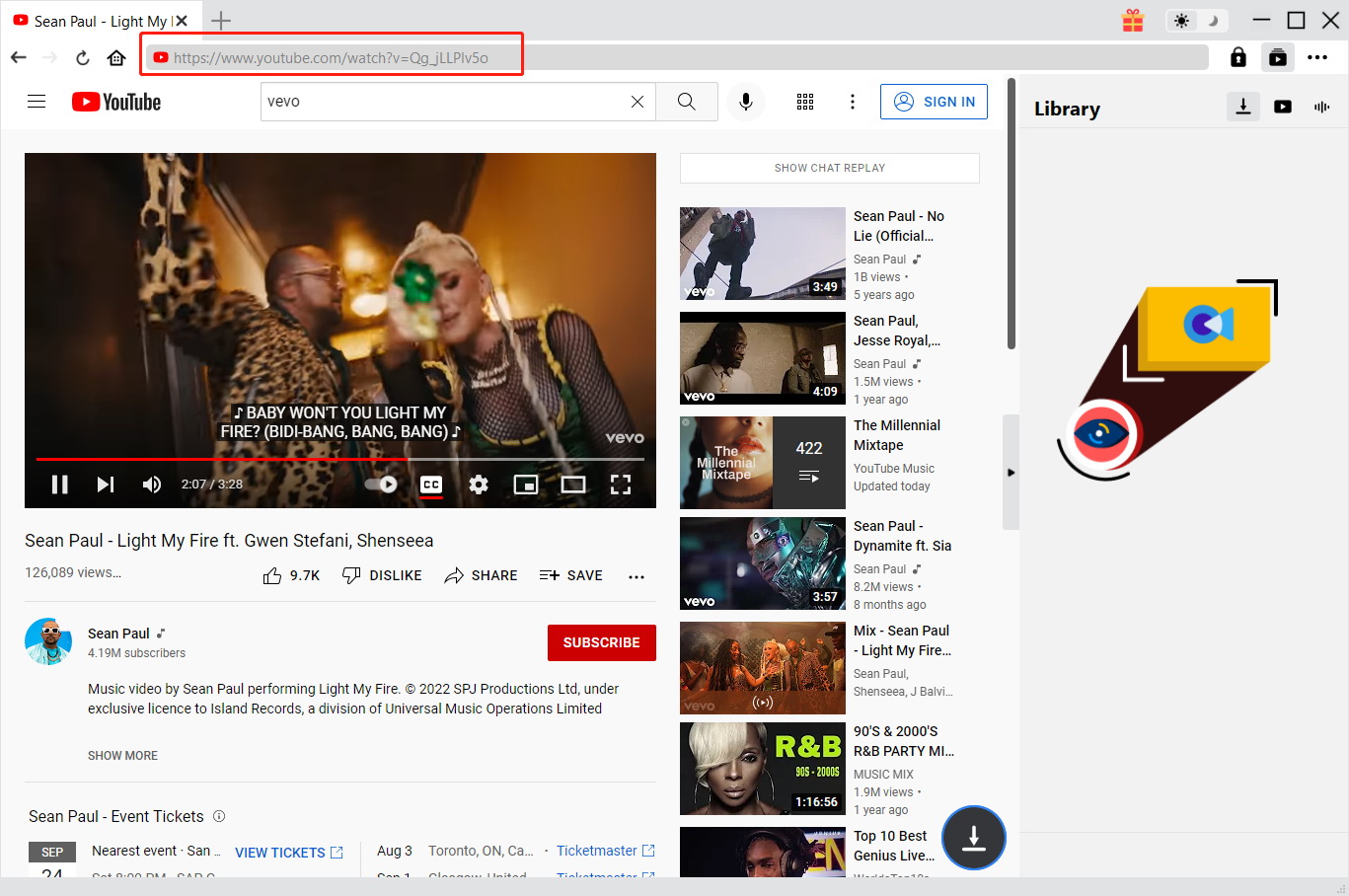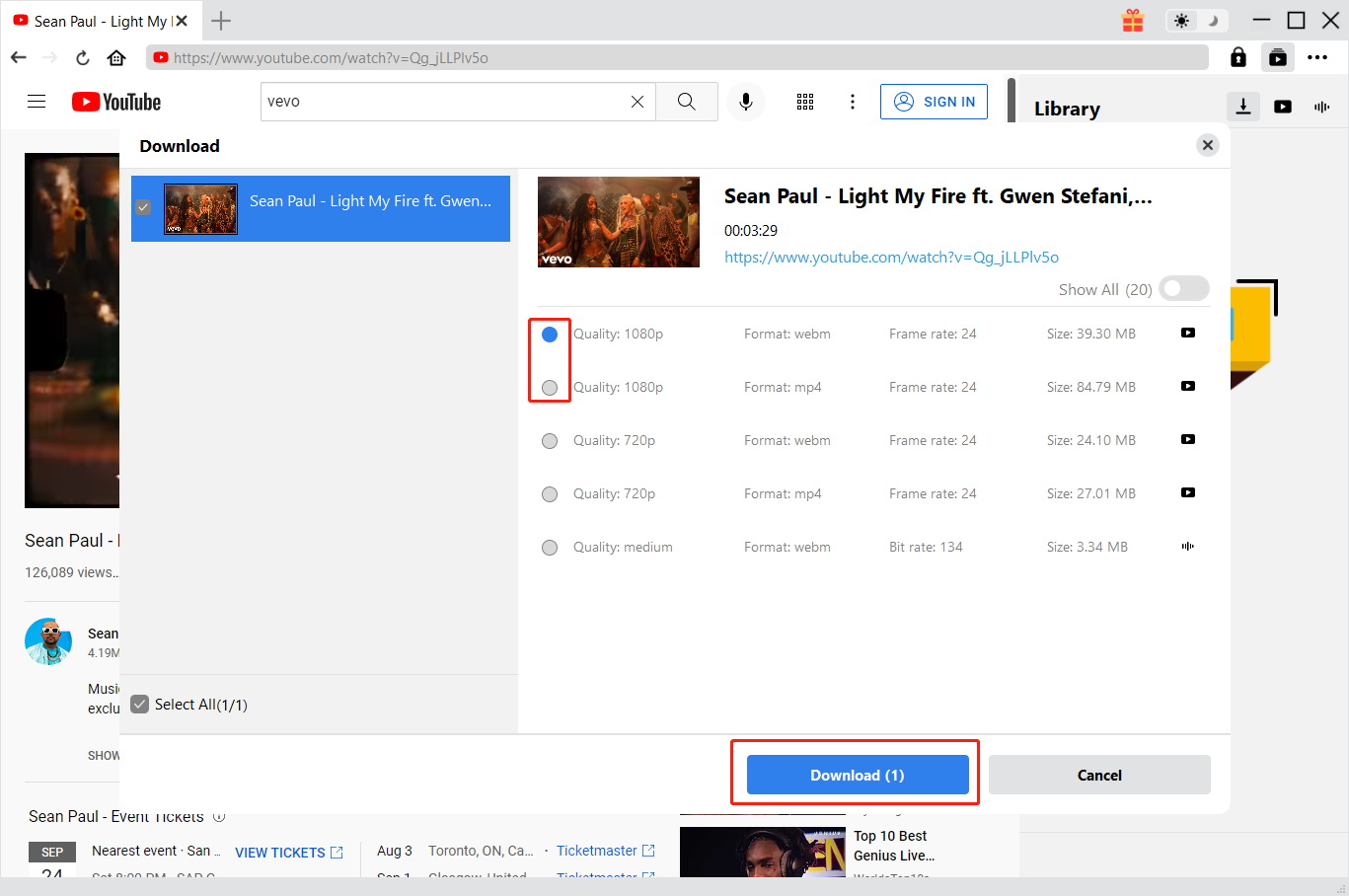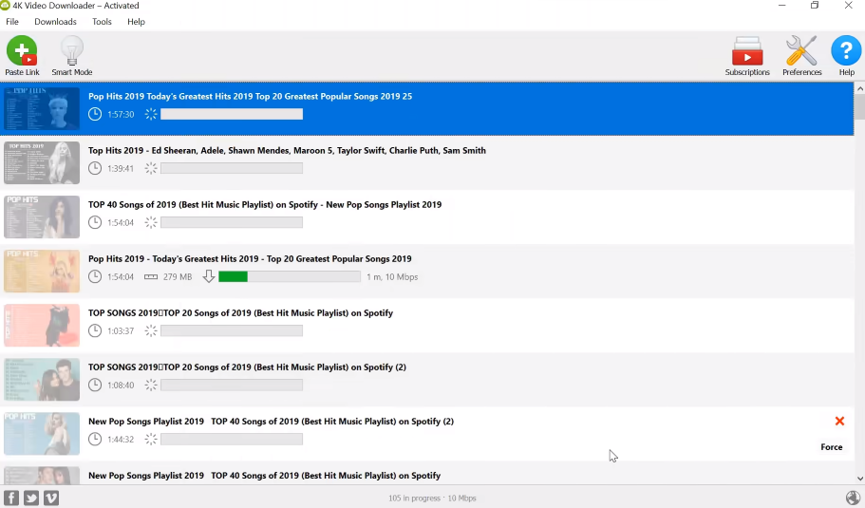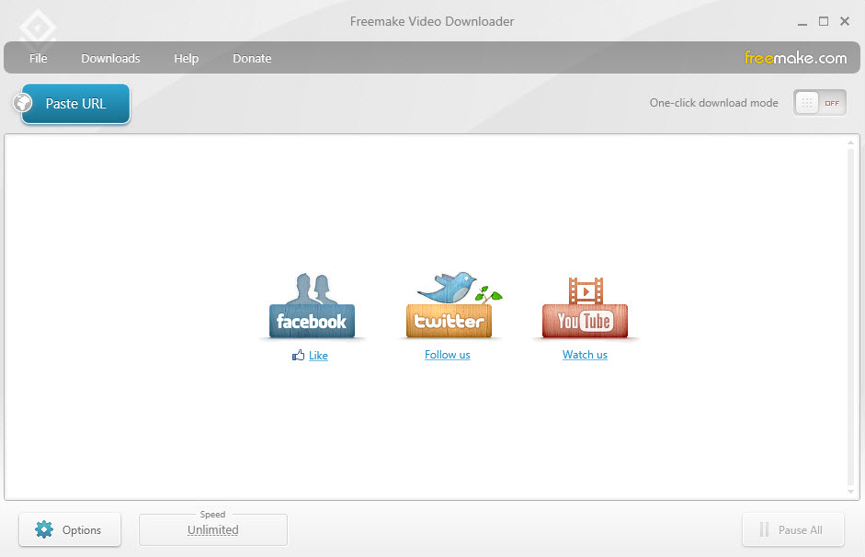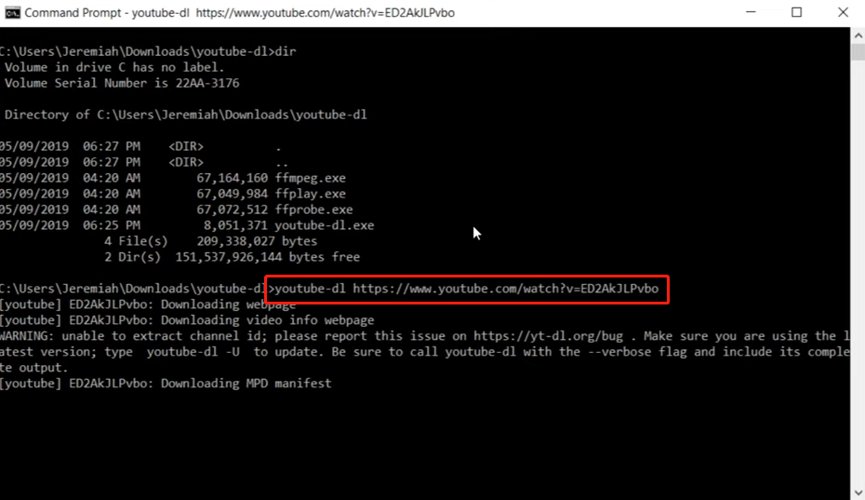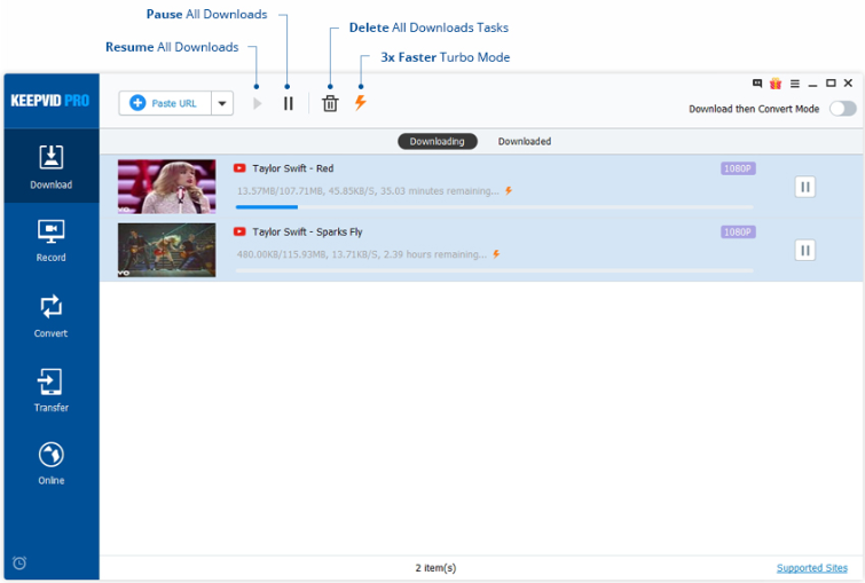Vevo is an American multinational video hosting service found in 2009. For more than a decade, the website has been hosting music videos from both Universal Music Group and Sony Music Entertainment. So Vevo is a good source to look for the latest music. Besides its own website, Vevo also got a YouTube channel where you can check for the newly released music. So whether you are a fan of music or not, you must’ve watched or seen music videos of Vevo on YouTube. Besides watching Vevo videos online, more and more people would want to download Vevo music in the format of MP3 from YouTube. However, there are not many options for you to download the Vevo MP3 on YouTube. So if you need to download the Vevo MP3 on YouTube in the easiest way, check out our recommendations on the best Vevo MP3 downloaders that can be used to download Vevo MP3 music on YouTube.
- Part 1: Using CleverGet Video Downloader to Download Vevo MP3 on YouTube
- Part 2: Using 4k Video Downloader to Download Vevo MP3 on YouTube
- Part 3: Using Freemake Video Downloader to Download Vevo MP3 on YouTube
- Part 4: Using Youtube-dl to Download Vevo MP3 on YouTube
- Part 5: Using keepVid to Download Vevo MP3 on YouTube
Part 1: Using CleverGet Video Downloader to Download Vevo MP3 on YouTube
If you want to download Vevo MP3 on YouTube in the most efficient way, then the downloader program you use is very important. In order to guarantee the best quality and the highest downloading speed, using a professional YouTube downloader like CleverGet Video Downloader for the downloading task is strongly recommended.

-
CleverGet Video Downloader
- Download Video & Music from 1000+ Sites
- Download Live Stream Videos from YouTube Live and Others
- Up to 8K UHD Video Downloading with 320 kbps Audio Quality
- Smarter Downloading Settings
- 1-Click to Play Downloaded Videos
- Provide Precise Video Info
As a professional online media downloader program, Leawo Video Downloader is capable of downloading videos and audios from multiple online platforms like YouTube, Vevo, Vimeo, Facebook Messenger, Hulu, Netflix and many more. Besides regular videos, Leawo Video Downloader is also one of the best choices for the best VR video downloader. Thanks to the advanced downloading engine, Leawo Video Downloader can handle HD videos up to 1080P resolution in a 6 times higher speed than the average, and still keep the original media quality in the downloading process. In addition, Leawo Video Downloader makes sure that you can have various smart download settings to make the download process as personalized and customized as possible. What’s more, in the downloading process, all of the information of the video is well saved and organized in Leawo Video Converter so that you can easily find the videos in the downloading process and the videos that have finished downloading. You can manage, inspect, even directly play the downloaded videos inside of the program without activating an extra video player. To give you a better idea on how you can use Leawo Video Downloader to download Vevo MP3 files on YouTube, we have prepared a detailed guide for your reference in the following.
△Step 1: Set output directory
You can download the CleverGet installation package for free from CleverGet's official website, and install it on your computer for free. A client running CleverGet. Before using it to download YouTube Shorts videos, you can set the save path of the output file in your computer. Click the "..." button at the top right and go to the "Settings" panel. Under the "General" tab, find ""Save Video To". On the right side of it, you can set the save path of the output file.
△Step 2: Open target Vevo YouTube videos page
You can access YouTube directly by clicking the "YouTube" icon in the middle or entering YouTube's URL in the address bar of CleverGet. Find the page in YouTube where the Vevo YouTube videos you want to download is located.
△Step 3: Download the Vevo YouTube video
CleverGet will identify various information about the video and feed it back to you. You can choose the resolution, size, etc. of the video in the window. Then, click the "Download" button to download the video. If you want to download the Vevo YouTube videos as music file, tick the box in front of the downloading option where there is a audio icon (five vertical lines.)
Part 2: Using 4k Video Downloader to Download Vevo MP3 on YouTube
Besides Leawo Video Downloader, you can also use another online video downloader program called 4K Video Downloader. 4K Video Downloader is standalone video downloader program that allows users to download videos, playlists, channels and subtitles from Netflix, YouTube, Facebook, Vimeo and other video sites in high quality. The program is simply designed and can get your video downloaded with only a few steps. Although it doesn’t provide advanced downloading options like Leawo Video Downloader does, it is still sufficient for daily video downloading tasks. The simple user interface is also loved by users who don’t have many customization options. If you are willing to download your Vevo MP3 on YouTube with 4K Video Downloader, just take a look at the following guide and do as it instructs.
Step 1: Download, install and launch 4K Video Downloader on your computer.
Step 2: Copy the link of your Vevo MP3 on YouTube, and go to the program, click on the “Paste link” button at the upper left corner then paste the link into the link box.
Step 3: Once the link is submitted, you should be able to see your video available for downloading. Click the “Download” button on the video and the downloading process should start immediately.
Part 3: Using Freemake Video Downloader to Download Vevo MP3 on YouTube
The next YouTube downloader that you can use to download Vevo MP3 on YouTube is Freemake Video Downloader. Freemake Video Downloader is a download manager developed by Ellora Assets Corporation. The program is available for Microsoft Windows and can download online video and audio with the support of both HTTP and HTTPS protocols. With Freemake Video Downloader, you can easily download online videos and Vevo MP3 from not only YouTube, but also a lot of other sources and save them as high-quality media files in your own computer. The program support video download in high resolutions, so that you can enjoy 1080P or 2K videos after the downloading with the original quality reserved. For Vevo MP3 files, Freemake Video Downloader can also keep the very original quality in the downloading process. The following shows you how to download Vevo MP3 on YouTube with Freemake Video Downloader.
Step 1: Download Freemake Video Downloader and install it on your computer. At the same time, go to YouTube and copy the Vevo MP3’s URL in your clipboard.
Step 2: Launch the program and click the “Paste URL” button. After clicking the button, paste the URL you have just copied in the URL box.
Step 3: After the video is successfully fetched by the program, you can then set a target folder to save the video and click the “Download” button to start the downloading.
Part 4: Using Youtube-dl to Download Vevo MP3 on YouTube
All the above solutions require you to install a third-party program before you can start downloading Vevo MP3 on YouTube. But if you know some basics about the command line and don’t want to install extra programs, you can try YouTube-dl for the downloading task. YouTube-dl is a command-line program which can be used to download videos from YouTube.com and a few more other sites without having the need to install any extra application. Because YouTube-dl is a Python supported program, you need to have the Python interpreter 2.6, 2.7, 3.2 or newer versions installed on your computer in order to make it work properly. As long as you take a look at the following guide, you should be able to download Vevo MP3 on YouTube without installing any extra program.
Step 1: To install YouTube-dl, firstly visit the website of the program, an then download the right version for your operating system. After downloading it, put the “exe” executable file in a folder that is easy to remember.
Step 2: Open “Command Prompt” by searching “cmd” in the search box after clicking the “Start” button.
Step 3: In the opened Command Prompt window, type “cd”, and then follow the directory of your YouTube-dl folder to open the folder.
Step 4: After that, type “YouTube-dl”, and then paste the URL of your YouTube video. Then you can hit “Enter” to start downloading the Vevo MP3 on YouTube.
Part 5: Using keepVid to Download Vevo MP3 on YouTube
As a popular media processing toolkit, KeepVid is an all-in-one video solution platform for all kinds of media file processing functions like video downloading, video editing, audio converting, video converting, video compressing and more. The video downloading function of KeepVid is quite powerful thanks to its professional video downloading engine. In the downloading process, you can freely pause, resume, delete or turn on the turbo mode for your downloading task. Also, the output quality that you can get from KeepVid would be impressive because the downloading tool has an advanced video processing core. If you want to download Vevo MP3 on YouTube with KeepVid, here is what you need to do:
Step 1: Copy the link of the Vevo MP3 on YouTube.
Step 2: Download, install and launch KeepVid. After launching the program, go to the “Download” section and click the “Paste URL” button to call out a URL box, where you can past the URL you have just copied.
Step 3: Finally, click the “Download” button to start downloading Vevo MP3 on YouTube with KeepVid.