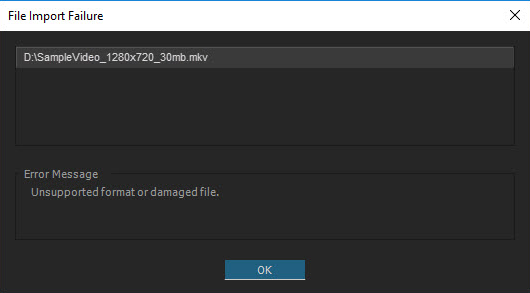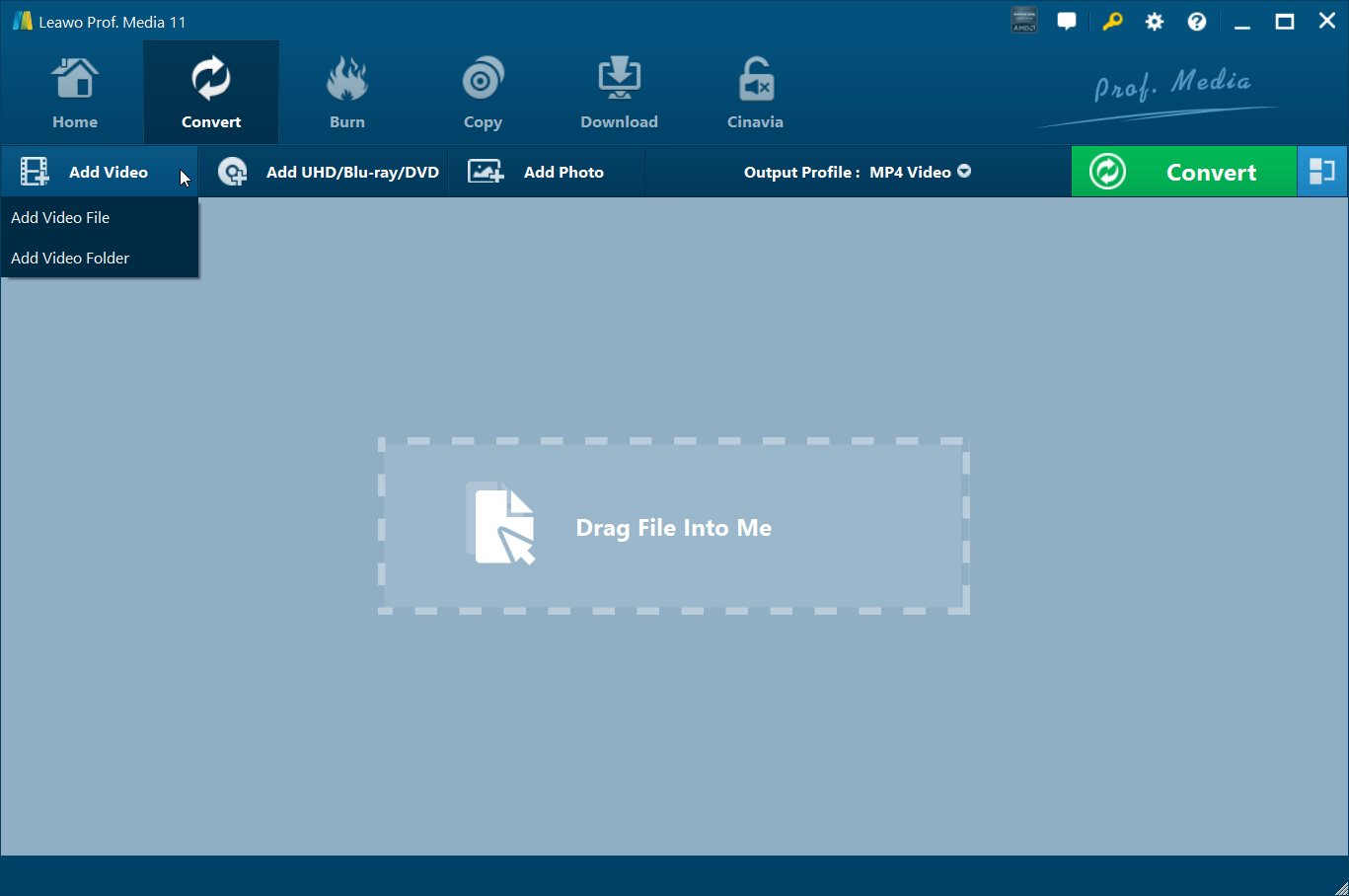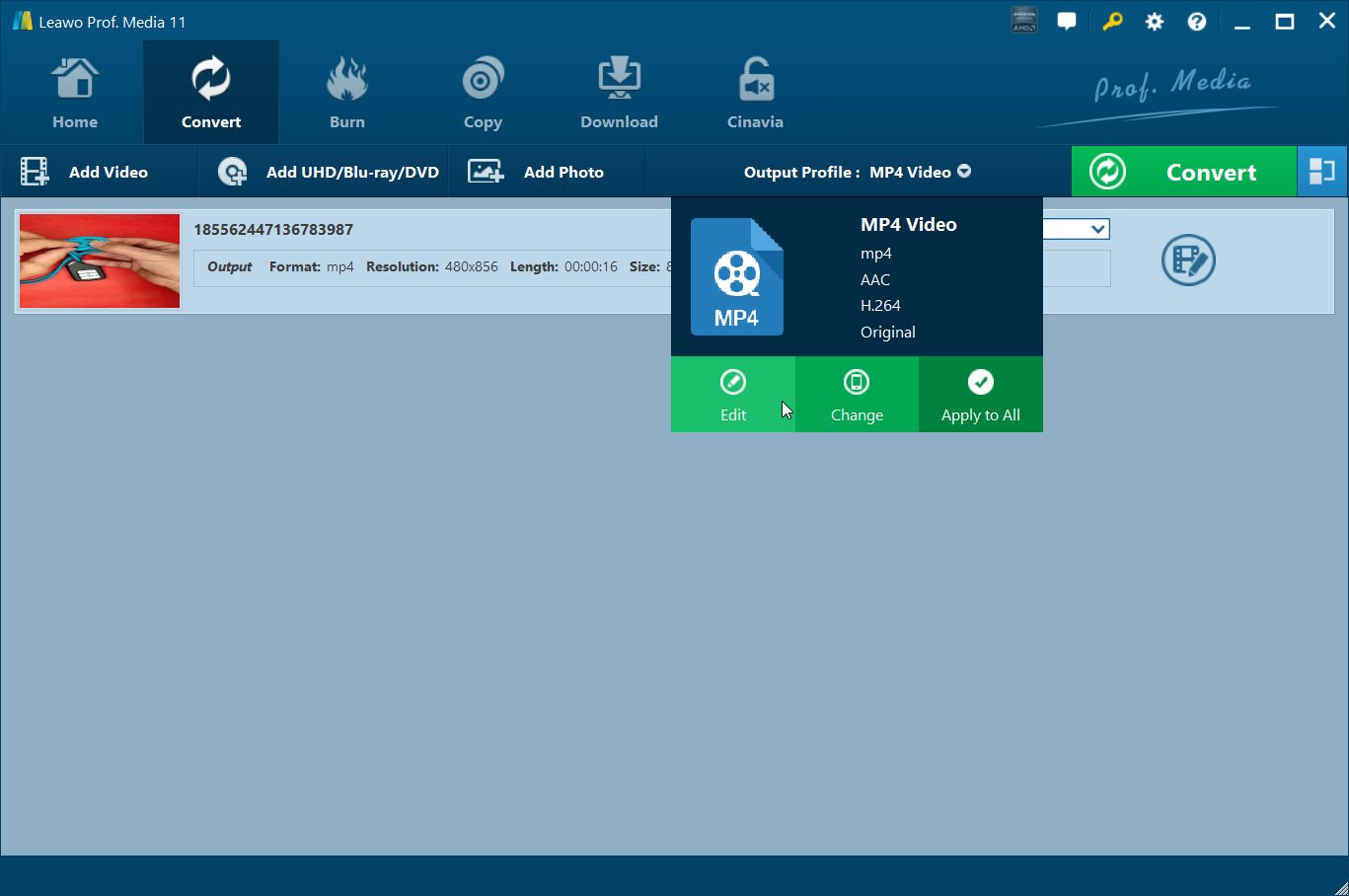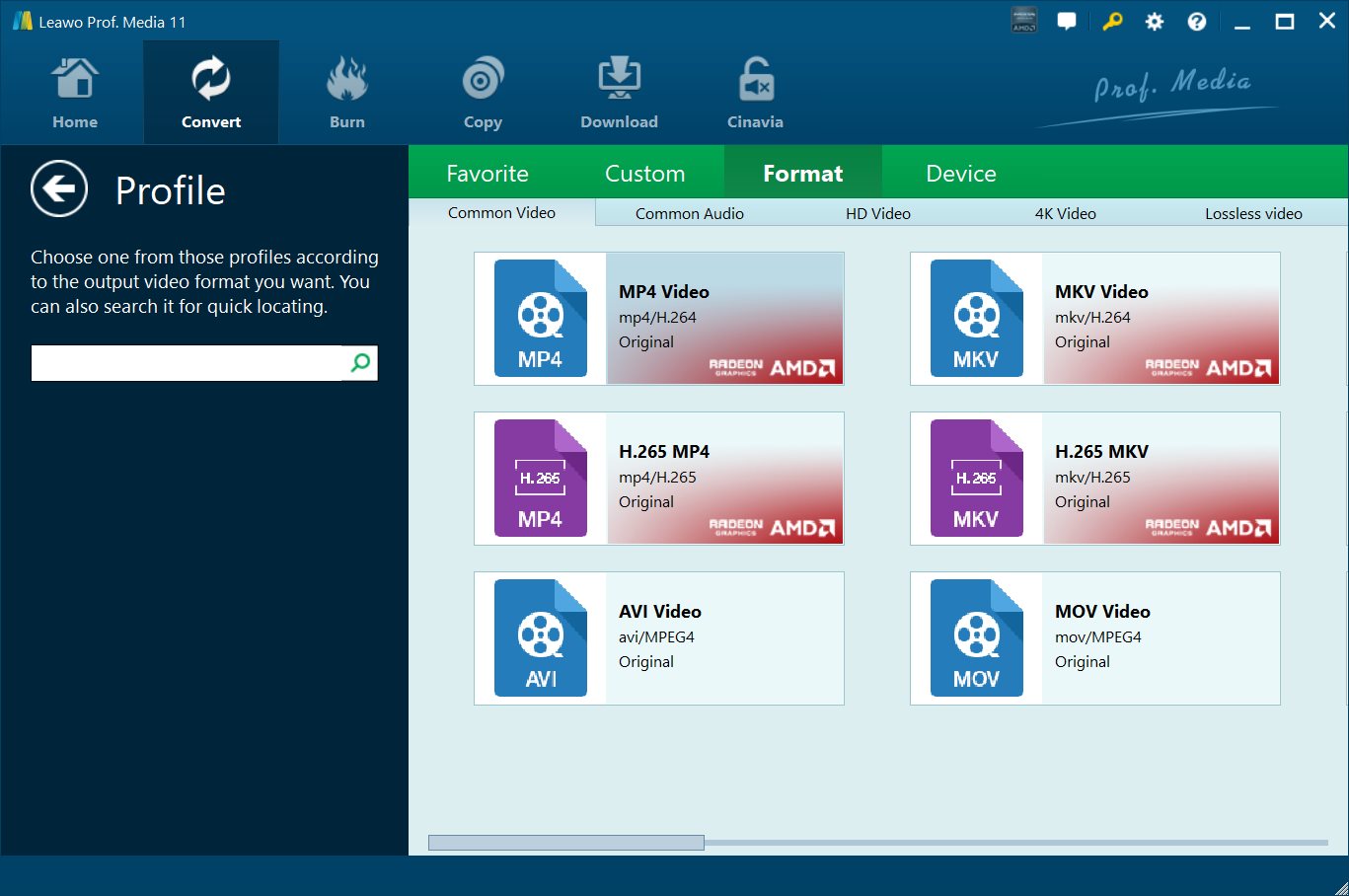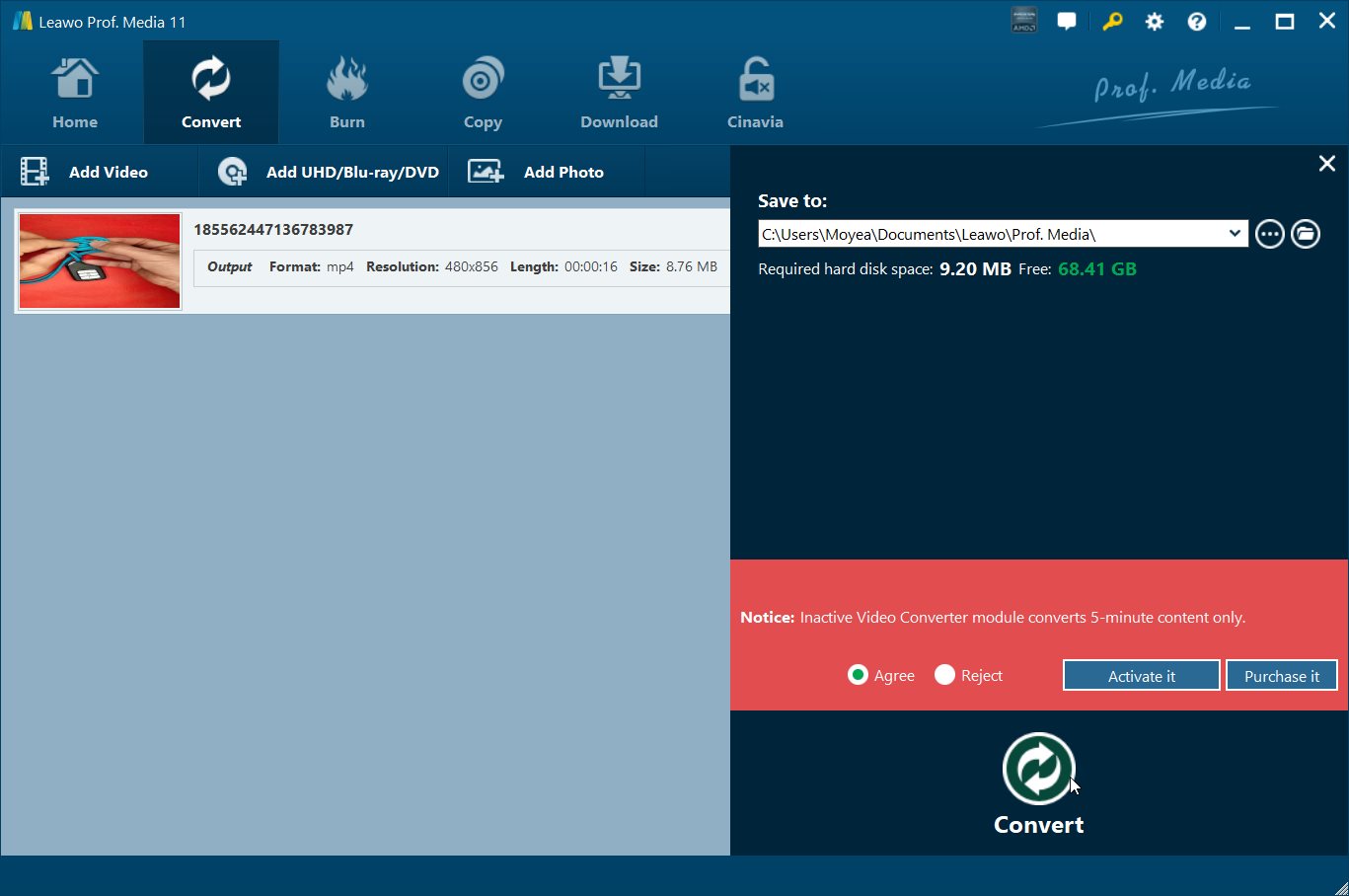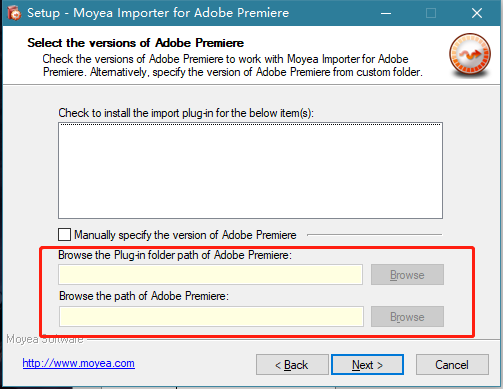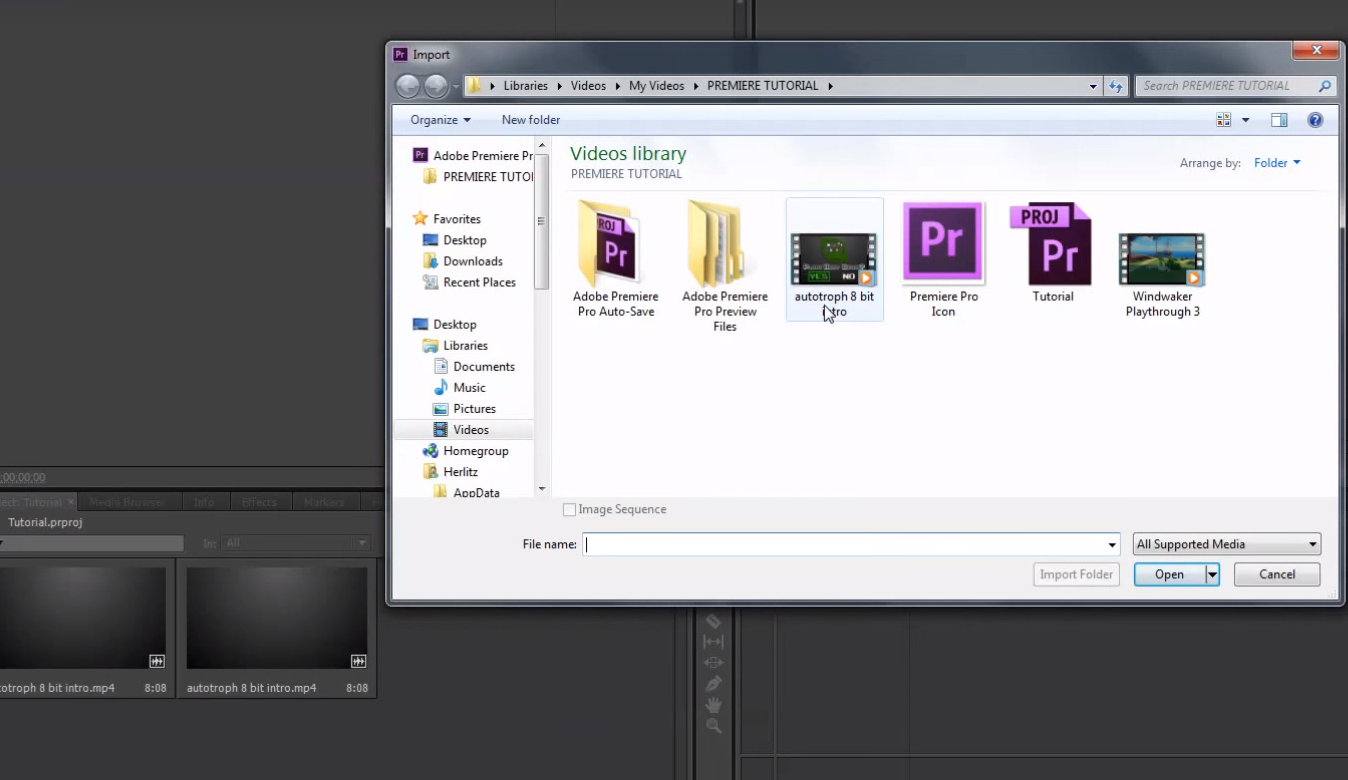Last updated on 2022-05-17, by
How to Add a YouTube Video to Adobe Premiere?
YouTube is now the biggest video community in the entire world. Billions of people are viewing, uploading, and subscribing to YouTube every day. One of the reasons for YouTube being so popular is that you can find literally everything on YouTube. It doesn’t matter if you are a sports fan, TV fan or you enjoy cooking or makeup tutorials, you can find just the videos you like with a click of your mouse. Furthermore, with various YouTube download tools and services, you can even download your favorite YouTube videos in just minutes and then edit them in Adobe Premiere Pro. However, if you have ever tried to add a YouTube video to Adobe Premiere Pro, you may have noticed that sometimes you can’t add a YouTube video to Premiere Pro. How does this happen? How to add a YouTube video to Adobe Premiere Pro without failure? Well, sit back and relax, because today we are going to talk this through, and give you a full understanding of why this happens and how to add a YouTube video to Adobe Premiere Pro with ease.
Part 1: Why Can't You Add a YouTube Video to Adobe Premiere Pro?
First thing first. Let’s talk about the reason why you can’t add a YouTube video to Adobe Premiere Pro.
As you may already know, Adobe Premiere Pro is a very powerful video processing program that can deal with various kinds of video files. The video formats Premiere Pro supports include 3GP, 3G2, AVI, DV, MP4, M2TS, M2V and so on. Although it supports almost all of the popular video formats, there are still some video formats that cannot be recognized and processed by Adobe Premiere Pro. So, when trying to add this kind of video to Adobe Premiere Pro, you will encounter an import error.
On the other side, with so many different YouTube downloading services on the Internet now, it’s hard to ensure that the YouTube video you download is in a format that is also supported by Adobe Premiere Pro. So, when your YouTube video is in one of the formats that are not supported by Adobe Premiere Pro, you will have a problem trying to add YouTube to Premiere Pro.
Another possibility is that the size of your video is incompatible with Adobe Premiere Pro. The maximum frame size to import still images and movies is 256 megapixels, and the maximum dimension of it is 32,768 pixels in either direction. So, if you import a video in a resolution of 16,000×16,000, you’d be all good, but if you import a video in a resolution of 32,000×8,000 or above, you will fail as the size is too big.
Now that we understand it’s all about the video formats and specs, let’s talk about how to add YouTube to Premiere Pro smoothly without errors.
Part 2: How to Add a YouTube Video to Adobe Premiere with Video Converter
Since all of the problems are caused by the video format and specs, all we need to do before trying to add YouTube to Premiere Pro is convert the incompatible format into a format that is supported by Adobe Premiere Pro. But how to do that? Well, here is some really nice video converting program available that can help you do the job. Next, I will firstly introduce the program and show you how to add a YouTube video to Adobe Premiere Pro.
Leawo Video Converter can convert videos between more than 180 formats to each other and retain the original video quality at the same time. Besides a fast, efficient converting function, Leawo Video Converter also features various advanced editing operations including trimming, cropping, adding watermark, adding 3D effects, and removing noise. With Leawo Video Converter, you can not only convert your downloaded YouTube video to a format supported by Adobe Premiere Pro but also do some pre-editing to the video with ease.

-
Leawo Video Converter
- Convert video and audio files between 180+ formats without quality loss
- Support 720P, 1080P and even real 4K video output
- Create photo slideshows from photos stored on camera, computer, camcorder, etc
- Built-in video editor to trim, crop, add watermark, apply special effect, etc
- 2D to 3D converter with 6 different 3D movie effects available
How to add a YouTube video to Adobe Premiere Pro?
Now that you’ve got a general idea of programs you can use to add a YouTube video to Adobe Premiere Pro, let’s talk about how exactly you can do it. I’ll take Leawo Video Converter as an example as that’s what I usually use when I encounter a problem.
Step 1: Download the YouTube video
There are various ways you can download your YouTube video, but the recommended way to do that is by using CleverGet Video Downloader. With CleverGet Video Downloader you can download your YouTube video by simply pasting the URL of your video into the program and hitting the ‘Download’ button. It’s easy, fast and stable.
Step 2: Import YouTube video to Leawo Video Converter
Download and install Leawo Video Converter, open the program, and navigate to the ‘Converter’ function module. There are two ways for you to import your video into Leawo Video Converter: By dragging and dropping the file into the mainframe of the program, and by clicking the ‘Add Video’ button. You can also import a video folder by choosing the ‘Add folder’ in the drop-down menu under the ‘Add Video’ button.
Step 3: Set an output format
After importing the file, click the button at the right of the ‘Add Photo’ button, and then choose ‘Change’ to set an output format for your video.
In order to make sure you can convert the YouTube to Premiere Pro supported format, it’s suggested that you choose ‘MP4 Video’ as your output format.
Step 4: Further editing and start converting
As mentioned earlier, Leawo Video Converter provides various editing functions. To enable those functions, you just have to click the ‘Edit’ button on the right of the video. If you think no adjustment is needed, you can click the green ‘Convert’ above the imported video list.
Part 3: How to Add a YouTube Video to Adobe Premiere with Moyea Importer
Besides all of the methods mentioned above, there is actually a more direct way to import YouTube to Premiere. Moyea Importer is a professional plug-in program dedicated to import various video files to Premiere Pro. This plug-in enables you to import FLV videos with various codec like AVC/H.264, AAC and so on. Besides FLV video, the plug-in also allows AVCHD import and HD video import in MTS, M2T, M2TS, TP, TS, and MKV formats. With this plug-in installed, you can easily import videos from YouTube to Premiere Pro. And the process to do that is also simple. Here is a full user guide on how to add a YouTube video to Adobe Premiere Pro with Moyea Importer.
Step 1: Download and install Moyea Importer. In the install process, you need to specify the installation path of your Adobe Premiere Pro plug-in folder and Adobe Premiere Pro itself so that the plug-in can work with Adobe Premiere Pro properly.
Step 2: Import files into Adobe Premiere Pro. Once the plug-in is properly installed, you can just follow the standard procedure of importing files in Adobe Premiere Pro. Launch Adobe Premiere Pro, double click the blank space below the horizontal bar in the “Project” window, And the Import dialogue box will pop up immediately. select the source FLV file that you intend to edit and click on “Open” button, and Moyea Importer will help you to import the selected YouTube to Adobe Premiere.
Bonus: How to Download YouTube Video?
CleverGet Video Downloader, a comprehensive online movie downloader that could not only download online videos, but also free movies, paid movies and even live streams, could help you easily complete online free movie download tasks in simple clicks. With it, you could easily download free movies from various free movie or video websites like YouTube, Twitter, Tubi, Facebook live, and various other free movie sites.

-
CleverGet Video Downloader
Download Movie Video With 320 Kbps audio.
Easily Download Live Streams Without Quality Loss.
Video Info Extractor.
Supports Playlist Downloading.
Support Multi-tasking & Video Info Extractor Inside.
Ease to Use UI.
Here is a step-by-step guide on how to download video straightly from websites:
Step 1: Adjust the general settings for downloading videos/movies
From the list presented, select the ideal video with parameters that suite your needs (such as quality and format).
Step 2: Visit the target site
Search for the videos/movies you would like to download. Copy and paste the address from your address bar.
Step 3: Launch this video downloader
Paste the link into the address bar of CleverGet, which should automatically detects downloadable videos and present all of them. After that, click to download the video.




 Try for Free
Try for Free Try for Free
Try for Free