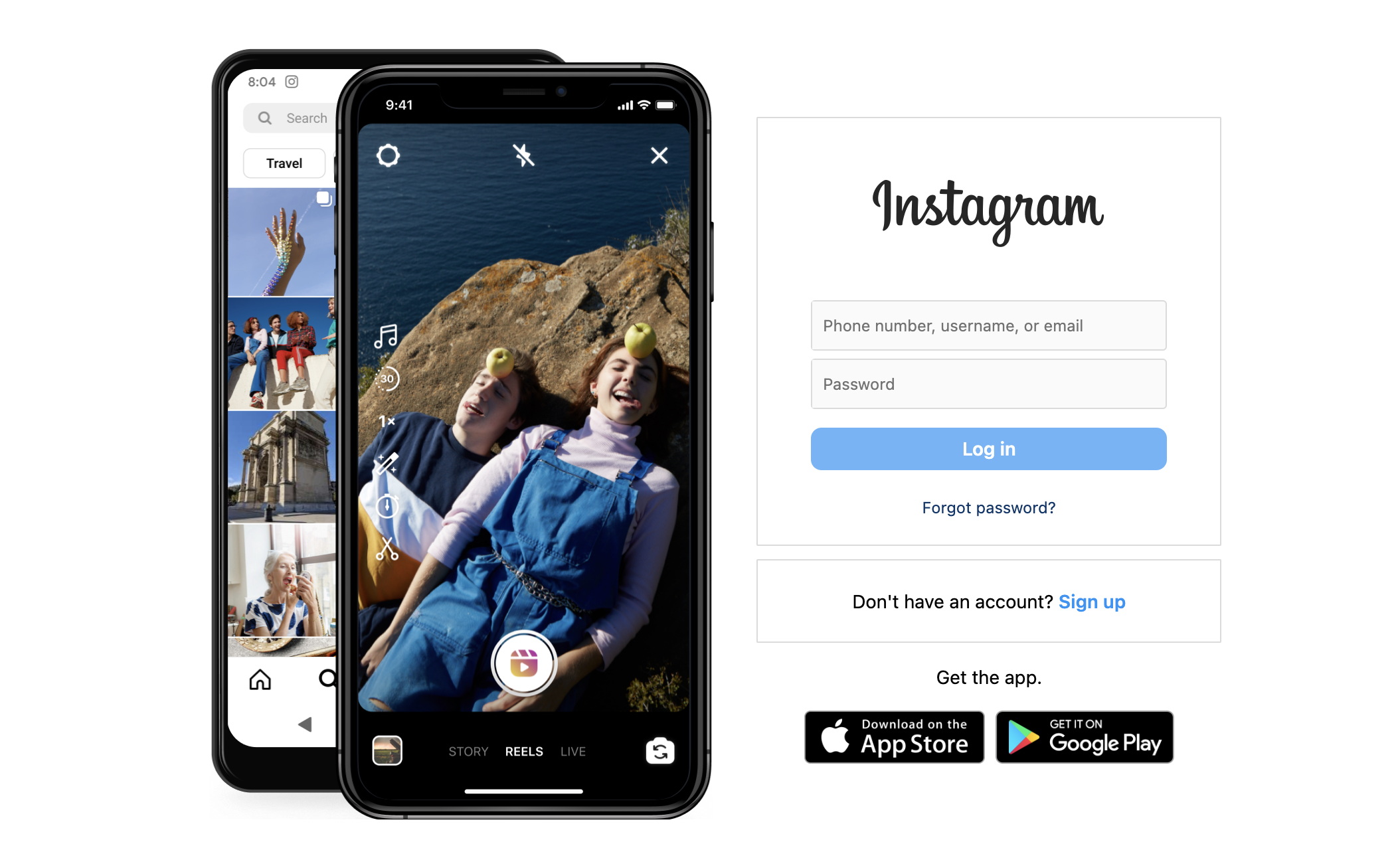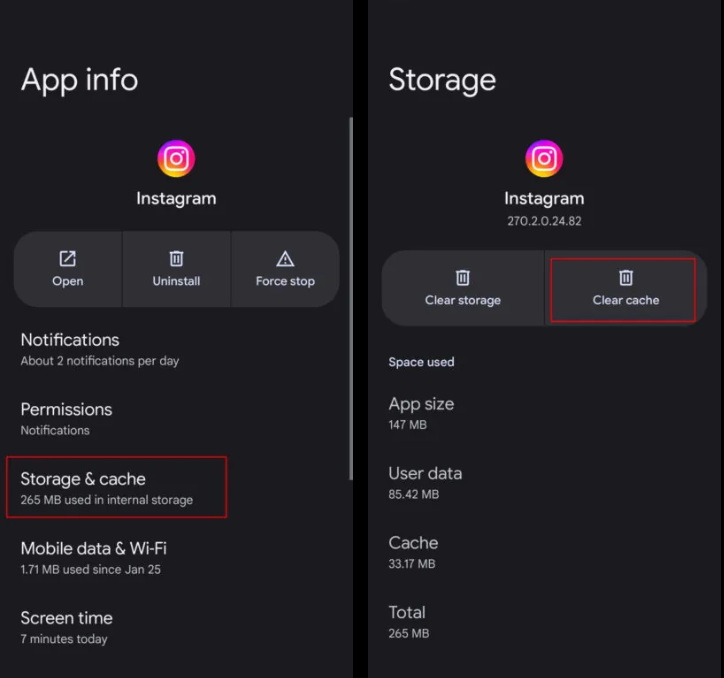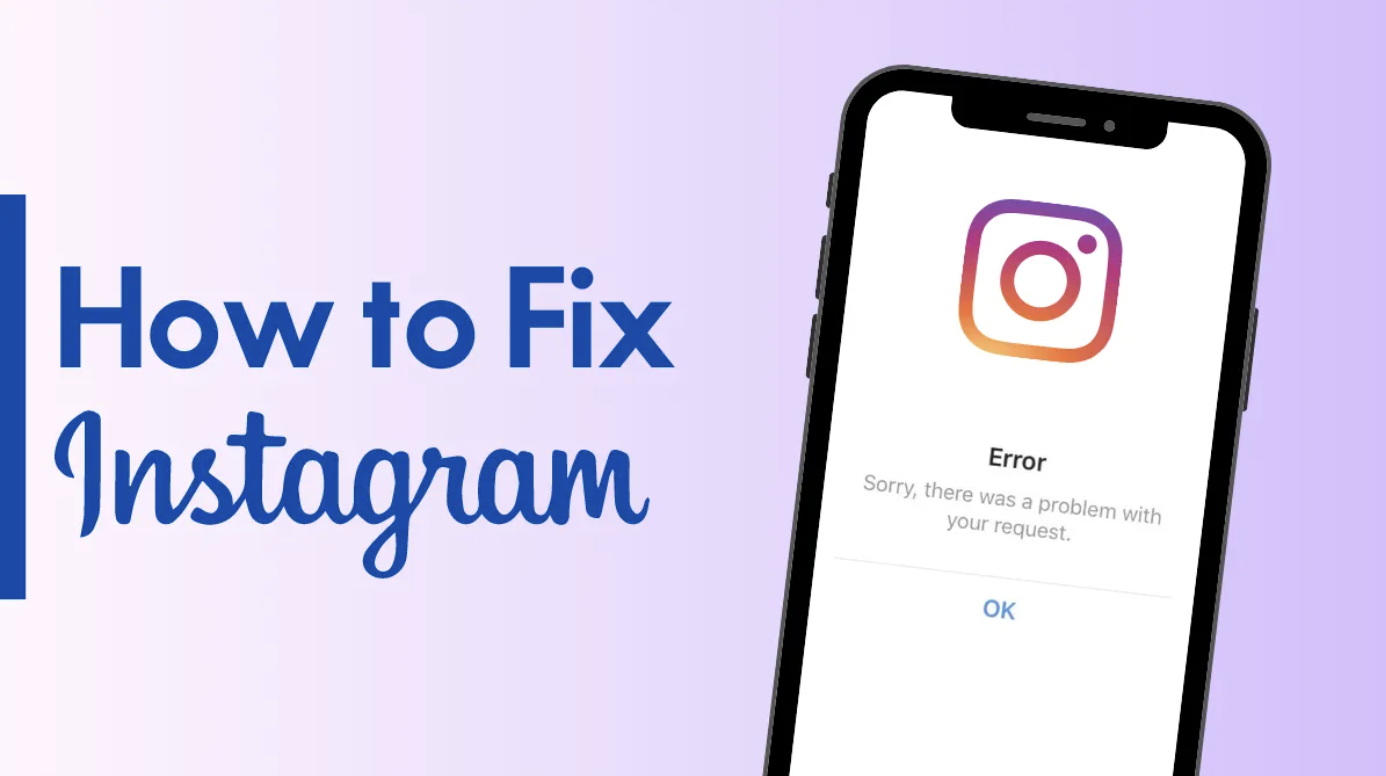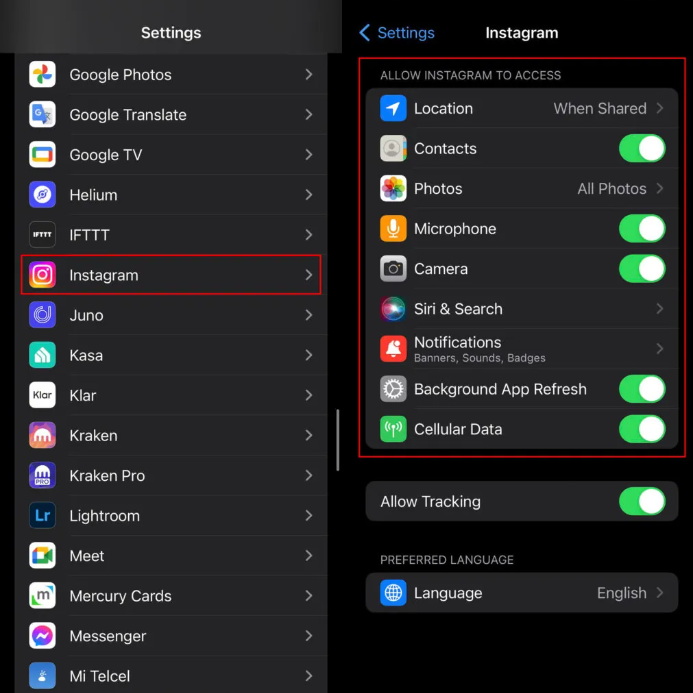Last updated on 2024-03-18, by
Why Is My Instagram Not Working & How to Fix
As you know, Instagram is one of the most popular platforms in the world, and it is praised for its user friendly design and useful features. You may be one of the millions of people who use it every day to post photos, stories, and short videos, share good times with loved friends or family, and connect with people around the world.
OutlineCLOSE
Part 1: Why Is My Instagram Not Working?
However, like any other app, it will have some problems from time to time, which can be very frustrating for you. So why is Instagram down? There could be many reasons for this problem. Let's take a deeper look at some of the most common problems about the instagram not working and their related solutions.
1. Internet connection issues: This is one of the simplest reasons that the Instagram isn't available, but it's easy to overlook. You first want to make sure that you have a stable and reliable Internet connection.
2. Outdated apps: Sometimes, if you're using an outdated version of the app, Instagram may not work properly. Because the staff is constantly updating the app to improve its features and fix some bugs, you want to make sure you update it to the latest version in your app store.
3. Cache and data issues: Caches are stored files that help us retrieve data more quickly. But sometimes, files can get corrupted, causing the application to fail and that is why is my instagram not working.
4. Device compatibility issues: Instagram is constantly updated to keep up with the latest device’s updates. If your phone's operating system is outdated, Instagram may not work properly.
5. Instagram server outages: Instagram servers occasionally crash due to heavy traffic or technical glitches. You can view websites that report the server status in real time.
6. Account related issues: If you disobey Instagram's rules, your account may be temporarily disabled. So you want to make sure you're not posting or sharing anything that disobey Instagram.
7. Bugs: Like other apps, Instagram is subject to bugs that cause unexpected errors or crashes.
To avoid these instagram issues, especially those related to watching videos on Instagram, you might consider using CleverGet Video Downloader. It allows you to download Instagram stories and reels, and you can watch them whenever you want, even if it is having problems or your Internet connection is poor. So it's an useful tool that gives you the freedom to watch videos, and you never have to worry about interrupting a video if Instagram goes down or your Internet connection doesn't work. Just use Clever to download your favorite stories and videos and watch them offline.
In conclusion, there are many reasons why Instagram fails, but most of them can be easily fixed. If the problem persists, consider contacting Instagram's customer support. For a great video viewing experience, you might consider using Clever Video Downloader, which is an effective way to enjoy your favorite Instagram videos.

-
CleverGet Video Downloader
- Enable users to download online videos, movies, TV shows, live streams, etc. from 1000+ websites.
- Detect M3U8 links intelligently with an inherent browser to download videos.
- Download 8K video and audio at 320 kbps without quality loss.
- Support to download TV series episodes of all/certain seasons in batches.
- Download online video to MP4/MKV/WEBM or other available popular formats.
Part 2: Common Tips to Fix Instagram Not Working
While it can be annoying that Instagram isn't working greatly, especially if you're desperate to catch up on your favorite stories and posts, it's usually straightforward to fix. Here are some common tips to help you.
1. Restart your device
It's one of the oldest tricks in the troubleshooting book, and one of the most effective. Whenever an app doesn't work properly, you can usually fix the problem by restarting your device. This shuts down any running apps and lets your device's operating system start running again, often resolving many minor issues.
2. Check your network connection
As basic as it sounds, your Internet connection could be the main cause of Instagram glitches. You should check to see if there's a Wi-Fi or data connection problem, try opening different apps or websites, and if they don't load either, then you need to fix the connection problem.
3. Update Instagram
It is important that we keep our applications updated for their great performance. This app provides regular updates to improve the functionality and security of the app, so you can visit your device's app store to update it timely.
4. Clear cache and data
Clearing the cache and data can greatly solve many application related problems. Please keep in mind that clearing your data will erase your login information, so you'll have to log in again. On Android devices, you can clear the cache and data from the "Apps" section of the Settings. On iOS devices, you can uninstall and reinstall apps to achieve the same effect.
5. Reinstall Instagram
If simply updating the application does not solve the problem, we can also try to uninstall the application and then reinstall it. This process greatly fixes any problems that may have arisen during the original installation.
6. Check for known problems
Sometimes, Instagram has a known issue that they're fixing. You can visit their website or other related forums to see if others are experiencing similar problems. If it's a common problem, Instagram will probably fix it quickly.
7. Report a problem to Instagram
If you report a problem to Instagram, you can help them identify any potential problems and prioritize them. If you want to report a problem, go to your home page of the app, click on "Settings," click on "Help," and then click on "Report a Problem."
8. Check if your account is blocked or disabled
You should also make sure that your account has not been temporarily disabled or blocked for disobeying Instagram's rules. If so, you may need to wait for the ban to be lifted or file a complaint with Instagram if you think it's a misunderstanding.
9. Update the operating system of the device
Like Instagram, your device's operating system is often updated to improve its performance. So make sure you're running the latest version of your device's software.
All in all, while it's annoying that Instagram isn't working properly, there are many ways you can troubleshoot the app before contacting customer service. Remember, you can bypass video access issues with Clever Video Downloader, which is a tool that gives extra convenience to your video experience.
Part 3: How to Fix Specific Instagram Issues?
Meeting problems on Instagram can make us really unhappy, but with some simple steps, we can fix most of them quickly. Let's take a look at some common problems on it and how to fix them.
1. Instagram music is not available
Instagram Music is a great feature that can let us pair our stories with our favorite songs. However, if you are having trouble using this feature, the next steps may help you.
Step 1: Check your Internet connection: It needs a very stable Internet connection to run smoothly. If you are using mobile data, you can check that the Internet speed is OK. If that doesn't work, you can try to switch to a Wi-Fi, which is better.
Step 2: Verify your region: Due to copyright laws, Instagram Music is not available worldwide. If you can’t visit the Instagram Music, this feature may not be supported in your area, which is really a pity.
2. Instagram Reels is not available
Reels is an Instagram's feature to the rise of many funny short videos. If your Reels can’t work properly, you can consider the following steps.
Step 1: Update the app: We should always check to update this app to the latest version, because it can usually fix many bugs and improve the overall experience of this app, and it is a good thing.
Step 2: Clear the cache or history: Our devices would store temporary data to help it run faster. But, storing too much cache may cause many problems with this app, so you can go to your device, find the Instagram, and then clear the cache.
Step 3: Contact the Support: If updating this app or clearing the cache doesn't work, then you can contact the app's customer support, which can help you a lot.
3. Instagram notifications fail
If your Instagram notifications can’t work, there may be many reasons. Here's what you can do.
Step 1: Check your app's Settings: In the app's Settings, there is a part about the notifications. If you want to receive notifications, you should make sure all notifications are turned on and then you can get them.
Step 2: Check your device’s Settings: If your device can not receive notifications, you can check to see if your device allows this app to send notifications to you. Also, you can check if your device is in the mode of Do not Disturb, because this may block all notifications of this app.
Step 3: Update the app: If the above two ways do not help you, then you can try to update this app. This way can usually fix many issues including those related to the notifications.
4. Instagram fails to load
If Instagram is not loading properly, the following solutions may help you:
Step 1: Check your Internet connection: Instagram usually needs a fast and stable Internet connection to load posts, stories, videos and more.
Step 2: Restart your device: Overloaded devices can also cause apps like Instagram to lag or fail to load. We can restart the device to get it going again and improve its performance.
Step 3: Clear cache and data: Clearing cache and data can release memory space, improve application performance, and solve loading problems.
Conclusion
All in all, Instagram's many problems can be solved with a few troubleshooting steps, such as checking network connections, updating applications and more. If that doesn't work, you can contact Instagram's customer support. With patience and determination, you can solve most of Instagram's problems on your own!




 Try for Free
Try for Free Try for Free
Try for Free