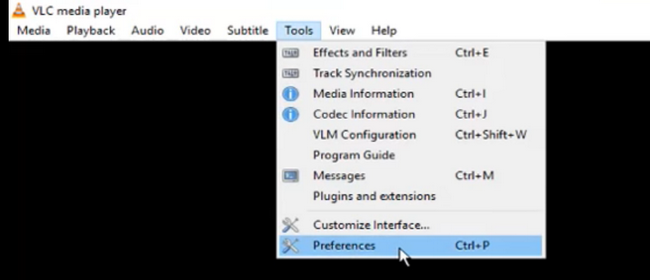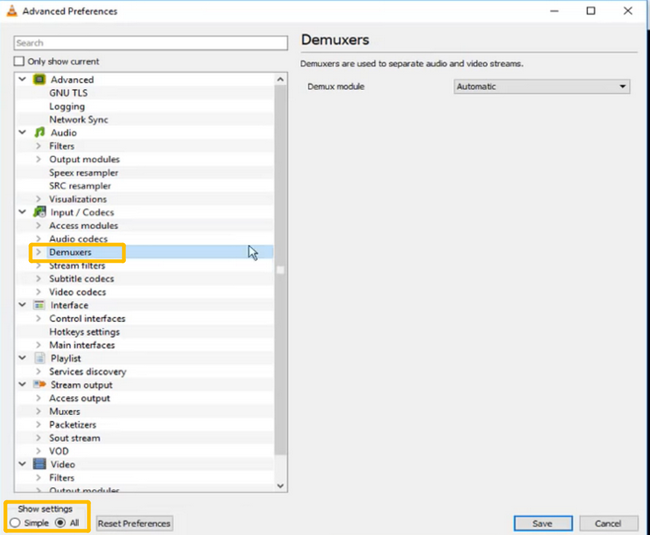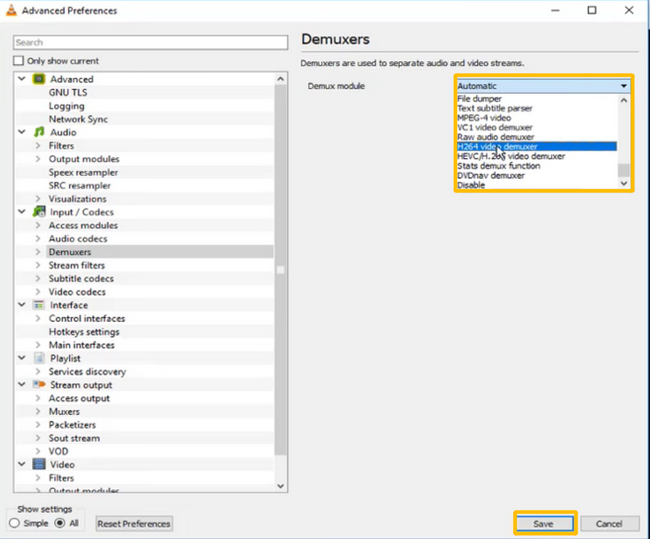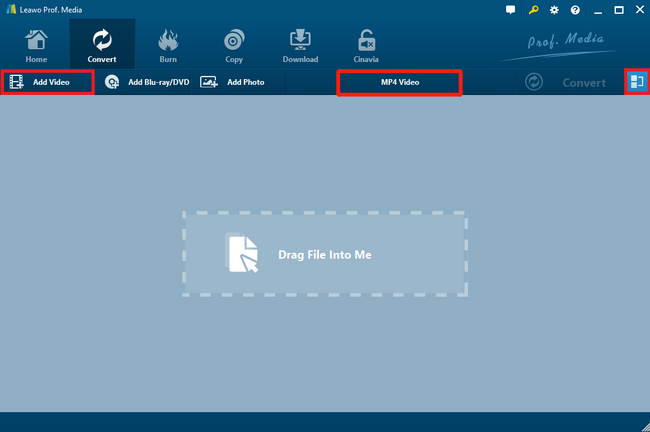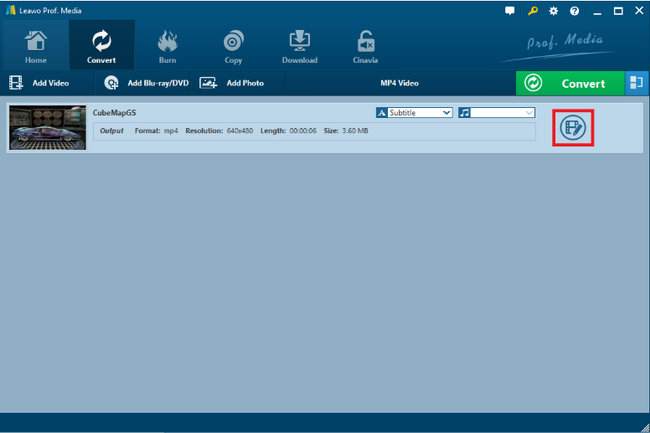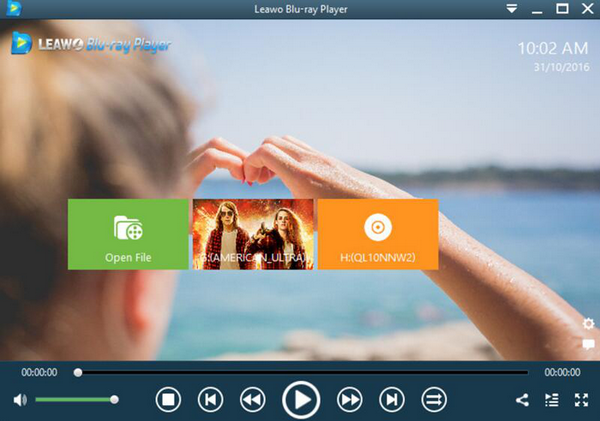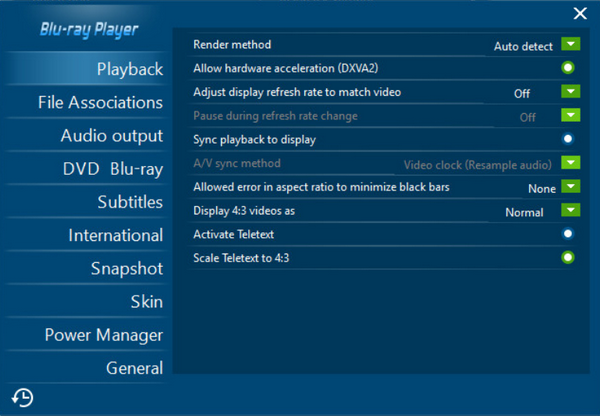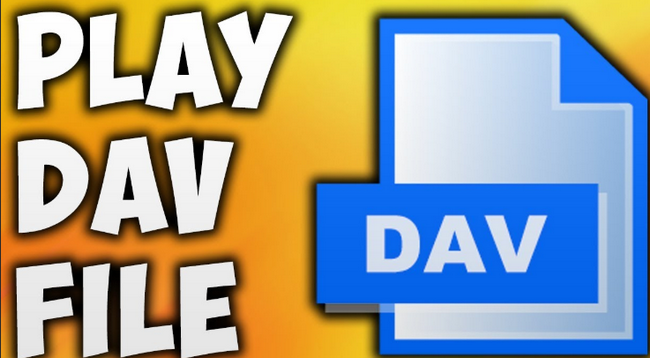Last updated on 2021-09-04, by
How to Open and Play DAV Files on VLC
A DAV file is a video file created by a DVR recorder connected to CCTV security cameras. Unlike most of the mainstream video files, DVR files store video content in an encrypted format so there are not many video players that can open DAV videos directly, even the powerful VLC Player. If you are wondering how to open DAV file in VLC Player, then I’m sure you will have an answer after reading this article.
Part 1: How to Play DAV Files on VLC
VLC Player is a popular media player that can play most of the media formats. However, if you try to directly play DAV files with VLC, you will still have problems opening the file. This is when most people start wondering, can VLC play DAV files anyway?
Well, VLC Player is dedicated for playing mainstream video files like MP4, AVI, MKV in default. Because DAV files are encoded with a different method, in order to make VLC open DAV files successfully, you need to do some adjustments on the player settings. Here is exactly how you can set VLC Player to make it play DAV files.
Step 1:Launch VLC Player. Click the “Settings” in the toolbar, and find “Preferences” in the dropdown menu.
Step 2:When you click the “Preference”, there will be a new “Advanced Preference” window show up. At the lower left corner of the window, you can see a “Show settings” box. Select “All” in the box, and in the settings list above, find “Input/Codecs”, then click the “Demuxers”.
Step 3:As you can see form the right, the default Demuxer module in VLC Player is “Automatic”. Click on the dropdown box, find “H264 video demuxer” and select. After the “H264 video demuxer” is selected, click “Save” to go back to the program.
After the setting, you should be able to play DAV files in VLC Player successfully. But be aware, when the setting is done and DAV files are able to be played, VLC Player will no longer be able to play other video formats like MP4, AVI or MKV. To play these video formats, you have to go through the above process again and undo all the settings you have done.
Part 2: Another Way to Play DAV Files on VLC - Convert DAV to MP4
Leawo Video Converter is a professional video converter. the converter program supports 180+ formats, and can have 6X higher speed than most of the other similar software. Besides basic converting functions, Leawo Video Converter also has useful built-in editors to help you customize your video with the least efforts. With Leawo Video Converter, you can convert your DAV file to formats like MP4, which is supported by almost all video players. That way, you can successfully play your DAV file without any adjustments on settings or parameters of your player.
If you want to know how to convert your DAV file with Leawo Video Converter and make it playable in any video player, take a look at the following guide.
Step 1: Open Leawo Video Converter. Click “Add Video” and import your DAV file. With the blue “Merge” button you can merge multiple imported video into one.
Step 2: Change output format with the button beside the green “Convert” button if you need to. Or you can use the default “MP4 Video” as the output format.
Step 3: You can click the edit icon if you want to edit your video with the built-in video editor in Leawo Video Converter. You can do many advanced editing to the video, even converting 2D videos to 3D.
Step 4: Finally, click the green “Convert” button. On the unfolded panel, set an output path and then click the “Convert” icon to start converting your DAV file. When your DAV video is converted, you should be able to play it with any video player you have.
Part 3: VLC Alternatives to Play DAV Files with Ease
As you can see, both of the methods mentioned above require some efforts to either set a program back and forth, or do some modifications to the video file. To this point, I believe most viewers are wondering, can VLC play DAV files in an easier way? Well, bad news is, it can’t. However, if you have a player that is powerful enough to play all of the video file directly, then you could save all the troubles and get your video played immediately. But does that kind of player exist?
Well, if you need a player that can play all of the video formats without manual settings, then I would like to recommend Leawo Blu-ray Player as one of the best VLC alternatives for you. Leawo Blu-ray Player is a 6-in-1 free media player. It can play not only various of digital videos, but also DVDs, Blu-rays and HD videos up to 4K resolution. Every supported media file can be directly played in the player without any complicated manual settings. Besides that, Leawo Blu-ray Player also offers some advanced features that other players don’t usually have, including playing Blu-ray across region, network protocol clients support, useful power manager, Virtual Remote Controller, Custom skin / language / background settings and many more. In a nutshell, Leawo Blu-ray Player makes it possible for anyone to play any digital video or DVD/Blu-ray content with one single player.
If you want to know how to play videos with the VLC alternative and some more details about Leawo Blu-ray Player, take a look at the following introduction.
Step 1: Download and install Leawo Blu-ray Player on your computer.
Step 2: Launch the program. On the main interface of the application, click on the green "Open File" button to open your videos.
Step 3: Leawo Blu-ray Player allows you to do various customizations on video, audio, subtitles and other performances. By go to the “Settings” menu, you can have a lot of setting options. For example, you can make changes to Playback, File Associations, Audio Output, DVD Blu-ray, Subtitles, Snapshot and so on.
Part 4: Comparison between VLC and Player Alternative
Since both VLC Player and Leawo Blu-ray Player can play DAV files, which one is better? Well, there is never a definitive answer as which program is better than the other, it all depends on your needs. Despite both VLC Player and Leawo Blu-ray Player are powerful media players, there is actually a huge difference between the two programs.
VLC is a traditional media player that has been out for many years. It has a great extendibility, supports many kinds of plugins and has many advanced functions. But the user interface design and user experience are not the best, and it sometimes requires H 264 codec VLC to play H 264 video files. On the other hand, although Leawo Video Player does not feature as many advanced functions as VLC does, in the video playing aspect, it offers everything that you could expect from a top-level media player with a simple and clean user interface design.
The major differences between the two programs can be seen from the DAV case we just discussed. In the DAV file playing aspect, because VLC has so many functions built in, you have to switch the player to a new mode to be able to play DAV files. But as mentioned above, by doing that, you disable the ability for VLC to play other video formats. If you need to always play videos in various formats, then using VLC could bring you much more workload. But Leawo Blu-ray Player, on the other hand, does not have this problem as the user-friendly program design makes it easy for you to play any video format directly, without any extra settings.
Part 5: Conclusion
If you were wondering “how to open DAV file in VLC” or “how can I play DAV files on VLC”, then I’m sure you already have an answer by now. Playing DAV files on your computer is not easy, but with the right methods, it’s not rocket science either. If you already have VLC Player installed on your computer, you can try changing the demuxer module setting to make it fit the DAV files. However, doing that will disable the player’s ability to play other videos, meaning you have to change the parameter back before you play other video formats like MP4, AVI, MKV, etc.
The more recommended methods to play DAV videos are converting the DAV file to MP4, and switching to a media player that is easier to use. Leawo Video Converter is a handy tool if you want to convert DAV to MP4. It does not only allow you to convert the DAV file easily but also give you the options to edit and customize the video that comes out of it. If you want to switch to a new media player, however, then Leawo Blu-ray Player is strongly recommended for its powerful video playback abilities and user-originated software design. With the help of these tools, I believe you can play DAV files effortlessly now.




 Try for Free
Try for Free Try for Free
Try for Free