Generally, a Blu-ray disc would contain several different types of subtitles and audio tracks for different regions. During Blu-ray movie watching on Blu-ray players, people could freely select preferred subtitles and audio tracks. Actually, when you try to get a backup of Blu-ray disc, you could also backup Blu-ray movie with preferred subtitles and audio tracks as you need. It's not difficult at all once you get proper tools to do this. In this post, you can learn detailed steps on how to backup Blu-ray disc with preferred subtitles and audio tracks easily.
Things to prepare
A beard well lathered is half shaved. Before you try to backup Blu-ray disc with preferred subtitles and audio tracks, you should firstly make the "beard" well lathered. Here are the things you need to prepare:
- Source Blu-ray movie disc: that has no damage or breakage, and could be read for backup. Of course, the source Blu-ray movie disc should include subtitles and audio tracks you desire.
- A Blu-ray drive on your computer: that lets you insert source Blu-ray disc and reads Blu-ray disc.
- Enough hard disk space storage: for Blu-ray backup, at least 30GB free space required, upon source Blu-ray disc size and your real needs.
- Internet connection: needed in case of Blu-ray disc decrypting.
Solution 1: Copy Blu-ray movies with subtitles
Copy Blu-ray movies without changing the format is a direct way to backup Blu-ray movies with preferred subtitles. You could choose to copy Blu-ray movie from disc to disc or disc to hard drive with preferred subtitles selected. With Leawo Blu-ray Copy, you could freely select desired subtitles while backup Blu-ray movies.
* Back up Blu-ray disc/folder to hard drive or disc without quality loss;
* Back up Blu-ray ISO to blank BD disc in one click;
* Movie-only backup, 1:1 disc duplication, etc.
* Compress BD50 to BD25, DVD-9 to DVD-5, BD to DVD with high quality.

Here’s the guide on how to backup Blu-ray with subtitles
Step 1: Add source Blu-ray movies
Click the “Add Blu-ray/DVD” button to browse and add source Blu-ray movies. You could navigate to the Blu-ray drive to load Blu-ray disc, or go to the BDMV folder to add source Blu-ray movie folder for backup.
Note: Select a copy mode from Full Movie, Main Movie and Custom Mode. To select preferred subtitles for Blu-ray movie backup, you need to choose either Main Movie or Custom Mode.
Step 2: Select subtitles
At the bottom-left corner, after you select Main Movie or Custom Mode copy mode, you could see Subtitle and Audio options to choose for output. Select the one you need and then get an instant preview via the built-in player.
Step 3: Blu-ray movie backup settings
After selecting subtitles and audio tracks, set the output disc type (BD25, BD50, DVD-9 or DVD-5). Then, click the big green “Copy” button to do more settings: Copy to, Disc Label and Save to. After these settings, click the bottom “Copy” button on the side bar to start backup Blu-ray movies with preferred subtitles.
Solution 2: Rip Blu-ray movies with subtitles
Different from direct Blu-ray movie backup, rip Blu-ray movies with subtitles would let you enjoy Blu-ray movies on portable devices like iPad on the go with subtitle you prefer to. By ripping Blu-ray movies to MKV, MP4 or other video formats, you’re able to realize Blu-ray movie backup and retain subtitles at the same time. Leawo Blu-ray Ripper helps you do this.
* Rip and convert Blu-ray to MKV, MP4, AVI, HD MP4, 4K MP4, 4K MKV, etc.;
* Convert Blu-ray movies to iPad and other devices;
* Convert 3D Blu-ray to 3D videos, edit video, etc.
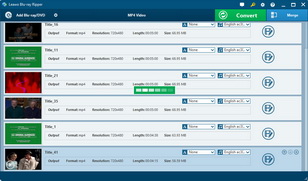
Learn how to rip and convert Blu-ray movies with subtitles below
Step 1: Add Blu-ray movie
After installing this Blu-ray Ripper tool, kick it off and click the “Add Blu-ray/DVD” button to browse and add source Blu-ray movies. While loading, Leawo Blu-ray Ripper will ask you to choose what content to load by selecting a loading mode: Full Movie, Main Movie and Custom Mode. You’re able to select desired subtitles under “Main Movie” and “Custom Mode”. Select the one(s) for loading. Make sure the Blu-ray movies you are to load include subtitles.
Step 2: Choose subtitles
After loading source Blu-ray movies, move mouse to the Subtitle and Audio Track drop-down boxes to select desired subtitle and audio track for output. After selecting subtitles, you could play back the title to get instant preview by clicking the play button on the thumbnail.
Step 3: Set an output format
According to the player or device you would like to put the Blu-ray movies onto, select a proper video format as output profile. Open the drop-down box next to the “Add Blu-ray/DVD” button and then select “Change” option to enter the Profile panel, where you could select desired video format freely, like MP4 or MKV from Common Video, HD MP4 or HD TS from HD Video. You could even customize the video and audio parameters of selected format.
Step 4: Set directory
When you’ve set output format, go back to the main interface and then click the big green “Convert” button. On the popup sidebar, set output directory to save the converted Blu-ray movies in the “Save to” box. Then, hit the bottom “Convert” button to start converting Blu-ray movies with selected subtitle.
Comparison: Copy Blu-ray vs. Rip Blu-ray
| Blu-ray Copy | Blu-ray Ripper | |
| Backup Blu-ray movies with subtitle |  |
 |
| Movie-only Blu-ray backup |  |
 |
| Decrypt Blu-ray disc |  |
 |
| Convert Blu-ray movies to video like MP4, MKV, etc. |  |
|
| Compress Blu-ray disc |  |
|
| Backup Blu-ray ISO file |  |
|
| Backup 3D Blu-ray movies |  |
|
| Select subtitles |  |
 |
| Select audio tracks |  |
 |
| Add 3D effect |  |
|
| Edit Blu-ray movies |  |
|
| Play back Blu-ray movies |  |
 |
| Take screenshots of Blu-ray movies |  |
|
| Backup Blu-ray to iPad and other devices |  |
Extended knowledge: The easiest way to add external subtitles to movies
Watching movies with subtitle would surely deliver better movie watching experience, especially when the characters are speaking a foreign language. For different reasons, you might need to add external subtitles to movies downloaded from online video sites. Fortunately, it’s quite easy to add external subtitles to downloaded movies. There’re multiple simple ways to do this. If you like, you could find a bunch of third-party apps to help you add subtitles. While here, you could get the easiest way to add external subtitles to downloaded movies, without using any third-party app. Detailed steps are listed below:
- Download the srt subtitle file from subtitle websites like yifysubtitles.com, moviesubtitles.org, etc.
- Rename the downloaded srt subtitle to make the srt subtitle file get the same name as your movie, without changing the extension. For example, if the movie file is “big_hat.mp4”, name the downloaded srt subtitle file to “big_hat.srt”.
- Put the renamed srt subtitle file and movie file into the same folder.
- Open movie player. Some movie player would automatically import srt subtitle file, while some others would allow you to add external subtitle. Taking Leawo Blu-ray Player for example, after playing your movie, you need to right click on the screen and then select “Subtitles > Browse for subtitles” to add external subtitles.

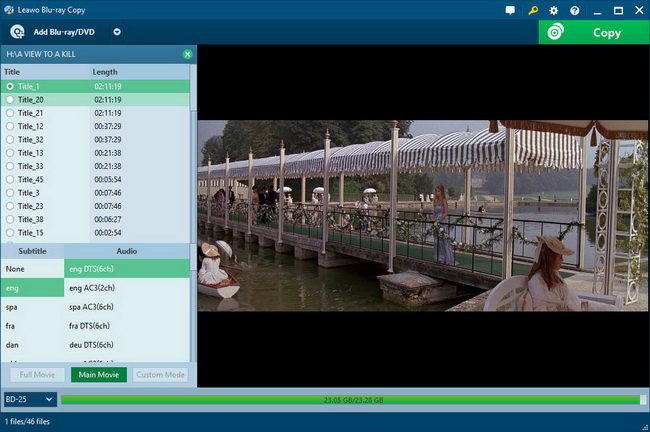
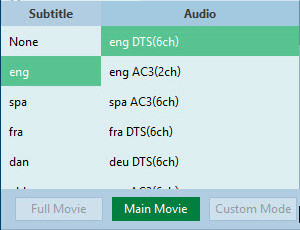
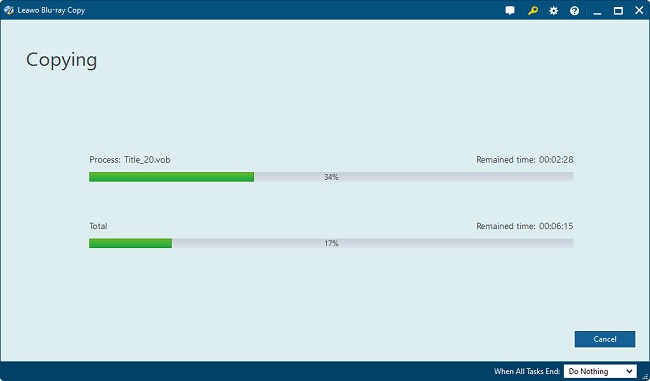
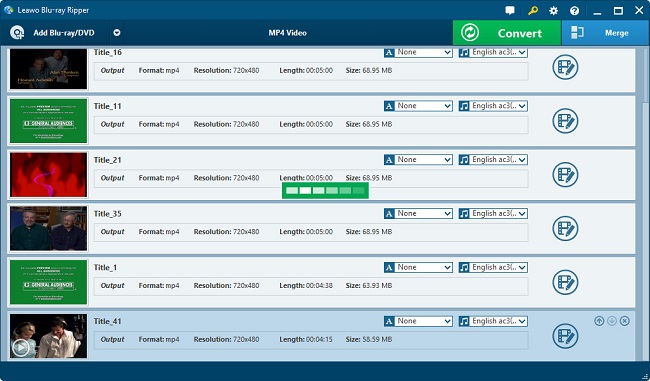

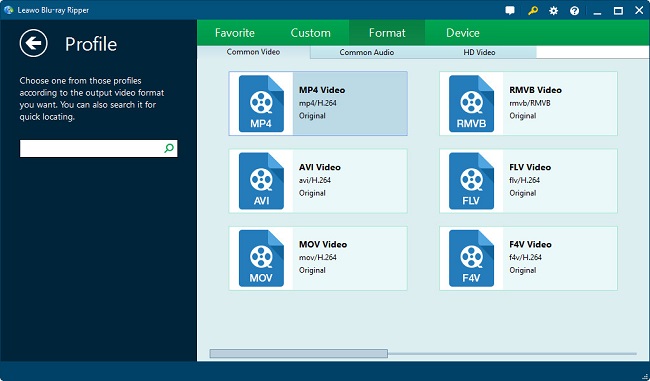
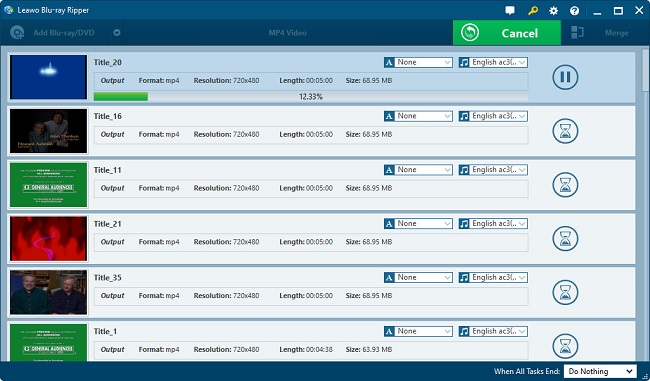
 May. 08, 2015 by
May. 08, 2015 by 

























