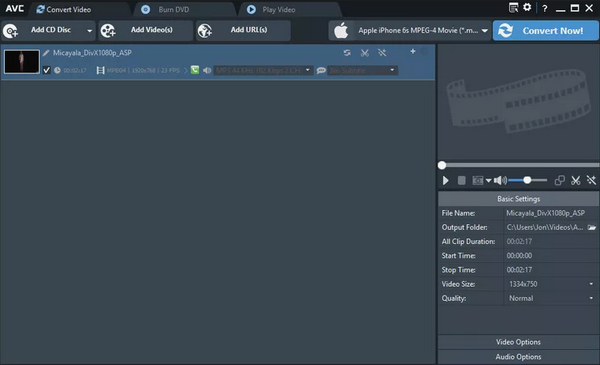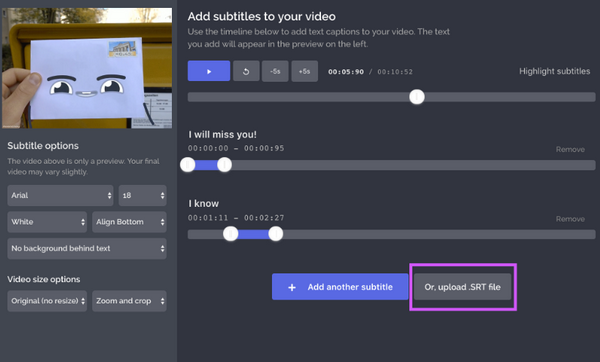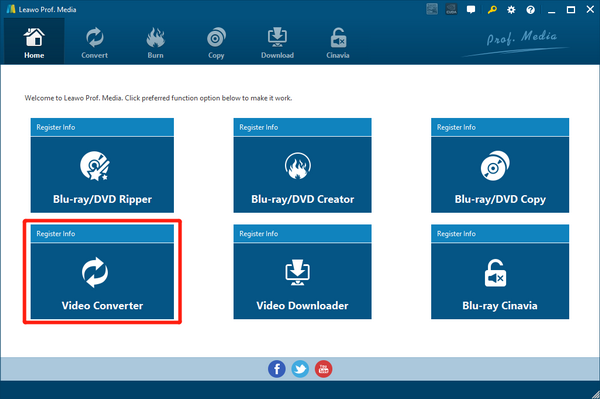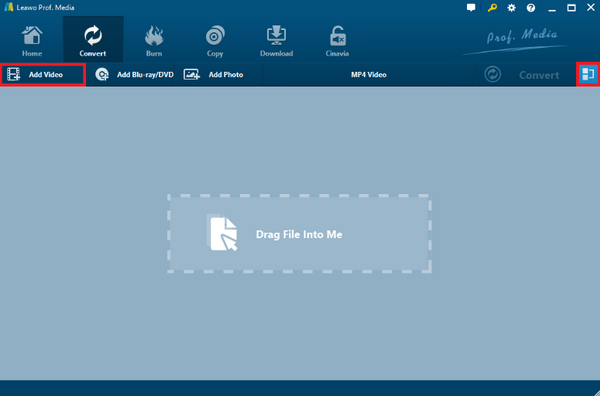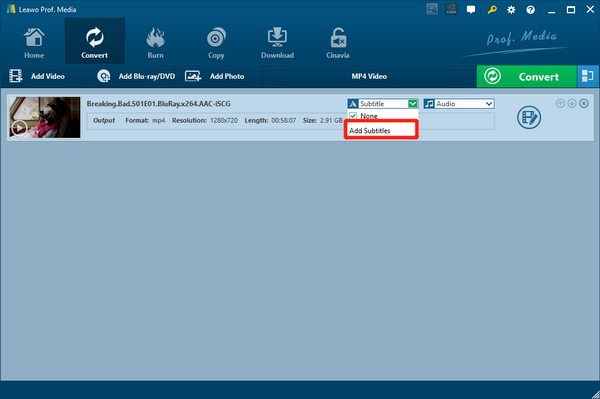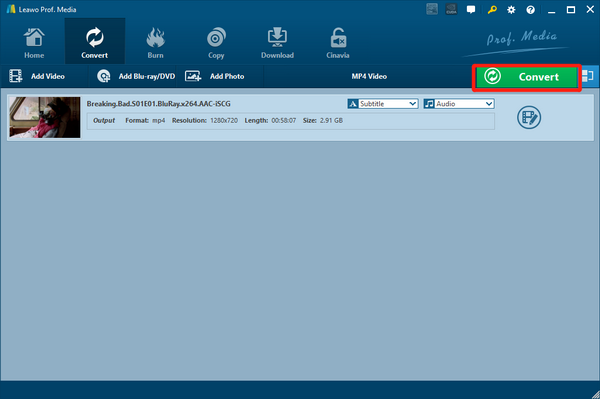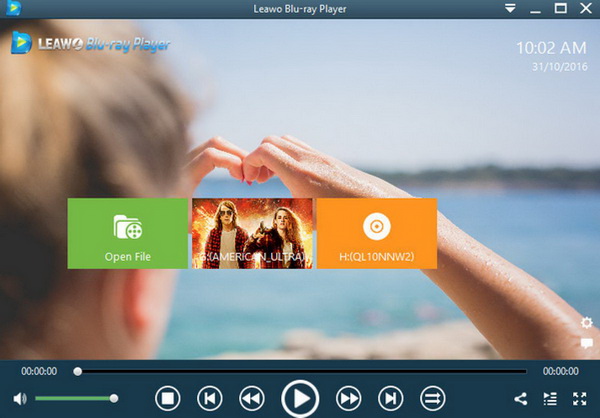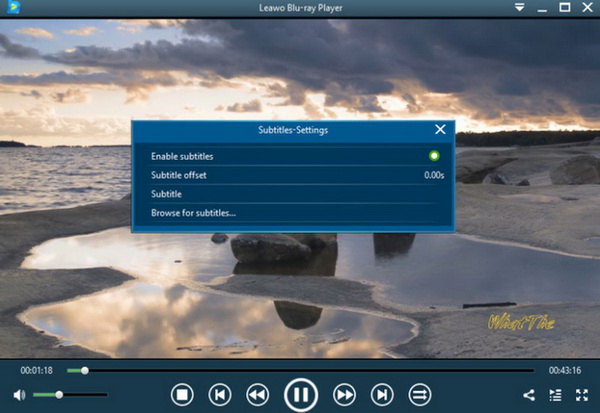When we are watching a TV show or program produced in foreign languages, subtitles are crucial for us to understand what is going on. But in a lot of video resources, multilingual subtitles are usually not included, which requires us to manually add an outside SRT subtitle file in order to enjoy the video better. Adding an SRT subtitle file to an AVI video is not hard as long as you have the right application. So today I’m going to introduce some tools for you to add SRT subtitles, and explain how you can do that with these tools.
Part 1:3 Tools to permanently add SRT subtitles to AVI movie
Leawo Video Converter Ultimate is a professional video converter as well as video editor and video downloader tool. The multi-functional nature makes this tool one of the most capable video converter applications on the market. Adding an SRT subtitle to AVI video is a piece of cake for the powerful video converter program. Apart from having subtitle adding function, Leawo Video Converter Ultimate can also convert almost all kinds of video between 180+ formats, download videos from YouTube and 1000+ other online video sites, customize video with powerful built-in video editor, burn Blu-ray or DVD to blank discs as well as rip digital videos from all kinds of Blu-ray or DVD materials.
No. 1 Leawo Video Converter Ultimate
In order to add an SRT subtitle file to an AVI video, a handy video converter or editor tool is necessary. Here I have prepared some of the best tools that you can use to add SRT subtitle files to your AVI video with the highest efficiency and the best quality. Take a look. Having all of these functions integrated means that Leawo Video Converter Ultimate makes it possible for you to do a series of media operations from downloading video, ripping video, to add subtitle to the video, adjust video performances, and then to convert the video format or burn the video to disc, all in one single application. So it’s safe to say that having Leawo Video Converter Ultimate installed on your computer is like having an all-inclusive media processing center, which allows you to do almost anything you want to your digital videos as well as all kinds of HD Blu-ray or DVD videos.
No. 2 Any Video Converter
Any Video Converter, also known as AVC, is another video converter application that provides the subtitle adding function. Although it’s not as powerful as Leawo Video Converter Ultimate, this application also provides rich functions other than adding SRT files to AVI video like video converting and basic video editing. Any Video Converter allows you to add your SRT subtitle in a pretty simple way. To add a subtitle in Any Video Converter, all you need to do is putting the SRT file in the same folder as the original video, import the video to the program and then choose that SRT file as attached subtitle.
No. 3 Kapwing
Kapwing is an online video converter tool that allows you to do a variety of customizations on your video, as well as to add a local SRT subtitle file to your video. As an online video converter, Kapwing’s user interface is outstanding. It looks like a professional video converter tool, but you don’t need to download it or install it on your computer. To add an SRT subtitle to an AVI video, all you need is going to that website, uploading your video, choosing the subtitle function and uploading the subtitle. However, the convenience and rich functionalities comes at a price. Although not very expensive, you do have to pay for most of the functions that Kapwing provides.
Part 2: How to permanently add SRT subtitles to AVI movie
In the previous part, I just introduced 3 of the best SRT subtitle adding applications for you to add a subtitle to your AVI video. Among the three, Leawo Video Converter Ultimate is no doubt the most recommendable and most powerful one. So now I’ll take Leawo Video Converter Ultimate as an example, to show you how exactly you can add an SRT subtitle to an AVI movie with a nice video converter application.
Step 1:
Prepare the SRT subtitle file and put in a folder where you can remember.
Step 2:
Launch Leawo Video Converter Ultimate. Click the “Video Converter” button to enter the video converter module.
Step 3:
Click the “Add Video” to add your AVI video to the program. If you have added more than one video, you can click the “merge” button at the upper right corner to merge them into one file. Of course you can also leave them separated as individual files.
Step 4:
After your file has been imported, click the dropdown menu marked “Subtitle” to choose a subtitle. If there is no subtitle in the video file itself, you can click the “Add Subtitles” to manually import your previously prepared SRT subtitle file.
Step 5:
When the subtitle is added, you can click the green “Convert” button and set an output directory in the pop-out panel to start outputting your video with the subtitle. You can also change the output format by clicking the button next to the “Convert” button or do some editing by clicking the “edit” button on the video before start converting it.
Part 3: How to SRT subtitles to AVI movie only for playback
Leawo Blu-ray Player is a 100% free professional video player as well as Blu-ray/DVD Player application. It can play videos in almost every kind of format, and can also play Blu-ray across region as well as DVD materials in form of optical disc, ISO image or structed folder. In the premium version of Leawo Blu-ray Player, you can even rip your Blu-ray or DVD content and save it as a digital MKV HD video, which is very convenient for movie lovers to carry their favorite movies around. In terms of adding SRT subtitle in the playback process, Leawo Blu-ray Player provides a very intuitive approach to make it happen. Here is how you can add subtitles in Leawo Blu-ray Player.
Step 1: Launch Leawo Blu-ray Player and click “Open File” to open your AVI movie. You can also change the default media player on your computer and set it to Leawo Blu-ray Player to make the file importing operation easier.
Step 2: While the video is being played, move your mouse to the title area and click the “Subtitles” button. Choose “Browse for subtitles” to find your local SRT subtitles for importing.
Step 3: For more subtitle settings, press “F5” to go to the settings panel, and choose “Subtitles”, where you can freely customize all kinds of performances of your subtitle.
Part 4: Other Features of Leawo Blu-ray Player
Leawo Blu-ray Player is not only capable of playing all kinds of media contents as well as adding subtitles during the playbacks, the following features can also provide much more convenience to users.
1. As a 100% free and 6-in-1 media player software, Leawo Blu-ray Player contains all media playback solutions you need for your leisure entertainment, including Blu-ray, DVD, CD, HD (4K), ISO file with AVI, MPEG, WMV, ASF, FLV, MKV/MKA and other popular formats supported.
2. With advanced image and audio processing technology, Leawo Free Blu-ray Player software could provide you quality-lossless image for even 4K video, stereo audio enjoyment, all regions free DVD decryption and user-oriented playback control.
3. Leawo Blu-ray Player’s practical bonus features including useful power manager, custom skin / language / background, snap screenshots, especially virtual remote controller make it a better choice for all playback choice.
4. Furthermore, within Leawo Blu-ray Player, you could obtain the personalized settings according to your preference and all the settings could be done automatically.
5. Users who update to the premium can convert Blu-ray movies to MKV files without quality loss.
Part 5: Conclusion
Adding SRT subtitles to an AVI video file is not a hard thing to do. There are a lot of excellent video converter programs like Leawo Video Converter Ultimate which can easily help you do that. Also, you can choose to use an advanced video player application like Leaow Blu-ray Player to import the subtitle in the playback process, which is easier and more efficient. With subtitles added in your video, now you can admire any foreign shows without missing any detail. If you only would like to add SRT file during the playback, then Leawo Blu-ray Player can be your best instant choice.