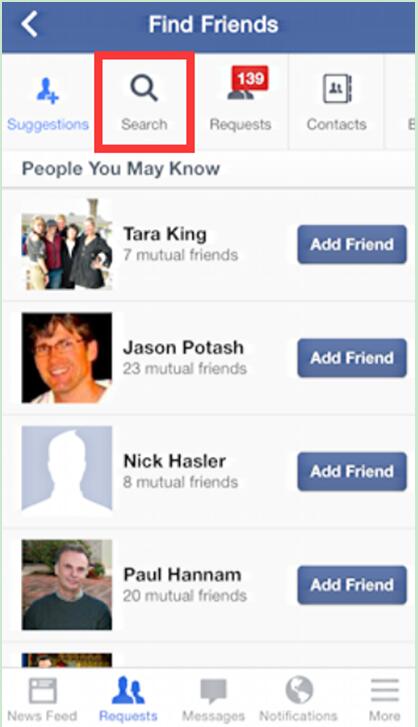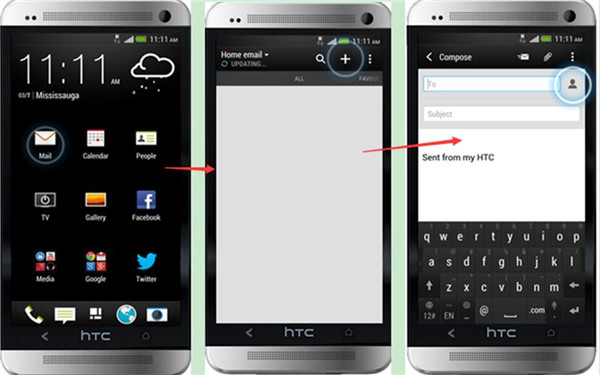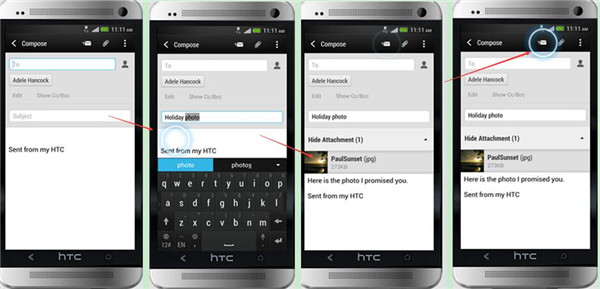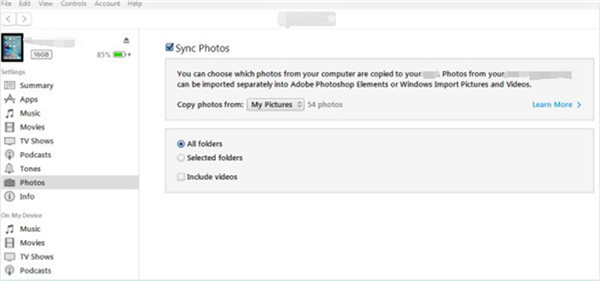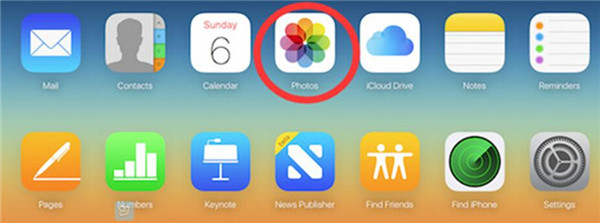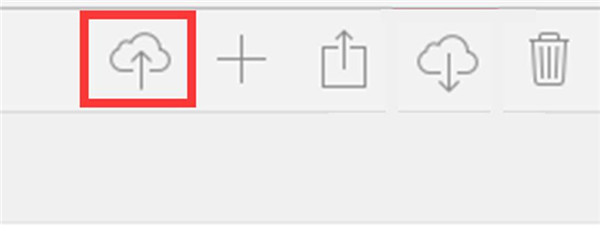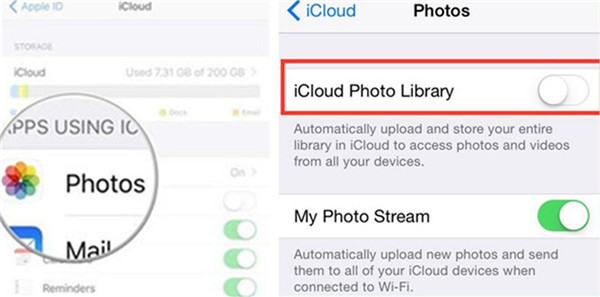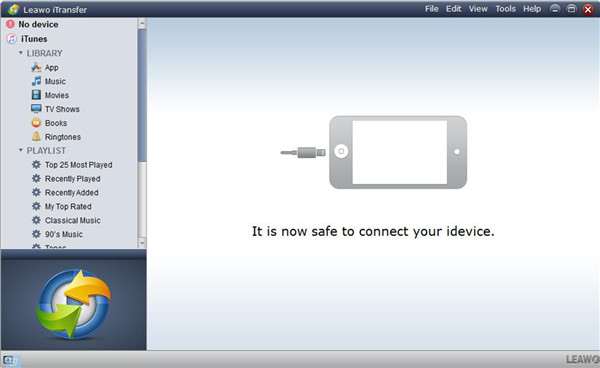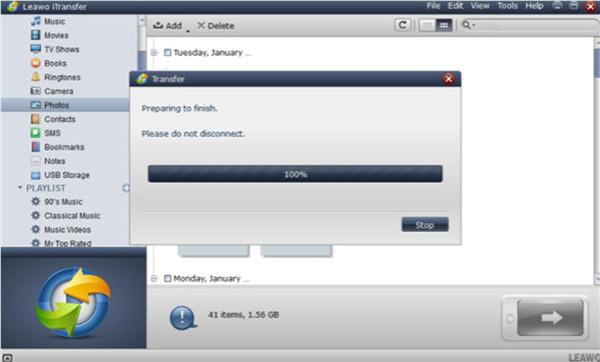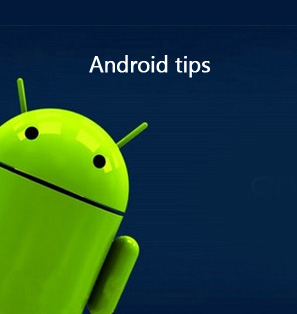What if your friend took some photos of you with his HTC and you would like to transfer them to your iPhone? Or what if you change your old HTC to a new iPhone and want to transfer pictures from HTC to iPhone? There is no doubt that lots of HTC users determine to become iPhone users. After they switch from HTC to iPhone, they will wonder how to transfer photos from HTC to iPhone. Actually, there is no need for them to worry about this issue. This guidance will tell you how to transfer HTC photos to iPhone with simple clicks.
If your Android phone is Samsung, you can read the following tutorial to learn how to transfer files between Samsung and iPhone: How to Transfer Music from iPhone to Samsung Galaxy S6
Part 1: Transfer Photos from HTC to iPhone via Instant Messaging Apps
In fact, you can use the instant messaging apps, such as Skype and Facebook, to transfer pictures from HTC to iPhone. Here I would like to take Facebook as an example to show how to transfer photos from HTC to iPhone. The detailed steps are as follows.
1. First, you need to make sure you and your friend both have the Facebook account. If don’t, you need to create one.
2. On HTC and iPhone, click on the Facebook app and log into the Facebook account respectively.
3. On HTC, type the iPhone Facebook account name in the "Search" box at the top of the Facebook interface. Choose the name you need to send photos to in the drop down menu, which will bring up the person's wall.
4. Tap on the "Message" button to write a message to your friend for the picture. You may also leave the message box blank.
5. Tap the paperclip icon to choose the pictures you need to send to iPhone and attach them as files.
6. Tap "Send" to transfer pictures from HTC to iPhone.
7. Navigate to your iPhone to download the photos from the received message from HTC.
You can also use other instant messaging apps to send photos from HTC to iPhone. This method is easy to handle. If you want to know more solutions to help you to transfer HTC photos to iPhone, you can continue to read this tutorial.
Part 2: Transfer Photos from HTC to iPhone via Email
Email is thought of as another simple method to transfer documents. It is also a communication program as well a file transfer tool. You can take advantage of Email to keep in contact with friends and family members and to transfer files, including photos, music, videos and etc. to others. Let’s check out how to transfer photos from HTC to iPhone via Email in detail.
1. Click on your Email app on your HTC. When you have entered into the Email interface, you need to choose “+” icon to create a new email. If you don’t have an email account, you need to create one. Then in the “To” tab, fill in the email address and make sure it is your email address.
2. Touch the “Subject” panel and enter a subject. Then click on the text input area to enter your message. Click the paperclip icon showed in the photo below to choose the pictures you need to send. Click on the send icon to finish the process.
3. Pick up your iPhone and open the new email that you have just received from HTC. Finally, you can download the photos you need to your iPhone.
To use email to transfer pictures from HTC to iPhone is not a tough task, but if you do mind the limitation on the photo sizes, you can continue to read other solutions in this guidance to help you to transfer HTC photos to iPhone.
Part 3: Transfer Photos from HTC to iPhone via iTunes
Using iTunes to transfer photos from HTC to iPhone is also a good choice if you don’t mind losing the existed photos on your iPhone. First, you need to export pictures from HTC to PC. Then you can sync the computer photos to your iPhone with iTunes. The following specific instructions will tell you how to transfer photos from HTC to iPhone with iTunes.
1. Download and install the latest version of iTunes on your computer.
2. Connect HTC to PC with a USB cable. Choose to copy photos that you want to transfer from HTC to iPhone over to your computer. It is also necessary for you to save the pictures to a folder on your PC and name it for later use.
3. Run iTunes on your computer and click on the iPhone icon on the left of the interface. Then tap “Settings > Summary > Photos” tab.
4. Check "Sync Photos" and "All folders" option. Then click on “Choose folder” in "Copy photos from" to browse your computer to the photos that you have saved from HTC.
5. Click on the “Apply” button, and the sync procedure will start. Wait until the process is completed, your HTC photos will be on your iPhone in Photos app.
iTunes is indeed helpful in syncing pictures, videos, songs and other files. It is easy to use this tool to transfer pictures from HTC to iPhone. However, if you do not want to lose the existed photos on your iPhone, you can also take advantage of iCloud.com and a third-party tool to help you to transfer HTC photos to iPhone.
Part 4: Transfer Photos from HTC to iPhone via iCloud.com
It is really simple to take advantage of iCloud.com to transfer pictures from HTC to iPhone. If you want to know how to make it, this part in the guidance will tell you the answer. Let’s read the instructions below to help you to transfer HTC photos to iPhone with iCloud.com.
1. Download HTC photos to computer. Please refer to the second step in solution 3.
2. Open a web browser on your PC and navigate to iCloud.com. Log into it with your Apple ID and password. In the interface of iCloud.com, you need to click on “Photos” panel.
3. Then tap the upload button at the top right of the interface. Head to the photo folder that you have created on PC to transfer photos to iCloud.
4. Pick up your iPhone, then tap “Settings > Name/Apple ID > iCloud” on it.
5. In order to enable the “iCloud Photo Library”, you need to tap “Photos” panel in the interface. Finally, the iCloud photos will be synced to your iPhone.
If you do not want to use iCloud.com to solve the problem on how to transfer photos from HTC to iPhone, you can choose other methods in this guidance. And in the last part of this tutorial, I would like to recommend you a powerful tool to transfer photos from HTC to iPhone. If you want to know this third-party software, follow me to check out.
Part 5: Transfer Photos from HTC to iPhone via iTransfer
In order to transfer pictures from HTC to iPhone, you can choose one of the methods in this guidance listed above, Leawo iTransfer is the best choice. I will tell you why it is so powerful. When it comes to the transfer problems, it really has a say, for it can transfer files among iOS devices, iTunes and PCs, and it enables you to transfer various files without iTunes. Moreover, it won’t cover the existed pictures on iPhone in the transfer process. Continue to read this solution to know how to transfer photos from HTC to iPhone with Leawo iTransfer.

Leawo iTransfer
☉ Transfer files among iOS devices, iTunes and PCs with ease.
☉ Transfer up to 14 kinds of data and files without iTunes.
☉ Support the latest iOS devices like iPhone 7, iPhone 7 Plus, etc.
☉ Play back, view, and delete data and files on iOS devices.
1. Connect HTC & iPhone to Computer and Launch Leawo iTransfer
1) Download HTC photos to computer. Please refer to the second step in solution 3.
2) Launch Leawo iTransfer, and it will detect your iPhone automatically.
2. Add Pictures to iPhone
Click on the iPhone icon, and then click on “LIBRARY > Photos”. Then your iPhone photos will show in the right part of the interface. Click on the “Add” button and locate to the pictures you have exported from HTC to computer. Click on “Open”, and the transfer process will begin. When the transfer is over, you will get the HTC photos you need on your iPhone.
In conclusion, among the five methods mentioned above, Leawo iTransfer is the perfect one, for it almost has no limitations. Although to transfer pictures from HTC to iPhone is not difficult, I still suggest you use the most accurate and professional tool to solve this issue. When you come to other transfer issues, Leawo iTransfer can also assist you and you only need to refer to the steps above by selecting the category in the iPhone library you need to transfer.