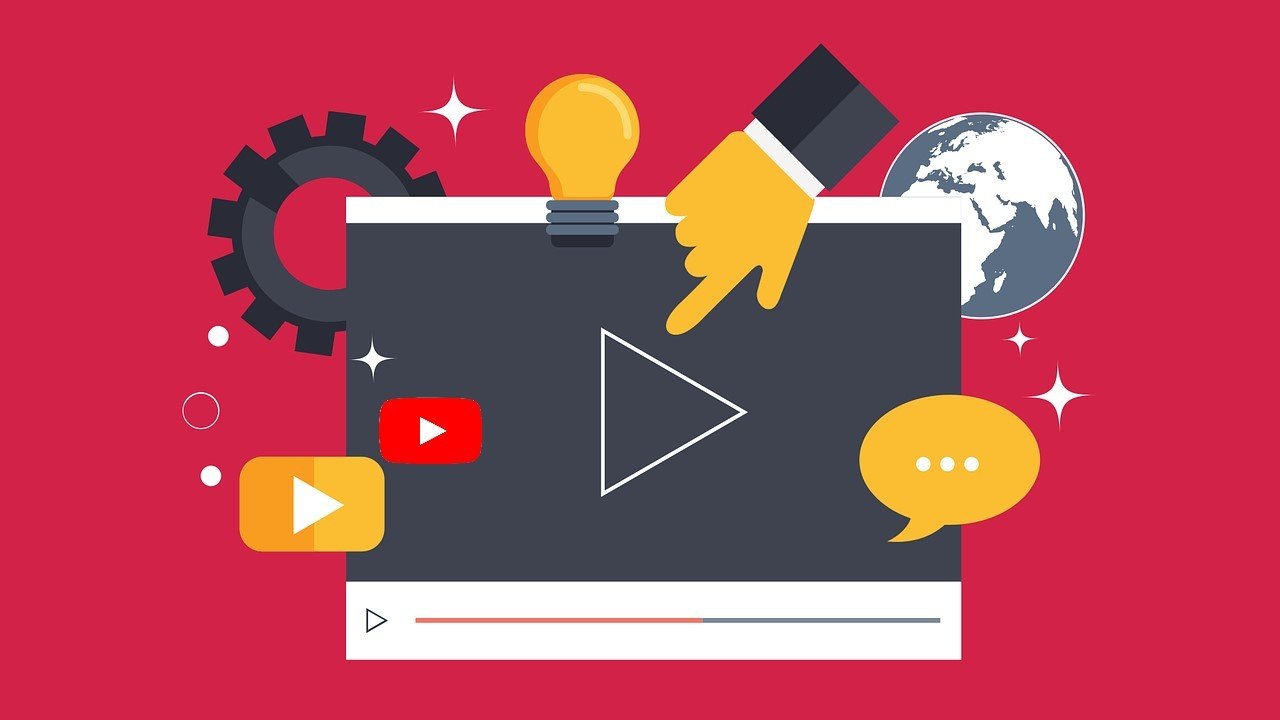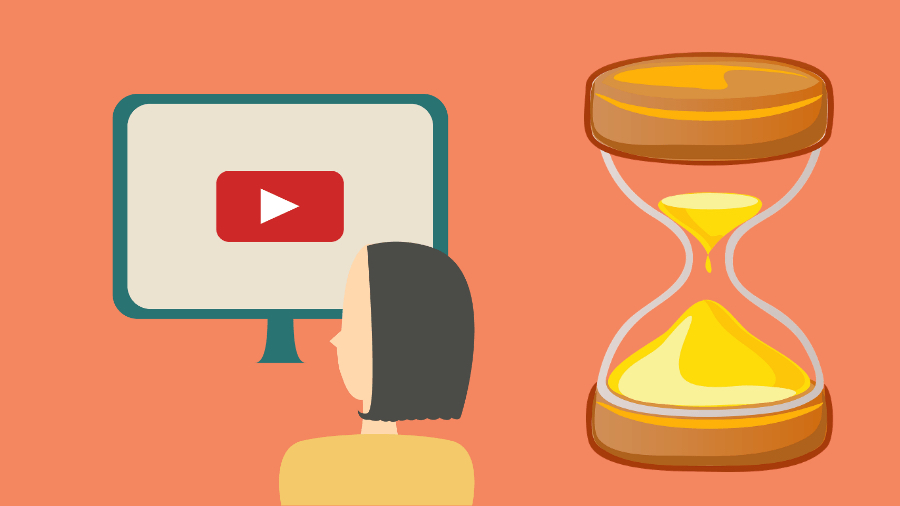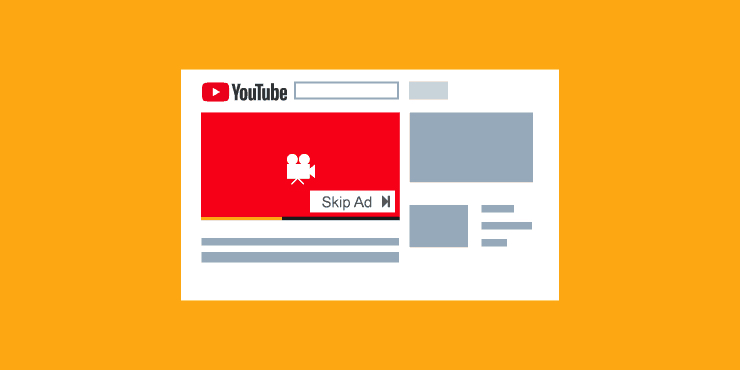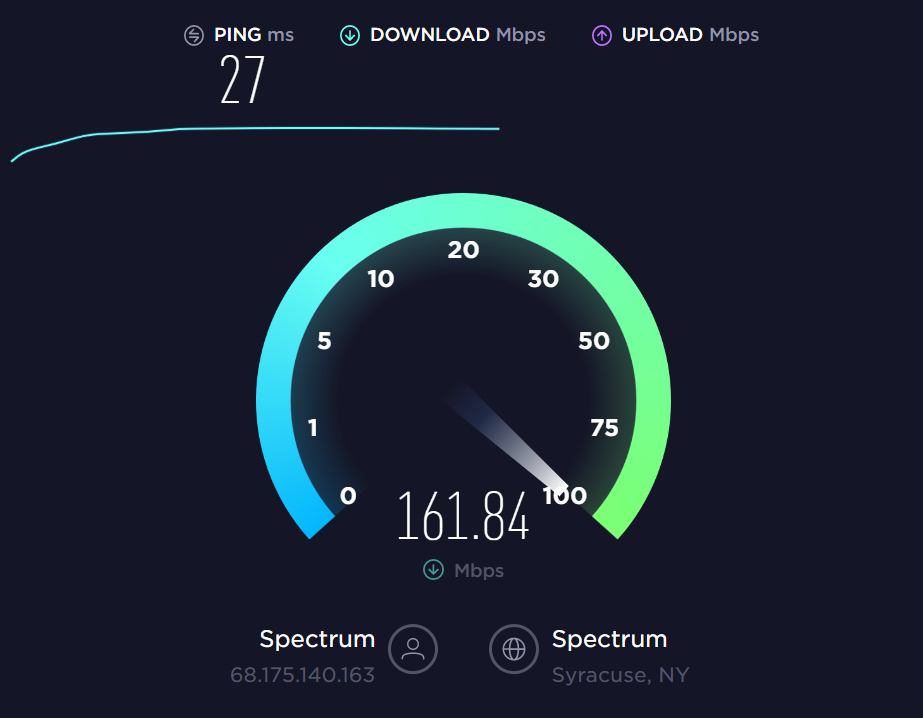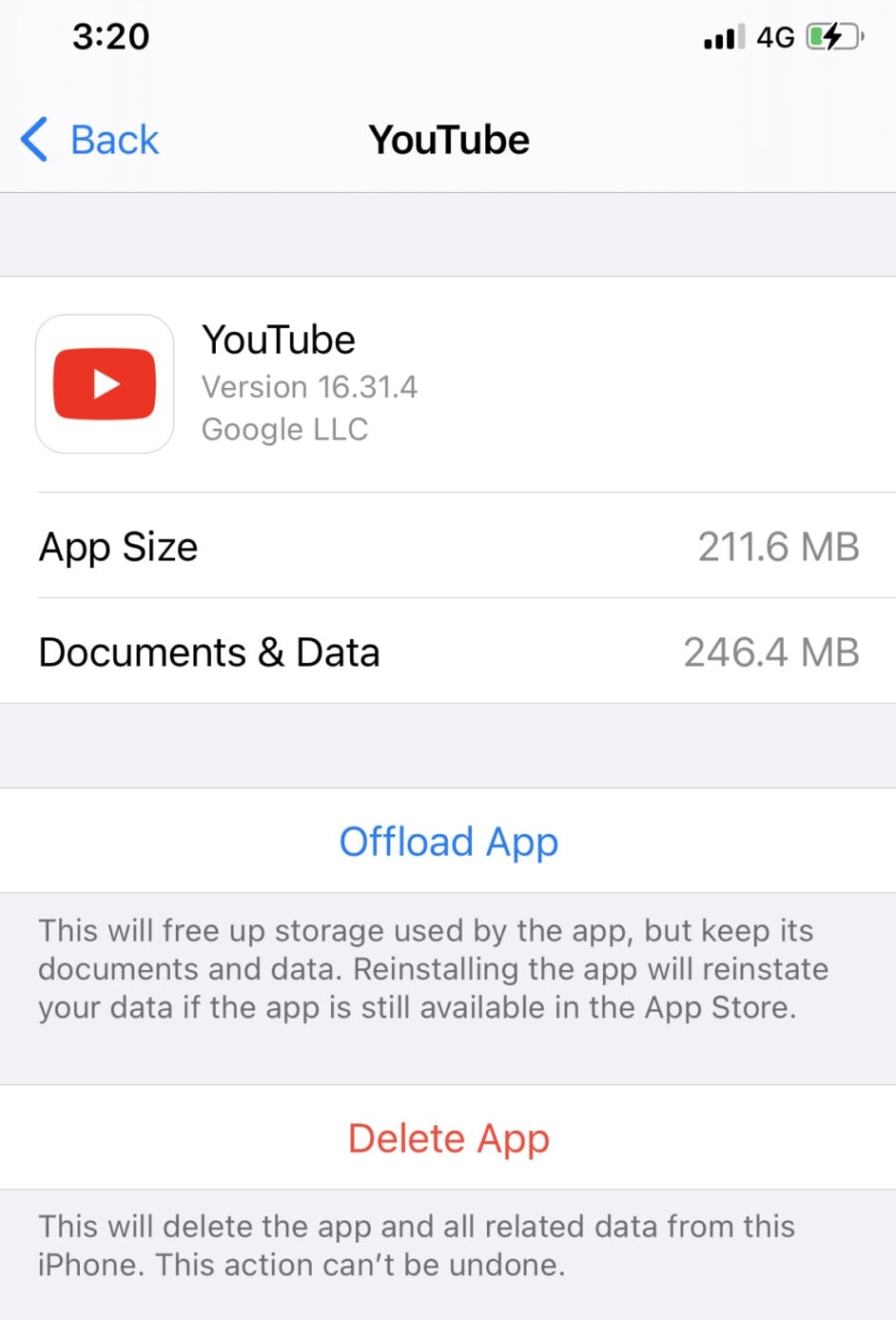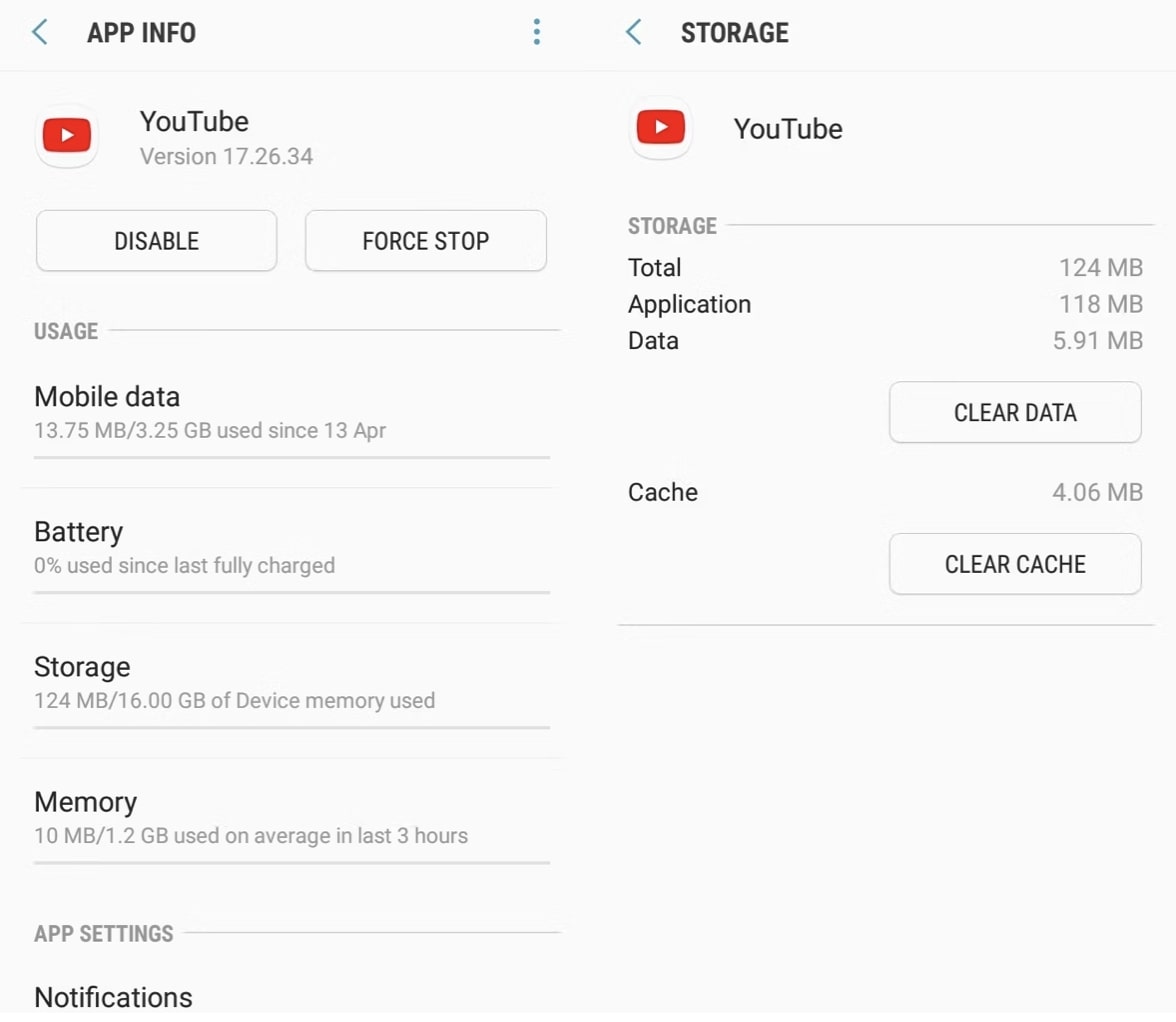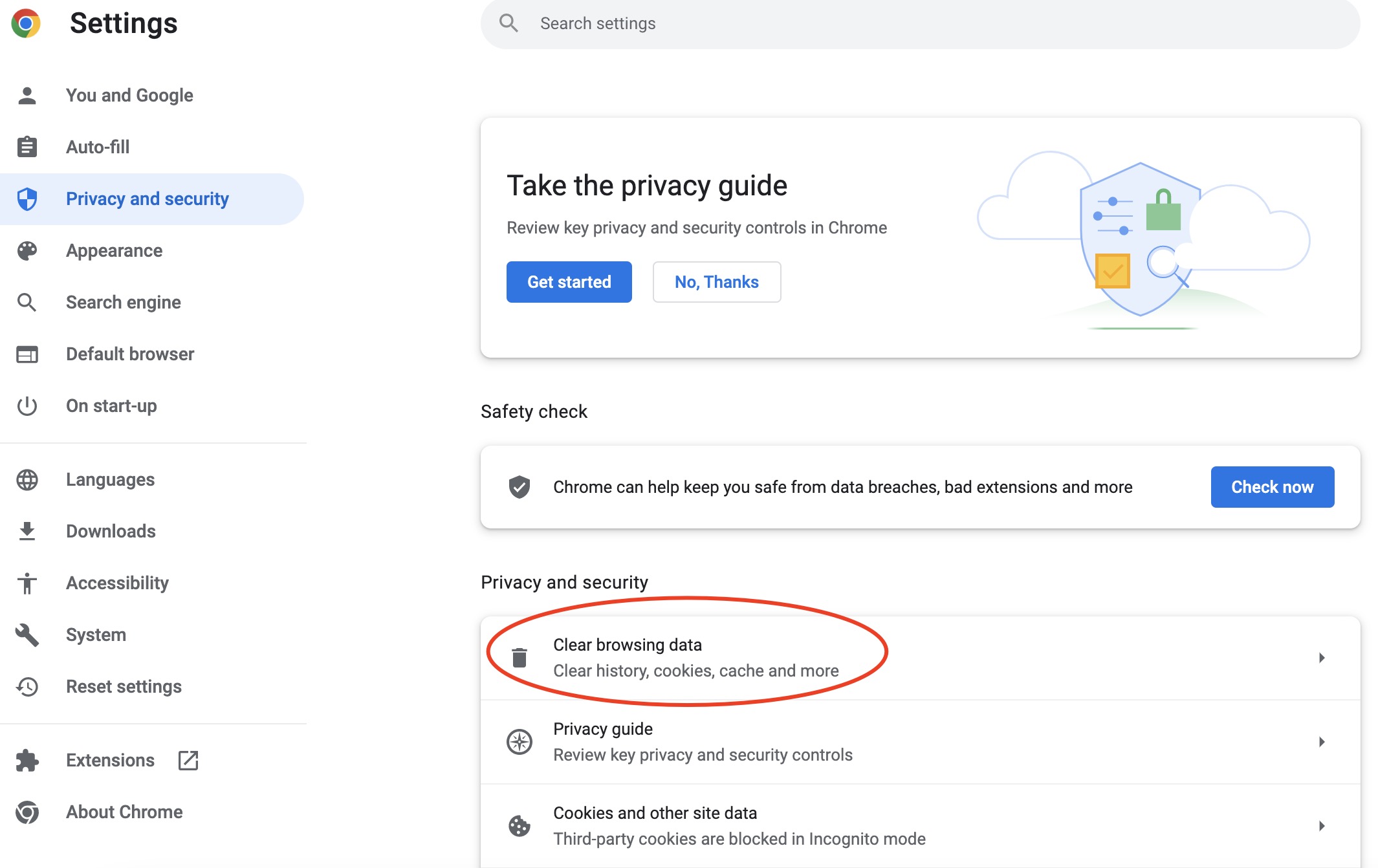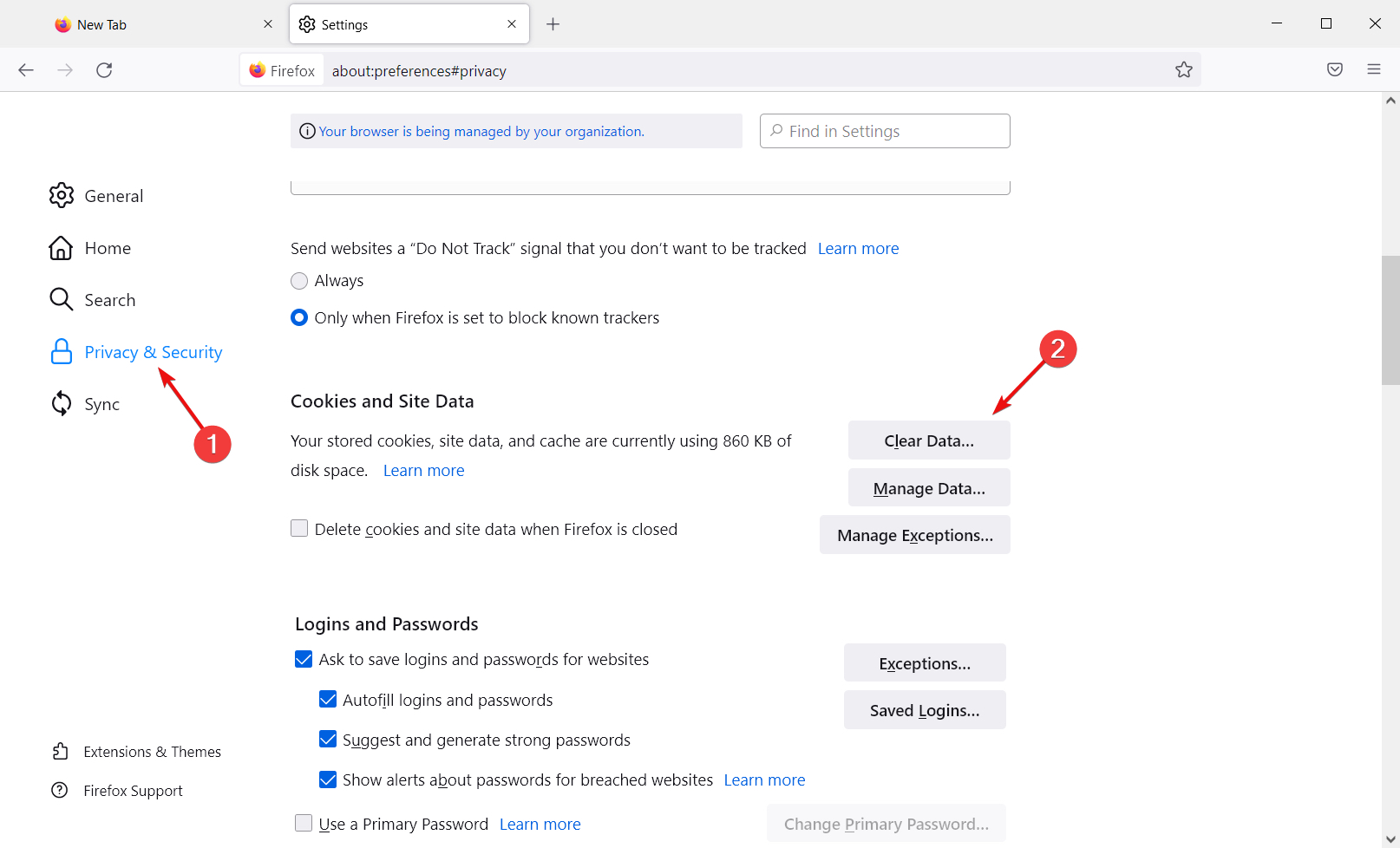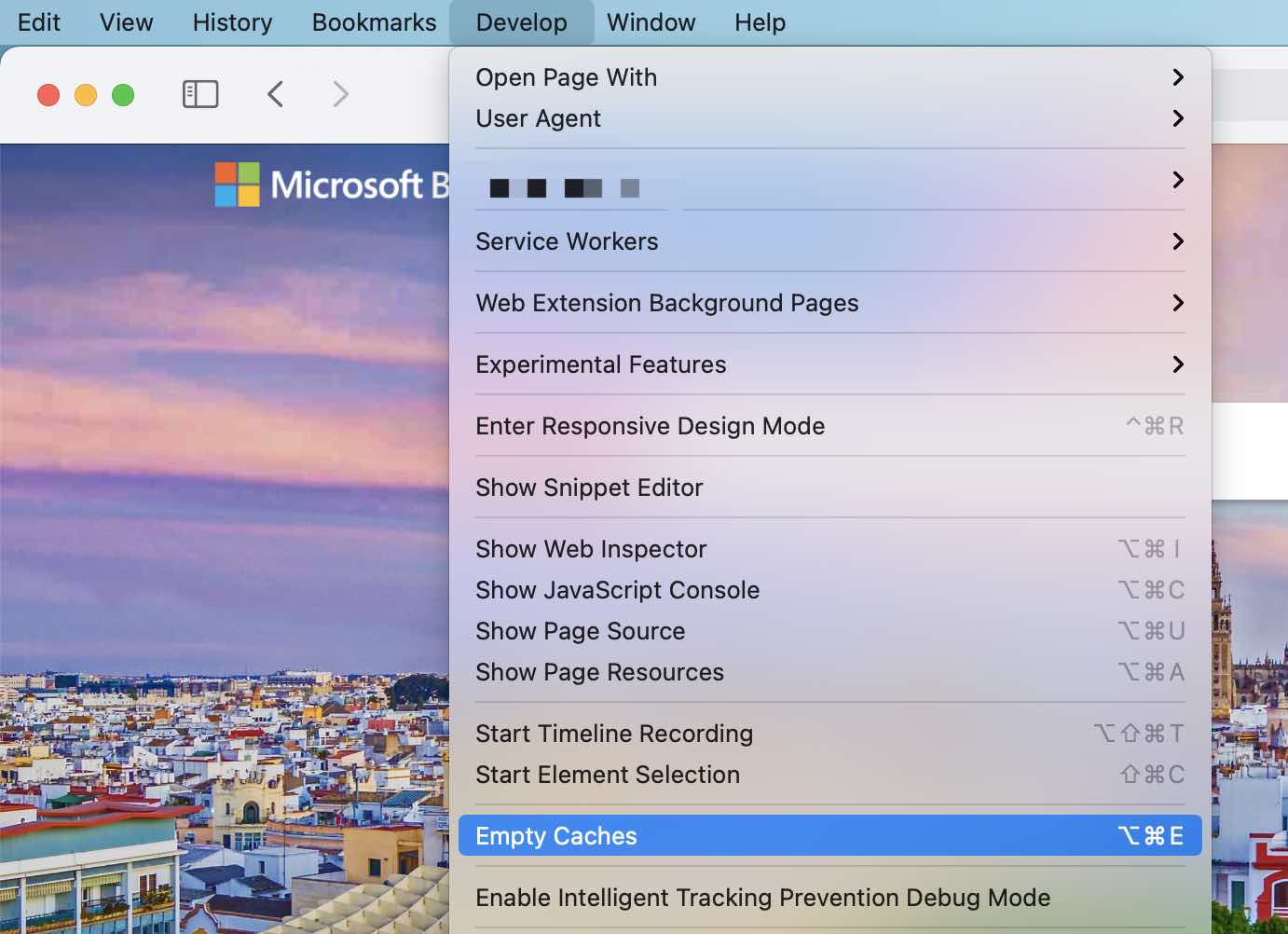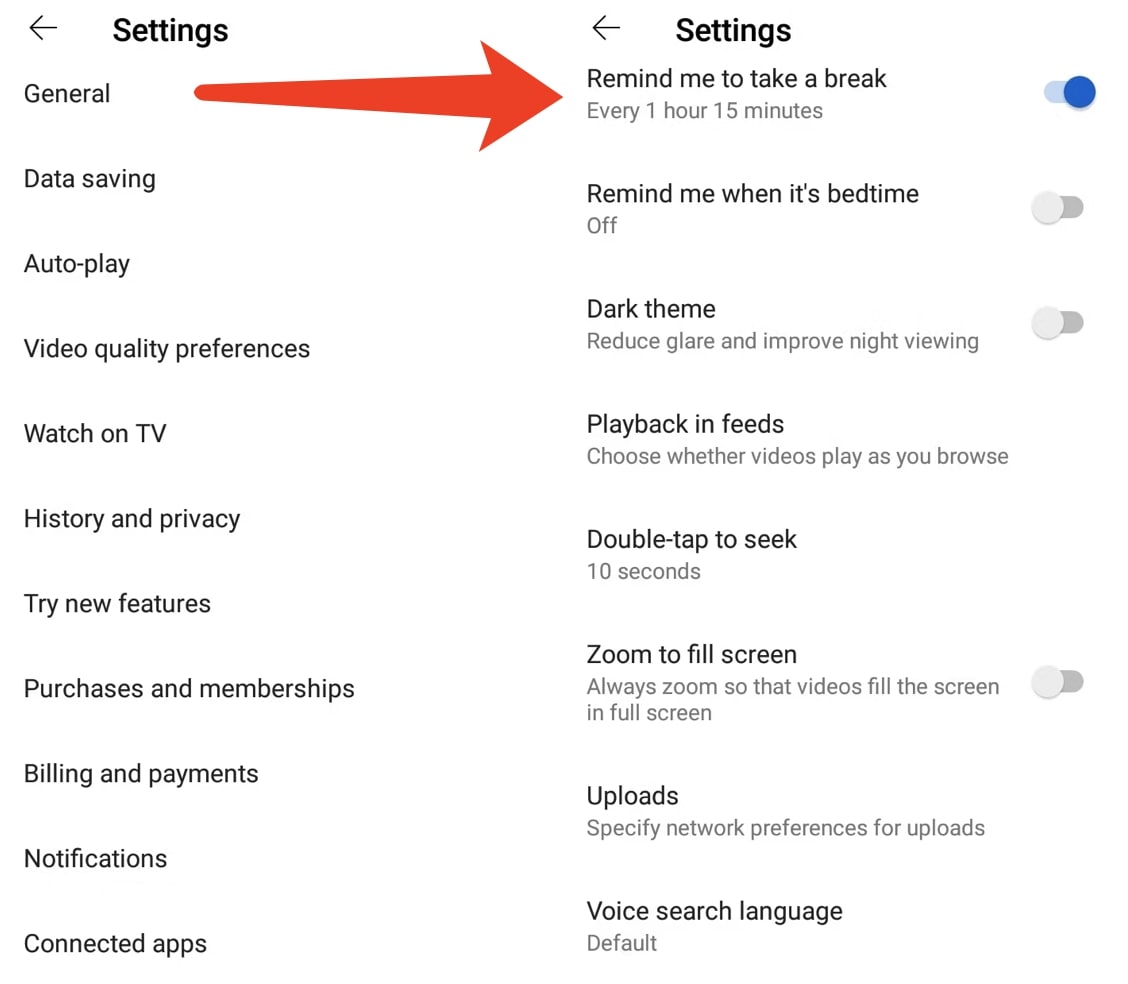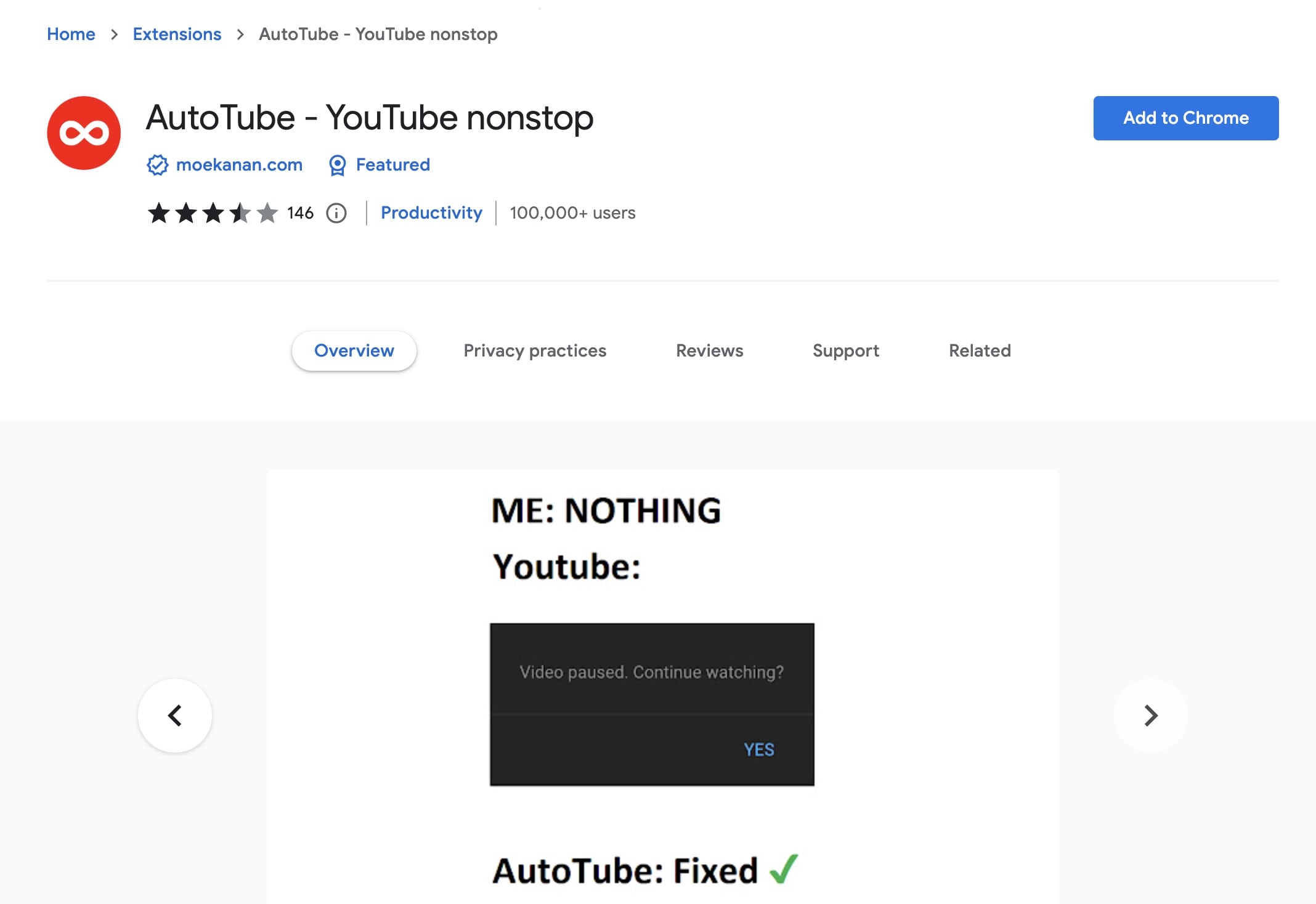Summary:
This post teaches what error "why does YouTube keep pausing" is & how to fix it.
There is no doubt that YouTube is one of the most popular video-sharing platforms on earth. However, the reputable social media platform might run into glitches from time to time as users reported multiple playback errors, with the most frequently asked question such as "Why does YouTube keep pausing?" In this article, we will help you troubleshoot the issue thoroughly. Just make sure to continue reading.
Related
Part 1: Why Does YouTube Keep Pausing
With millions of videos and channels, YouTube could be the best source of entertainment. But if YouTube keeps pausing, it can largely ruin the viewing experience. So why does YouTube keep pausing? Here we've concluded all the possible reasons. Just check them out.
1.Poor Internet Connection
Why does my YouTube keep pausing? The most likely cause is that you don't have a good internet connection. According to YouTube, you will need to have at least a 500Kbps network to support YouTube video smooth playback. In addition, a broken internet connection might also cause YouTube black screen.
2.Your Headphones are Disconnecting
If you find YouTube music keeps pausing, it can be that your headphones are not properly connected. YouTube will automatically pause the video/audio when your headphones are disconnecting, which is the settings by default. This might also happen if your Bluetooth headphones are out of power.
3.Corrupted Cache
Why does YouTube keep pausing even when you watch it with a Smart TV without pressing any button on your remote? It could be that your YouTube app has accumulated overloaded caches, which stop the app from playing smoothly.
4.Browser Cache & Data
Your browser cache and data could be the culprit that your YouTube video keeps pausing. When the cookies and files have been stored for a long time, they are prone to corruption, which might stop YouTube from loading. Hence, you will encounter playback errors of all sorts. Apart from constant pausing, YouTube error 404 costume not found is another widely seen issue caused by cache corruption.
5.Outdated YouTube App
Updates are extremely important because they are the patches to fix bugs and improve the app's performance. When your YouTube app is out of date, it might cause playback errors and different bugs. So when you want to know the answer to "Why does YouTube keep pausing?" Just check if your YouTube app is up to date.
6."Remind me to take a break"
Why does YouTube keep pausing frequently? it could be that you've enabled the "Remind me to take a break" option in the settings. The feature is designed to give you a break when watching YouTube. Your YouTube app will force a stop once you've reached the time limit.
7.ISP Throttling
Why does YouTube keep pausing like someone is pressing the pause button? It could be that your local Internet Service Provider(ISP) might intentionally slow down your internet speed by limiting the total amount of bandwidth. This happens when it detects large bandwidth activities, for instance, gaming and streaming.
8. Auto Pause Settings
Why does YouTube music keep pausing on all devices? You might want to check if you've enabled the auto-pause feature, which is designed to pause videos/music when you are inactive.
9. YouTube Ads Interruption
We all know that YouTube is stuffed with ads, which might ruin your viewing experience. The frequent loading of ads might be the cause of the "YouTube keeps pausing" issue. This is the way to make sure content creators on YouTube get paid.
10. Lack of Storage
Another possible cause of YouTube keeps pausing on mobile devices is a lack of storage. Please mind that devices with a storage capacity between 16 and 32 GB are more likely to have the issue.
Part 2: How to Stop YouTube from Pausing?
Why does YouTube keep pausing? The previous part has introduced all possible causes for the issue. Now it's time to see how to stop YouTube from pausing. Here we've concluded all the useful methods, just check them out.
1.Check Your Internet
As you can see, your internet condition is the fundamental answer to "Why does YouTube keep pausing?" That's why you might want to make sure your internet works perfectly to support YouTube playback. Here are a few things you can do.
Fix 1: Move closer to the router so you can get a better signal. You can also switch to 5GHz for better speed. Meanwhile, a Wi-Fi extender can be useful if your devices can't be near the router.
Fix 2: Restart your router to clear the accumulated cache and improve overall performance.
Fix 3: Run a speed test. If your internet speed is slower than 500Kbps, you should probably adjust video quality to 144p, 240p, or 360p as they consume less data per minute.
Fix 4: The ultimate solution is to download YouTube videos/music with CleverGet Video Downloader. Once you download the YouTube video for offline playback, you won't have any playback errors because they are largely relevant to network problems.

-
CleverGet Video Downloader
- Download Video & Music from 1000+ Sites
- Download Live Stream Videos from YouTube Live and Others
- Up to 8K UHD Video Downloading with 320 kbps Audio Quality
- Smarter Downloading Settings
- 1-Click to Play Downloaded Videos
- Provide Precise Video Info
As the best video downloader, CleverGet allows you to download YouTube videos to MP4 with resolutions without quality loss. You can choose resolutions ranging from 480p, 720p, 1080p, 4K, and up to 8K UHD with 320 Kbps audio quality. Equipped with a batch downloads feature, CleverGet Video Downloader lets you download up to 5 videos simultaneously, which greatly outperforms many online YouTube downloaders.
Meanwhile, CleverGet Video Downloader is also a good fix when YouTube music keeps pausing. It allows you to download YouTube music playlists at a lightning-fast speed. Supporting multiple websites like Twitter, Instagram, Vimeo, and more, CleverGet Video Downloader is the best software that can help you download any video online.
With a super modern interface, the video downloader is intuitive to use. Simply copy and paste the video link and you are ready to go. Just get it with the link down below and see it for yourself!
2.Check Headphones Connection
Why does YouTube music keep pausing? How to stop YouTube from pausing mobile devices? You can unplug the headphones and clean the headphone jack to fix the issue. You can also check if your Bluetooth headphones are connecting to another device when your phone is playing YouTube videos/audio.
3.Clean Cache & Data
As the cache is the most common cause of the "Why does YouTube keep pausing" issue, it's important to clean the cache and data on the YouTube app regularly. Here's how to clean the cache on the most widely used devices.
- iOS(iPhone & iPad): Go to Settings > General > Storage > YouTube app. Delete the app and install it again from the App Store.
- Android: Go to Settings > Apps > See all apps > Storage and cache > clear storage and clear cache.
- Apple TV: You can't clear cache and data on Apple TV unless restarting the device. Just press the Menu and Home buttons at the same time, then go to Settings > System > Restart.
- Fire TV: Go to Settings > Applications > Manage Installed Applications > YouTube > Clear cache > Clear data.
4.Clear Browser Cache
Meanwhile, you should never forget to clear the cache on your browsers. Here's how to do it on Chrome, Safari, and Firefox.
- Google Chrome: Go to the three-dot menu in the upper right > More Tools > Clear Browsing Data
- Firefox: Go to Settings > Privacy & Security > Clear Data
- Safari: Go to Safari > Preferences > Advanced > Tick the "Show Develop menu in the menu bar." Then go to Develop > Empty Caches.
5.Update YouTube App
If your YouTube app is out of date, you may follow the steps below to update the app and see if the YouTube keeps pausing issue can be fixed.
- Android: Go to YouTube app > Long press the icon > Uninstall. Reinstall the app from Google Play Store.
- iOS: Find the YouTube app on the Home screen > Long press the icon > Delete. Reinstall the app from the App Store.
- PC: Go to Start > Settings > Apps and Features > Find the YouTube app > Uninstall. Reinstall the app from Microsoft Store.
6.Disable the "Remind me to take a break" Feature
Since the feature is an obvious cause of the "Why does YouTube keep pausing?" issue, you can disable it or set the limit for longer hours. To do so, just head to Settings > General and turn the toggle off for the "Remind me to take a break" option.
7.Stream with a VPN
A VPN can effectively help you mitigate the influence of IPS throttling, the bandwidth limitation imposed by your ISP. You can stream YouTube with a VPN to accelerate your network speed and fix the pausing problem.
8.Stop Auto-pause
How to stop YouTube from pausing? Just disable the auto pause feature. However, you can't disable it without a third-party tool. Here you may try "AutoTube – YouTube nonstop," an extension available on Chrome and Firefox to stop YouTube from pausing.
9.Use an Ad-blocker
You can use an ad-blocker to watch YouTube without ads. Alternatively, you may download YouTube videos with CleverGet Video Downloader to get rid of ads and fix the pausing issue.
10. Clean Device Storage
How to stop YouTube from pausing mobile when you don't have enough storage? You can make room for YouTube streaming by deleting unwanted apps and content. Or you can try another device with enough storage to play YouTube videos.
The End
Why does YouTube keep pausing and how to stop YouTube from pausing? This article has got all your questions answered. Just apply the fixes one by one. As you see, the ultimate solution to avoid the issue of YouTube keeps pausing is to download YouTube videos with CleverGet Video Downloader. Why is that? Because offline playback offers the smoothest viewing experience! Besides, you can save your favorite YouTube videos forever. The video downloader is 100% safe to use, just try it for free now!