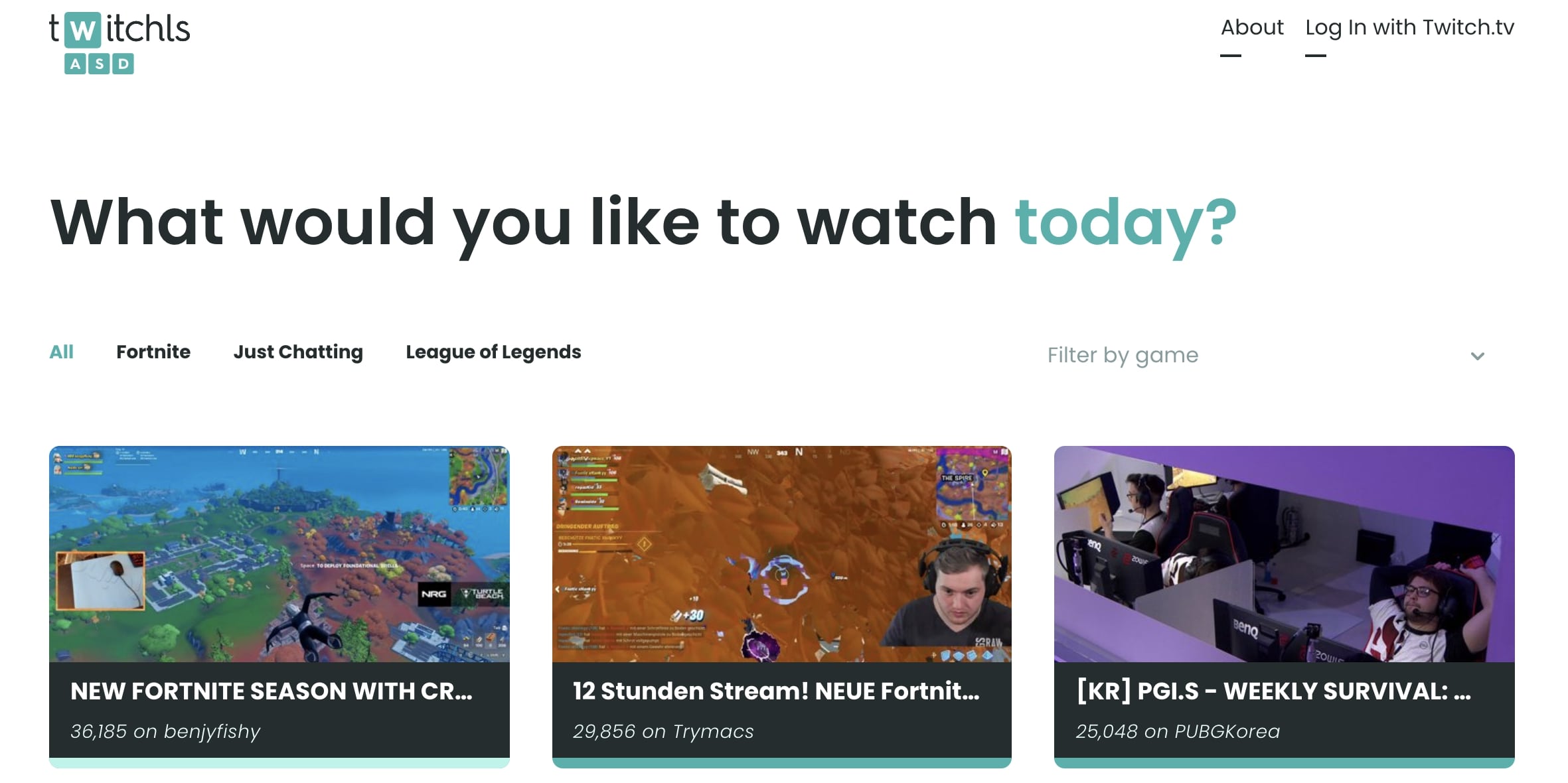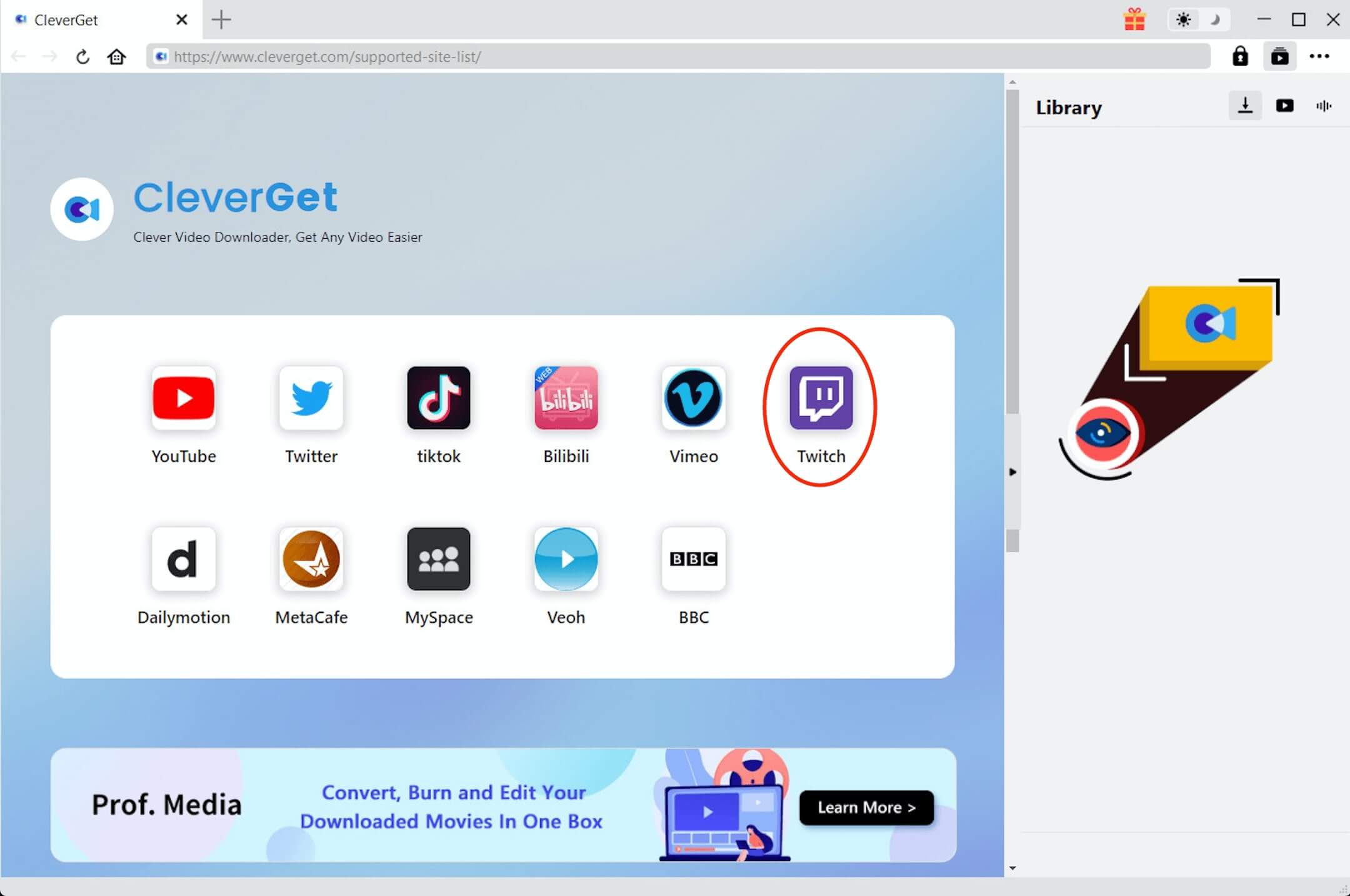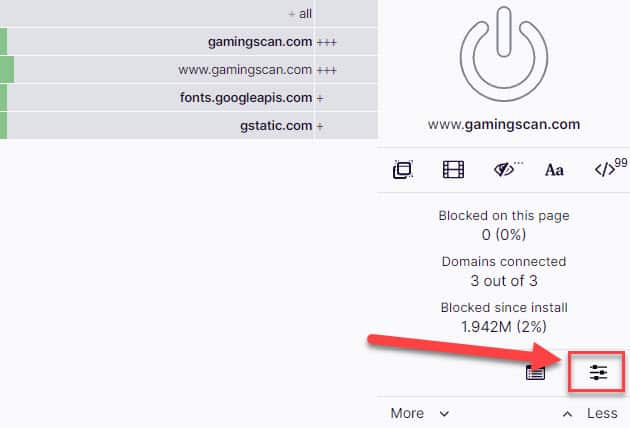As one of the best Ad-blockers online, uBlock Origin works pretty well in its field for Twitch. However, many users are having problems with the Ad-blocker on Twitch as people are searching "uBlock Origin not working on Twitch'' on google. If you are reading this article, it means you are also one of those users facing the same problem. Don't worry, here we have researched all the solutions to help you with your problems. Just read on.
- Part 1: Fix uBlock Origin not Working on Twitch via Alternative
- Part 2: Fix uBlock Origin not Working on Twitch via VPN
- Part 3: Fix uBlock Origin not Working on Twitch via Twitchls.com
- Part 4: Fix uBlock Origin not Working on Twitch via CleverGet Video Downloader
- Part 5: Fix uBlock Origin not Working on Twitch via Custom User Resource
Part 1: Fix uBlock Origin not Working on Twitch via Alternative
Nowadays we are getting Ads from every corner of the internet. They appear in your mailbox, app, and everywhere on the websites. Twitch is also one of the places that can not be free from Ads. To monetize the platform, these annoying Ads can not be skipped, even Prime users have no way to get rid of them. While there are problems and demands, there are always solutions to them. That's how uBlock Origin gets to the market. The famous Ad blocker is quite popular among Twitch users. Yet with developers removing all the client-side fixes that could disable the Ads, many users reported that uBlock Origin not working on Twitch anymore.
To fix uBlock Origin not working on Twitch, one can simply switch to the alternative. There are tons of Ad blockers available and some of them work pretty well on Twitch. If you are a Chrome user, you can use Twitch AdBlock, which is an extension that can help block annoying Ads on Twitch. Please be aware that it might stop working suddenly, and this could be the result of update. Just wait a bit for Google to approve the update, and it usually takes a few days. If you are a Firefox user, Twitch AdBlock also has a version that is compatible with it.
Part 2: Fix uBlock Origin not Working on Twitch via VPN
Many people use VPN to secure the track of online surfing. VPN, Virtual Private Network can successfully help to hide the IP address on the device you are using behind the server of the VPN. If you have been using VPN, then you can try to use it to circumvent Twitch Ads altogether.
What you need to do is to set your VPN to a country that Twitch doesn't run any Ads. For instance, you can switch your VPN location to Hungary, Russia, Ukraine, Serbia, Costa Rica, etc. to test out. If you get shown any Ads, try another country. You can use NordVPN or Reddit's favorite, PIA VPN to fix uBlock Origin not Working on Twitch. With a good VPN, not only can you avoid Ads on Twitch, but you can also enjoy the advantages of using VPN such as hiding your internet activity from your ISP.
Part 3: Fix uBlock Origin not Working on Twitch via Twitchls.com
There is a super quick fix for uBlock Origin not Working on Twitch, that is, using Twitchls.com. You don't have to worry about the live streaming and chat, they still work when you use another website. Here's how to do it in simple steps.
- -When you encounter an Ad on Twitch, just add ls before the .tv in the URL and replace .tv with.com. For instance, you can change https://www.twitch.tv/channelname to https://www.twitchls.com/channelname
- -The stream will load now via an embedded player and you shouldn't get any Ads afterward.
This method is as easy as breathing, and it has been tested out to successfully circumvent the Ads on Twitch.
Part 4: Fix uBlock Origin not Working on Twitch via CleverGet Video Downloader
We all want to avoid the annoying Ads on Twitch. To fix uBlock Origin not working sometimes can be too much work, not to mention that the methods can stop working sometimes. The best way to enjoy Twitch streaming without Ads is to download them for offline playing. You can download Twitch streaming with CleverGet Video Downloader. With CleverGet Video Downloader, you can save the Twitch live streaming forever without worrying about the annoying Ads.

-
CleverGet Video Downloader
- Download Video & Music from 1000+ Sites
- Download Live Stream Videos from YouTube Live and Others
- Up to 8K UHD Video Downloading with 320 kbps Audio Quality
- Smarter Downloading Settings
- 1-Click to Play Downloaded Videos
- Provide Precise Video Info
CleverGet Video Downloader is the most powerful software that can download videos from online video streaming websites such as Twitch, Hulu, Dailymotion, iFilm, Vimeo, Facebook, and Myspace, etc. You can use it to download popular channels like Li Ziqi on YouTube. With CleverGet, downloading the Facebook live streaming video is also not a problem at all.
Now let's see how to download Twitch video with CleverGet Video Downloader. Before everything else, you will need to download the software from the links below and install it on your computer.
△ Step 1. Set Output Directory
Click the three-dot icon on the top right and a sidebar will appear. Then click the tab "Settings", this is where you can set the output directory. Change it if necessary.
△ Step 2. Locate Source of Video
The built-in web browser allows you to visit video websites, just input the Twitch URL in the address box and you'll be directed to the page where the video is located. Or you can click Twitch icon on the main page, and then search video within Twitch.
△ Step 3. Download Twitch Video
Once you open the page with Twitch video, click the downward arrow button on the right and you'll see a pop-out window for download options in different video sizes. Click the download button to start downloading.
This is how to download Twitch videos to your computer. CleverGet Twitch Downloader is six times faster than the average downloaders so you don't have to wait around for download. With CleverGet Twitch Downloader, you can successfully fix uBlock Origin not Working on Twitch.
Part 5: Fix uBlock Origin not Working on Twitch via Custom User Resource
You can also try to fix uBlock Origin not working on Twitch via custom user resource on the blocker. Even though the term custom user resource sounds a bit complicated, the method is extremely easy. It might just take a few minutes to do. Follow the steps below to see how to do it.
- 1. Click the uBlock Origin extension icon and you'll see three slider icons at the bottom right of the dashboard.
- 2. Click the "Settings" tab and check the "I am an advanced user (requires reading)" checkbox. Click on the "Settings" icon next to this text.
- 3. Scroll down to the bottom of the page and set "user Resources Location" to https://ttv-ublock.vercel.app/twitch-videoad.js. If it is already set to something, just add a space then add the URL above after a blank space.
- 4. Click on the "Apply changes" button on top and exit the tab.
- 5. Click on the "Filter lists" tab and click the "Purge all caches" button.
- 6. Click on the "Update now" button and wait a bit, then exit the browser.
That's it. All the pre-rolls should have been removed and you can watch Twitch without getting any pre-roll Ads. When you get a purple screen with the Twitch logo on top, it means the active Ads have been skipped. Press F5 to refresh or reload the stream instantly. It's just Twitch's annoying trick to make uBlock Origin users disable the extension.
Of all the methods above, which one is the perfect solution? Using an alternative to uBlock Origin like Twitch AdBlock seems to be simple, but it is highly possible that it'll end up like uBlock Origin, that the Twitch developer updates the code and disables the Ads skip function. Website of Twitchls is a quick fix, but just like the alternative, no one can guarantee it'll work on Twitch forever. If you have been using VPN, then it's a good bet, but again, you have to keep trying on the no-Ads running country. Modifying custom user resource on uBlock Origin to remove the pre-rolls should be good, yet you have no idea if the next updates on Twitch will completely disable it. If you want to play safe and keen on having Twitch streaming video for offline playback, then Leawo Video Downloader is the ideal solution.