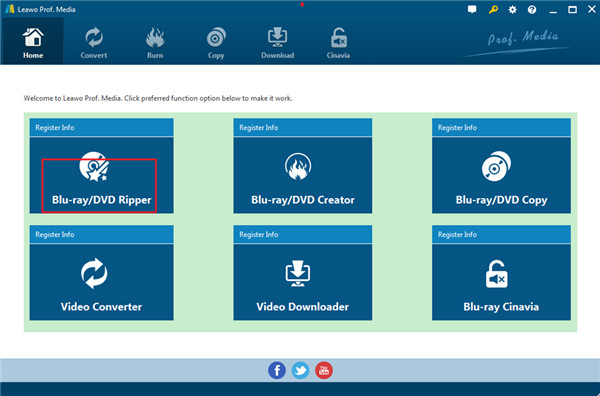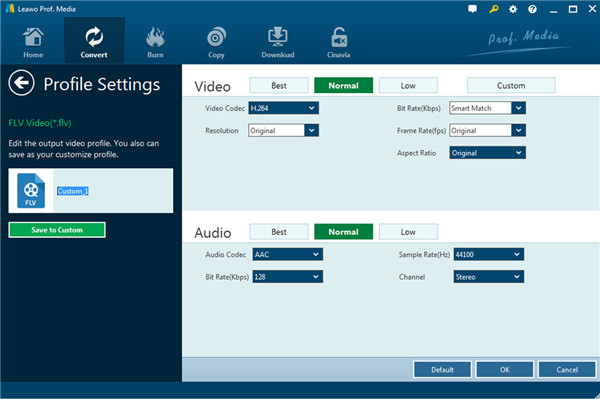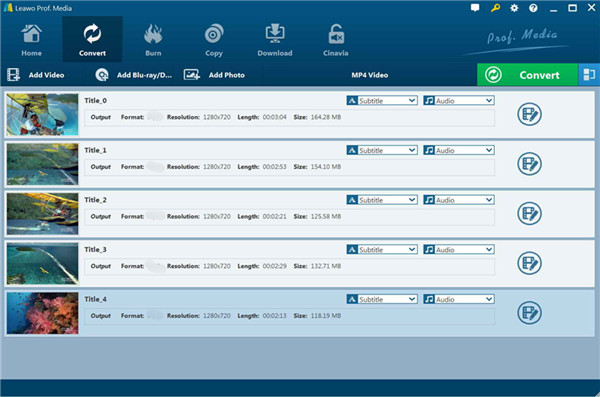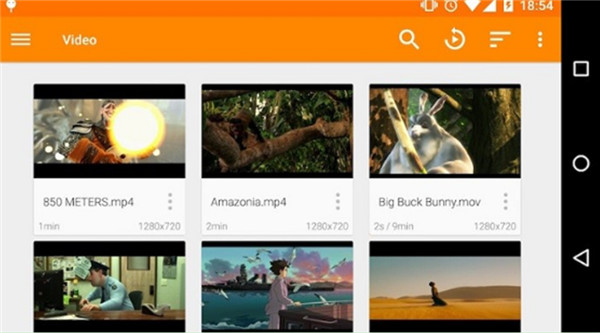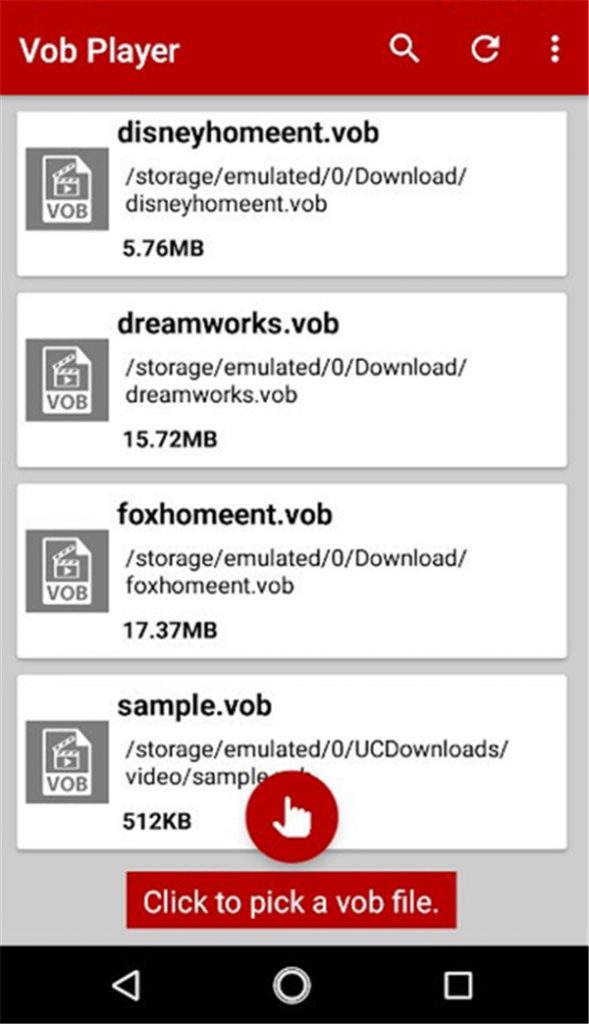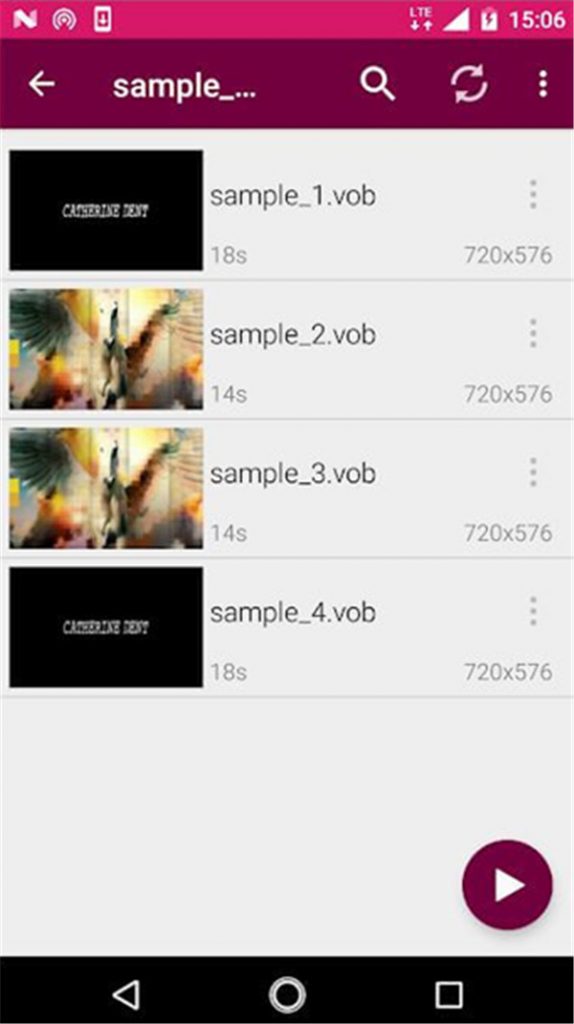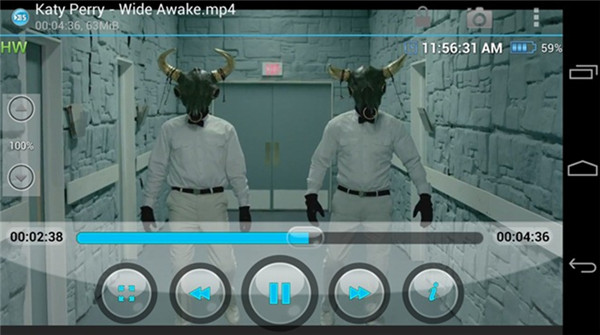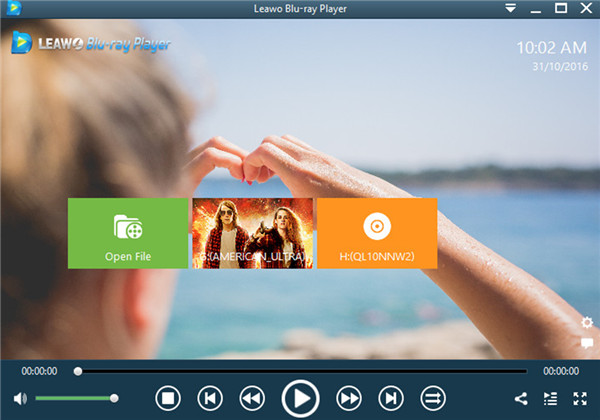Android is now quite sought-after among lots of mobile phone users all over the world. It is quite simple to use, which is also stylish, pretty, and well performing. However, you should be clear that there are many restrictions on Android devices when it comes to playing some files with different formats. Not all formats can be supported by Android devices, which confuses many users all the time.
If you are also an Android user, you may desire to know some ways to get rid of these restrictions and play videos or audios with your favorite file formats in your Android phone. VOB is the standard format associated with files found on DVDs, and we always want to get a way to play this kind of incompatible format with our Android devices. As for the issue of how to play VOB files on Android, there are mainly two professional methods. This tutorial will show both of them to you and hope you can get the accurate information to get the work done well.
Part 1: Convert VOB to Android with Best VOB Converter -- Leawo DVD Ripper
One of the best methods to solve the issue of how to play VOB on Android is to find a best VOB converter to rip VOB to a format that is compatible with your Android devices.
Leawo DVD Ripper is just the most professional and powerful VOB converter for you to make use of. This tool can help you to convert videos to any Android compatible formats with 6X faster speed and it will not compromise with the original video quality. Its various fantastic and advanced functions will surely make you fall in love with it with first use. Although it has so many features, it is very easy to handle by any new user.
You can enjoy its editing, burning, and batch converting features at ease and you can also freely choose subtitles, audio track, and angle (only for multi-angle DVD discs) for keeping in the output converted file. The 2D to 3D conversion function is quite amazing as well.
Here are the steps on how to convert VOB to Android compatible formats. You can refer to the illustrations in detail.
Step 1: Add VOB files for converting
First, you need to download and install Leawo Prof. Media suite on your computer and launch it, for Leawo DVD Ripper is one built-in module of this suite. Then you need to navigate to the module of “Blu-ray/DVD Ripper” and click on the button of “Add Blu-ray/DVD” to choose the VOB files for adding to the program. It is also wise for you to directly drag and drop your VOB file folder into the middle part of the window to complete the loading task.
Step 2: Select Android Device as output format for VOB files
Then you need to click on the drop down icon next to the “Add Photo” option and hit on the “Change” button to open the list of output formats. After you enter the panel of “Profile”, you can hit on “Format > Common Video” to choose MP4 as the output format or hit on “Device> Android Device” to make it.
Step 3: Adjust Detailed Parameters
Click on the icon that is next to the green “Convert” option to choose the “Edit” icon to hit on. Here you will see the “Profile Settings” interface and you can then modify the detailed parameters for the output files to customize the video or audio files as you like, including the video codec, quality, bit rate, frame rate, aspect ratio, channel, audio codec, resolution, and so on. This step is optional for you. If you do not need to customize the output files, you can just skip it. If you have professional requirements on your converted videos, you can make use of this step to realize your goal.
Step 4: Set Output Location
Hit on the “Convert” button at the top part of the window to call out a side panel. Thus, you can hit on the folder icon to select one proper place for saving the output files after converting VOB to Android device. You need to make sure the place on your computer has enough space to save the converted files.
Step 5: Convert VOB to Android supported formats
Now click on the “Convert” button at the bottom of the side panel to start the converting process. You can batch convert your VOB files or choose to convert them one by one. The converting speed is quite fast and you just need to wait for a while.
Step 6: Transfer and play converted VOB files on Android
After the conversion comes to an end, your converted files will be found in the directory you have just set. Connect your Android device with your computer with a proper USB cable and begin to transfer them to your Android device. Finally, you will be able to playback your files with no trouble at all.
The converting process from VOB to Android device of Leawo DVD Ripper is quite easy and you can have a try with the detailed steps shown above to help you to watch VOB videos with your Android device whenever you want.
Part 2: 5 Best VOB Player for Android
Apart from Leawo Blu-ray Player, there are also other good VOB players for Android for you to give a try in the market. This part will show you 5 best VOB players for Android. You can take advantage of these apps to enjoy the incompatible VOB files any time you desire.
No.1 VLC for Android
VLC is a free tool for you to play VOB on your Android, iOS, Windows devices and many other platforms. It has wonderful compatibility, which is also open-source. VLC can nearly support all kinds of formats, and it is quite popular for its various customization options.
No.2 BS Player Free
BS Player is another best VOB player for Android. You can enjoy smooth playback experience with this tool, for it has adopted advanced hardware acceleration technology. You can try its free version with some adds or the ad-free version by paying a small amount of money.
No.3 VOB Video Player for Android
VOB Video Player for Android is also quite simple and efficient for you to play VOB files. This offers you some fundamental but quite helpful features when you would like to play VOB files. The automatically loading design is also very useful and time-saving. You do not need to install other extra plugins.
No.4 VOB Player for Android
When it comes to playing back VOB files, VOB Player for Android can also be handy. You can resort to this tool by downloading it from a play store. It is compatible with VOB files and many other common file formats.
No.5 Player for Android
Another multimedia player that I would like to recommend to you here is called Player for Android. Its advanced and professional features contain playing diverse file formats. Therefore, when VOB files are not compatible with your Android devices, there is no need for you to worry about this issue at all. It also has a PC version, which has more advanced features.
Extension: Play VOB Files on Computer with Best VOB Player -- Leawo Blu-ray Player
Leawo Blu-ray Player is one all-inclusive free Blu-ray media player tool, which enables you to playback Blu-ray, DVD, up to 4K videos, ISO image file, audio files, IFO files, and etc. without any trouble. It is totally free and can offer you lots of media playback solutions you need for your leisure entertainment. This is another greatest solution for you to deal with how to play VOB on Android. Now let’s begin to see how to use this best VOB player for Android to play VOB files.
- Download and install Leawo Blu-ray Player on your computer.
- Fire up the software and then a clear-cut interface will show up before you.
- There are several options for you to choose from. Hit on the button of “Open File” to load your VOB files into the player for playback. P6
- After your VOB files are loaded into the software, the toll will begin to playback the files. You can click on the "Subtitles" icon to set the subtitle. You can also set the video or audio for much better visual entertainment.