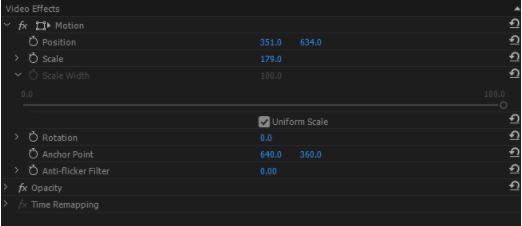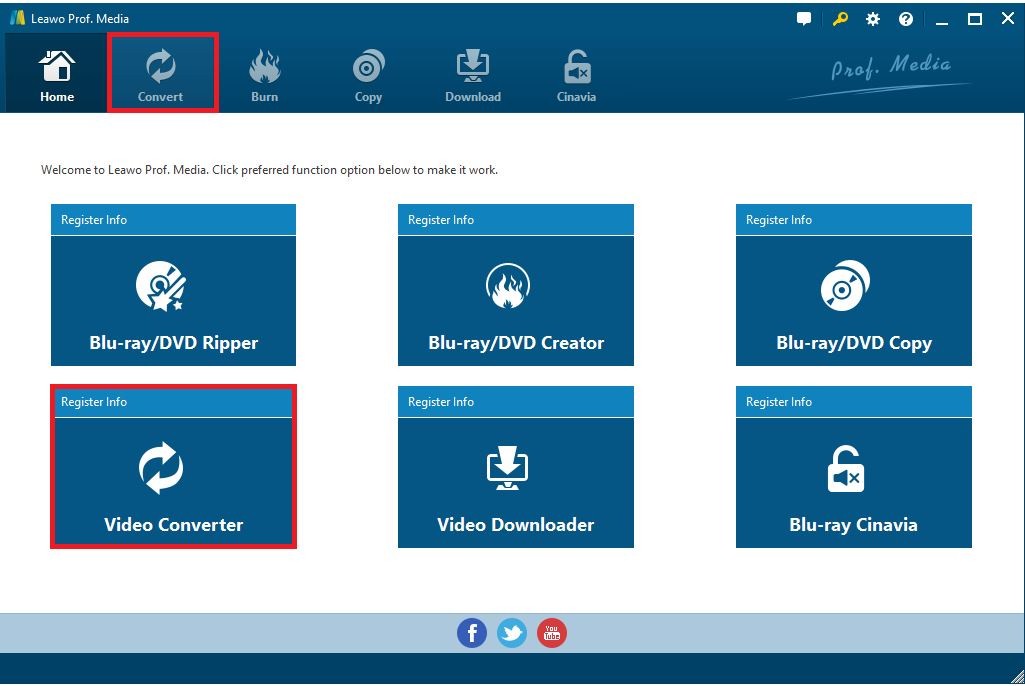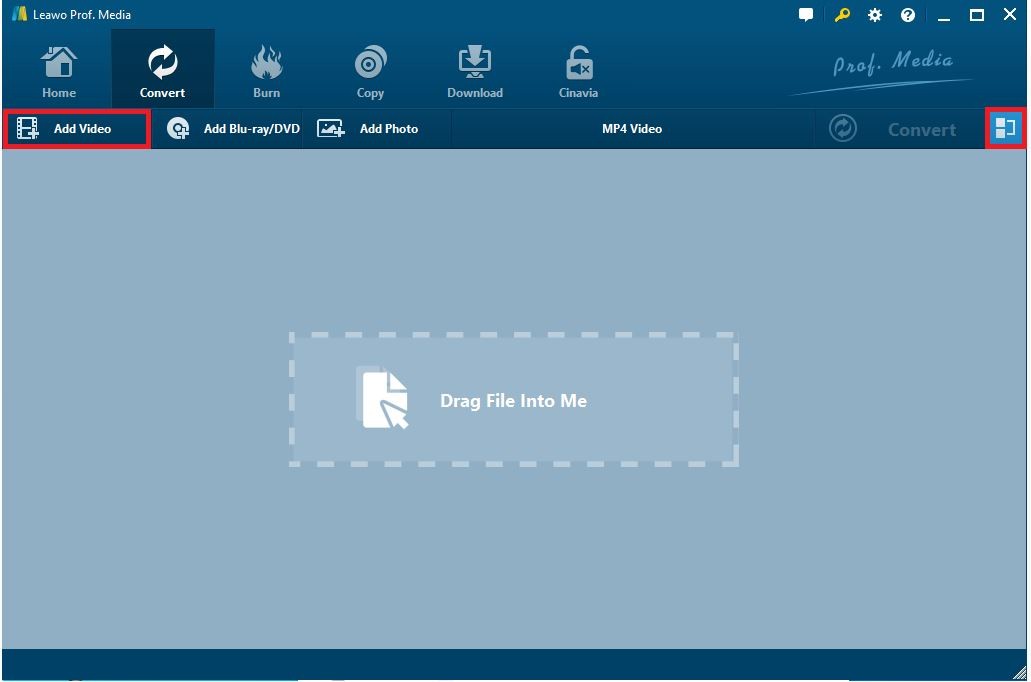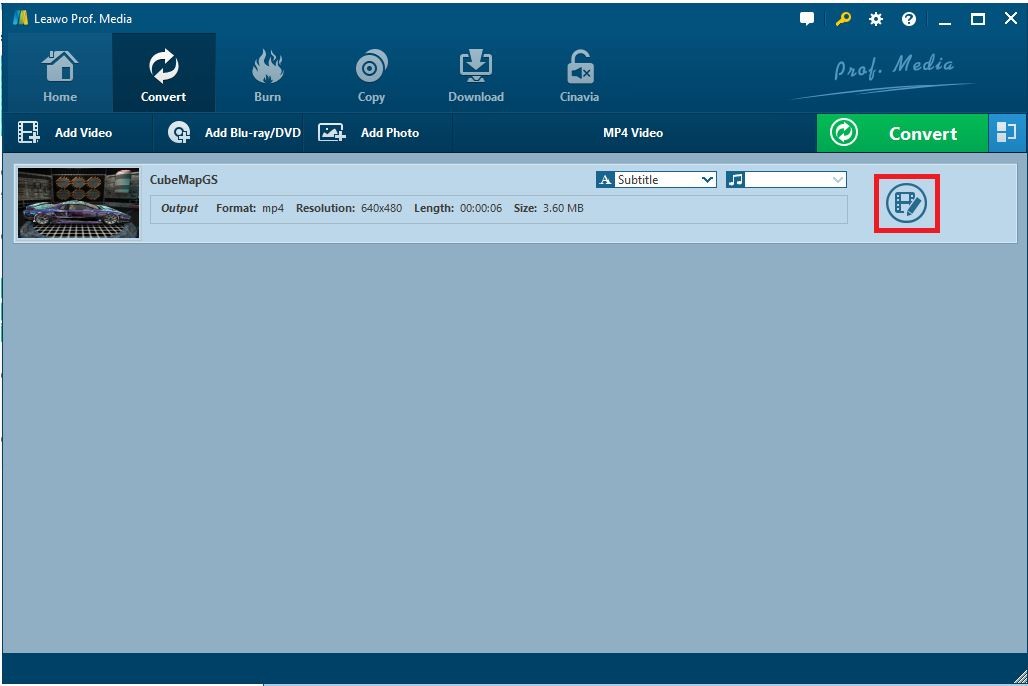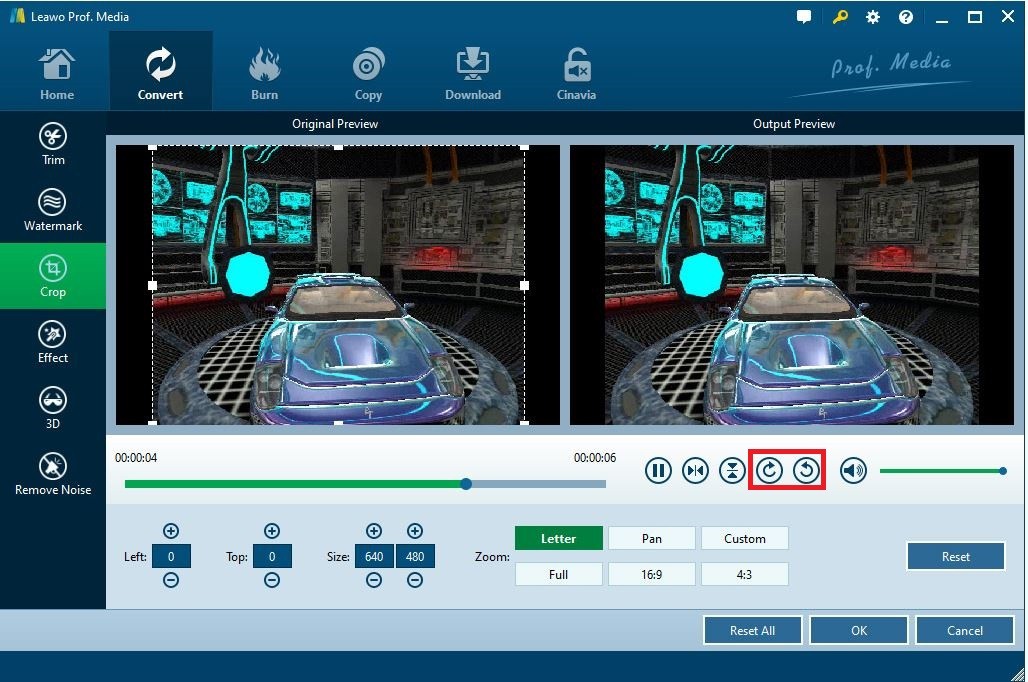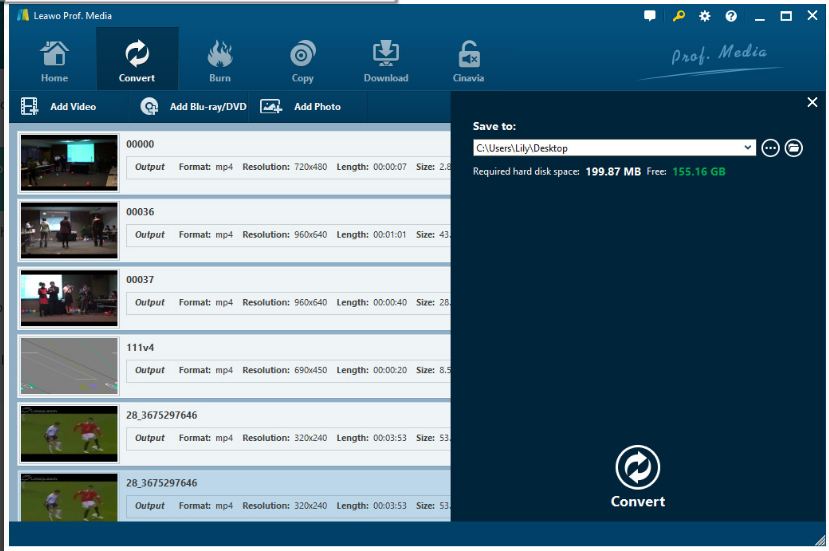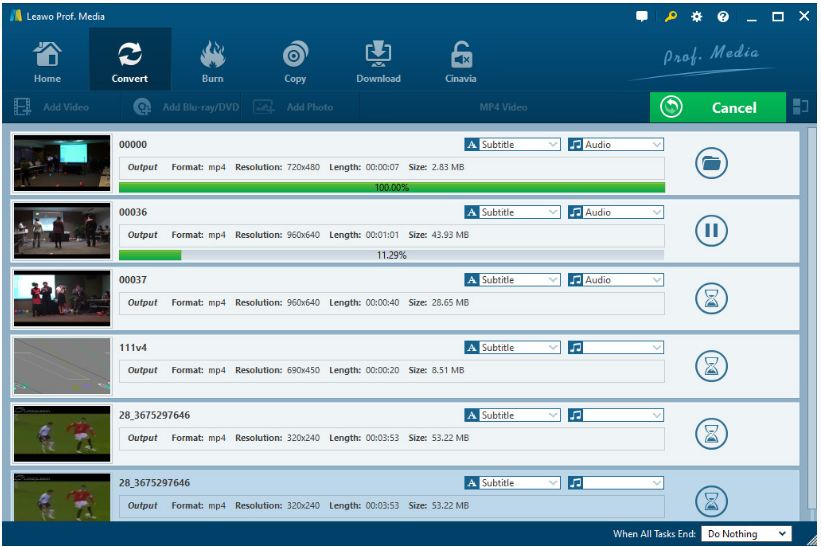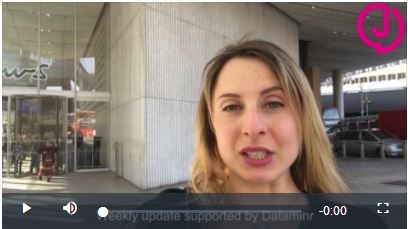A great movie is not only succeeding in its content but also in the way it displays its content to people. Sometimes when we shot the video with our iPhone or iPad and the video turns out to be playing in vertical mode or portrait mode. This might not spoil the content of the video but it does influence the viewing experience of the user. How to turn the vertical video into horizontal mode using the apps we are going to introduce in this article? Just follow the next paragraphs.
Outlines of the Writing:
Know More about IGTV
Instagram has been widely used nowadays by the enthusiasts for videos shooting and sharing. As a long-form video channel accessible from Instagram, IGTV gives users the opportunity to extend the video length which can be as long as 1 hour. But as a basis you have to sign for it as a verified user.
In order to increase the explosion rate of the posted video, the app enables the creators to create and post one-minute previews of their IGTV videos. This user-friendly feature is helpful for the user to catch the attention of the audiences without them to download the app.
And as a new feature launched by IGTV, the IGTV series allows the creators to make a regular series of videos which can be released on a consistent cadence.
How to Make Vertical Video Horizontal in iMovie?
How to deal with the video displayed in vertical mode with iMovie has become a question. To solve the problem firstly we need to download the iMovie app on our Apple device. Then follow the steps to make vertical video horizontal.
- 1. Launch the iMovie app on your Apple device.
- 2. From the Video tab, find the video you want to edit and select it for further fixing.
- 3. Tap on the share button and then Create Movie. Next tap the Create New Movie option.
- 4. You could see the video is in vertical mode which leaves black blanket on both sides. You need to perform the rotating gesture on the viewer to rotate the video from vertical to horizontal orientation.
- 5. So far the video is turned into the orientation you want it to be and you just need to click the Done button on the left-hand corner on the top of the interface.
How to Make Vertical Video Horizontal in Premiere?
It seems not so complicated on iMovie to turn the vertical video into horizontal mode. Here we would like to share a different solution of converting the vertical video into horizontal by using the Premiere. Just follow a few steps here below.
- 1. Go to the project library to search for the video you want to edit on. Select New items > Sequence.
- 2. Go to the setting panel and under the Editing Mode, click the Custom button to set the frame size 16:9.
- 3. Then drag the vertical video to the timeline.
- 4. From the Effects Control, scale up the video to fit the frame.
- 5. You can place the video position as you want it to be by using the Position option. You can see the position moving while you are modifying the parameter in the Position option.
- 6. After the above setting are done, the horizontal video is accomplished.
Apart from turning the vertical video horizontal with Premiere, resizing the video with Premiere is something worth learning. Just check it out from the article about how to resize video in Premiere.
How to Make Vertical Video Horizontal in Leawo Video Converter?
Video has become one part of our daily life. Film enthusiast spends his leisure time on watching videos and video transaction workers trimming, cropping and watermarking the videos. No matter what businesses we are doing with the videos, it is good for us to have one professional tool for video processing. On our recommendation list, the Leawo Video Converter is on the top of it.

-
Leawo Video Converter
- Convert video and audio files between 180+ formats without quality loss
- Support 720P, 1080P and even real 4K video output
- Create photo slideshows from photos stored on camera, computer, camcorder, etc
- Built-in video editor to trim, crop, add watermark, apply special effect, etc
- 2D to 3D converter with 6 different 3D movie effects available
It is a professional video/audio converting program offering you the solutions to convert video/audio files between more than 180 formats covering the normal formats like MP4, MKV, AVI, etc as well as the rare formats like AAC and MP2, etc. The conversion of the video/audio supports single file conversion or batch conversion. Other features like merging, trimming, cropping and watermarking are all available under the editing panel in the Video Converter. Just check it out right now.
To make vertical video horizontal, you need to use the cropping feature in the module of Leawo Video Converter. Before running the Leawo Video Converter, you need to download and install the Leawo Prof. Media which contains several modules such as Video Downloader, Video Converter and Blu-ray/DVD Copy.
◎ Step 1: Run Video Converter
After the Leawo Prof. Media is installed, run it and you will see several modules in the main page. Click the “Video Converter” and enter.
◎ Step 2: Import Video File into the Converter
The program requires you to import the video you want to edit into the converter. Just click the Add Video button to select the desired video/video file folder and import it into the converter. As an easier solution you can also drag the file and input it into the blank area of the interface.
◎ Step 3: Edit the Video
When the video is imported, just click the “Edit” icon right to it and the program will lead you to the panel for editing solutions.
◎ Step 4: Crop the Video
From the left vertical bar of the editing panel there are several options like trim, watermark, crop, effect, 3D and Remove Noise. The video length, adding watermarks onto the video, adjusting the demonstrating effects can all be achieved within the editing solutions on the left bar.
Here we just want the video to turn its orientation from vertical to horizontal so we just need to use the rotating button to turn the orientation. The orientation can be rotated in a 360 degree. If you want to zoom the video to fit the frame, you can also select between Letter/Pan/Full/Custom/16:9/4:3 to adjust the video size. More adjustments can be done on the same page. Just try them by yourself. After all the desired setting be done, just click the OK button to finish the cropping process. You can also reset the setting if you are still not satisfied with the previous setting.
◎ Step 5: Set Output Directory
When you return to the main interface where the edited video resides, the video is ready to be exported. Just click the big green icon “Convert” to pop up a sidebar of setting the output directory. Just set the output directory in the “Save to” box and then click the “Convert” button at the bottom.
◎ Step 6: Conversion Finished
After the “Convert” button is clicked, the video will be processed. You can check the result both in the same interface and the output directory you set in step 5.
Cropping the video is one of the powerful features of the Leawo Video Converter. For many other features like converting video/audio from one format to another, editing the video file and save it to the desired format are all available within the app. Just check it in the Leawo Video Converter.
How to Upload Horizontal Video to Instagram IGTV?
Even though the horizontal video makes it looks nicer, some might still be happy with the vertical video or doesn’t pay too much attention on whether the video is vertical or horizontal. It has been a newly launched feature of Instagram to allow the user to upload the horizontal video. There are not too much differences between uploading the vertical video and horizontal video.
Just jump into the app and hit the IGTV button on the top of the homepage. Then click “+” button to select a video to upload and hit “Next”. The video will be rotated vertically or horizontally according to the way you are holding your device. Quite simple but the cover image might still be vertical. In this case you need to pick a new frame from the video by using the slider or you can add a new frame from your camera roll.
The video being uploaded might be limited for its size. In order to reduce the bandwidth usage and uploading time, you can check the article about reducing the file size without losing quality.
There are totally 3 easy ways for you to make vertical video horizontal in this article and later in the article we introduce the solution of uploading horizontal video to Instagram IGTV. As a normal user I am, I would like to watch the video which is good-looking therefore the vertical video has to be turned into horizontal. However, cropping the video doesn’t take too much efforts and almost all the apps can do that. If you want to have more functions like trimming, watermarking the video we definitely recommend the professional app owning the full functions, the Leawo Video Converter. Just try it right now.