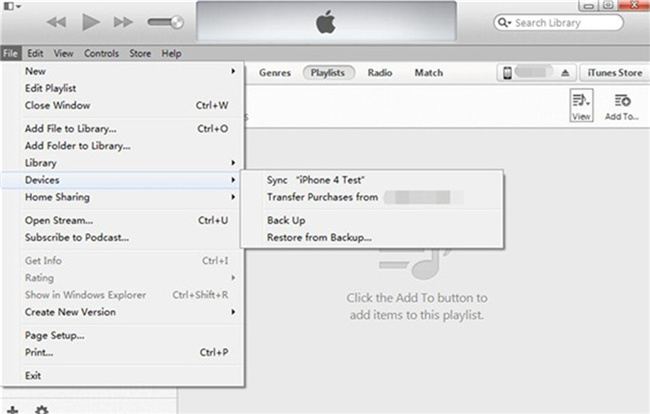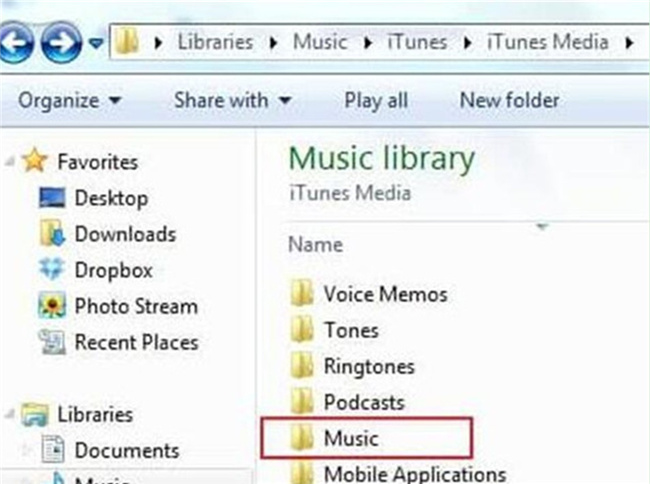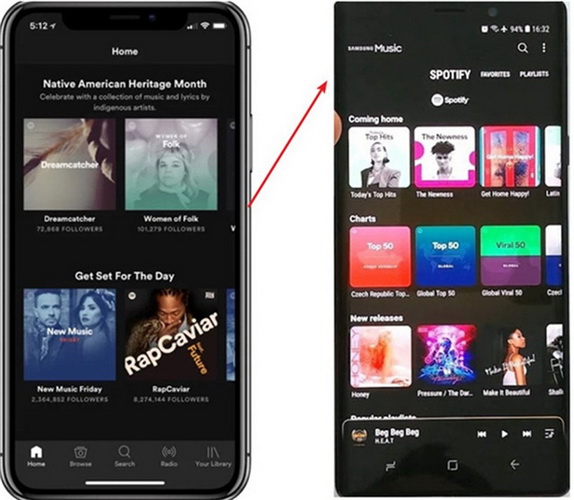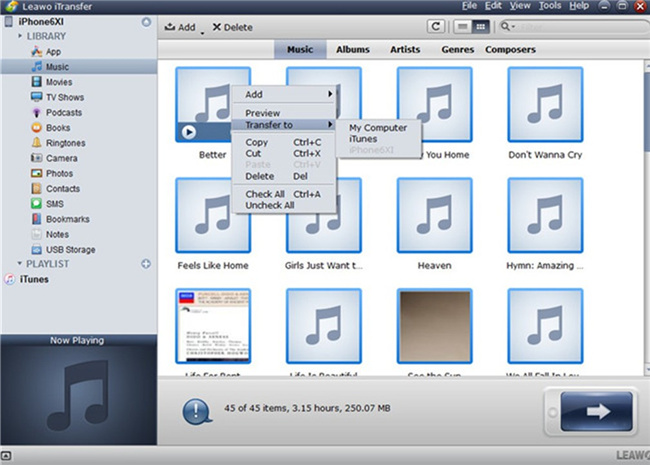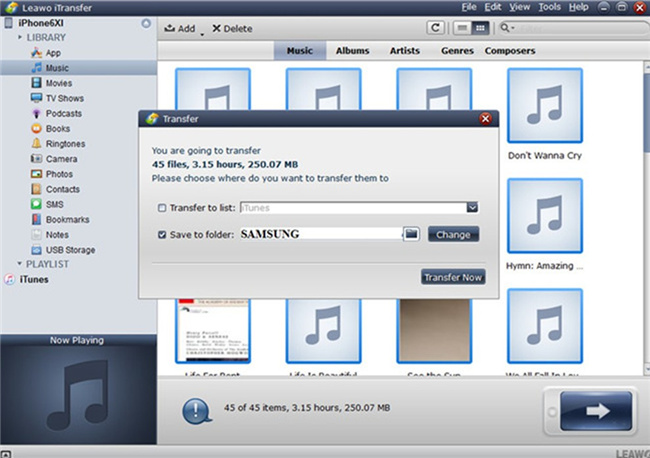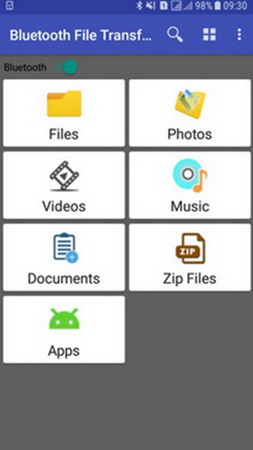It is known that Android phones are becoming more and more popular and many iOS device users are considering switching from iOS devices to Android devices. To listen to music can make you happy and help you to kill time easily. Imaging you just got a brand-new Android phone, like Samsung Galaxy and you have many favorite music files stored in your iPod, you may be wondering about how to transfer them to your Android phone. Actually, there are many tools and methods you can resort to. The following post will show you how to transfer music from iPod to Android phone with 4 different methods, and you can choose either way to help you to finish the transfer task at ease.
- Part 1: How to Transfer Music from iPod to Android Phone via iTunes? (For Purchases Only)
- Part 2: How to Transfer Music from iPod to Android Phone via Same Music Account? (For Purchases Only)
- Part 3: How to Transfer Music from iPod to Android Phone via Leawo iTransfer? (For Non-Purchase Music)
- Part 4: How to Transfer Music from iPod to Android Phone via Bluetooth? (For Non-Purchase Music)
- Part 5: Comparison Between 4 Methods
Part 1: How to Transfer Music from iPod to Android Phone via iTunes? (For Purchases Only)
It is a good idea for you to fix how to transfer music from iPod to Android phone with the assistance of iTunes. As the official backup & transfer tool released by Apple, iTunes is quite useful for transferring files. You can first export iPod music to computer and then copy them to your Android phone folder. This is really simple for users to transfer the songs that they have purchased. Follow the steps shown below, and you will be clear.
Step 1: Use a proper USB cable to connect your iPod with computer. Make sure your iTunes version is the latest one.
Step 2: Run iTunes on your computer and then go to the menu of iTunes Store to choose the option of “Authorize This Computer”. After that, you can enter in your Apple ID to buy the music.
Step 3: Then, click on “iTunes > Preferences > Devices” successively. Check the option of “Prevent iPods, iPhones and iPhones from syncing automatically”.
Step 4: Afterwards, you need to hit on the menu of “File > Devices > Transfer Purchases from ‘device name’” in the panel of your iTunes interface. Wait for a while and your iPod purchased music files will be in your iTunes media folder.
Step 5: Navigate to the iTunes media folder on your computer, and you can try to check out the default directory of C: Users/Administrator/Music/iTunes/iTunes Media to find your iPod music files that have been purchased by you before.
Step 6: In the end, you can connect Android to the computer with the matched USB cable. Thus, you can drag and drop your iPod purchased music to your Android music folder directly.
This method is not hard to handle at all. However, it fails to transfer non-purchased music from iPod to your Android phone. If you desire to transfer music from iPod to Android completely, you can try other methods to assist you to make it.
Part 2: How to Transfer Music from iPod to Android Phone via Same Music Account? (For Purchases Only)
It is also a good choice for you to make use of the same music account of some streaming music apps like Apple Music, Spotify, etc. to solve the issue of how to transfer music from iPod to Android phone. Steps are shown below for your reference.
Step 1: On your iPod and your Android phone, you need to download and install the same music app.
Step 2: On both your devices, you can then log into the same account to enjoy the music in the playlist that has been synced to the cloud space.
Although this measure calls for no skill at all, you only can enjoy listening to the cloud data of your iPod music playlists. For listening your iPod music on your Android phone offline, this method does not work. If you dislike this shortcoming, you can seek other methods in this tutorial to help you to get the transfer work done perfectly.
Part 3: How to Transfer Music from iPod to Android Phone via Leawo iTransfer? (For Non-Purchase Music)
If you want to transfer iPod music to Android phone directly, you can take advantage Leawo iTransfer to finish the task. This software is used for transferring files among iOS devices, iTunes and computers without the sync of iTunes, and it helps users to transfer the non-purchased items with ease. The following guidance will show you how to transfer music from iPod to Android phone, and you are allowed to free download the software to have a try.
Step 1: Download and install Software
For downloading and installing the app of Leawo iTransfer on your computer, you need to go to the website of it to make it. Follow the on-screen instructions on your computer and you will be able to install it successfully.

-
Leawo iTransfer
- Transfer files among iOS devices, iTunes and PCs with ease.
- 6x faster than iTunes
- Transfer up to 14 kinds of data and files without iTunes.
- Support the latest iOS devices like iPhone 12, iPhone 12 Pro, etc.
- Play back, view, and delete data and files on iOS devices.
- Support Windows & Mac OS
Step 2: Run iTransfer and Connect iPod
Fire up Leawo iTransfer and connect iPod to computer with USB cable. You should plug your Android phone in and enable USB Storage mode on your phone. The program will detect your iPod automatically, and you can see your iPod info in the main interface in detail.
Step 3: Choose iPod Music for Transferring
Click the iPod name and choose “Music” in the left sidebar under the menu of “LIBRARY”. You can see your music files of your iPod in the right part of the software window. After that, you can begin to select the songs you need in the right part and click the transfer button in the bottom right corner of the window.
Step 4: Choose Export Directory and Transfer iPod Music
Check “Save to folder” in the pop-up dialog and click “Change” to browse your computer. Choose the Android phone as target and click “Transfer Now” to start transferring music from iPod to Android phone. After a while, your iPod music will be available on your Android phone. Thus, you can enjoy your music on Android phone on the go at ease. You can also check the option of “Transfer to list” to upload your iPod music files to iTunes directly.
The transfer speed is very fast and you will see a process bar in the interface. After you transfer your iPod music to your Android phone, you can continue to try to use Leawo iTransfer to transfer other files from iPod to your Android phone in case you need.
Part 4: How to Transfer Music from iPod to Android Phone via Bluetooth? (For Non-Purchase Music)
You can also share your iPod music to Android phone with Bluetooth. To transfer music from iPod to Android via Bluetooth, you should use the Bluetooth File Transfer. When install and launch the program on your Android device, it can automatically turn on Bluetooth and sync data between Android and other Bluetooth supported devices.
Step 1: Locate Bluetooth File Transfer on your iPod. Tap "Next" and select "Upload".
Step 2: Then set permission to the other Bluetooth supported device, and here it is your Android phone. Then your Android phone can receive the music files to be transferred.
This method is not difficult at all. You can use the Bluetooth File Transfer app whenever you need, for this app just occupies small space on your iPod and Android phone. However, it calls for a small distance between the two devices. Besides, if you have lots of music files for transferring to Android phone, it may cost you much time for its slow transferring speed. If you do not mind this shortcoming, you can download and install it on your iPod and Android phone to give it a go immediately.
Part 5: Comparison Between 4 Methods
The above-mentioned 4 methods are all simple to make use of. In order to help you to figure out which one fits you most, now let’s draw a comparison table among the 4 methods.
| iTunes | Same Music Account | Leawo iTransfer | Bluetooth | |
| User interface | Simple | Simple | Easy and user-friendly | Simple |
| Stability | No | No | Yes | No |
| Transfer speed | Common | Common | 6X faster | Common |
| Safety | Yes | Yes | Yes | No |
| Necessity for re-downloading | No | Yes | No | No |
| Convenience | No | Yes | Yes | Yes |
| Transfer non-purchased music> | No | No | Yes | Yes |
| Accuracy degree | High | High | High | Common |
| Chance of data loss | Yes | No | No | No |
All those four methods can be chosen to help you to deal with music transfer from iPod to your Android phone. As for the most suitable tool, Leawo iTransfer stands out for its high accuracy, high convenience and safety. It is quite powerful for transferring files. It is highly recommended here for you to deal with various transfer tasks in your daily life.