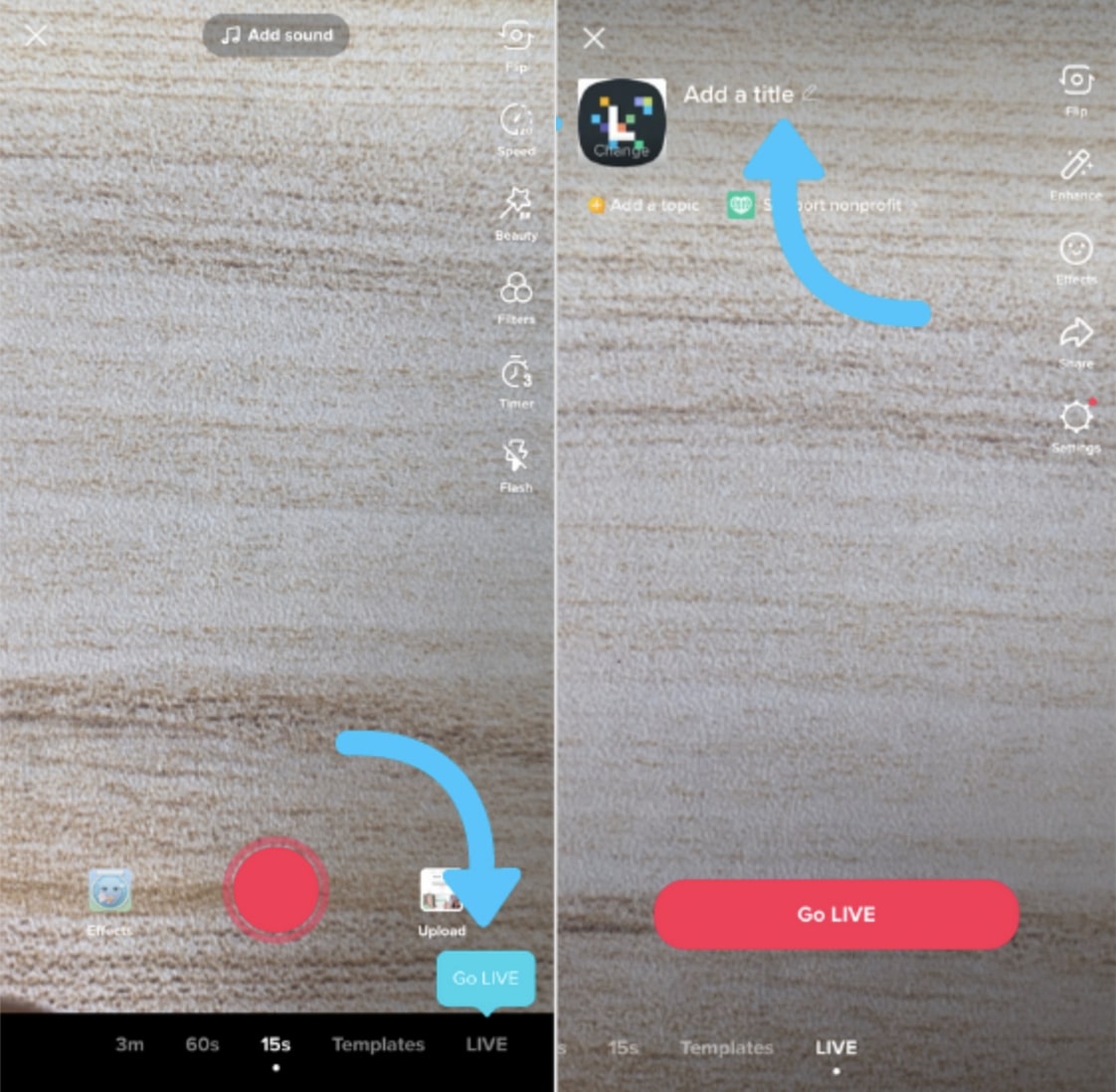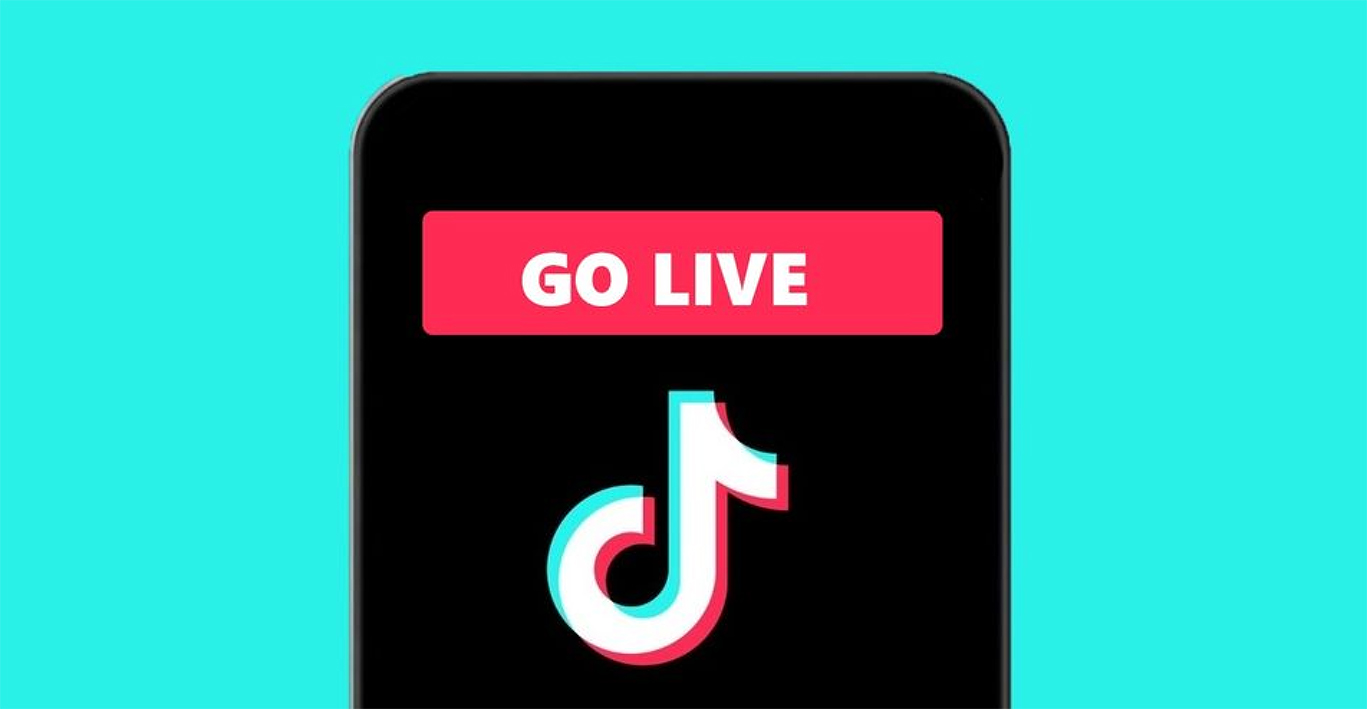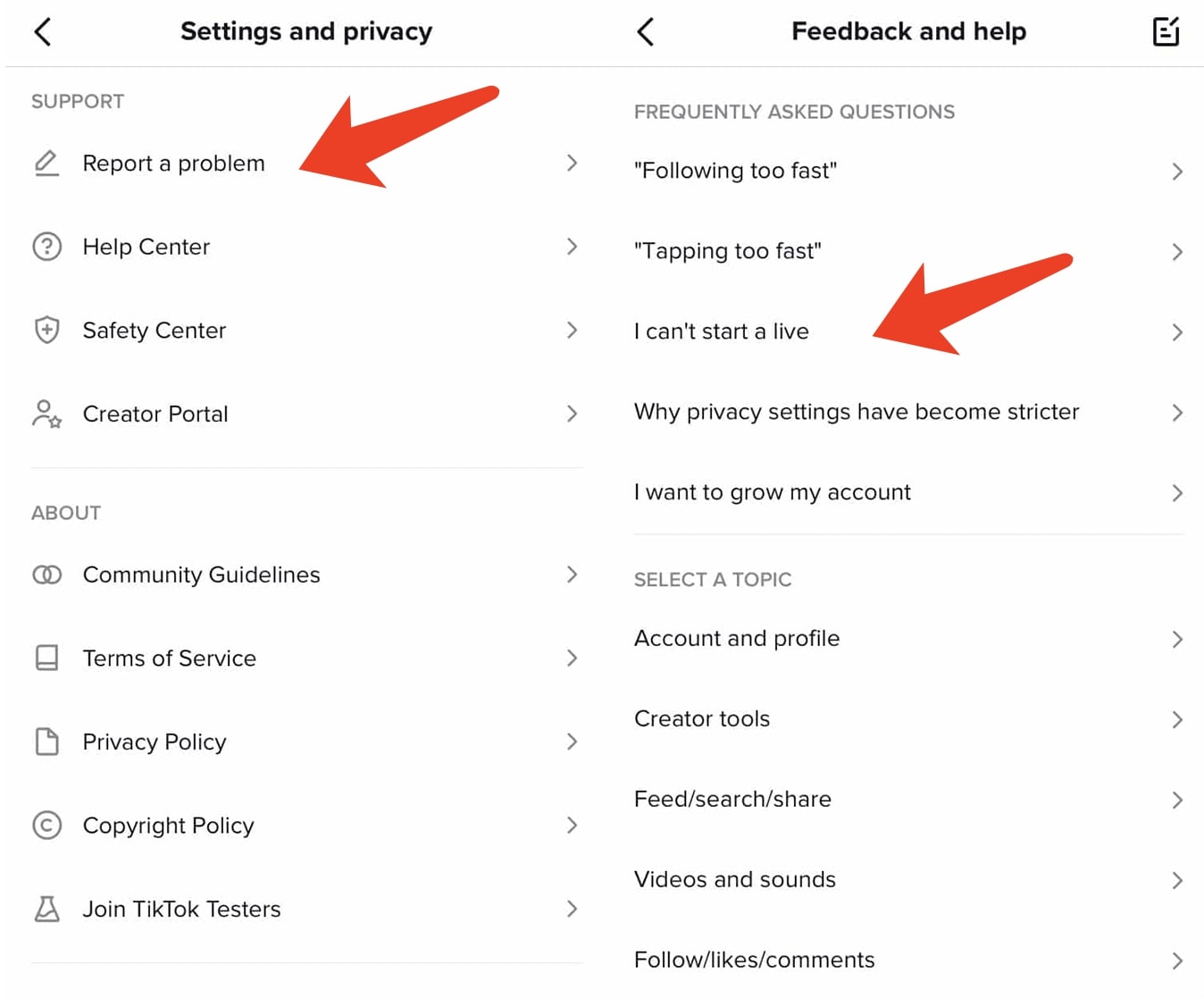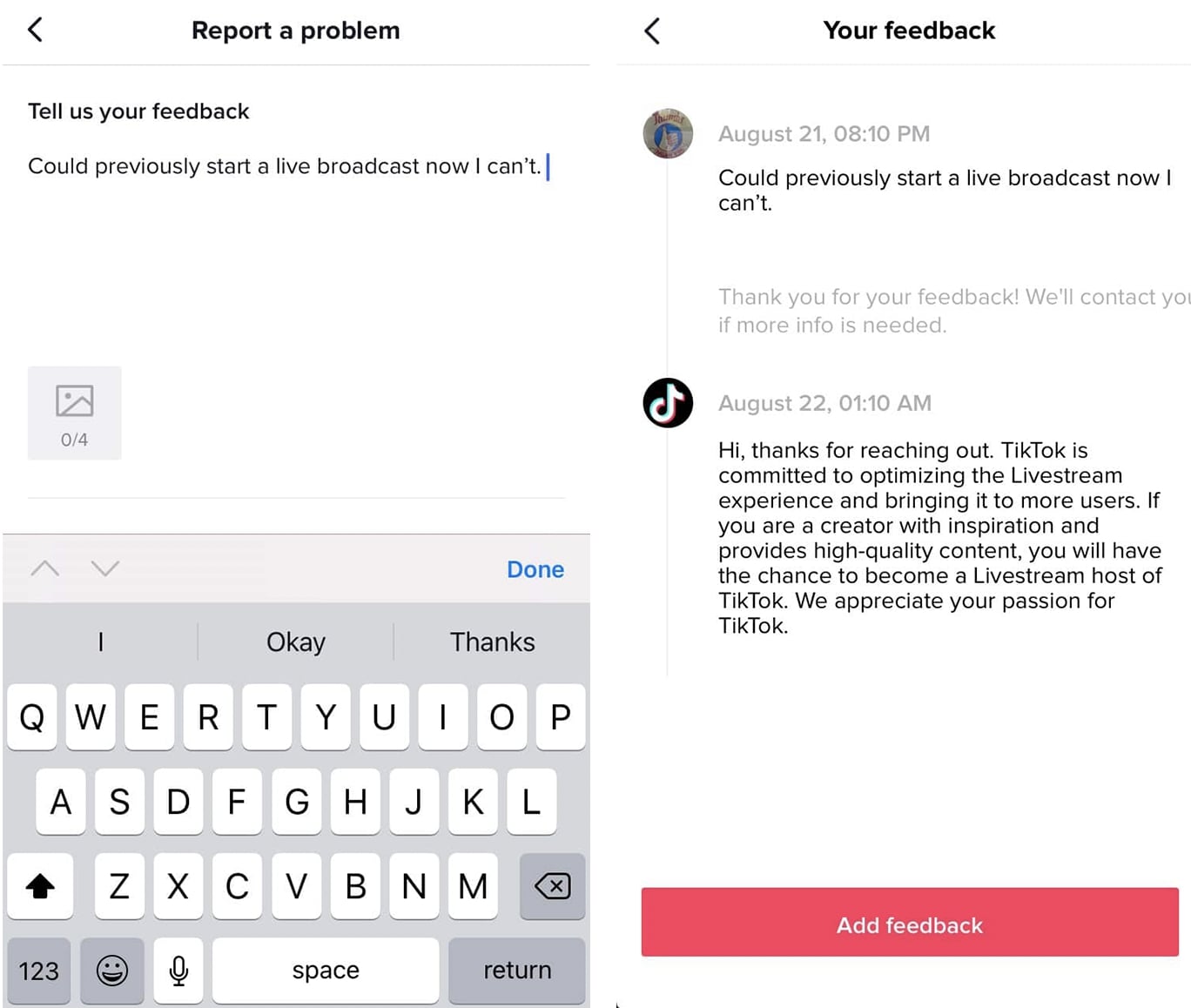TikTok is currently the most downloaded social media app, even more than Facebook and Instagram. As the pandemic hit the world, the short video sharing app has become the outlet amid coronavirus lockdown. The "Dance challenge" on TikTok has swept the world and soon become trendy over social media. Today you can go live on TikTok to increase your visibility and connect with your community. If you want to know how to go live on TikTok, this article is precisely what you need, just keep reading.
Part 1: How Many Followers on TikTok to Go Live?
Video consumption has always been the mainstream, from broadcast video on TV to video on demand on streaming services. Yet, the live streaming videos haven't been noticed by people until the pandemic hit. According to the statistics, 82% of users would like to watch a live streaming video rather than a social media post. For influencers on TikTok, knowing how to go live on TikTok is extremely important these days.
However, not everyone on TikTok can play ball. TikTok currently has limited the live streaming feature to users who are qualified with two instances: accounts that have over 1,000 followers; for brands and creators, you should be at least 16 years old. To receive gift points (the virtual gifts that show your follower's support and can be exchanged for money)while going live, you have to be at least 18 years old.
So what if you really want to go live but don't have that many followers yet? Don't worry, there's still a way to work it around and we'll cover that later.
Part 2: How to Go Live on TikTok?
Why should you go live on TikTok? Because it's a great way to increase visibility and reach a broader audience. Going live allows you to better connect with your community and interact with them in a straight way. Today going live is even a useful practice to drive traffic, generate sales leads, and make conversions.
So if you are eligible to go live, there's no better time than now to start broadcasting. Going live on TikTok is a one-off show, if you want to make a killer first impression and avoid issues of all sorts, here's the checklist you might want to know before moving on to the steps of how to go live on TikTok.
- 1. Make sure your TikTok is updated to the latest version.
- 2. Check your phone battery. It should be fully charged to support the entire live streaming.
- 3. Check equipment, for instance, photography gears, internet connection, etc. Make sure your Wi-Fi has at least 10Mbps upload and download speed to support uninterrupted broadcasting.
- 4. Set the backdrop of live video, a well-designed background is important to make your broadcast look professional.
- 5. Make a content schedule so you know what you are going to talk about in live streaming.
- 6. Rehearse the live stream in advance if you don't feel confident.
When you are ready for the show, just follow the steps below to learn how to go live on TikTok.
Step 1. Launch TikTok, tap on the Plus(+) button at the bottom.
Step 2. Make sure you have switched the menu at the bottom to "Live."
Step 3. Tap on the icon in the upper left to add an image for your live streaming video.
Step 4. Tap "Go LIVE" to start broadcasting.
Your followers will receive notifications once you are live and tune in. If you want to end the live stream, simply tap on the "X" in the upper left corner of the screen to exit the live video. You can flip the camera, add effects, filter comments and moderators when you go live.
You can also invite someone and co-host the live streaming. Here's how to go live on TikTok with someone in easy steps. Please make sure both of you have to be qualified with the requirements of going live on TikTok, and then you can follow the steps down below.
Step 1. Go live with your friends on TikTok separately by hitting the Go Live button.
Step 2. When you two are both live, tap the Infinity icon at the bottom left corner.
Step 3. A pop-up will show you the list of "Friends broadcasting LIve." Tap on your friend's profile to send the invitation.
Part 3: What If You Failed to Go Live on TikTok?
Now you know how to go live on TikTok, it's time for the show. However, occasionally, you might run into issues when you go live on TikTok, here are the possible stumbles when you go live on TikTok.
Can't find the "Go Live" button?
Please make sure if you have met the requirements of going live. If you have followers under 1,000 or the age of 16, then you are not likely to see the feature on your TikTok.
Can't go live when you are eligible?
If you have met the requirements but found you can't go live anyways, then it might be the app's problem. Here's what you can do to fix it.
- 1. Check if your TikTok is updated to the latest version. If not, update it as soon as possible.
- 2. If you have got the latest app, remove the app and reinstall the app to see if it helps.
- 3. If none of these seem to do the tricks, then you might have to contact TikTok staff for help.
Part 4: How to Go Live On TikTok Without 1000 Followers?
For creators who have met the requirements, with the guide above, you can certainly go live properly. So how to go live on TikTok when you don't have 1,000 followers? If you can't see the Go Live feature on your TikTok you can request TikTok to add the option to your account. Just follow the steps down below to learn how.
Step 1. Launch the TikTok app. Tap on the Profile icon at the bottom right.
Step 2. Tap on the three-dot icon and go to Settings. Scroll down and tap on the "Report a problem" in the Support section.
Step 3. Look for "Live/Payment/Rewards" and choose "Live Host" on the topic screen.
Step 4. Tap on "I can't start a live." Choose "No" when you see the question "Is your problem resolved?"
Step 5. Now tell TikTok your Live feature is not enabled and try to convince TikTok to enable the Go Live option for you.
Step 6. Enter the email address linked to your TikTok account. Tap on the "Send" button in the upper right corner.
It might take 2-3 days for TikTok to get back to you. In most cases, TikTok will contact you and turn on your ability to go live, even without 1,000 followers. Please mind this is not a sure-fire way of making it work, but it is worth a try. However, the best way to enable the Go Live feature is to get as many followers as possible!
Part 5: How to Go Live on TikTok FAQ
Now you are all set with the guide on how to go live on TikTok. Here are more tips that you might want to notice when you go live.
1.How long can you live stream on TikTok?
You can live stream on TikTok as long as you want, there is no limit for the duration!
2.Can I record my TikTok lIve video?
No. You can't record audio of live streaming and third-party tools won't help. The Go Live button will be invalid if you use third parties to record audio.
3.Do TikTok live videos disappear after streaming?
Yes, a live video is a one-off thing, there's no edit or retake. The live video can only be viewed during streaming. Once the live stream ends, the video is gone forever.
Bonus Tip: Download TikTok Video without Watermark
But if you are simply wandering around TikTok for fun, here's a bonus tip to help you save your favorite videos offline without watermark, that is, to use CleverGet Video Downloader. Supporting 1000+ video sites, CleverGet Video Downloader can download videos from almost all the video-sharing sites such as TikTok, YouTube, Hulu, Netflix, and many more! It's the most professional video downloader to help you save your favorite shows for offline access!

-
CleverGet TikTok Downloader
- Download Video & Music from 1000+ Sites
- Download TikTok without watermark
- Download Live Stream Videos from YouTube Live and Others
- Up to 8K UHD Video Downloading with 320 kbps Audio Quality
- Smarter Downloading Settings
- 1-Click to Play Downloaded Videos
- Provide Precise Video Info
With CleverGet Video Downloader, you can download all the TikTok videos with the best video quality possible. Simply enter the video link in the downloader and you can find options of different resolutions for you to download. The video downloader is the best way to keep the Comedy Central Live stream for offline access. Besides that, Leawo Video Downloader can download live streaming with an M3U8 link and you can save the Facebook live streaming videos onto your computer with it. For your convenience, we'd like to point out how to use it step by step.
△Step 1. Launch CleverGet
There are both Windows and Mac version available. Download and install CleverGet on your computer, then launch CleverGet.

-
CleverGet Video Downloader
- Download Video & Music from 1000+ Sites
- Download Live Stream Videos from YouTube Live and Others
- Up to 8K UHD Video Downloading with 320 kbps Audio Quality
- Smarter Downloading Settings
- 1-Click to Play Downloaded Videos
- Provide Precise Video Info
△Step 2. Set Output Directory
Click on the Settings icon to enter the setting panel and set the output directory.
△Step 3. Locate TikTok videos
Copy and paste the TikTok video link to the address bar and CleverGet will detect the video immediately.
△Step 4. Download TikTok videos
Choose preferred quality and format. Click on the "Download" button to download TikTok videos to your computer.
The Bottom Line
How to go live on TikTok? It's not as hard as you imagine. Simply follow the guide above and you can go live successfully, with or without 1,000 followers. You can also go live with your friends, too. When you are wandering on TikTok and find any interesting video that you want to share with your friends and family, just download the video with Leawo Video Downloader. While most TikTok videos could just disappear out of the blue, the best way to keep them forever is to save them with the best downloader!