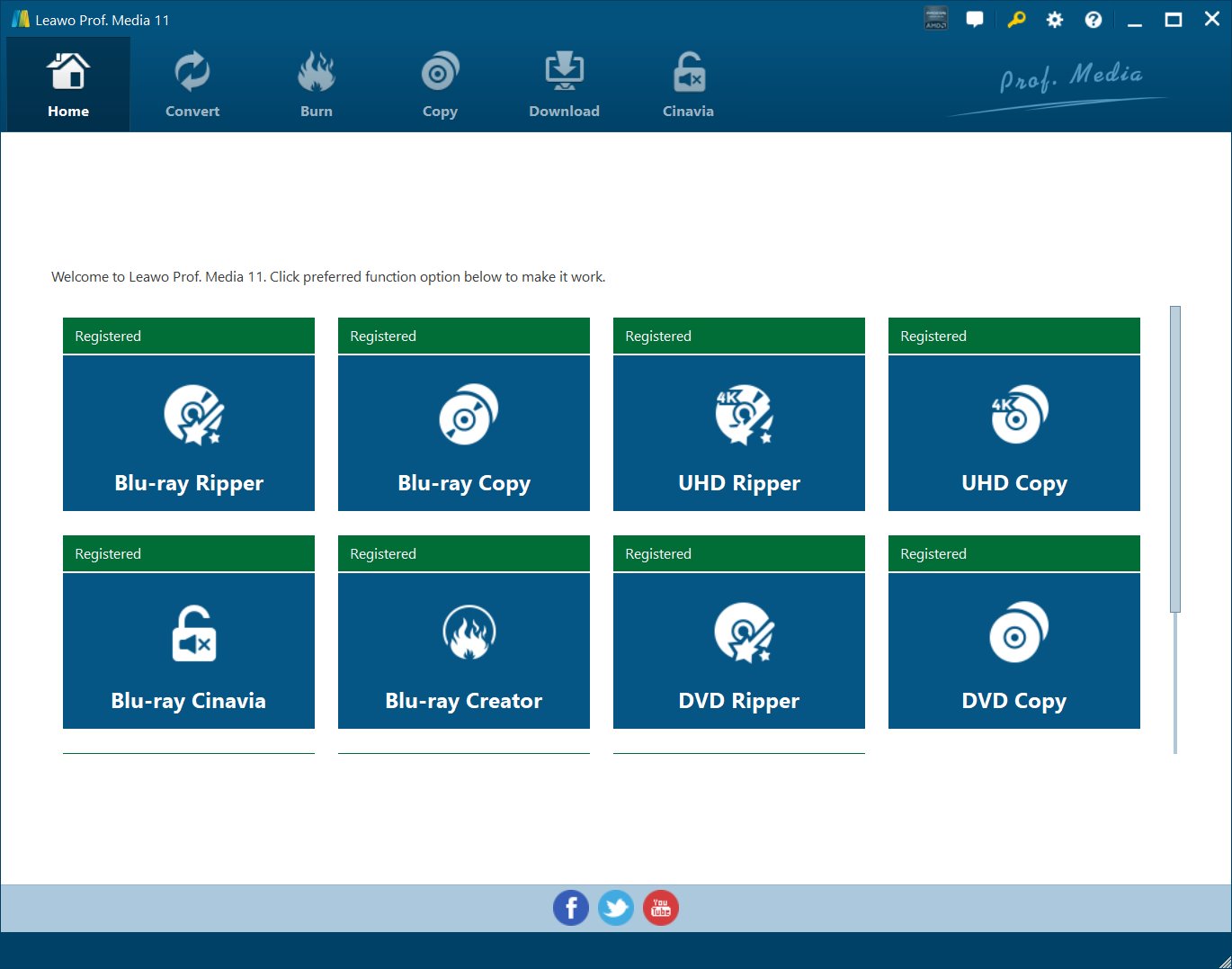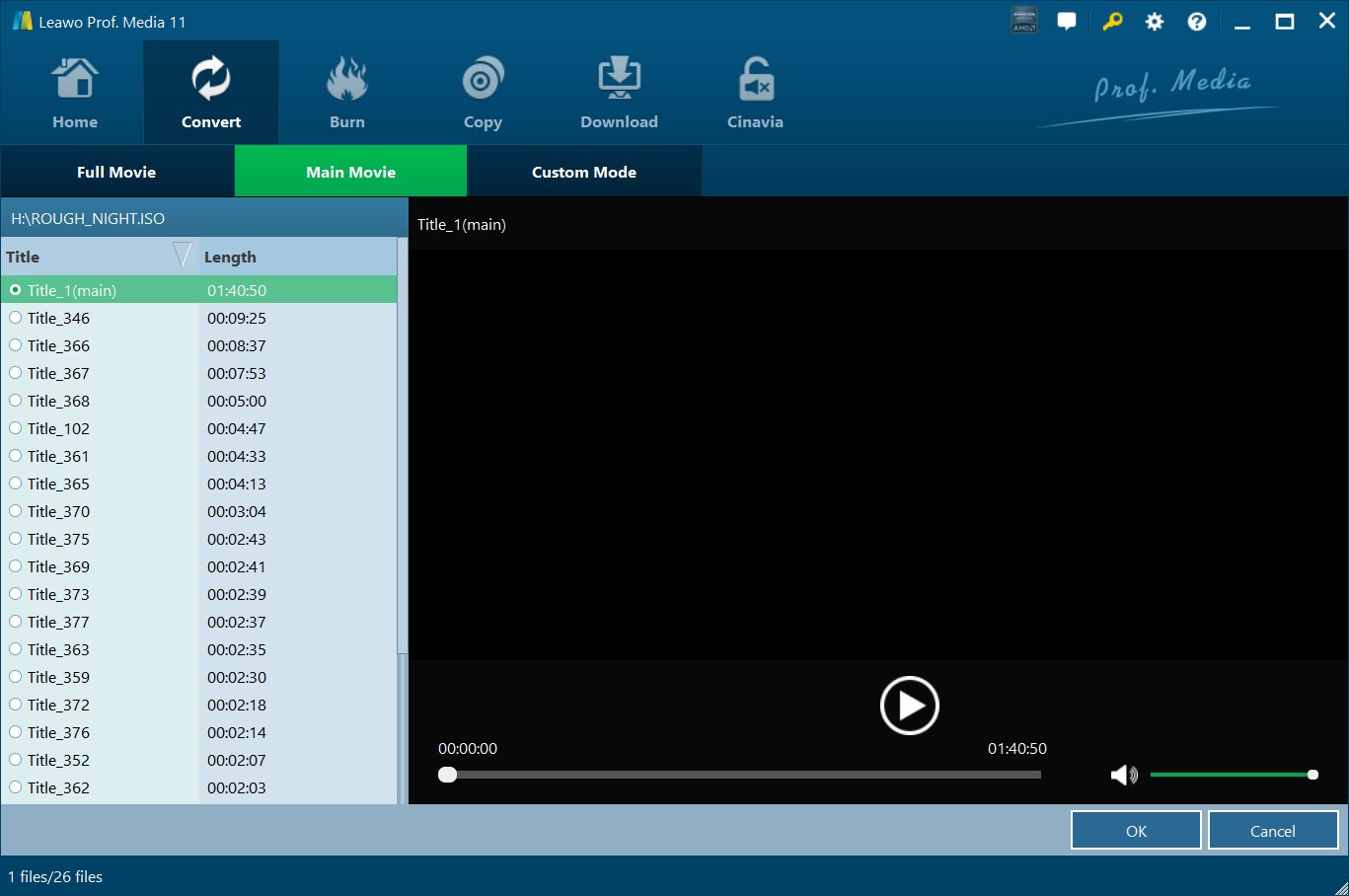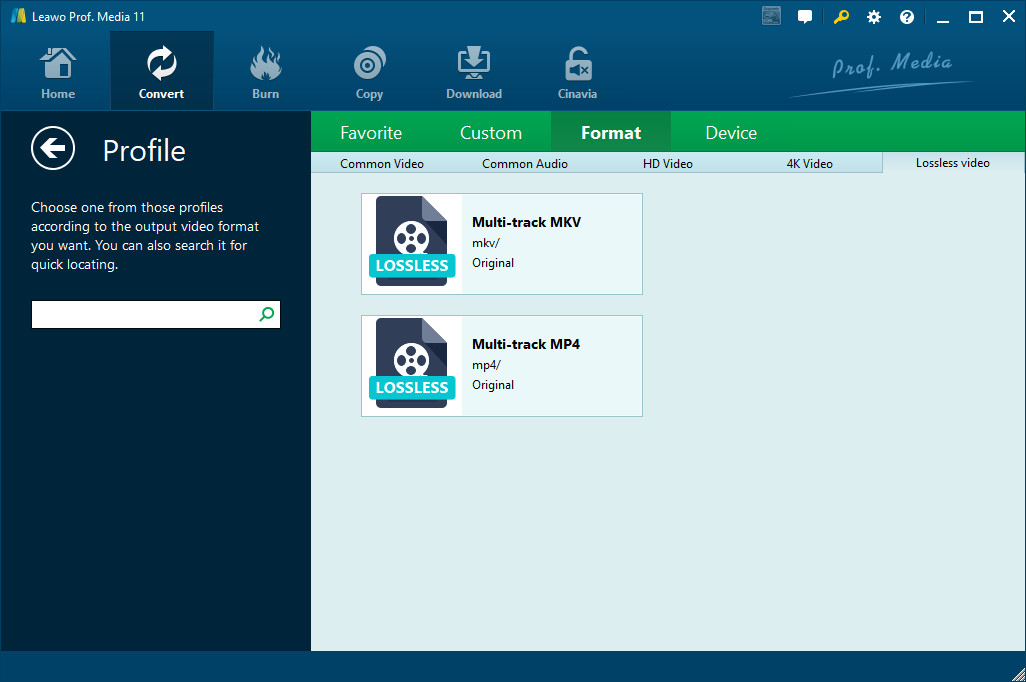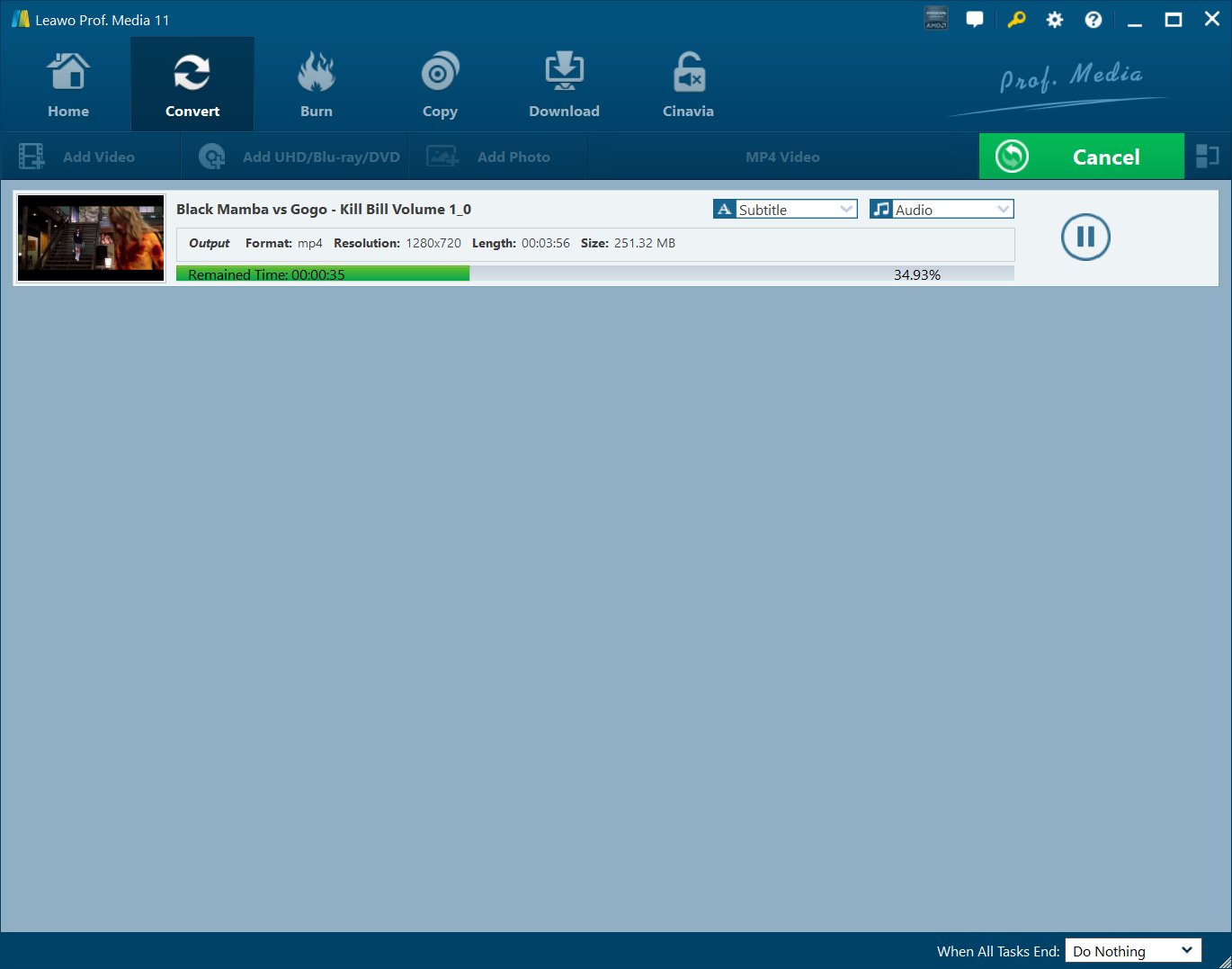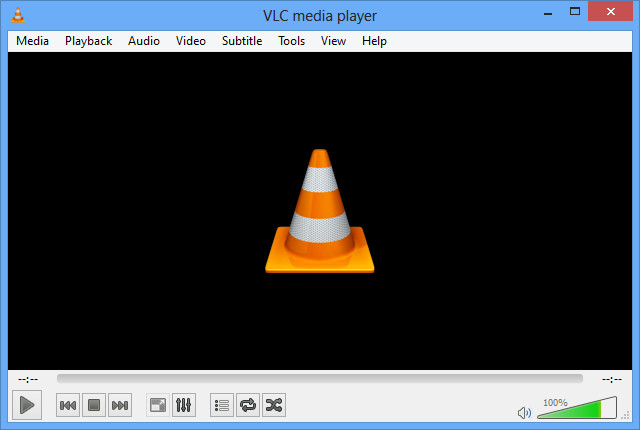After winning the high definition format war, Blu-ray has become the mainstream physical media for people to enjoy a movie at home. Thanks to its bigger capacity and more advanced technology, it gives us clearer video image and better audio quality. When trying to watch a movie on computer, Blu-ray might not be people's first choice as streaming service is actually more convenient and the differences between the two forms of media are not that noticeable. But some people might still want to stick to Blu-ray for the better video and audio quality. In situations like this, a digital copy of the Blu-ray disc would make things much easier. You won't have to go through your collection on your shelf to look for the movie. You will just need to open the digital copy on your computer and start enjoying the movie. If you can create a digital copy of your Blu-ray collection that's just as good as the original Blu-ray disc, then there's no need for streaming service.
A lot of readers might not know but it's actually possible to make a digital copy of a Blu-ray disc with no compression, which means no quality loss. The trick is to use the MKV container. There are programs that can rip Blu-ray or Blu-ray ISO to MKV with no quality loss. It's basically like having all the data in the original disc transferred and packed inside an MKV container which is playable on PC directly without needing the original disc. Learn more about ripping Blu-ray/Blu-ray ISO to MKV losslessly and how to do that in the content below.
Basic knowledge for ripping Blu-ray/Blu-ray ISO losslessly
In the process of ripping, compression is often used to make files smaller. There are two types of media file that we can get from compression, lossy type of media file and lossless type of media file. By compressed, we get a smaller size of file that free some hard drive space, and the smaller-size file is preferred by social network. Ripping makes larger-size files more portable and acceptable. However, there will be some data thrown out during the process of ripping and compression, and on most occasions, lossy files are created rather than lossless files. In order to get smaller-size yet lossless file by ripping, it is necessary for us to figure out what files are lossless.
In terms of image files, RAM, BMP, and PNG are all lossless while JPEG and GIF are lossy. In terms of audio files, WAV, FLAC, and ALAC (Apple Lossless Audio Codec, used by iTunes) are all lossless while MP3, and OGG are lossy. As for video formats, as lossless video formats take up a huge amount of space, people seldom choose lossless video formats as output formats. However, in order to rip Blu-ray lossless, we can choose MKV as the output format.
As most people's favourite video container format, MKV contain many audio tracks, video and subtitle streams in a single file. As MKV format help do lossless backup whatever kind of disc like CD, DVD and Blu-ray Discs, many people prefer MKV format as the output format when they would like to rip Blu-ray lossless.
Programs to rip Blu-ray/Blu-ray ISO to MKV losslessly
As mentioned above, you need a Blu-ray to MKV converter tool to help you rip and convert Blu-ray movies to MKV files. Through our careful comparison and selection, we have finally screened out the below 5 best Blu-ray/Blu-ray ISO to MKV converters.
5 best Blu-ray to MKV converters |
||||||||||
 |
Leawo Blu-ray Ripper is a piece of professional Blu-ray ripping software, capable of ripping Blu-ray to various video and audio formats such as MKV, MP4, MOV, AVI, WMV, FLV, MP3, AAC, etc. With Leawo Blu-ray Ripper, you can easily convert Blu-ray/DVD movies to best supported formats for editing software or portable devices, like iPad Air, iPhone 6, Android tablets or smartphones, etc. There are many optimized formats for popular devices and software. With this Blu-ray to MKV ripping software, you can complete Blu-ray to MKV lossless conversion. | |||||||||
|
If you are looking for a free Blu-ray to MKV converter to help you convert Blu-ray movies to MKV files, Handbrake is your best choice. It could help you not only convert video files from various formats to MKV or MP4 format, but also rip and convert Blu-ray/DVD movies to MKV or MP4 files for unlimited playback on various MKV/MP4 media players. It's an open source and free media converter. The only drawback is that it couldn't decrypt encrypted Blu-ray discs for converting to MKV/MP4 files. If you want to rip and convert encrypted Blu-ray movies to MKV/MP4, you need to turn to Leawo Blu-ray Ripper. What’s more, Handbrake is available for Windows, Mac and Linux users. | ||||||||||
 |
With Pavtube BDMagic, now you can convert Blu-ray to MKV and other various video and audio formats with excellent video/audio quality at a fast conversion speed. This BD/DVD to video workaround can export various video and audio formats, like H.265/HEVC, MKV, MP4, MOV, DivX, AVI, MP3, FLAC, so you can make a duplicate copy for your Blu-ray collection, or play movies on numbers of popular media players,like Apple devices, Android smartphones and tablets, Windows media players, etc. | |||||||||
 |
DVDFab Blu-ray Ripper can rip Blu-ray to various formats including MKV for playback on specific display devices. This Blu-ray ripper adopts newest acceleration high-techs to produce fast processing speed. And it comes with advanced decoding/encoding methods to deliver fantastic audiovisual effect. It's free for licensed users to update/upgrade to handle newly released Blu-rays or to get advantage of newly added features. | |||||||||
 |
MakeMKV is No 5. best converter to convert Blu-ray to MKV, a format converter, and a transcoder. It converts the videos from proprietary (and usually encrypted) discs into MKV files, preserving most information without changing it in any way, for the MKV format can store multiple video/audio tracks with all meta-information and preserve chapters. Additionally MakeMKV can instantly stream decrypted video without intermediate conversion to wide range of players, so you can watch Blu-ray videos with your favorite player on your favorite OS or on your favorite device. | |||||||||
How to use Leawo Blu-ray Ripper to rip Blu-ray/Blu-ray ISO to MKV losslessly
First I'm going to show you how to use Leawo Blu-ray Ripper to rip Blu-ray/Blu-ray ISO to MKV with no quality loss. Leawo's been integrating and optimizing its product line and the Leawo Blu-ray Ripper was integrated into a bigger software package called Prof.Media a few years ago. Check out how to rip Blu-ray/Blu-ray ISO to MKV losslessly with Leawo Blu-ray Ripper in the instructions below.

-
Leawo Blu-ray Ripper
☉ Decrypt and rip Blu-ray/DVD discs with disc protection and region code
☉ Convert Blu-ray/DVD to MP4, MKV, AVI, MOV, FLV, and other 180+ HD/SD formats
☉ Convert Blu-ray/DVD main movie to videos for space saving
☉ Convert 2D Blu-ray/DVD movies to 3D movies with 6 different 3D effects
☉ Fast conversion with NVIDIA CUDA, AMD APP and Intel Quick Sync acceleration technologies
Step 1. Kick off Leawo Blu-ray Ripper
In order to open Leawo Blu-ray Ripper, start Leawo Prof.Media first as mentioned previously. Find the Blu-ray Ripper button on the top row of icons and click on it to load the Blu-ray Ripper module.
Step 2. Import the source media files
If the disc's been placed in your disc drive and is ready for ripping, then click the Add UHD/Blu-ray/DVD button and choose the Add from CD-Rom option or Add iso file on the following drop-down menu. You should then see the Blu-ray disc name. Click on it and the program will start to have the original Blu-ray data imported to it.
Step 3. Select the desired title on Blu-ray file
Typically a commercial Blu-ray movie disc contains multiple videos and the program gives you the option to select the videos you need other than directly having all the videos ripped at the same time. You will see a list of all the videos in the disc on the right side of the following interface and 3 buttons above the list. Use the 3 buttons to have different videos selected. Here's what the 3 buttons are for: Full Movie helps you select all the videos, Main Movie helps you pick out the main movie from the list and Custom Mode gives you the right to manually select the videos you need from the list. Use the right button to get the needed videos selected and click OK to move forward.
Step 4. Set Lossless MKV as the output format
The program will then present to you a list of all the videos you just chose from the last step. Note that Leawo Blu-ray Ripper can also convert Blu-ray to MP4 and other formats other than lossless MKV. So you are required to set the lossless MKV format as default in the settings. There's a dedicated button that shows the current output format. It's on top of the video list and by default shows the MP4 Video label. Click on it and continue to select Change to open a panel called Profile. Continue to go to Format>Lossless Video and you will see a profile with the name Multi-track MKV. It's the lossless MKV profile we are looking for. So just click on it to make it selected. You will also be sent back to the video list as soon as you click on the MKV profile. After setting the lossless MKV profile as the default output format, you get to select as many audio tracks and subtitles as you want. On each video file there's a Subtitle and an Audio button. Click on them to display a drop-down menu that contains all the audio tracks and subtitles. You can check multiple or even all the audio tracks and subtitles.
Step 5. Start converting
After going through the above 4 steps, you are probably ready for the final step to start. Just click the Convert button above the video list and the program will show you a new sidebar from the right. On the sidebar you can see the default output path on the top which you can reset by clicking the … button next to it. And then there's no more settings left and you can start to rip Blu-ray to MKV by clicking the Convert button that sits at the bottom of the sidebar.
Here's the video guide of Leawo Blu-ray Ripper:
If you haven't got yourself a Blu-ray drive for playback and Blu-ray ripping, here's what Blu-ray drives you can get.
Blu-ray player apps you can use to directly play a Blu-ray Disc on Windows
If you prefer to directly watch the Blu-ray disc on your computer, make sure you have a suitable piece of Blu-ray player software because if you are using Windows 8 or above, the built-in media player's not able to play Blu-rays. So a third-party Blu-ray player program is required on Windows 8/8.1/10. You can find some pay Blu-ray player apps but it's not easy to find a free one. So here I would like to introduce to you two nice free Blu-ray player program for you to directly play Blu-ray movie on your computer.
Leawo Blu-ray Player
Leawo Free Blu-ray Player is a video player that comes from the same company as the Leawo Blu-ray Ripper we used above. And unlike Leawo Blu-ray Ripper, Leawo Blu-ray Player is completely free. Since Microsoft had stop featuring free Blu-ray player program in its operating system and a lot of software manufacturers have follow its footstep and start to offer pay Blu-ray player programs, it's hard to find a free and high quality Blu-ray player these days.

-
Leawo Free Blu-ray Player
- Support PowerPoint 2000/2002/2003/2007/2010/2013.
- Support all PPT formats: PPT, PPTX, PPTM, PPS, PPSX, POT, POTX, POTM.
- Adjust video and audio parameters of output files.
- Customize PowerPoint files like: insert background music/watermark, set transition, real-time narration.
- Customize PowerPoint files like: insert background music/watermark, set transition, real-time narration.
- Customize PowerPoint files like: insert background music/watermark, set transition, real-time narration.
VLC
If you've been out search for a Blu-ray player program or a video player, you must have come across VLC. It's mostly known to people as a free open-source media player. The program doesn't support playback of commercial Blu-ray discs when you first install it on your computer due to licensing issues but there are ways to get around it and enable the program to play Blu-ray.
If you want to keep things as simple as possible, just go with Leawo Blu-ray Player. It should be able to get the job done nicely.