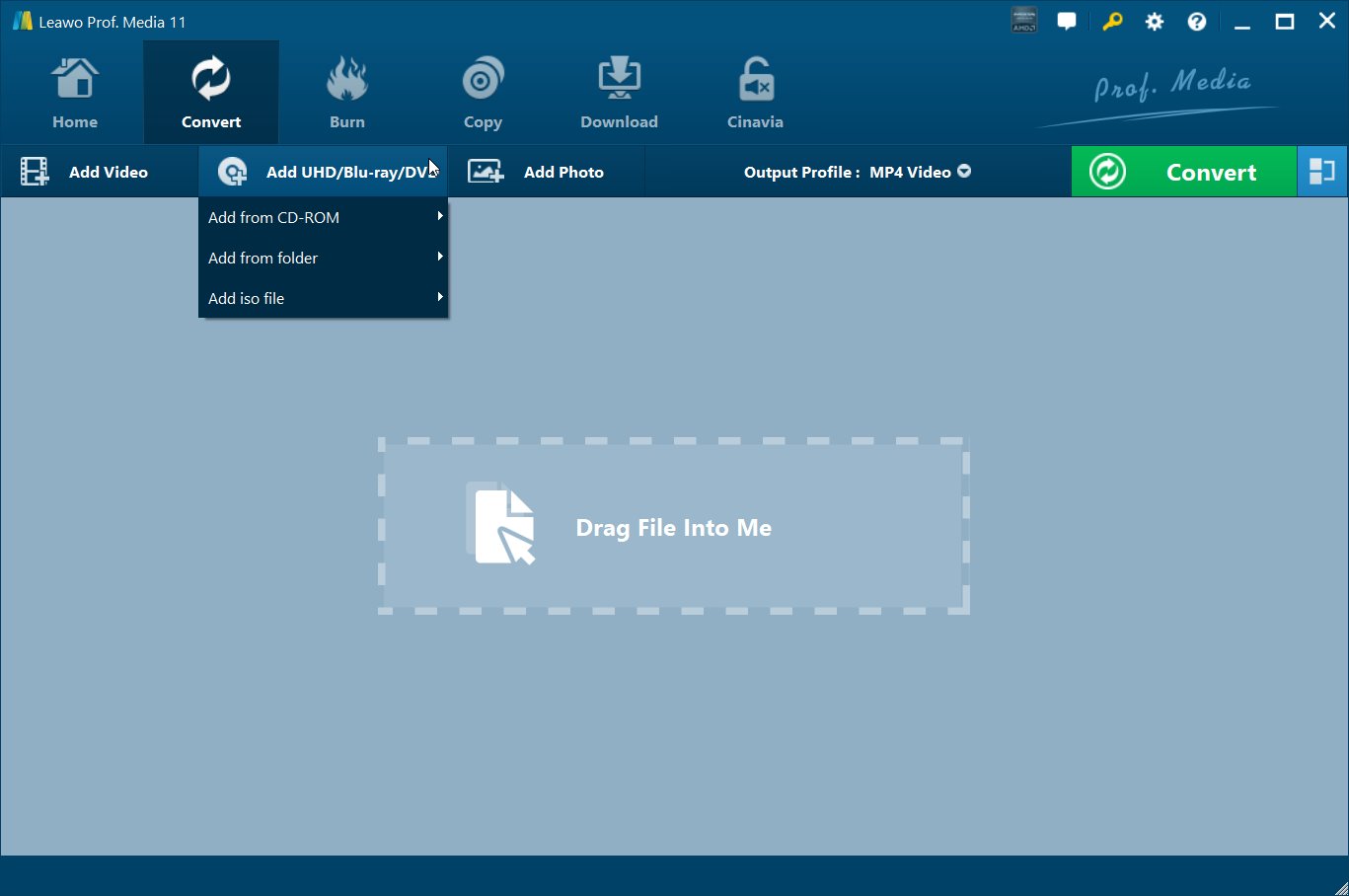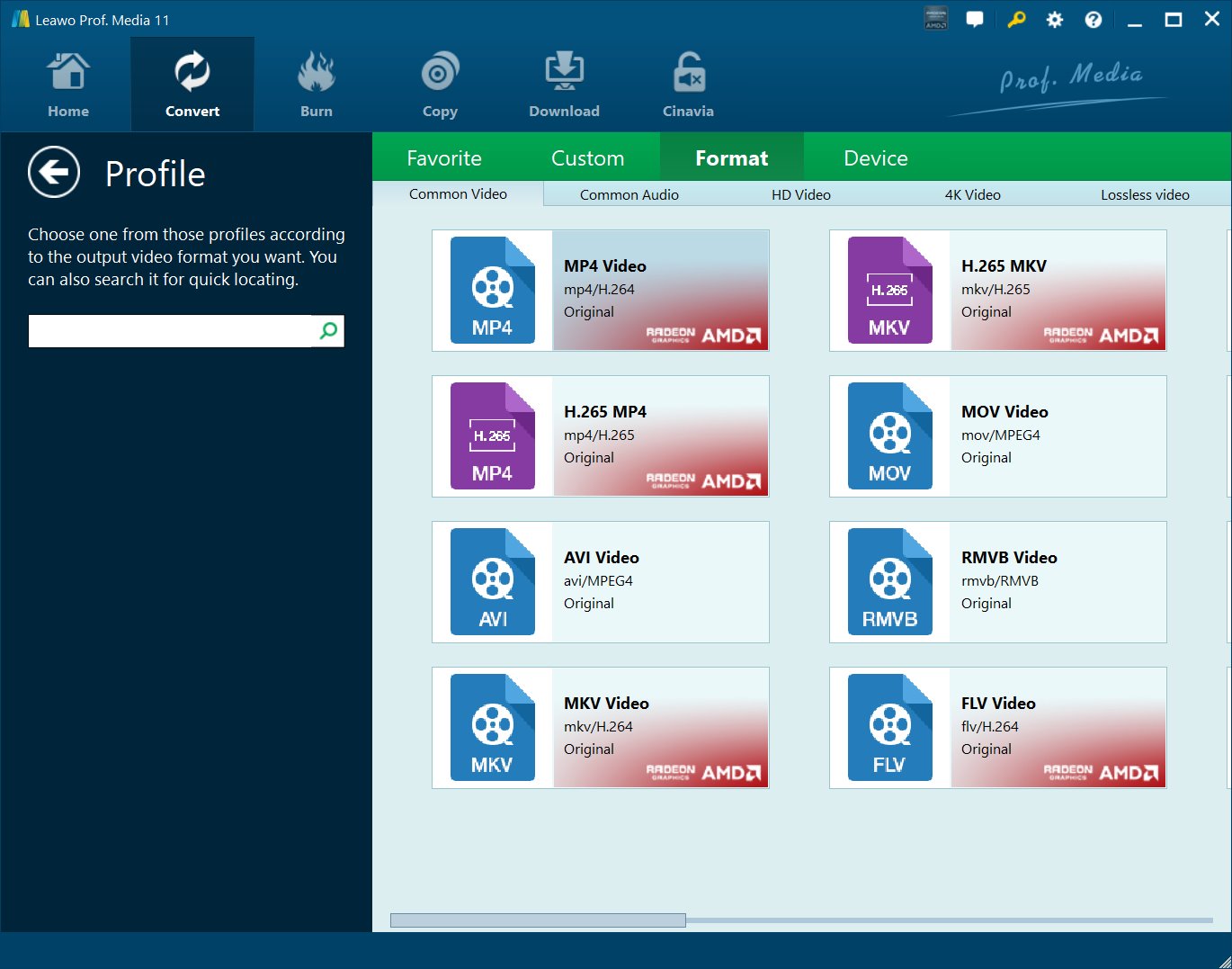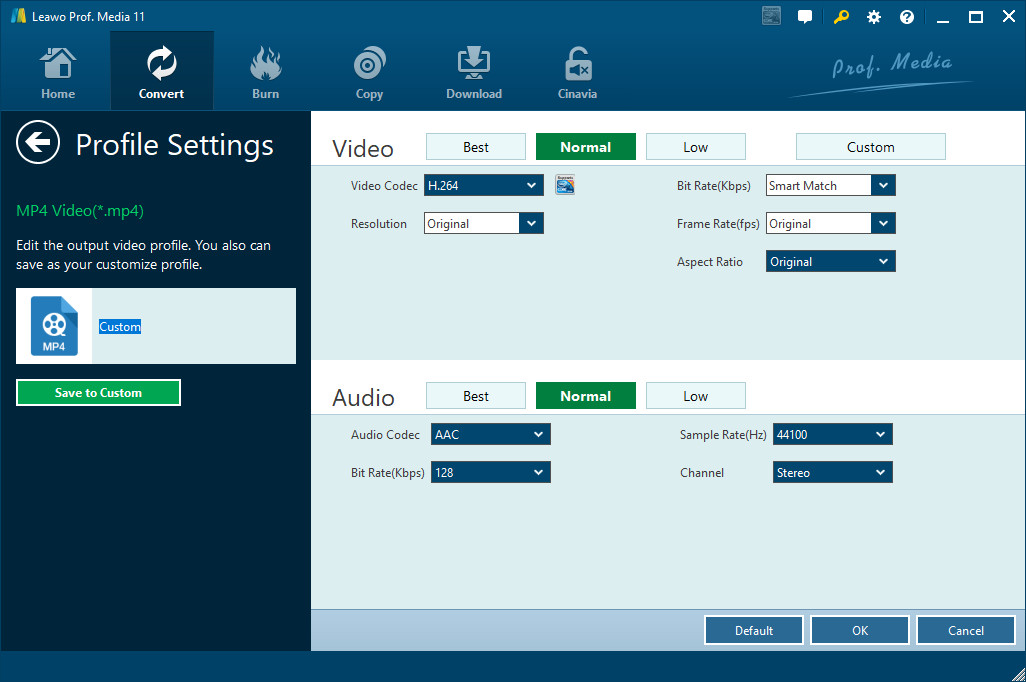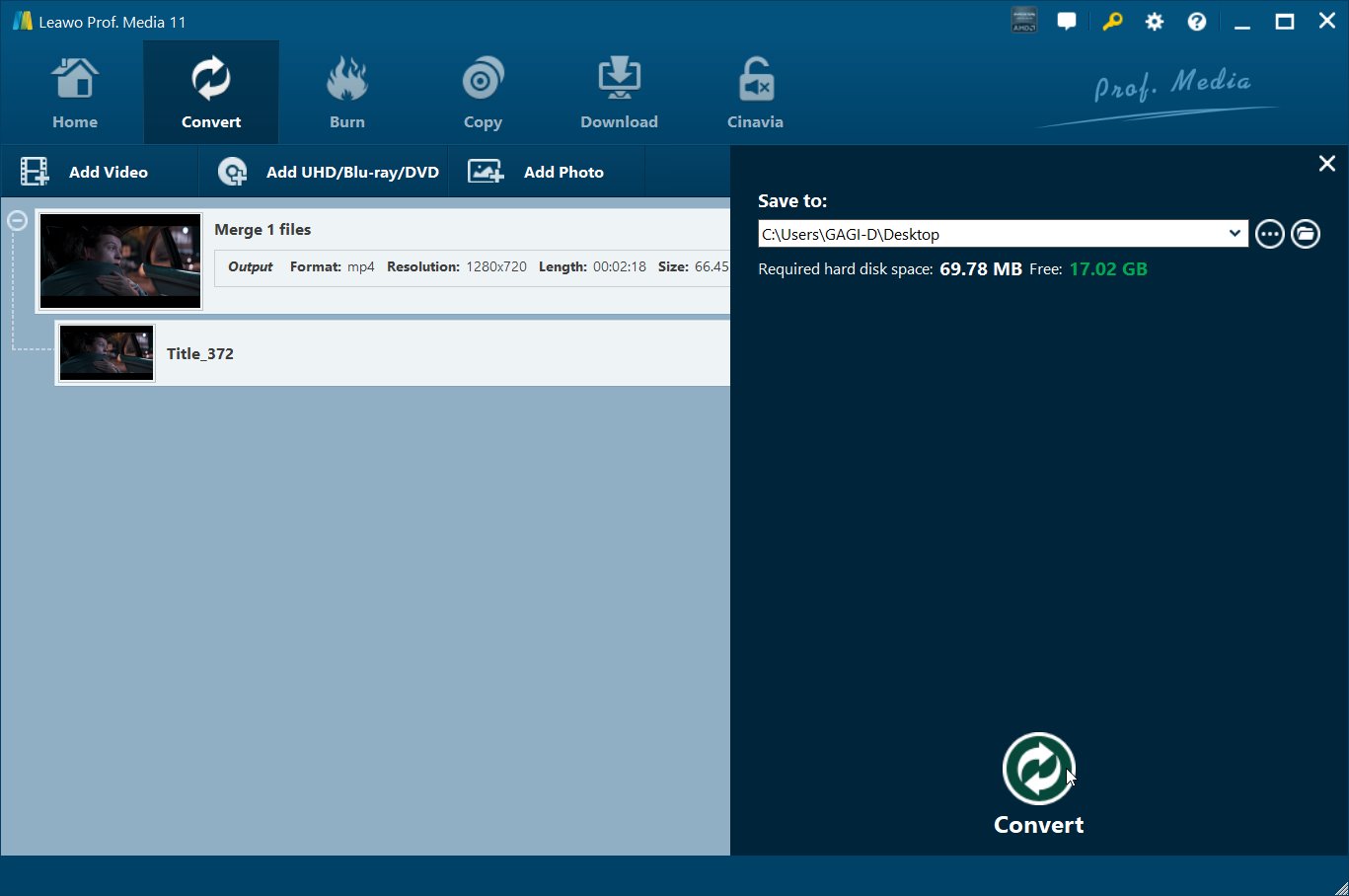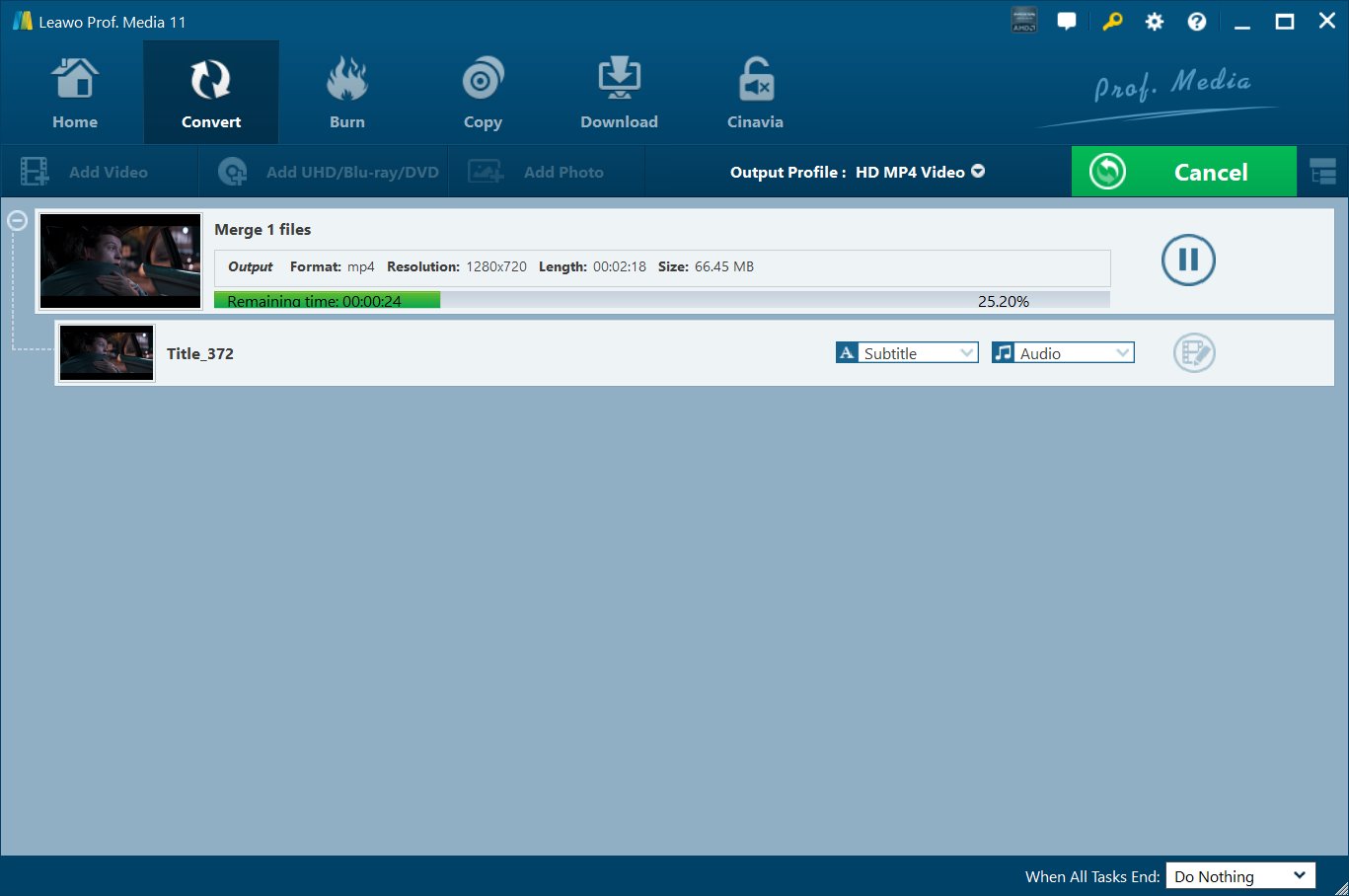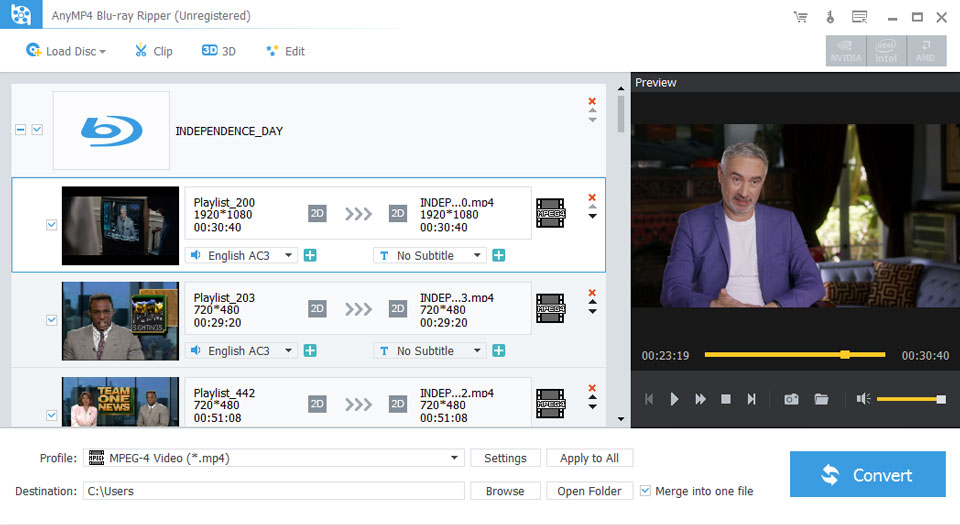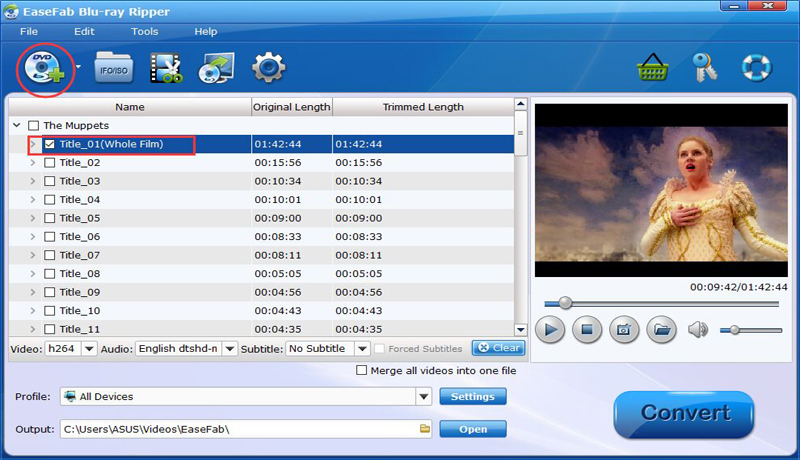“Hi do you know any way to play back ISO movie files on Surface Pro? I have backed up some of my favorite movies from Blu-ray discs to ISO image file to save on my computer. This helps me safe keep these movie collections from being scratched on discs. Now the problem is that now I have to play ISO movie files on Surface Pro but have no idea how to do this. Have you any solutions to this? Do I need to rip and convert ISO image files for Surface Pro? Please help.”
Want to play and watch ISO movie files on Surface Pro? But have no idea on how to convert ISO file to Surface Pro? This guide will help you out. But before we learn how to convert ISO files to Surface Pro, let’s know what media files Surface Pro accepts.
According to Microsoft website, Surface Pro could play back video files in m4v, .mp4, .mov, .asf, .avi, .wmv, .m2ts, .3g2, .3gp2, and .3gpp formats. Therefore, you actually need to convert ISO file to MP4, MOV, M4V, WMV, etc. The below guide will show you how to do this.
Part 1: Best ISO File to Surface Pro Converter - Leawo Blu-ray Ripper
To convert ISO files to Surface Pro video files, you need a professional ISO to video converter that could rip and convert Blu-ray/DVD ISO files. Leawo Blu-ray Ripper is the right ISO to video converter for you. As a professional Blu-ray/DVD ripper tool, Leawo Blu-ray Ripper could decrypt, rip and convert Blu-ray/DVD movies from disc, folder and ISO image file to videos in various formats like Blu-ray to MP4, BDMV to FLAC, DVD to AVI, ISO file to MKV, etc. That means you can easily rip and convert ISO file to video files for Surface Pro as long as you have chosen the right output video format. With advanced disc decrypting feature, What’s more, Leawo Blu-ray Ripper could handle nearly all Blu-ray/DVD movies, regardless of disc protection and region restrictions. You could adjust output video and audio parameters to make output files meet your Surface Pro exactly. fLeawo Blu-ray Ripper even allows you to edit Blu-ray movies, choose subtitles and audio tracks, apply 3D effect, etc.

-
Leawo Blu-ray Ripper
☉ Decrypt and rip Blu-ray/DVD discs with disc protection and region code
☉ Convert Blu-ray/DVD to MP4, MKV, AVI, MOV, FLV, and other 180+ HD/SD formats
☉ Convert Blu-ray/DVD main movie to videos for space saving
☉ Convert 2D Blu-ray/DVD movies to 3D movies with 6 different 3D effects
☉ Fast conversion with NVIDIA CUDA, AMD APP and Intel Quick Sync acceleration technologies
Download and install Leawo Blu-ray Ripper on your computer, and then follow the below steps to learn how to rip and convert ISO file for Surface Pro. We here take the Windows version for example. The Mac version gets the same operation as that of the Windows one.
Note: Leawo Blu-ray Ripper is a built-in module of Leawo Prof. Media.
Step 1: Add source ISO movie
Launch Leawo Prof. Media and then open the “Convert” module to enter the “Convert” module. Then, click “Add UHD/Blu-ray/DVD” button to choose the “Add iso file” option to add ISO image file from your computer.
Note:
-
Leawo Blu-ray Ripper offers 3 different content loading modes. Full Movie mode enables you to load all content in source ISO for converting, while Main Movie mode enables you to select one title for loading and converting. In Custom Mode, you will be able to select multiple titles for loading and converting. Choose one according to your needs.
-
After loading source ISO image file, you could then freely play back loaded titles, select subtitles and audio tracks, edit ISO movie, merge ISO movie titles into one file, etc.
Step 2: Choose output format
Click the drop-down box (named “MP4 Video” by default) right before the big green “Convert” button on the sub-menu bar, and choose “Change” to choose output format, say MP4 Video from “Format > Common Video” group since MP4 is widely accepted by Surface Pro and other devices, or “Surface Pro” option from “Device > Microsoft” group.
Step 3: Adjust output video parameters
This is optional. You could adjust the output video and audio parameters of the selected output format to make output files meet your Surface Pro exactly. After setting output format, open the drop-down button right before the big green “Convert” again and then choose “Edit” option to enter the “Profile Settings” panel, where you could adjust video and audio parameters of output format, including: video codec, quality, bit rate, frame rate, aspect ratio, channel, audio codec, resolution, etc. Change these upon your Surface Pro requirements.
Step 4: Set output directory
After setting output format and adjusting the parameters, click the big green “Convert” button on the sub-menu bar and then set output directory in the “Save to” box.
Step 5: Start converting ISO movie for Surface Pro
After that, click the bottom “Convert” button on the pop-up sidebar to start converting ISO movie file to MP4 file for Surface Pro immediately.
You could then see the entire ISO file to Surface Pro video conversion process. Leawo Blu-ray Ripper will complete the conversion quickly. You can then import the converted ISO files to your Surface Pro after conversion for unlimited playback.
Here is a video guide on how to use Leawo Blu-ray Ripper:
Part 2: Convert ISO File to Surface Pro with AnyMP4 Blu-ray Ripper
Similar to Leawo Blu-ray Ripper, AnyMP4 Blu-ray Ripper could help you easily decrypt, rip, convert and downscale Blu-ray movies from disc, folder and ISO files to videos for Surface Pro as well. You can rip and convert Blu-ray/DVD ISO files to videos in MKV, MP4, AVI, M2TS, etc. in 1080P with AnyMP4 Blu-ray Ripper easily for Surface Pro.
The below steps will show you how to rip, and convert Blu-ray/DVD ISO files to videos for Surface Pro in detail:
- Download and install AnyMP4 Blu-ray Ripper on your computer.
- Load source ISO image file from your computer by clicking "Load Disc" button on the top of the interface.
- Unfold the drop-down list of Profile on the bottom of the interface and choose video format like MP4, WMV, AVI, MPG and TS that is compatible with your Surface Pro.
- Click the “Settings” button to adjust the output profile parameters, including video codec, quality, bit rate, aspect ratio, audio codec, etc.
- Set output directory in the “Destination” box.
- Finally, click the “Convert” button to start ripping and converting ISO files to Surface Pro compatible video files immediately.
Wait until AnyMP4 Blu-ray Ripper completes the conversion to import the converted ISO files to Surface Pro for unlimited playback.
Part 3: Convert ISO File to Surface Pro with Easefab Blu-ray Ripper
EaseFab Blu-ray Ripper is another wonderful Blu-ray converter tool to help you decrypt, rip and convert Blu-ray movies from disc, folder and ISO files to M4V, MKV, MP4, WVI, AVI, and other videos, regardless of disc protection and region restrictions. It’s quite similar to Leawo Blu-ray Ripper, having nearly all features Leawo Blu-ray Ripper gets. However, EaseFab performs inferior to Leawo Blu-ray Ripper in disc decrypting and region restriction breaking.
Follow the below steps to learn detailed steps on ripping and converting ISO movie files to Surface Pro compatible video file with EaseFab Blu-ray Ripper.
- Download and install EaseFab Blu-ray Ripper on your computer. Get source ISO files ready.
- Kick off EaseFab Blu-ray Ripper and then click the “IFO/ISO” icon to browse and add source ISO file from your computer.
- You are able to select subtitles and audio tracks, titles after loading source Blu-ray movies.
- Set Surface Pro compatible video format as output format in the “Profile” box. And click the “Settings” button to adjust the output video and audio parameters.
- In the “Output” box, set an output directory.
- Finally, click the “Convert” button to start converting ISO files to Surface Pro video files.
Wait for the conversion to complete. It won’t take you long.
Part 4: Comparison and Conclusion
The above-mentioned 3 ISO file to video converters are all quite practical and powerful. What are their differences? The below table will tell you.
|
|
Leawo Blu-ray Ripper |
AnyMP4 Blu-ray Ripper |
EaseFab Blu-ray Ripper |
|
Rip Blu-ray/DVD to video |
Yes |
Yes |
Yes |
|
Convert Blu-ray/DVD to audio |
Yes |
Yes |
Yes |
|
Play back Blu-ray/DVD movie |
Yes |
Yes |
Yes |
|
Convert Blu-ray to 3D videos |
Yes |
Yes |
Yes |
|
Convert Blu-ray/DVD disc, folder and ISO file |
Yes |
Yes |
Yes |
|
Decrypt disc protection |
Yes |
No |
Weak |
|
Content loading modes |
Full Movie, Main Movie, Custom Mode |
Custom Mode |
Custom Mode |
|
Select subtitles and audio tracks |
Yes |
Yes |
Yes |
|
Trim Blu-ray/DVD movie |
Yes |
Yes |
Yes |
|
Adjust video effect |
Yes |
Yes |
Yes |
|
Crop video size |
Yes |
Yes |
Yes |
|
Rotate video |
Yes |
No |
No |
|
Convert Blu-ray/DVD to 4K/1080P video |
Yes |
No |
1080P output |
|
Support HEVC H.265 output |
Yes |
No |
No |
|
Convert Blu-ray/DVD to multi-track lossless MP4/MKV |
Yes |
No |
No |
|
Take screenshots |
Yes |
Yes |
Yes |
You could see that actually these 3 Blu-ray ripper and converter tools are quite similar to each other. The feature that differs and matters most is the disc decrypting feature. Leawo Blu-ray Ripper is able to decrypt any disc protection upon Blu-ray/DVD discs and remove disc region restrictions. AnyMP4 Blu-ray Ripper actually has no disc decrypting support, which is a very big disadvantage since nowadays most Blu-ray/DVD discs are copy protected. EaseFab Blu-ray Ripper performs weak in disc decrypting and region restriction breaking. Another big difference is output support. Leawo Blu-ray Ripper supports multi-track lossless MKV/MP4 file output and 4K video output, while the other 2 don’t. Therefore, just select the one that meets you most.