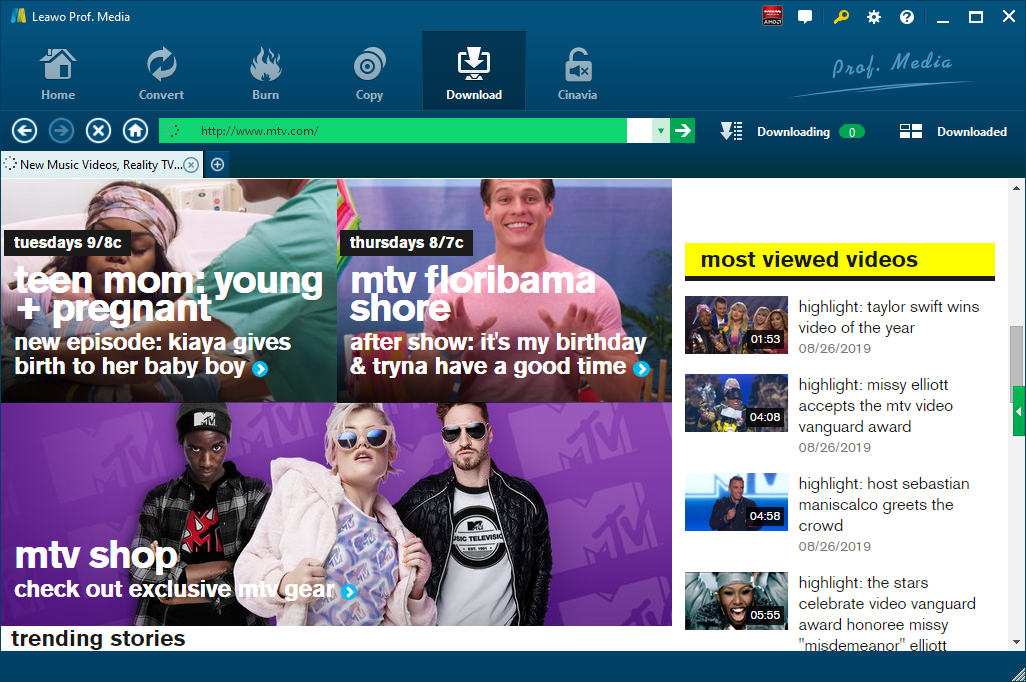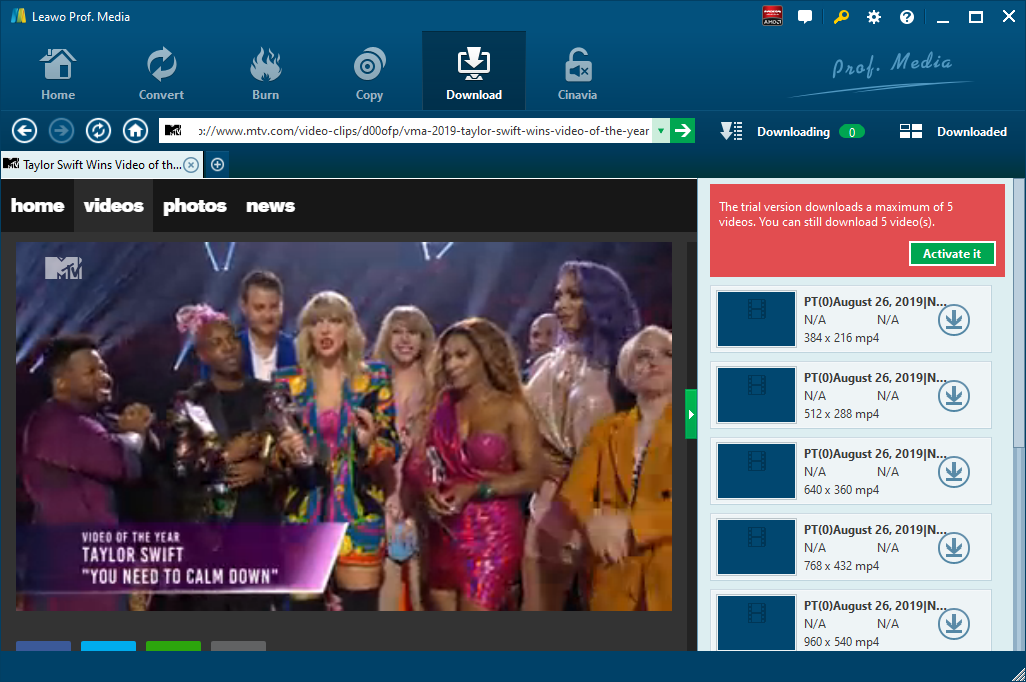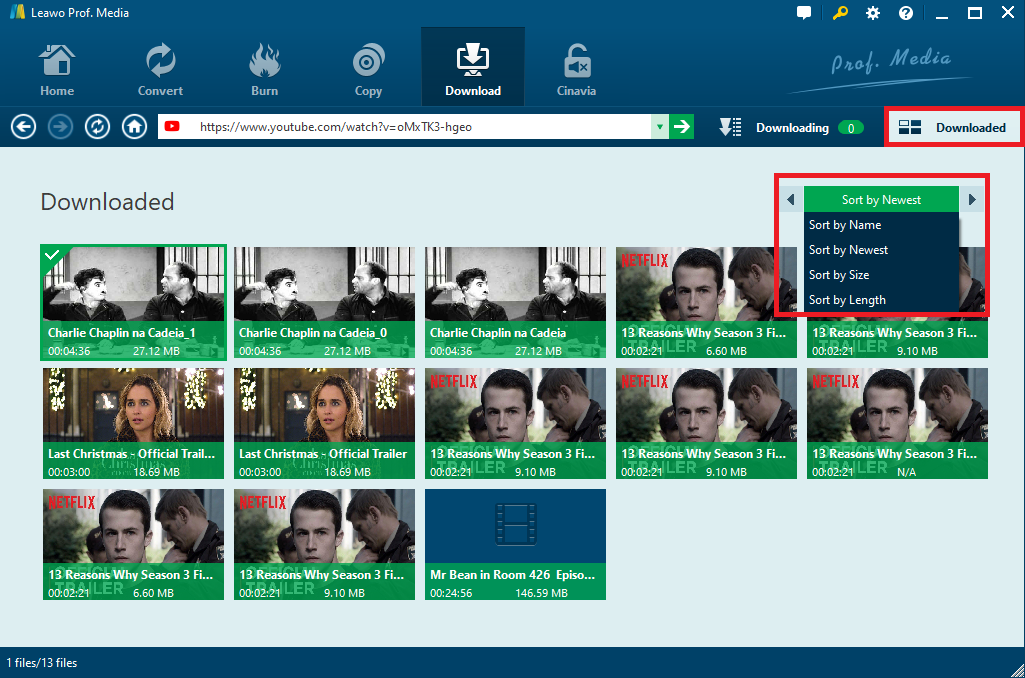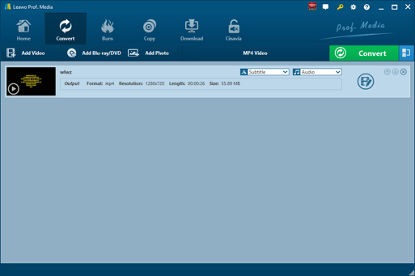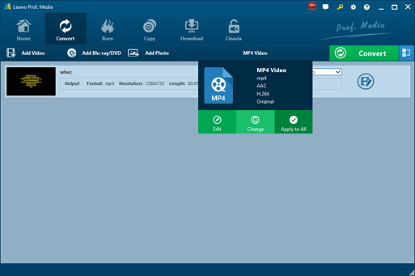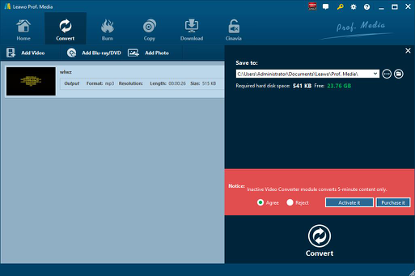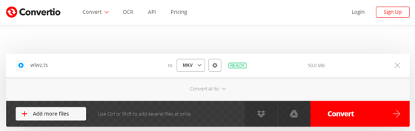If you get some M3U8 video files in hand, but don’t know how to properly open those files, you can consider converting M3U8 to other video formats such as TS video file. Here we will first show you how to get M3U8 video files, and then teach you how to convert M3U8 to TS with different yet effective methods. Check them out.
Part 1: How to Download M3U8 Video with Leawo Video Downloader
To download M3U8 videos, we can make use of a third-party computer program to download M3U8 videos to your computer for offline playback. Here we use Leawo Video Downloader, which is claimed to be able to download videos and music from 1000+ Sites with 6X Faster Speed. As an online video downloader, this professional program is capable of downloading videos from a bunch of popular online video sharing websites like YouTube, Vimeo, Hulu, Dailymotion and Facebook, MTV, etc. The professional video downloader supports to output 720P, 1080P HD Videos. Leawo Video Downloader is efficient as well as user-friendly. It allows users to set the maximum download tasks, change the home page to whatever website as you like, delete browsing history easily and set directory for the downloaded videos. And to make things easily, it can download MP4 format videos directly online, which means you don’t need to spend extra time in converting the downloaded video to a format that is universally compatible with your device or media player. Leawo Video Downloader supports all together 11 kinds of languages: English, German, Japanese, Simplified Chinese, Russian, Hungarian, Armenian, Spanish, French, Portuguese and Dutch.
If you are using Mac computer, you can switch to the Mac counterpart of Leawo Video Downloader. Download and install the right version of Leawo Video Downloader on your computer, and then follow the guide below to download M3U8 videos.
Step 1. Open Leawo Video Downloader
The program is included in a software bundle: Prof. Media. Kick off the bundle, and then click the Video Downloader tab to open the downloader.
Step 2: Open Video Link
When you enter the video downloader, the built-in web browser would open YouTube.com automatically by default. You can change it to other websites in the settings. You need to input/paste a new M3U8 video link in the address bar to open a video. This online video downloader would detect all the downable video sources on the current page and provide you with the option to download them.
Step 3: Download M3U8 Videos
The downloadable video sources would be listed on the sidebar on the right. If you can’t find the sidebar, click the button in the middle of the scroll bar on the right to call it out. Click the Download button on the desired video source to download the video.
Step 4: Manage Downloaded Videos
All the downloading tasks would be listed in the Downloading Tab, and when the downloads are finished, check them out in Downloaded Tab. If you want to go back to the video page, just click on the address bar.
After getting the downloaded M3U8 video files, if you are not satisfied with the video format, you can make good use a professional video converter to convert it to your desired video format.
Part 2: How to Convert M3U8 to TS with Leawo Video Converter
To convert a video format like M3U8 to a video format like TS, we need a video converter to do the magic. Here I recommend Leawo Video Converter, a professional video converter as its name shows. Not only a video converter, Leawo Video Converter is also an audio converter or audio extractor. On one hand, Leawo Video Converter is able to convert video from one format to another format including MP4, AVI, MOV, MKV, MTS, FLV, etc., and at the same time the program is able to convert various audio files like MP3, AAC, FLAC, AC3, etc. On the other hand, this professional program allows users to extract audio track from video files. The input and output video and audio formats supported by Leawo Video Converter include Common Video (MP4, H.265 MP4, MKV, H.265 MKV, MOV, etc.), Common Audio (AAC, AC3, WAV, MP3, WMA, FLAC, etc.), HD Video (HD MP4, HD AVI, HD TS, HD VOB, etc.), and 4K Video (4K MP4 and 4K MKV). This professional converter is able to convert video and audio files with 100% quality reserved and in 6X faster speed.
As is mentioned before, Leawo Video Converter can be regarded as a professional video converter. Therefore, it can play the role of M3U8 to TS converter to convert M3U8 to TS. If you are using Mac computer, you can make use of the Mac version of Leawo Video Converter. Download and install the right version of Leawo Video Converter based on your computer system, and then follow the guide below to convert M3U8 to TS.
Step 1. Import Source M3U8 Video Files
Launch Leawo Video Converter, go to the “Convert” tab, and click “Add Video” button on the sub-menu to load your source M3U8 video file. Alternatively, you can directly drag and drop M3U8 video file into the program interface. After M3U8 video file is imported, you could play back M3U8 video file, select subtitles and audio tracks from source M3U8 video file, add external subtitles to loaded M3U8 video file, edit loaded M3U8 video file, etc.
Step 2. Set TS as Output Format
Click the drop-down box named “MP4 Video” by default next to the “Add Photo” button. On the drop-down list, select “Change” option. Then on the popup Profile window, select “TS” from “Format” column as output format. Please note that once you change the output format, the name of the drop-down box will change as well.
Note: If you need, you could click the “Edit” button on the drop-down profile setting box to adjust video and audio parameters like video codec, aspect ratio, frame rate, resolution, audio codec, bit rate, channel, sample rate, etc. After editing job is done, click “OK” to return to the main interface.
Step 3. Convert M3U8 to TS
Click the big green “Convert” button on the sub-menu bar next to the format setting drop-down box. Then, on the popup sidebar, set output directory. After setting output directory, click the “Convert” button right below. Leawo Video Converter would start to convert M3U8 to TS immediately.
Note: Leawo Video Converter is equipped with an internal video editor, which means you can edit video after you import source video files. There are many ways allowable for you to edit loaded video files: video trimming, cropping, watermarking, adjusting video effect and removing noise. At the same time, Leawo Video Converter has an internal video player that allows you to play video files after video importing.
Part 3: How to Convert M3U8 to TS with Convertio
Besides converter program, you can try online M3U8 to TS converter to convert online. Here you can try Convertio. But this online video converter supports 100MB maximum file size. If your M3U8 file is larger than 100MB size, you need to switch to other ways to convert to TS. Check out the steps below to convert M3U8 to TS free with Convertio.
Step 1. Upload Source M3U8 Video
Go to the official website of Convertio, and then select or directly drag and drop target M3U8 video into the converter. It is possible for you to upload video file from your Google Drive or Dropbox account.
Step 2. Choose TS as Output Format
After your M3U8 video files are uploaded, choose TS as output video format. If necessary, you can adjust video parameters such as resolution, quality, aspect ratio and others by clicking the gear icon.
Step 3. Start to Convert and Get Converted Results
Click “Convert” to begin conversion process. Once your video is converted and edited, you can download it to your Mac, PC or another device. If necessary, save the file to your Dropbox or Google Drive account.
Part 4: How to Convert M3U8 to TS with Aconvert
The third method to convert M3U8 to TS is operated online with the help of Aconvert. The letter “A” in the name of Aconvert means “All”, which means Aconvert supports and converts all kinds of document, ebook, image, icon, video, audio and archive files online for free. Therefore, we can use Aconvert to convert M3U8 video online free of charge, and it supports TS output. It is easy to operate with Aconvert to convert M3U8 video to TS video.
Step 1. Import M3U8 Files into Aconvert
Visit the official website of Aconvert and choose “Video” on the left to enter the Aconvert video converting interface. First, we need to import M3U8 file by clicking “Choose File”.
Step 2. Choose Output Format
After importing M3U8 video file, we can choose a variety of formats as output. To convert M3U8 to TS, you need to choose TS format under “Target format”.
Step 3. Start Conversion Process
Click “Convert Now!” after output format is set. After a few seconds of transmission, the conversion will be complete. After conversion process is complete, you can download the converted result on your computer.