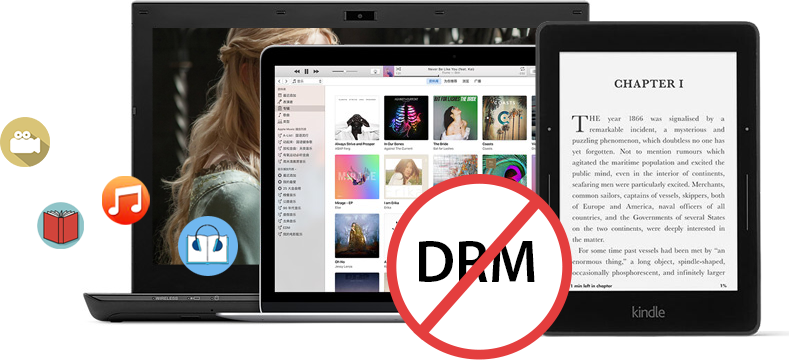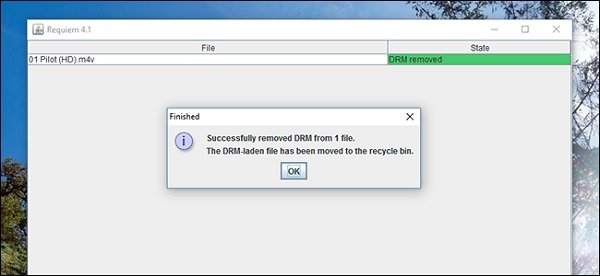Videos on iTunes Store are contained in M4V format, and those iTunes M4V files are protected by Apple's Digital Rights Management, better known as DRM. iTunes M4V DRM makes it impossible to play iTunes M4V elsewhere. In other words, iTunes M4V files can only be played on limited devices authorized. Therefore you need to remove DRM from iTunes M4V files if you want to freely enjoy iTunes M4V purchases or rentals. Here I am going to introduce an iTunes M4V DRM removal for you to remove DRM from M4V files of iTunes.
Part 1: Brief Introduction to M4V

Before we start to remove DRM from M4V, it is better for us to figure out what M4V is. Well, What is M4V? Generally speaking, as a DRM-protected video format, M4V is originally created by Apple to encode movies, TV shows, and music videos in its iTunes Store. By using the FairPlay DRM decryption, those iTunes M4V video files are limited to play on Apple's products only. In other words, people are not allowed to copy and convert any iTunes M4V even after they buy it. Apparently, most people don't accept this kind of policy. So they are seeking ways to convert DRM protected M4V files to some more commonly used video formats like MP4, so that they can enjoy iTunes movies on almost all media players and devices as they wish.
Part 2: Best iTunes M4V DRM Removal to Remove DRM from iTunes M4V
To remove DRM from M4V files of iTunes, an iTunes M4V DRM removal is necessary. There are many DRM removal programs available for removing DRM from iTunes M4V. Among those DRM media converters, Leawo Prof. DRM is my favorite as it can excellently remove DRM from iTunes M4V videos, and then convert iTunes M4V to MP4 files without DRM protection any more. As the best iTunes M4V DRM removal software recognized by worldwide users, Leawo Prof. DRM has an easy-to-use inteface, and it can retain all original audio tracks and subtitles on output MP4 file, including Dolby 5.1 surround sound. Compared with other competitors on the market, the program is 50 times faster in DRM removal process.
Besides removing DRM protection upon iTunes DRM protected M4V files and converting iTunes DRM M4V files to DRM-free MP4 files, Leawo Prof. DRM still gets other wonderful features. It's a professional iTunes media converter that could help you remove DRM upon iTunes music, video, and audiobooks, and then convert these DRM-protected media files to DRM-free files for unlimited playback on any media player and device .
Still, Leawo Prof. DRM is a professional Audible audiobook converter that could remove DRM upon Audible audiobooks and the convert M4B/AA/AAX Audible audiobooks to DRM-free MP3 files. Therefore you could listen to Audible audiobooks on any MP3 compatible player and device.
Moreover, Leawo Prof. DRM provides ultimate eBook converter solution for you to convert eBooks from Kindle, Kobo and Adobe Digital Edition to eBook file formats like epub, mobi, azw3, azw, txt, etc. You could freely read eBooks from Kindle, Kobo and ADE with DRM protection on your own mobile phones or eBook readers as you like.
The Leawo tech team lately added Spotify music downloader to Leawo Prof. DRM to enable you remove DRM protection upon Spotify, download and convert Spotify songs, albums, and playlist to DRM-free MP3/WAV files. You can then freely listen to Spotify songs offline, without spending $9.99 per month on upgrading to Spotify Premium.
As an all-inclusive DRM removal and converter, Leawo Prof. DRM has won great reputation around worldwide users.
Download and install Leawo Prof. DRM on your computer before you start to remove DRM from iTunes M4V. If you are using a Mac computer, you can turn to Leawo Prof. DRM for Mac, which has the same features as that of the Windows version has to help you remove DRM upon various media files and convert DRM content to DRM-free files.
Part 3: How to Remove DRM from M4V Files of iTunes
After the installation of Leawo TunesCopy, kick off the program to get ready for the DRM removal process. Please take note that during the running of TunesCopy, you are not allowed to operate iTunes, and you need to authorize the computer for playing iTunes M4V files. Follow the step-by-step guide below to remove DRM from M4V files of iTunes.
Guide on how to remove DRM from M4V files of iTunes:
Step 1: Add iTunes M4V
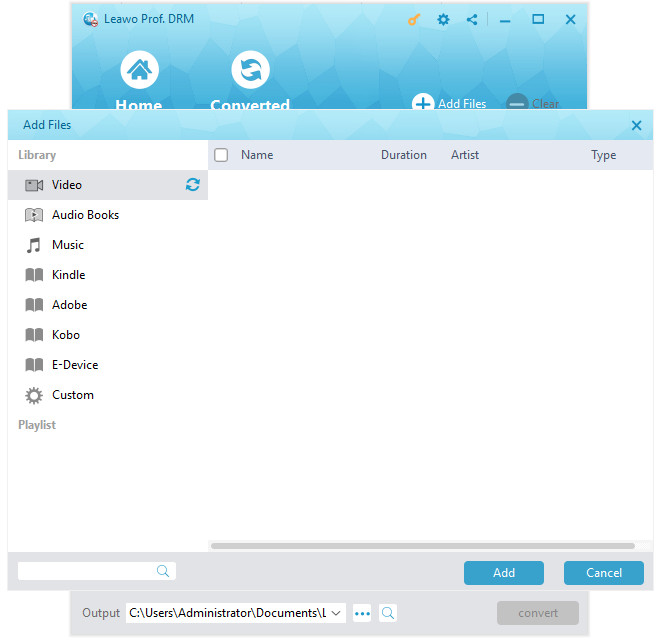
After entering the main interface of TunesCopy, you can click "Add Files" button on the sub-menu bar or "Add Files" button in the middle of program interface to browse and choose iTunes M4V rental or purchase in the pop-up "Add Files" panel. Choose at least one iTunes M4V file and click "Add" to begin importing iTunes M4V into TunesCopy. TunesCopy allows you to import all files at a single time by clicking "Add All" button.
Step 2: Choose Audio Tracks and Subtitles
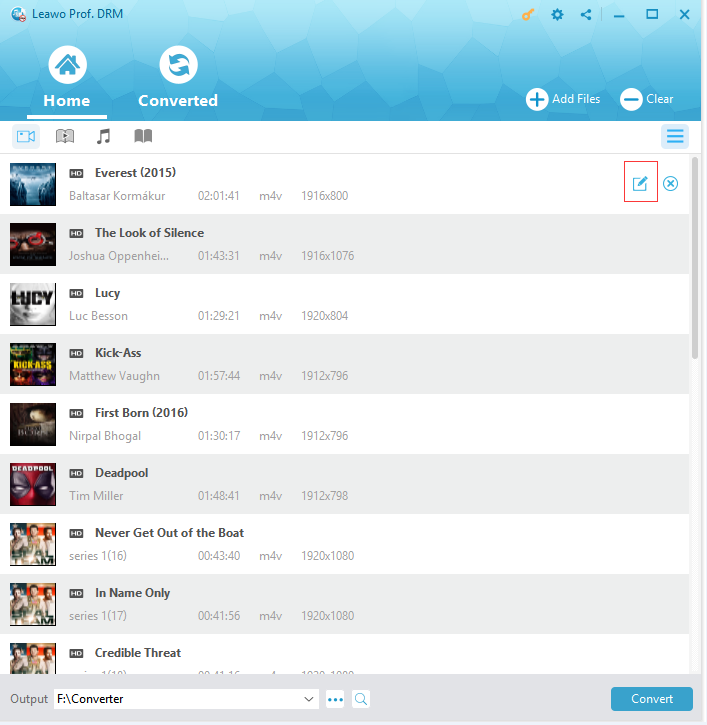
After importing iTunes M4V into TunesCopy, you can choose one file and click "Remove" button to remove the file from the list. The "Clear" button on the sub-menu bar is designed for removing all files in the list at one go. Before removing DRM from iTunes M4V, you can choose a file and click "Edit" button to freely choose audio tracks and subtitles for keeping in the output MP4 video file.
Step 3: Set Output Directory
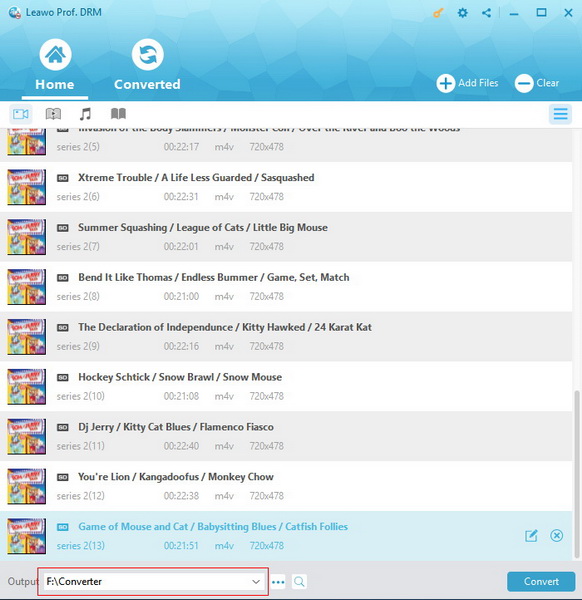
Click "…" button at the bottom of "Home" list to set an output directory for containing output MP4 file.
Step 4: Start to Remove DRM from iTunes M4V and Convert M4V to MP4
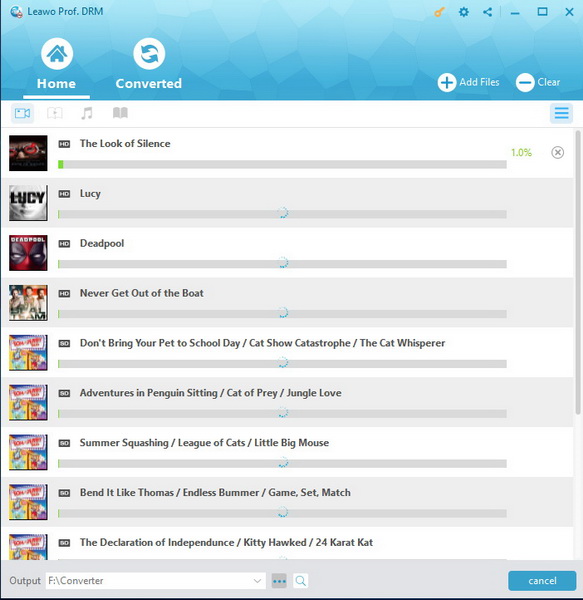
Click the blue "Convert" button at the bottom for removing DRM from iTunes M4V and converting M4V to MP4. After a while, the iTunes DRM removal and conversion process will be completed.
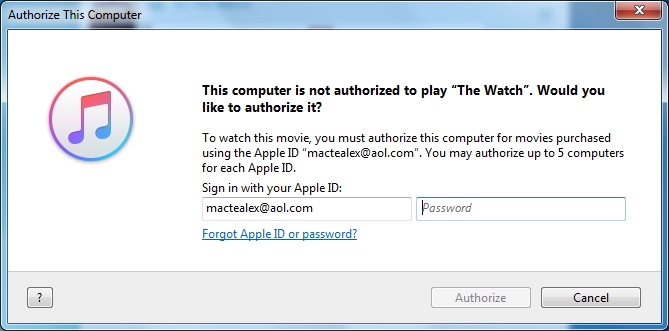
Note: Before conversion process takes place, you will be asked to authorize the computer for playing the iTunes video if you have not yet authorized the computer.
Step 5: Locate Converted Video File
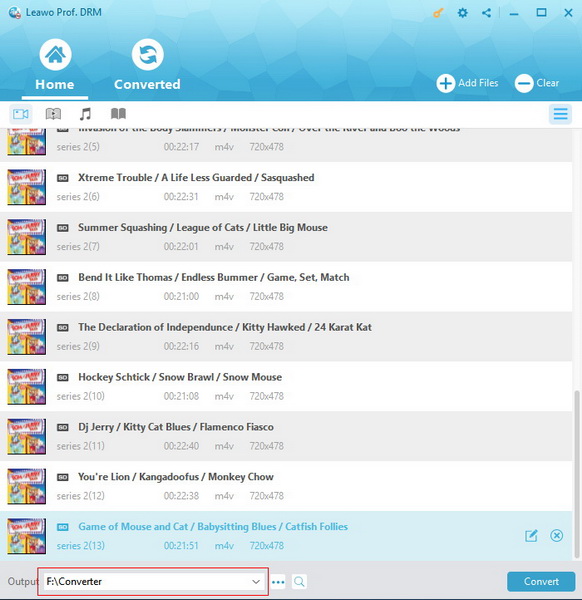
After conversion completes, you can find the converted iTunes video file now in MP4 video format under "Converted" section. You can click the "Open file" option at the end of a target file to open the output MP4 file. Alternatively, you can make use of the quick searching bar at the bottom for fast locating.
Now that you have sucessfully removed DRM from iTunes M4V, you can start to play those M4V smoothly on common media players. Enjoy!
Part 4: How to Remove DRM from M4V and Convert iTunes M4V Video with Requiem
You could also make use of other iTunes DRM removal and converter tools to remove DRM from iTunes M4V videos and then convert DRM iTunes M4V video to DRM-free MP4 or other formats for unlimited playback. By searching iTunes DRM removal, you will get a dozens of such tools. Here we would like to recommend you a free iTunes DRM removal and converter tool to help you do this. That's Requiem.
Requirements for running Requiem to remove iTunes DRM protection:
1. iTunes 10.7 or lower version;
2. Install Java to make Requiem work properly on Windows.
The below steps would show you how easy it is to remove and convert iTunes DRM M4V videos to DRM-free files with Requiem:
1. Download and install Requiem and Java on your computer.
2. Run Requiem on your computer. Then it will scan your iTunes directory for any protected files and begin to remove the DRM protections.
3. If you get any errors, make sure you've authorized iTunes and that the videos are playable.
4. Remove DRM. When the DRM removal process is done, Requiem will delete the protected versions of your iTunes videos and replace them with entirely unprotected versions.
5. Play the converted movies. Head to your media folder in Windows Explorer and open the converted files with non-iTunes player to confirm they can work well.
Now, you have successfully removed DRM protection from iTunes DRM M4V videos. You could then freely play back the final DRM-free iTunes videos. Now they have become DRM-free M4V videos.
Requiem is free, can remove DRM from iTunes videos, music and eBooks, and convert iTunes media files losslessly on both Mac and Windows platforms. However, Requiem is out of development since 2012 (version 4.1), supports only iTunes 9.2 and lower, doesn't work with Mac OS X 10.8 or above, couldn't convert iTunes rented audio and video files. You also have to download and install Java on Windows version.
Part 5: Leawo Prof. DRM vs. Requiem
With Pros and Cons mentioned above, which one of the above mentioned solutions are better for you to remove DRM from iTunes M4V videos and convert iTunes DRM M4V videos? The below table would show you their differences.
|
|
Leawo Prof. DRM |
Requiem |
|
Remove DRM from iTunes media files purchased |
Yes (video, music, audiobooks) |
Yes (video, music, eBooks) |
|
Remove DRM from iTunes media files rented |
Yes (video, music, audiobooks) |
No |
|
Convert iTunes DRM M4V videos |
Yes. Convert iTunes DRM M4V videos to DRM-free MP4 files |
No. Keep output files in DRM-free M4V files |
|
Convert iTunes DRM M4P music |
Yes. Convert iTunes DRM M4P music to DRM-free MP3 |
No. Keep output files in original format without DRM |
|
Convert iTunes DRM M4B audiobooks |
Yes. Convert iTunes DRM M4B audiobooks to DRM-free MP3 |
No. Keep output files in original format without DRM |
|
Quality lossless conversion |
High quality |
Quality lossless |
|
Conversion speed |
50X faster |
Normal |
|
Availability |
Mac (10.9 and later) and Windows(XP and later) |
Mac (before 10.8) and Windows |
|
Extra plugin required |
No |
Java on Windows |
|
Supported iTunes |
iTunes 12.5 and later |
iTunes 9.2 and previous |
|
Cost |
$19.95/year, $29.9 for lifetime |
Free |
|
Extra features |
||
|
Remove DRM and convert Audible audiobooks |
Yes. Convert Audible AA/AAX to DRM-free MP3 |
No |
|
Convert eBooks from Kindle, Kobo and Adobe Digital Editions |
Yes |
No |
|
Convert Spotify songs |
Yes |
No |